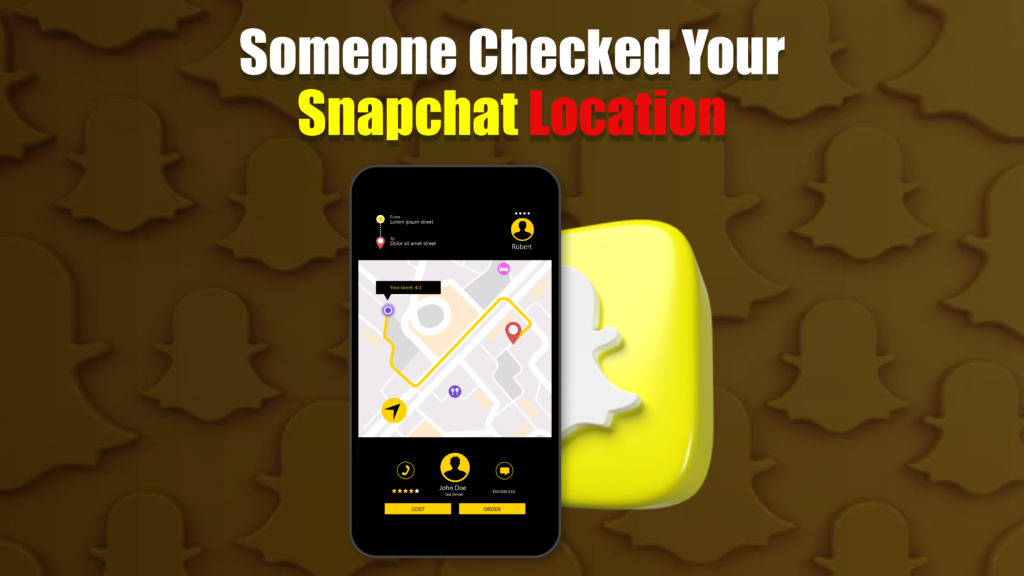Snapchat’s Snap Map is a popular feature that allows users to share their real-time location with friends. While the map adds an element of connectivity, it also raises privacy concerns. Many Snapchat users wonder if it’s possible to tell when someone views or checks their location. In this article, we will explore the functionality of Snapchat’s Snap Map, how to determine if someone has checked your location, and tips to manage your privacy effectively.
Understanding Snapchat’s Snap Map Feature
Snap Map is a location-sharing feature that allows you to see where your friends are on a virtual map. When you enable location sharing, your Bitmoji avatar or a simple marker appears on the map, pinpointing your location.
Key Features of Snap Map:
- Live Location Sharing: Share your real-time location with selected friends or all your Snapchat contacts.
- Status Updates: Add a “status” by choosing an activity and location.
- Ghost Mode: Temporarily hide your location from all users.
- Heat Map: Displays areas of high activity based on public snaps posted by users.
Can You Tell if Someone Checked Your Snapchat Location?
Snapchat does not notify users when someone views their location on Snap Map. Unlike features such as Snap Stories or messages where views are tracked and displayed, Snap Map operates differently.
However, there are indirect methods and clues to determine if someone may have checked your location.
Indirect Ways to Determine if Someone Checked Your Location
While Snapchat does not offer a direct notification, the following methods can give you insights into who might be viewing your location.
Check Snap Map Interactions
Snapchat’s Snap Map allows users to interact with locations by tapping on Bitmoji icons. If someone engages with your Bitmoji (e.g., taps on your avatar to see detailed information), this could indicate they have checked your location.
What to Look For:
- If the person mentions your specific location in a conversation, it might suggest they viewed your Snap Map.
- Look for sudden messages or snaps from someone referencing your whereabouts.
Notice Behavior Patterns
If someone consistently messages you or reacts to your location updates soon after you enable Snap Map, it could mean they are keeping an eye on your location.
Examples of Behavior:
- Immediate comments like “You’re at the coffee shop?” or “Are you at work now?”
- Frequent responses whenever you change locations.
Analyze Activity on Bitmoji Stories
Snapchat introduced Bitmoji Stories—mini updates that show what you and your friends are doing on the Snap Map. If someone reacts to your Bitmoji activity (e.g., a specific location or status), it might suggest they have been checking your location.
Snapchat Location Requests
Sometimes, users explicitly request your location. Snapchat notifies you when someone sends a location request. If this happens, it’s a clear indication they want to know where you are.
Use Third-Party Apps (Caution)
There are third-party applications and extensions that claim to provide insights into who views your Snap Map. However, these apps often violate Snapchat’s terms of service and may compromise your account’s security. It’s best to avoid using such tools.
Managing Your Location Privacy on Snapchat
To protect your privacy and control who can see your location, Snapchat offers various privacy settings and features.
Enable Ghost Mode
Ghost Mode hides your location from all users on Snapchat.
How to Enable Ghost Mode:
- Open Snap Map by pinching the Snapchat home screen.
- Tap the settings icon in the top-right corner.
- Toggle Ghost Mode on.
Customize Location Sharing
Snapchat allows you to choose specific friends who can view your location.
Steps to Customize:
- Go to Snap Map settings.
- Select My Friends, My Friends Except…, or Only These Friends.
- Add or remove friends as needed.
Turn Off Snap Map Updates
Snap Map updates your location only when you open the app. To minimize your visibility:
- Avoid opening Snapchat when you don’t want your location shared.
- Keep Ghost Mode enabled when not actively using Snap Map.
Monitor Snap Map Activity
Keep track of the activity heat map in your area. If you notice high activity near your location, it may indicate that people are checking or interacting with public snaps around you.
Advanced Tips for Location Privacy
Avoid Public Wi-Fi
Snapchat may share detailed location data when connected to public Wi-Fi. Switch to mobile data when using the app in public places.
Log Out on Shared Devices
Ensure you log out of Snapchat on shared devices to prevent unauthorized access to your location.
Update Snapchat Regularly
Snapchat frequently updates its privacy features. Keeping your app updated ensures you have access to the latest privacy controls.
The Limitations of Tracking Location Views
Snapchat intentionally avoids notifying users about Snap Map views to maintain a casual user experience. Unlike Instagram stories or Facebook profiles, where interactions are tracked, Snap Map prioritizes real-time interaction without creating alerts.
However, this design choice can lead to misunderstandings or potential misuse of location data. As a result, it’s essential to stay vigilant about your privacy settings and share your location only with trusted individuals.
How to Tell if Someone Misuses Your Location Data
If you suspect that someone is misusing your location information on Snapchat, consider the following steps:
Review Conversations
Look for conversations that indicate the person is overly interested in your movements.
Report Unusual Behavior
If someone’s actions make you uncomfortable, use Snapchat’s Report feature to flag inappropriate behavior.
Limit Access
Update your Snap Map settings to restrict location sharing or enable Ghost Mode immediately.
Conclusion
While Snapchat does not notify users when someone checks their location, indirect clues can help you identify potential viewers. Observing behavior patterns, Snap Map interactions, and location requests are effective ways to infer if someone has been checking your location.
To maintain your privacy, use Snapchat’s robust privacy settings, such as Ghost Mode and custom location sharing. By understanding Snap Map’s functionality and managing your privacy settings effectively, you can use Snapchat confidently without compromising your location data.
Frequently Asked Questions (FAQs)
Can I see who viewed my Snap Map location?
No, Snapchat does not notify users when someone views their location on Snap Map.
How can I stop someone from seeing my location on Snapchat?
Enable Ghost Mode or customize your location-sharing settings to exclude specific individuals.
What does Ghost Mode do on Snapchat?
Ghost Mode hides your location from everyone on Snap Map while allowing you to view others’ locations.
Are third-party apps reliable for tracking Snap Map views?
No, third-party apps claiming to track Snap Map views often violate Snapchat’s terms of service and may compromise your account.
How frequently does Snapchat update my location on Snap Map?
Snapchat updates your location only when you open the app. The location remains static until the next update.