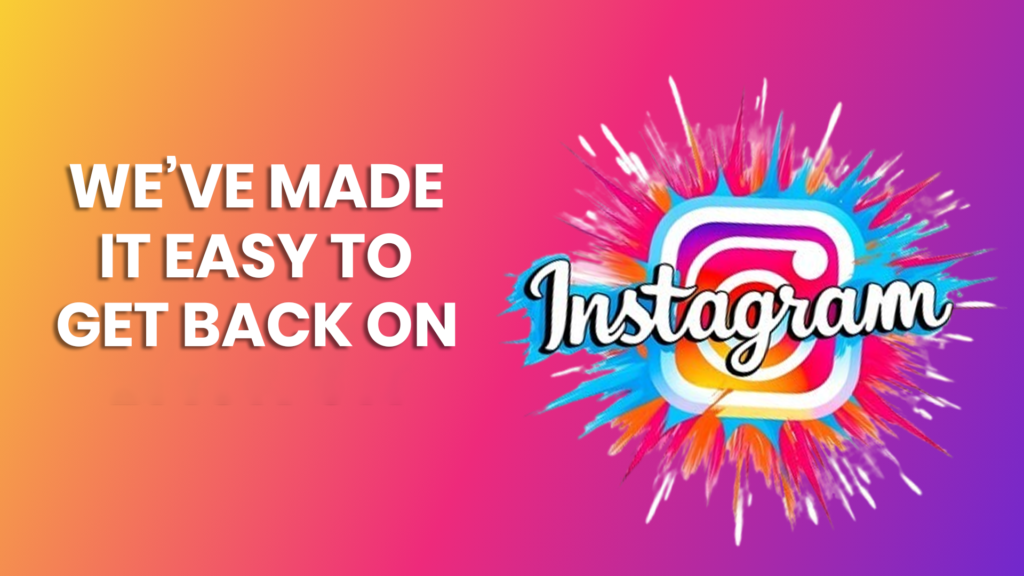We’ve Made it Easy to Get Back on Instagram
If you’ve received an email from Instagram with the subject line “[Your Name], we’ve made it easy to get back on Instagram,” you may be wondering what it means. Don’t panic. While this message can be concerning, it’s important to understand why Instagram sends it. There are multiple reasons for such emails, and in most cases, they don’t signal any major issue.
In this article, we’ll break down why Instagram sends these messages, explain the potential reasons behind them, and offer solutions for protecting your account.
What is Instagram?
Instagram is one of the largest social media platforms in the world. It allows users to share photos, videos, and connect with people globally through likes, comments, and direct messages. Instagram’s ownership by Facebook has enhanced its security protocols, but like all digital platforms, it can be subject to phishing attempts and hacking.
Reasons Behind the Email: “We’ve Made it Easy to Get Back on Instagram”
Several factors could trigger this message. Here are the main reasons:
1. Brute-Force Attack
A brute-force attack is one of the most common reasons for receiving this message. In a brute-force attack, a hacker repeatedly attempts to guess your password by trying various combinations. This constant effort to gain unauthorized access might trigger Instagram to send you an email informing you that it’s easy to get back into your account.
How to Protect Against a Brute-Force Attack:
- Change Your Password: Make sure your password is unique and complex. Use a combination of upper and lowercase letters, numbers, and special characters.
- Enable Two-Factor Authentication (2FA): Two-factor authentication is an extra layer of security where, besides your password, a code sent to your phone or an authentication app is required to log in.
2. Someone Attempted to Access Your Account
Another reason you might receive the email is if someone else tried to log into your Instagram account. This could be an innocent mistake where another user with a similar username was trying to log in but entered your username by accident. In these cases, Instagram detects the repeated failed attempts to access your account and alerts you with the email.
Steps to Secure Your Account:
- Change Your Password: Update your password immediately to ensure no unauthorized person has access.
- Enable Two-Factor Authentication: This will ensure that even if someone guesses your password, they still won’t be able to log in without access to the second authentication factor.
3. Phishing Attack
A phishing attack is another possible reason for receiving the email. Phishing is when hackers try to trick you into providing your login credentials by pretending to be a trustworthy entity, such as Instagram. These emails can look legitimate, using Instagram’s colors, logos, and fonts to deceive you.
How to Identify a Phishing Email:
- Check the Sender’s Email Address: Legitimate Instagram emails come from “@mail.instagram.com” or “@facebookmail.com.” If the email comes from a strange or unknown domain, it’s likely phishing.
- Look for Suspicious Links: Phishing emails often contain links to fake login pages. Hover over any links in the email (without clicking) to see if they lead to an official Instagram URL.
What to Do If You Clicked a Phishing Link:
- Change Your Password Immediately: If you accidentally entered your login information on a phishing site, change your Instagram password as soon as possible.
- Enable Two-Factor Authentication: Add an additional layer of security to prevent hackers from logging into your account, even if they have your password.
How to Reset Your Instagram Password
Whether you suspect a brute-force attack, someone attempting to access your account, or a phishing attempt, resetting your Instagram password is a good first step. Here’s how you can do it:
Steps to Reset Your Password:
- Open the Instagram App: Launch the app on your smartphone.
- Go to Your Profile: Tap on the profile icon in the bottom-right corner.
- Access Settings: Click on the three horizontal lines in the upper-right corner and select “Settings.”
- Select Security: Choose the “Security” option from the menu.
- Change Password: Click “Password,” enter your current password, and then set a new one.
- Save Changes: Once you’ve entered the new password, click “Save.”
After resetting your password, make sure to store it in a secure location.
How to Enable Two-Factor Authentication on Instagram
Two-factor authentication (2FA) is one of the best ways to protect your Instagram account from unauthorized access. Here’s how to set it up:
Steps to Enable Two-Factor Authentication:
- Go to Your Profile: Tap your profile icon in the bottom-right corner.
- Access Settings: Tap the three horizontal lines in the upper-right corner and select “Settings.”
- Select Security: Tap “Security” and then select “Two-factor Authentication.”
- Get Started: Tap “Get Started” and choose your security method.
- Choose Authentication Method: You can either receive text message codes on your phone or use a third-party authentication app like Google Authenticator.
- Complete Setup: Follow the prompts to complete the setup.
Once you’ve enabled 2FA, Instagram will send a code to your phone or authentication app whenever someone attempts to log in to your account.
How to Stop Receiving “We’ve Made It Easy to Get Back on Instagram” Emails
If you’re tired of receiving these messages and want to reduce or stop them, here are two possible solutions:
1. Change Your Instagram Email Address
If you suspect that a hacker is trying to access your Instagram account using your email, you can change the email address associated with your account.
How to Change Your Email Address:
- Go to Your Profile: Open the Instagram app and tap on your profile icon.
- Select Edit Profile: Click “Edit Profile.”
- Access Personal Information Settings: Scroll down and tap “Personal Information Settings.”
- Change Your Email: Enter your new email address and tap the blue checkmark.
- Verify the Change: Instagram will send a confirmation email to your new address. Follow the instructions to verify the email change.
2. Enable Two-Factor Authentication
As discussed earlier, 2FA adds an extra layer of protection to your Instagram account. While enabling this won’t stop all emails, it will reduce the number of unnecessary login-related messages.
Conclusion
Receiving an email with the subject line “We’ve made it easy to get back on Instagram” can be alarming, but it doesn’t necessarily mean something is wrong. Whether it’s due to a brute-force attack, someone mistakenly entering your username, or a phishing attempt, there are steps you can take to secure your account.
By regularly updating your password, enabling two-factor authentication, and being vigilant about phishing scams, you can protect your Instagram account from hackers and unwanted access. If you’re unsure about any emails you’ve received, you can always check your official Instagram emails through the app for verification.
Frequently Asked Questions (FAQs)
How Can I Access Instagram’s Official Emails?
Instagram allows users to view the official emails sent from their account to prevent phishing scams. This feature helps verify whether an email is genuinely from Instagram.
How to Check Instagram Emails:
- Open Instagram: Tap the profile icon in the bottom-right corner.
- Go to Settings: Click the three horizontal lines in the upper-right corner and select “Settings.”
- Select Security: Tap “Security.”
- View Emails: Click on “Emails from Instagram” to view the official emails sent in the last 14 days.
How Can I Change My Instagram Username or Email?
To change your Instagram username or email address, follow these steps:
How to Change Your Username or Email:
- Go to Your Profile: Tap on the profile icon.
- Click Edit Profile: Tap “Edit Profile.”
- Update Your Details: Enter your new username or email and tap “Done” to save changes.
What Should I Do If I Was Scammed on Instagram?
If you accidentally gave your login information to a phishing site, here’s what to do:
Steps to Take if You Were Scammed:
- Change Your Password: If you still have access to your account, change your password immediately.
- Log Out of Other Devices: In the security settings, log out of all devices except the one you’re currently using.
- Report the Scam: Email Instagram’s phishing report service at phish@instagram.com to report the suspicious activity.