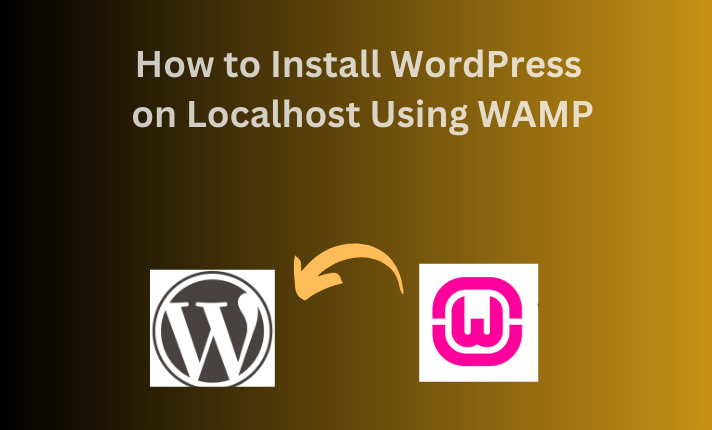How to Install WordPress on Localhost Using WAMP (Step-by-Step Guide) in 2025 Setting up is a great way to develop and test your website before making it live. This step-by-step guide will walk you through the process of installing WordPress on a local Windows machine using WAMP.
What is WAMP?
WAMP stands for Windows, Apache, MySQL, and PHP. It enables web development and testing without internet access.
- Windows serves as the operating system for running WAMP.
- Apache is the web server that processes and delivers web pages.
- MySQL is the database management system that stores and retrieves site data.
- PHP is the scripting language used to create dynamic web applications
WAMP is commonly used for WordPress development, PHP application testing, and local server management. It includes phpMyAdmin, which allows database management via a graphical interface.
Why Use WAMP for Local Development?
WAMP (Windows, Apache, MySQL, PHP) is a local server stack for developing web applications. It provides a self-contained environment for testing without internet dependency.
- Windows Compatibility – WAMP is designed for Windows OS, ensuring seamless integration.
- Offline Development – No need for web hosting during site creation
- Secure Testing – Reduces security risks before deploying live.
- Easy Configuration – Offers a user-friendly control panel for managing server settings
- PHP Support – Executes PHP scripts for dynamic website functionality.
- MySQL Database Management – Handles data storage and retrieval efficiently.
- Apache Web Server – Runs locally, simulating a live hosting environment.
WAMP allows WordPress, Joomla, and Drupal developers to test plugins, themes, and updates without affecting live websites.
Benefits of Installing WordPress Locally
WordPress: is a dominant CMS powering over 43% of global websites. It offers themes, plugins, and a flexible content system, making it ideal for businesses, blogs, and eCommerce.
Benefits of WordPress:
- Ease of Use: User-friendly dashboard, visual editor, and simple customization
- SEO-Friendly: Built-in optimization features and plugin support.
- Scalability: Suitable for blogs, business sites, and eCommerce.
- Security: Regular updates, authentication, and plugin-based security.
- Extensive Community: Thousands of developers, forums, and online resources.
Why Install WordPress Locally?
- Offline Development: No internet needed for testing.
- Faster Debugging: Quick edits without affecting a live site.
- Safe Testing: Experiment with themes, plugins, and custom code.
- No Hosting Costs: Free development environment before deployment.
- Easy Backup & Restore: Maintain site copies for later use.
Steps to Install WordPress on Localhost (Using WAMP)
NOTE:
Before installing WAMP, it is essential to install Microsoft Visual C++ Redistributable (2010, 2012, 2013, 2015, 2017, 2019, 2022) in the correct sequence, one by one. Installing these dependencies in order ensures that Apache, MySQL, and PHP function correctly within WAMP.
Download Required Dependencies: https://wampserver.aviatechno.net/
Once all Visual C++ Redistributable are installed sequentially, proceed with downloading and installing WAMP to set up your local WordPress development environment.
Step 1: Download and Install WAMP
- Visit the WAMP official website.
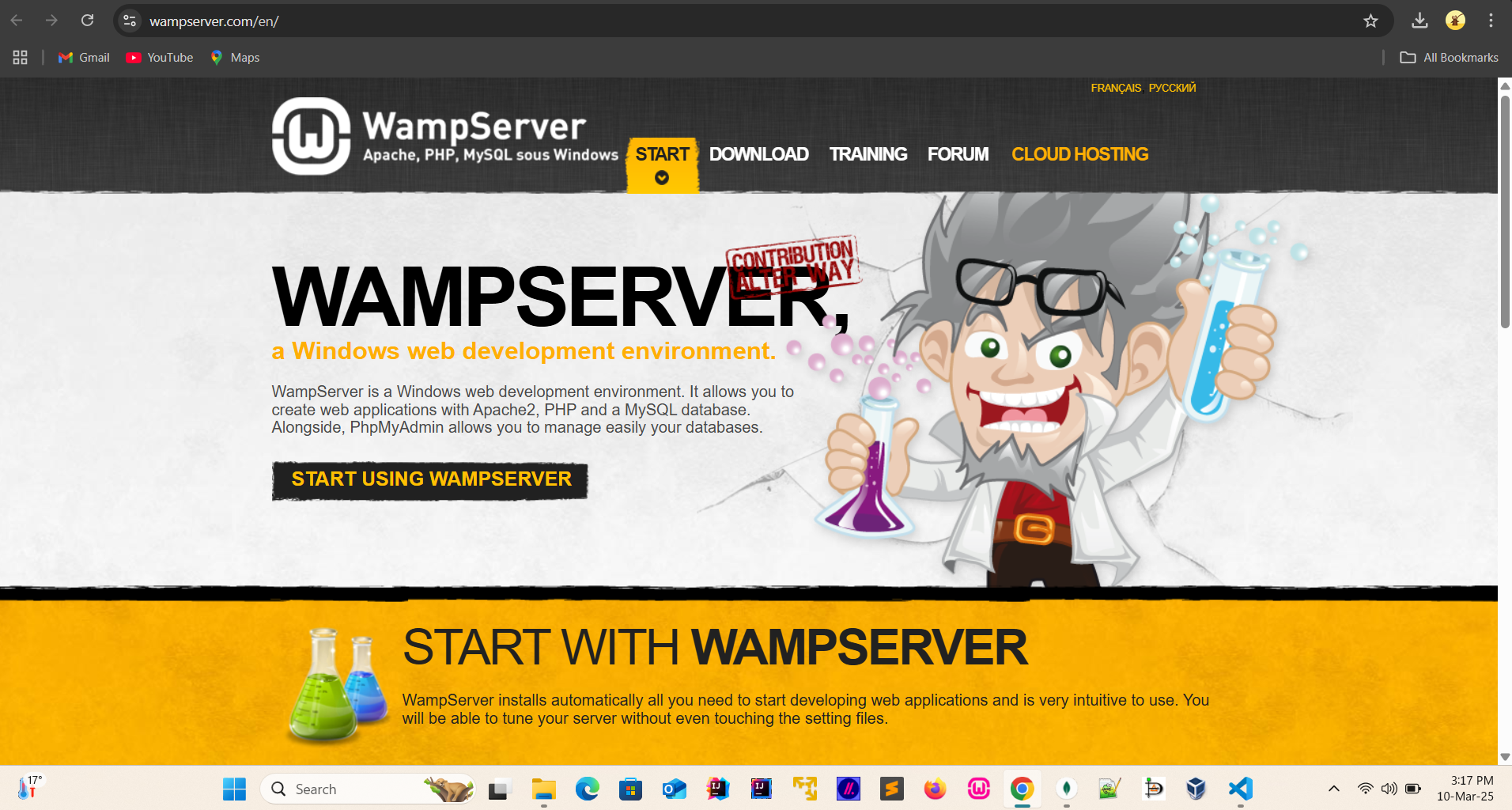
- Download the WAMP Server version suitable for your Windows system (32-bit or 64-bit).
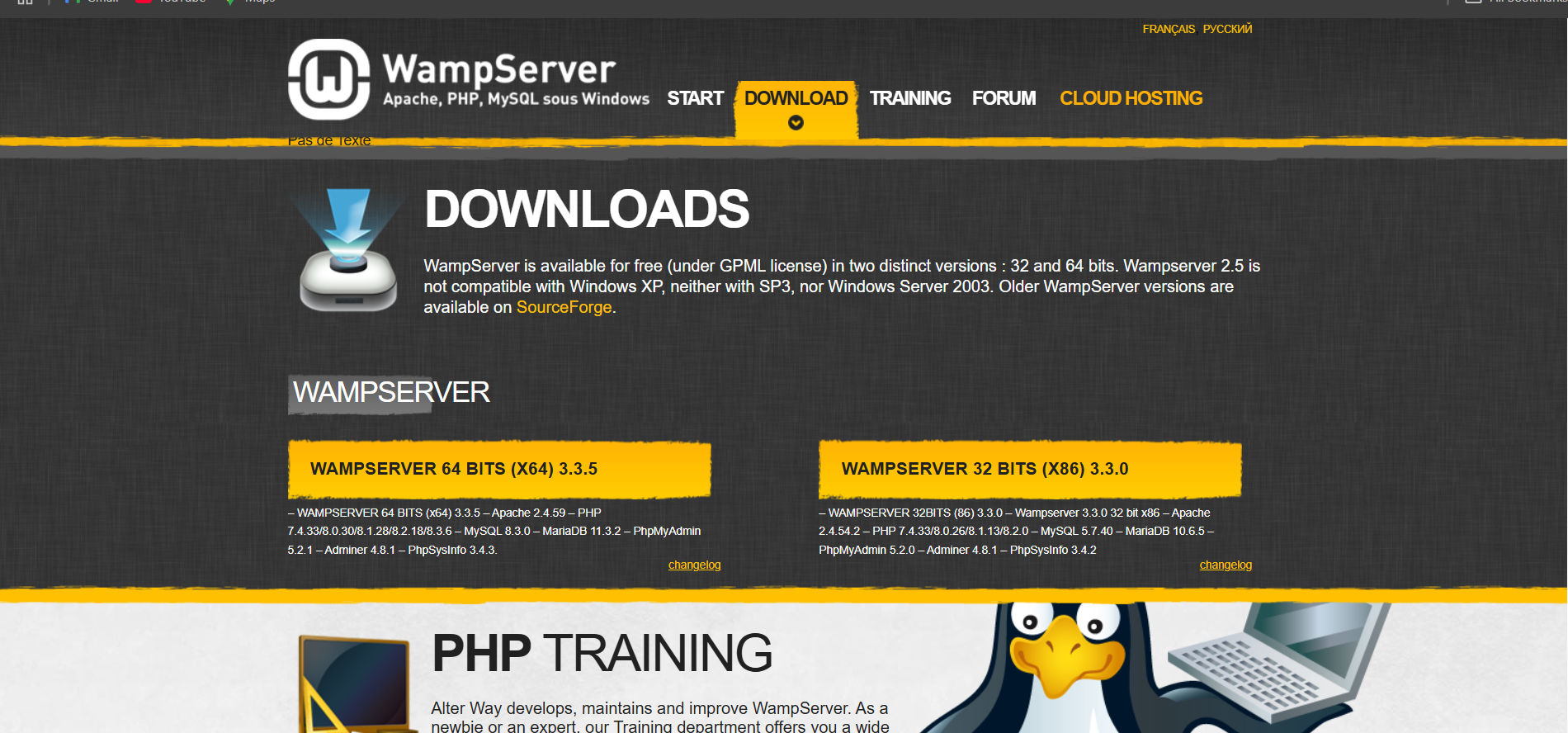
- Click on suitable version (32-bit or 64-bit).
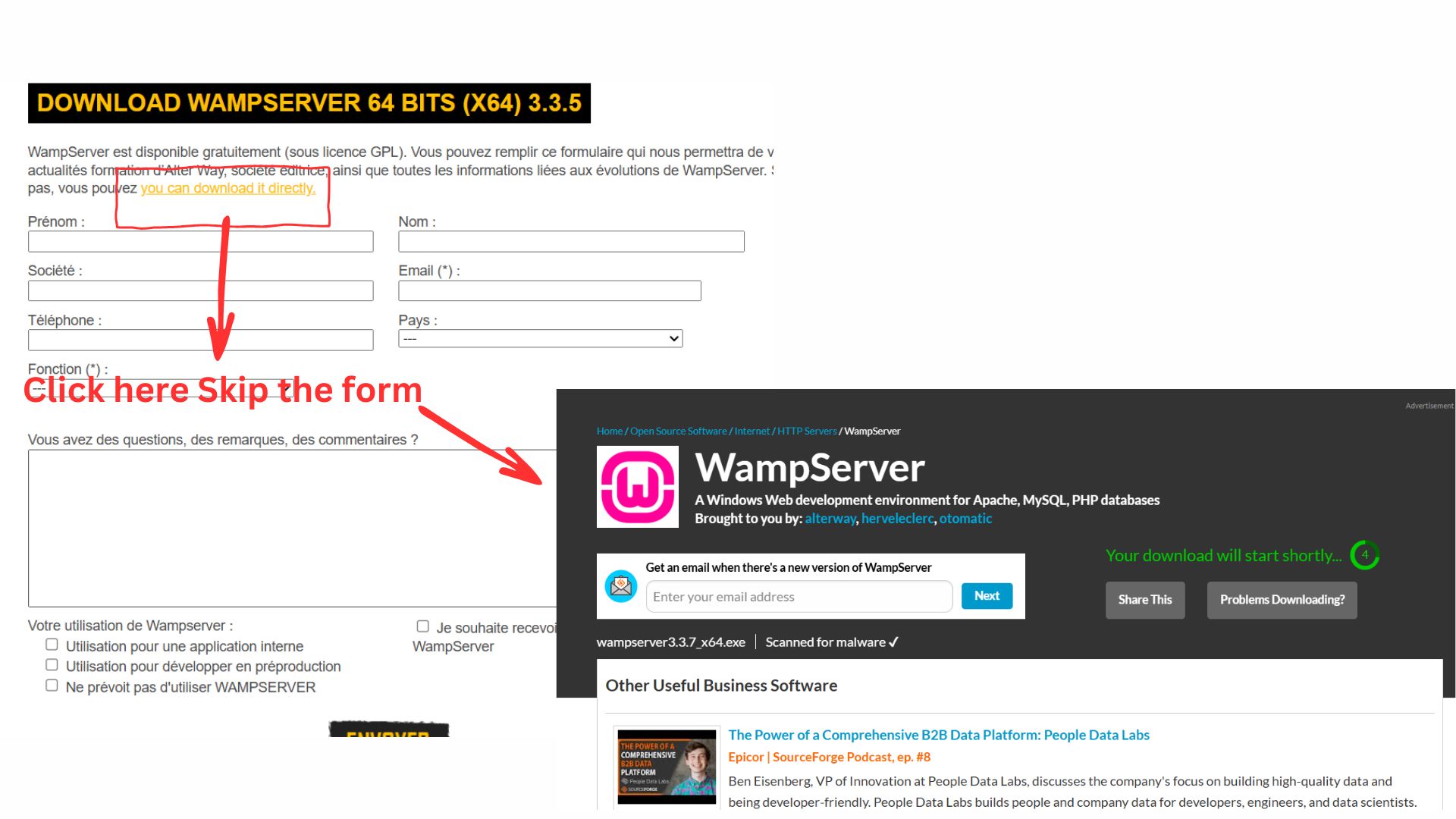
-
Run the installer and follow the setup instructions.
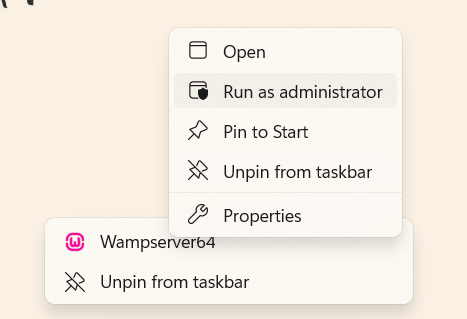
- Select Language.
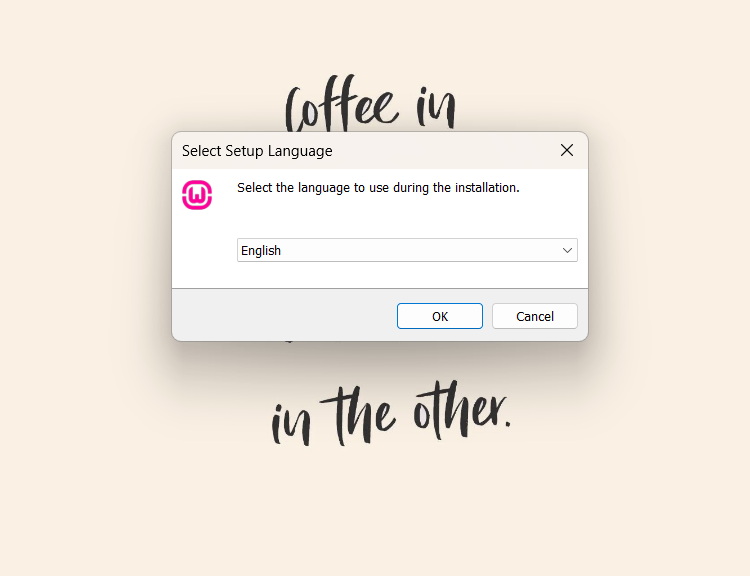
- Accept the Agreement and Click on Next.
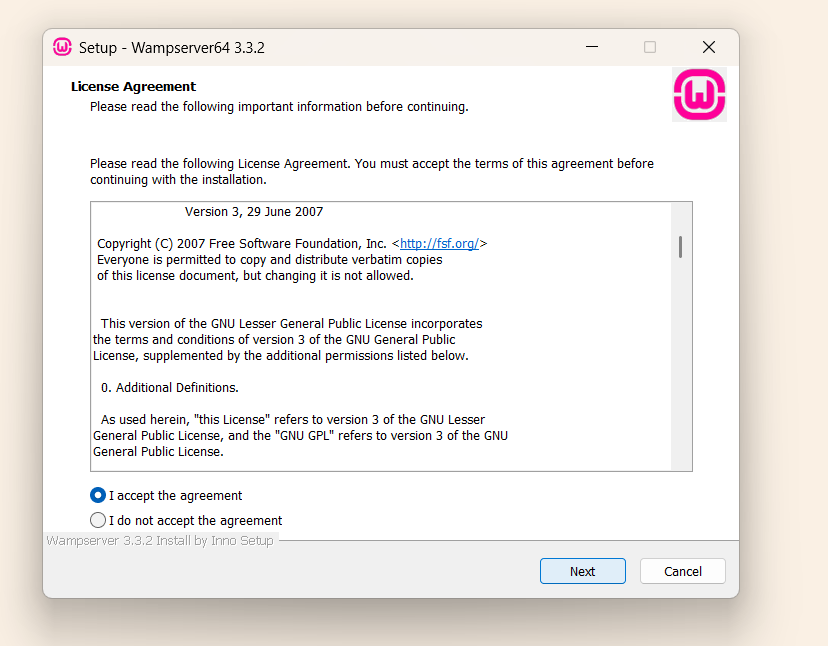
- Installation of WAMP Server requires the Visual C++ Redistributable package. If you already have it installed, click ‘Next’ to proceed.
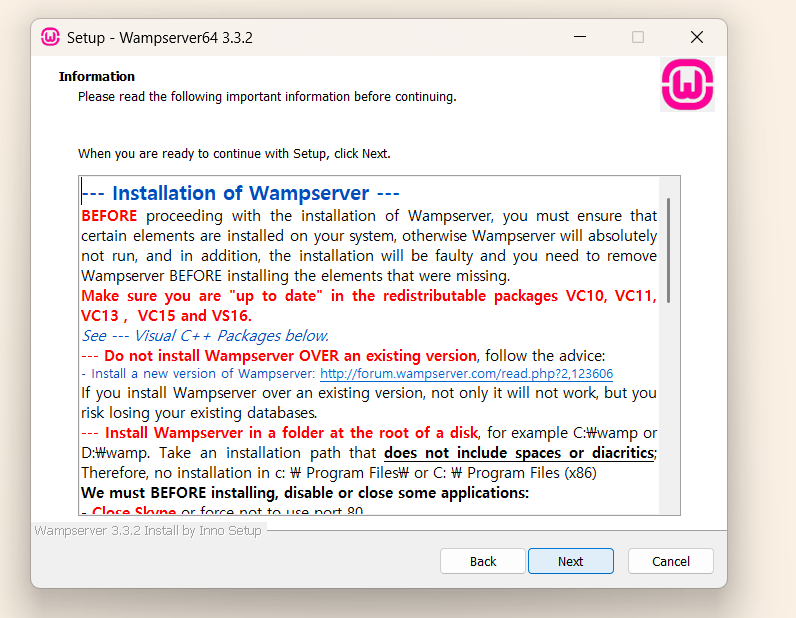
- Select a location where WAMP will be installed.
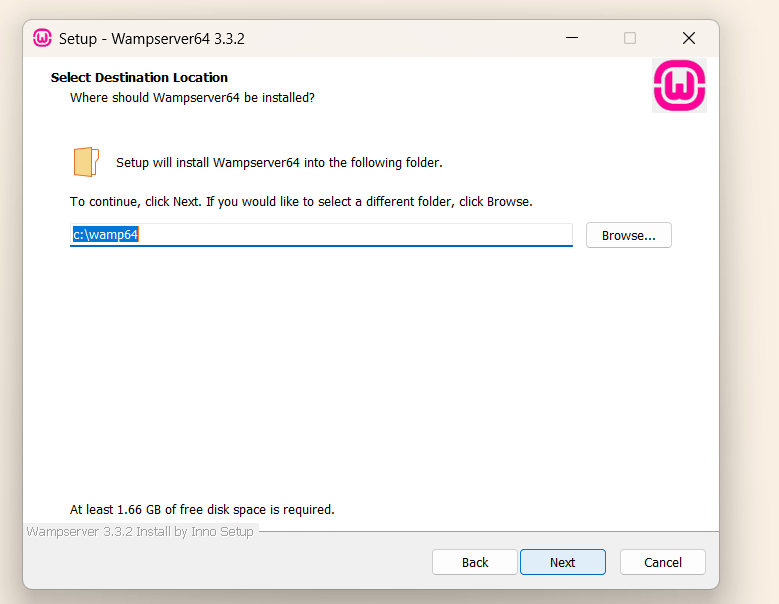
- The installation setup begins, including PHP, MariaDB, and MySQL
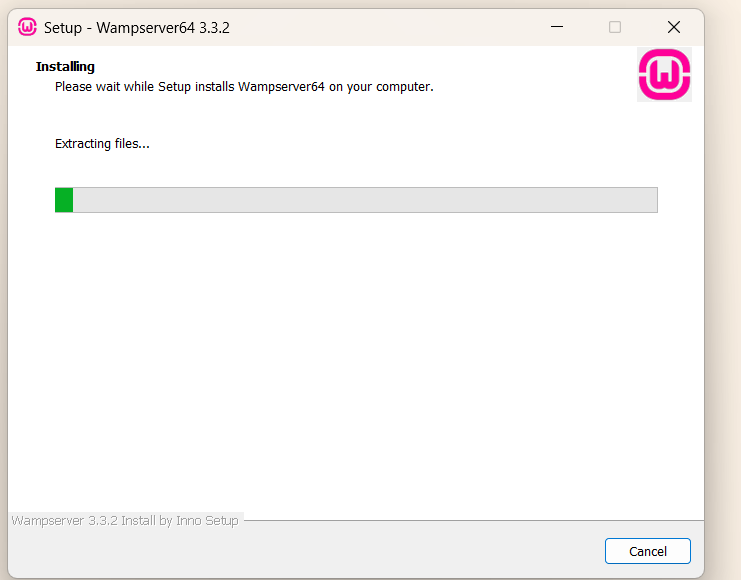
- During the installation setup, you will be prompted to select a default browser.
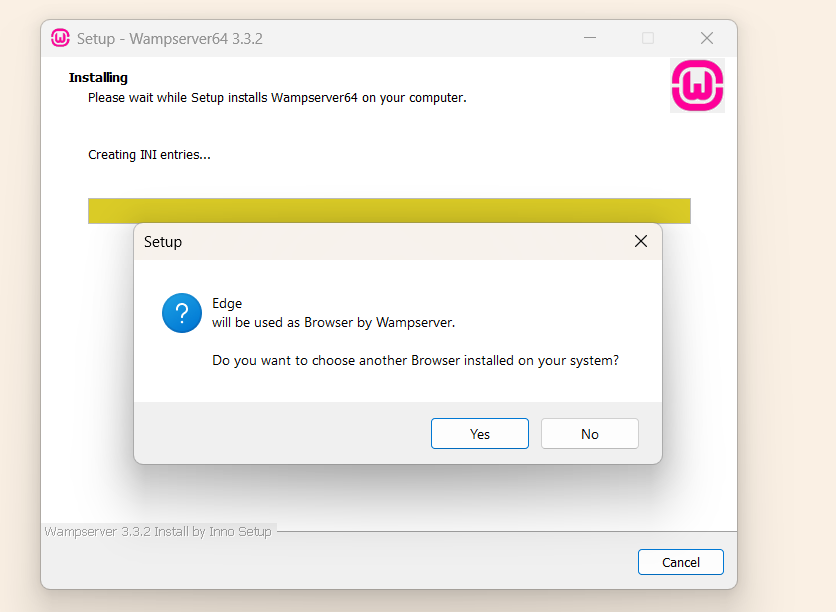
- During the installation setup, you will be prompted to select Notepad as the default text editor.
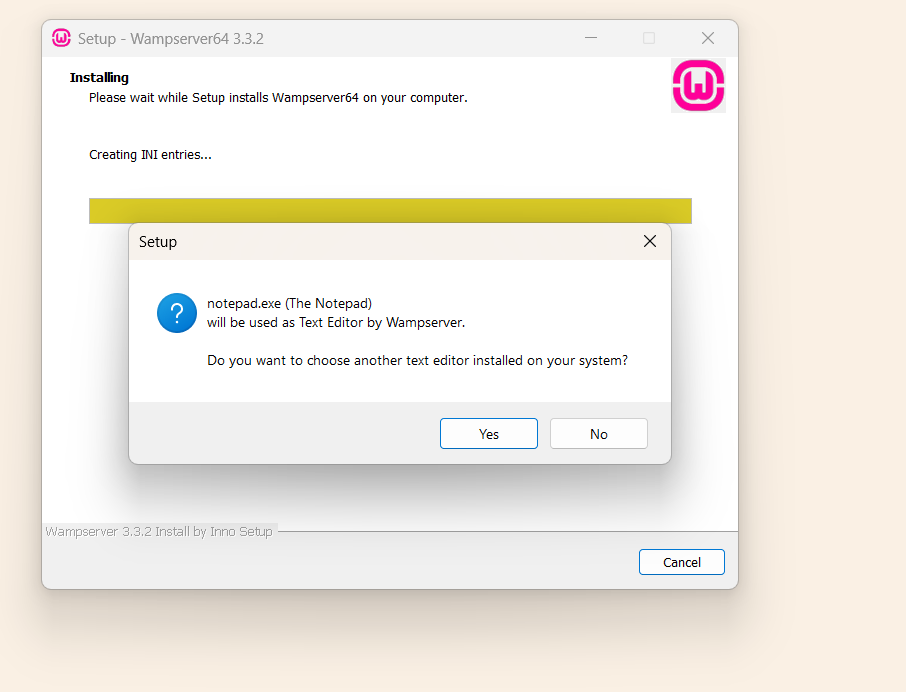
- After selecting the default text editor, the installation setup will display important information about WampServer
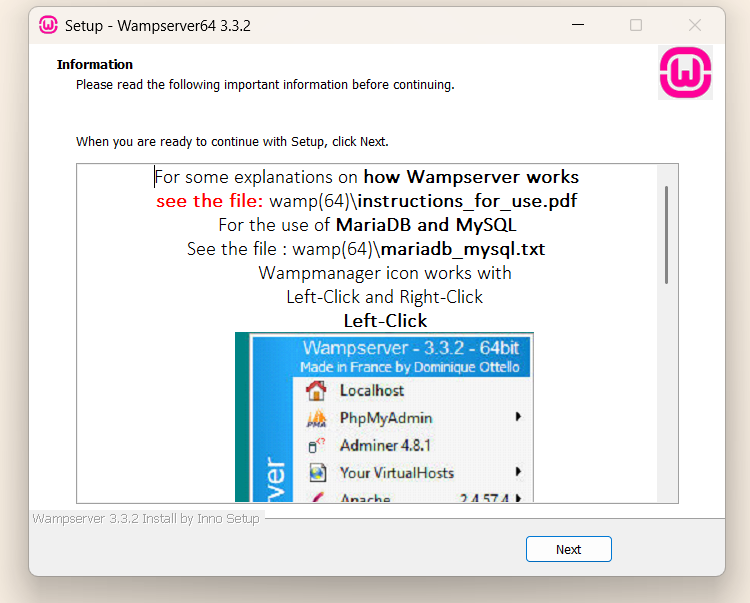
- Once the installation setup is complete, click Finish to finalize the WampServer installation.
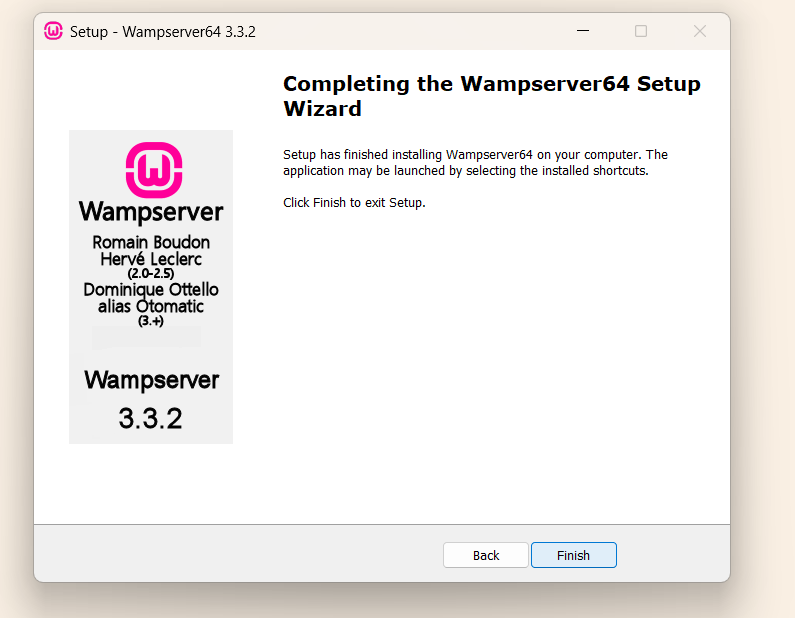
- After the installation is complete, launch WampServer. A green WAMP icon should appear in your system tray. If the icon is orange or red, there may be an issue with Apache or MySQL that needs troubleshooting
Step 2: Start WAMP and Create a Database:
-
Click the WAMP icon in the system tray and select phpMyAdmin.
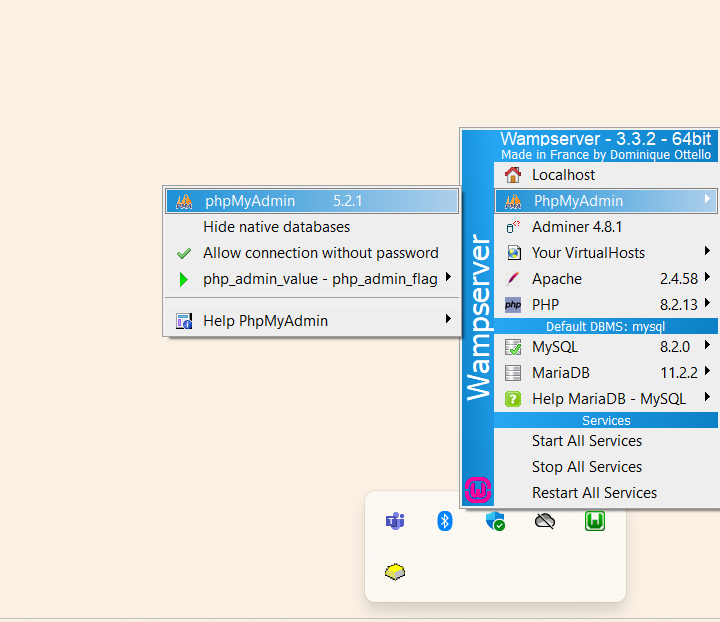
- Enter Username: root, select MySQL, and press Login to access phpMyAdmin.
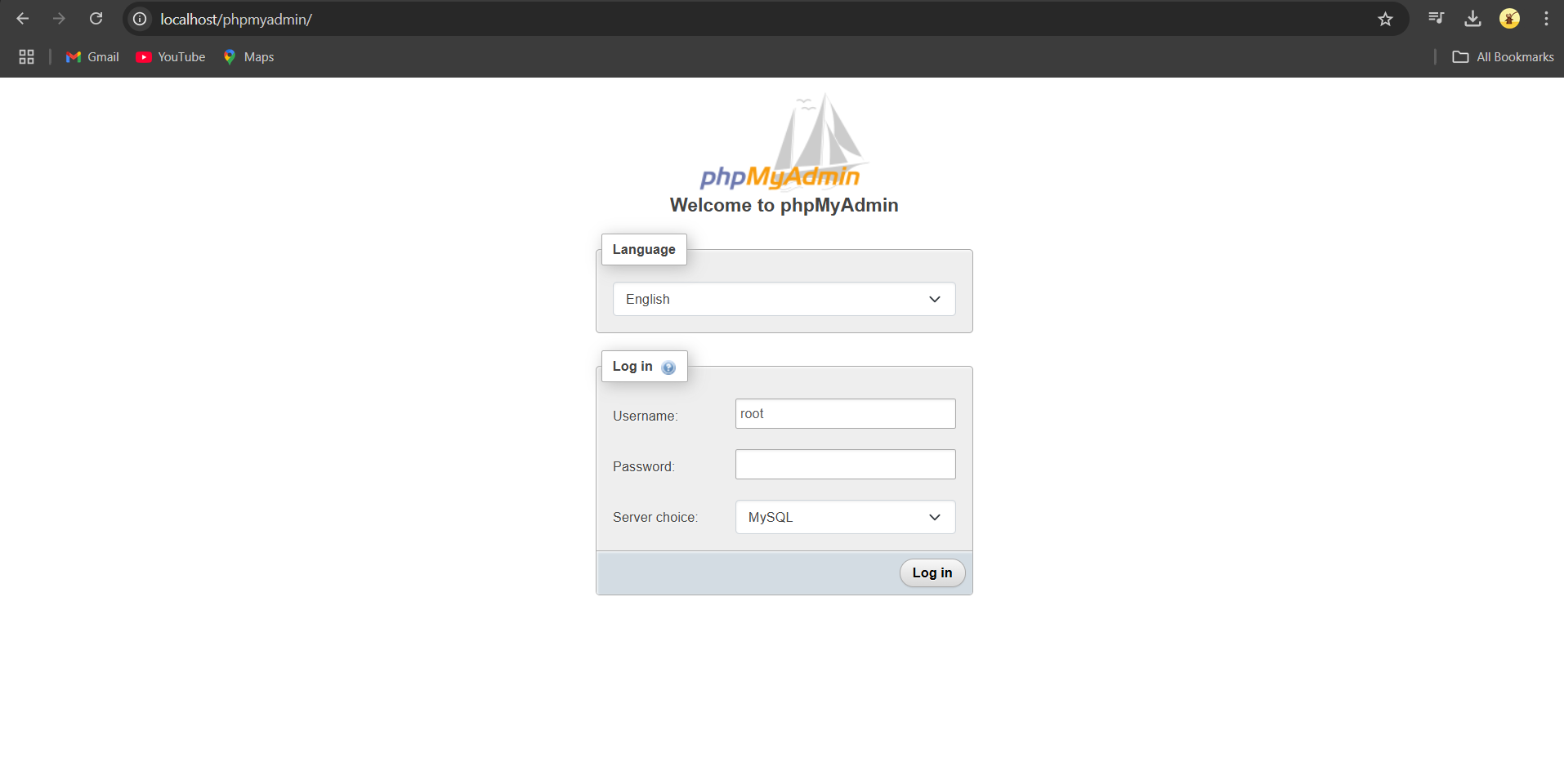
- “In phpMyAdmin, click Databases at the top, enter a database name (e.g., your-database-name), and click Create.
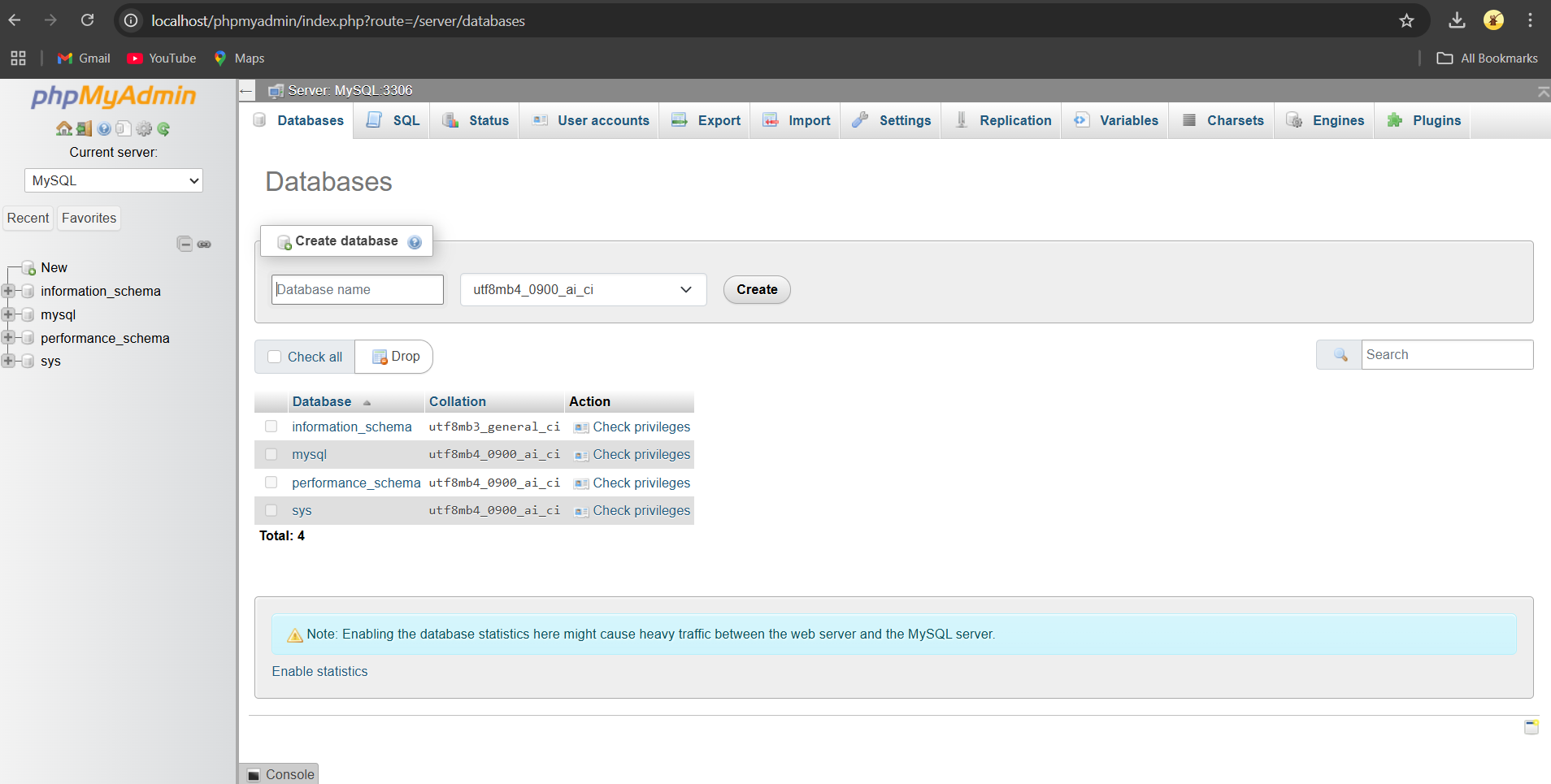
- Your WordPress database is ready now.
Step 3: Download and Extract WordPress
- Go to the WordPress.org website and download the latest version of WordPress.
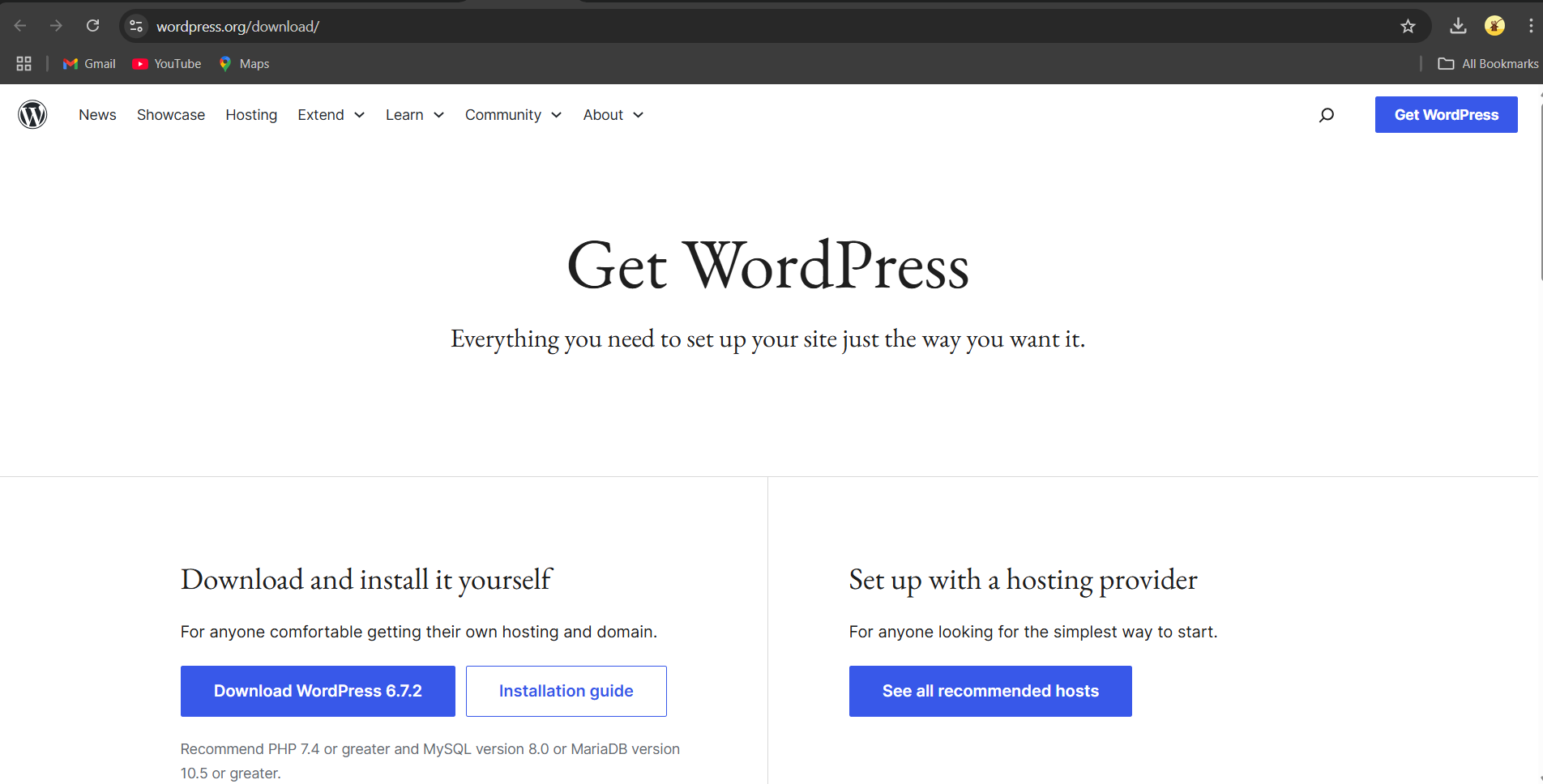
-
Extract the downloaded ZIP file.
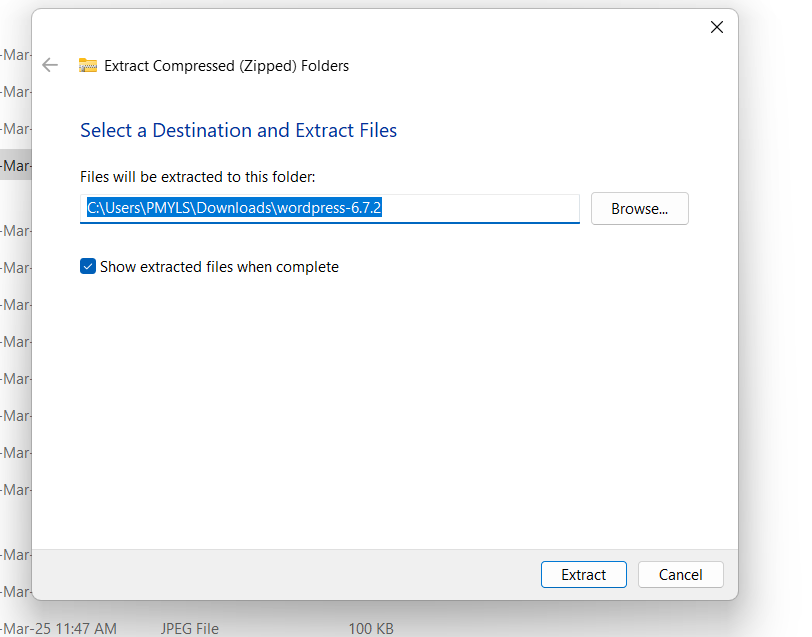
-
Move the extracted WordPress folder to C:\wamp64\www. Create a new folder, name it without spaces (dashes allowed).
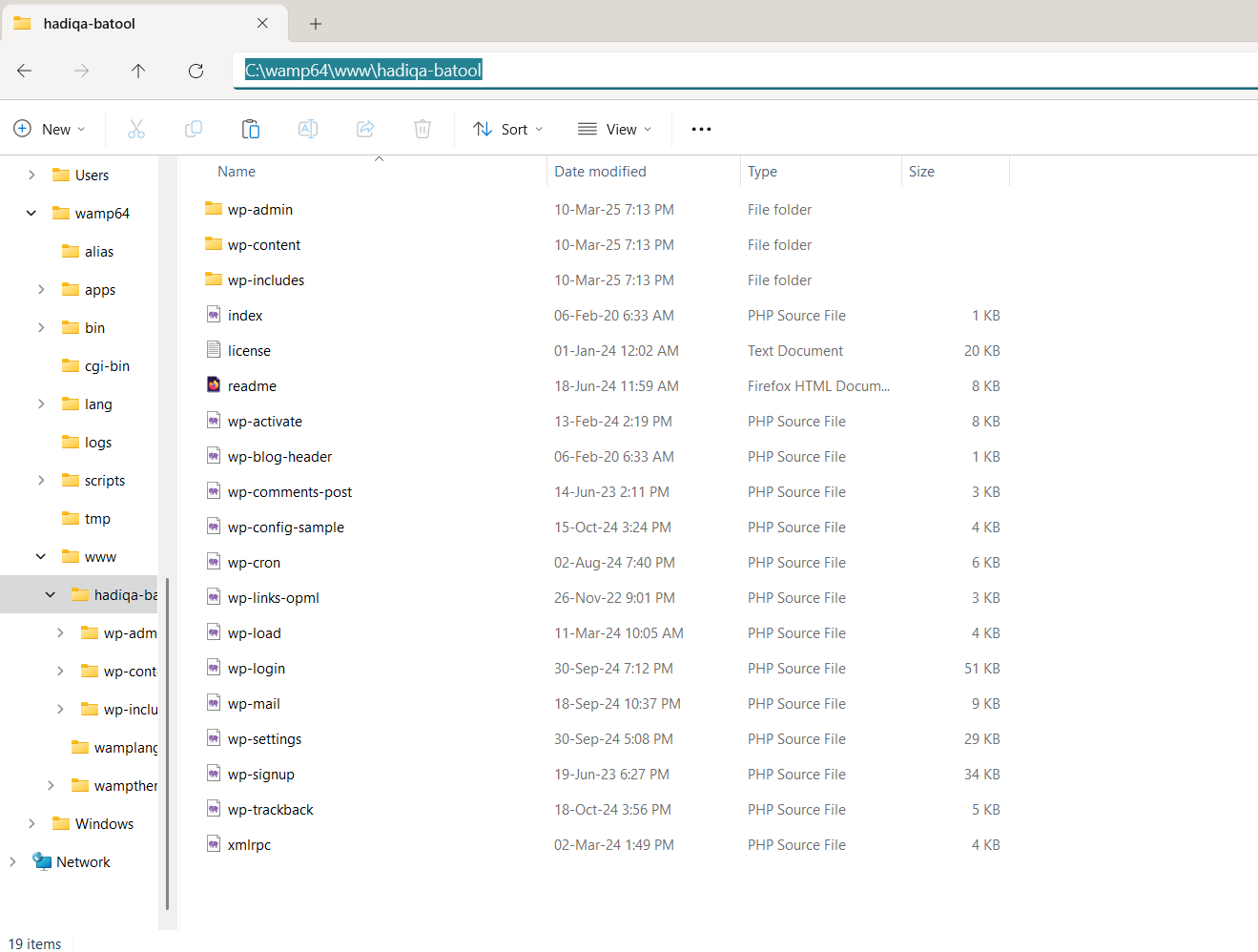
Step 4: Run the WordPress Installation Wizard
-
pen your browser and go to
http://localhost/your-wordpress-name/. If WordPress was extracted correctly, you will see the setup page to select a language.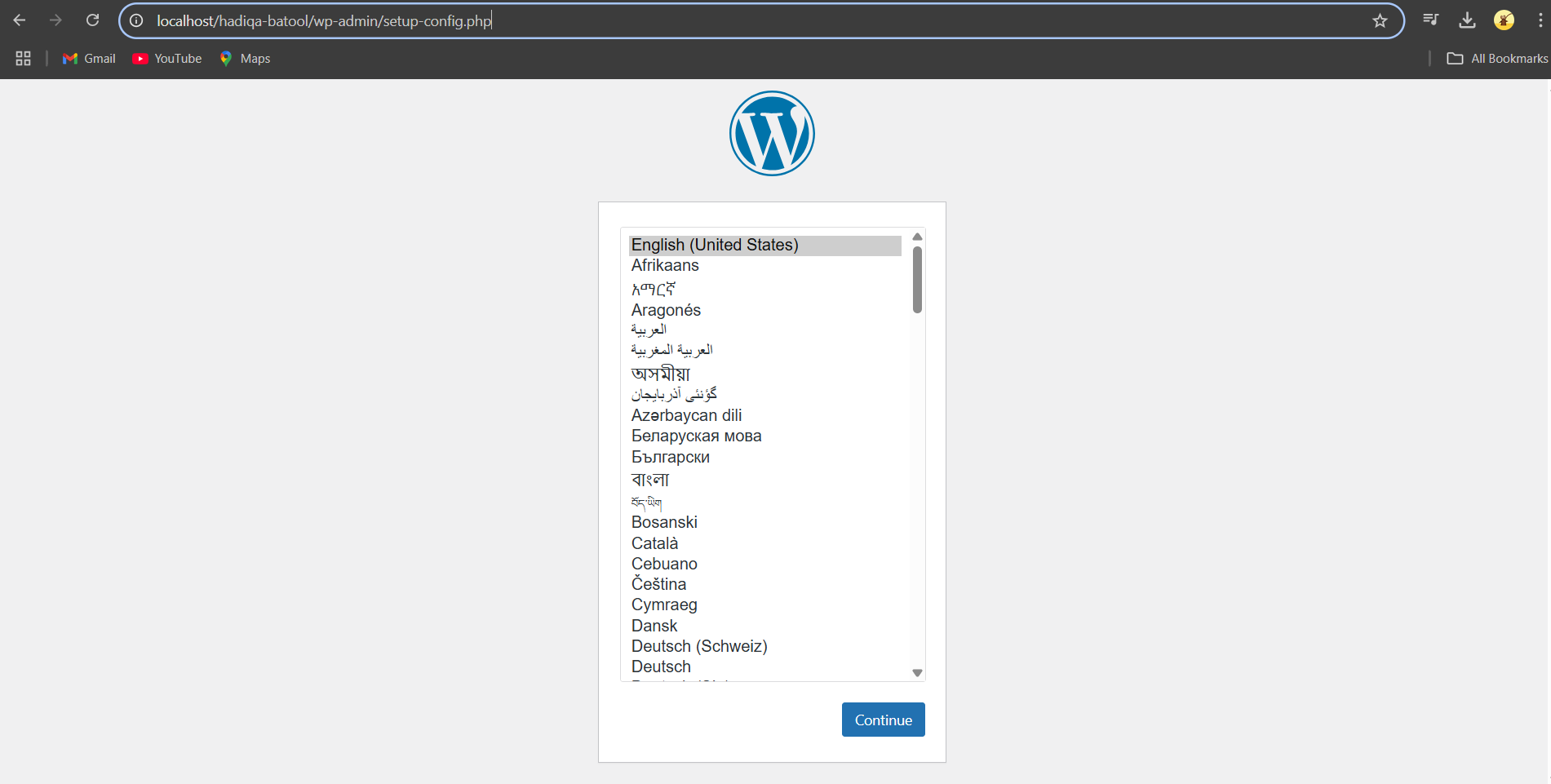
- On the database setup screen, enter:
- Database Name: your-database-name (from Step 2)
- Username:
root - Password: (leave blank)
- Database Host:
localhost - Table Prefix: The default is
wp_. You can change it for better security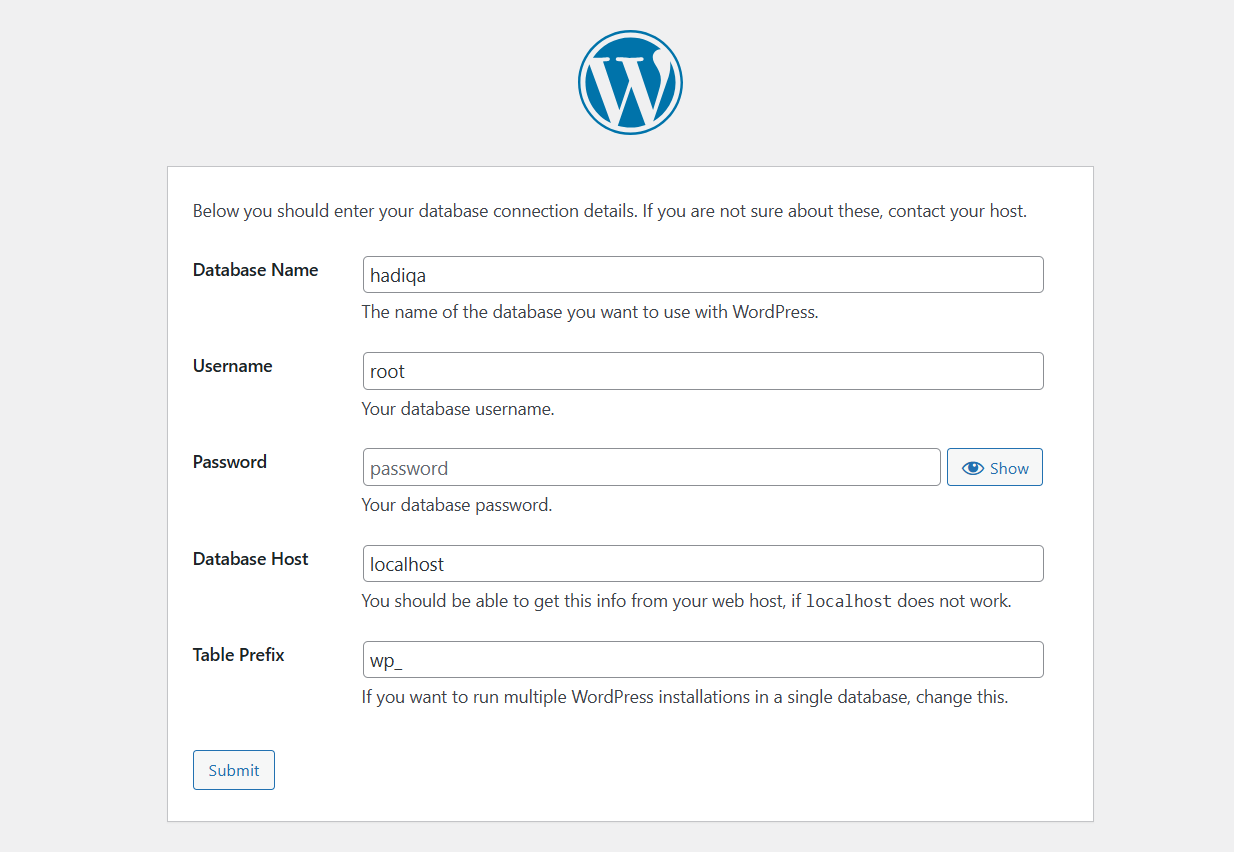
-
Click Submit, then Run the Installation.
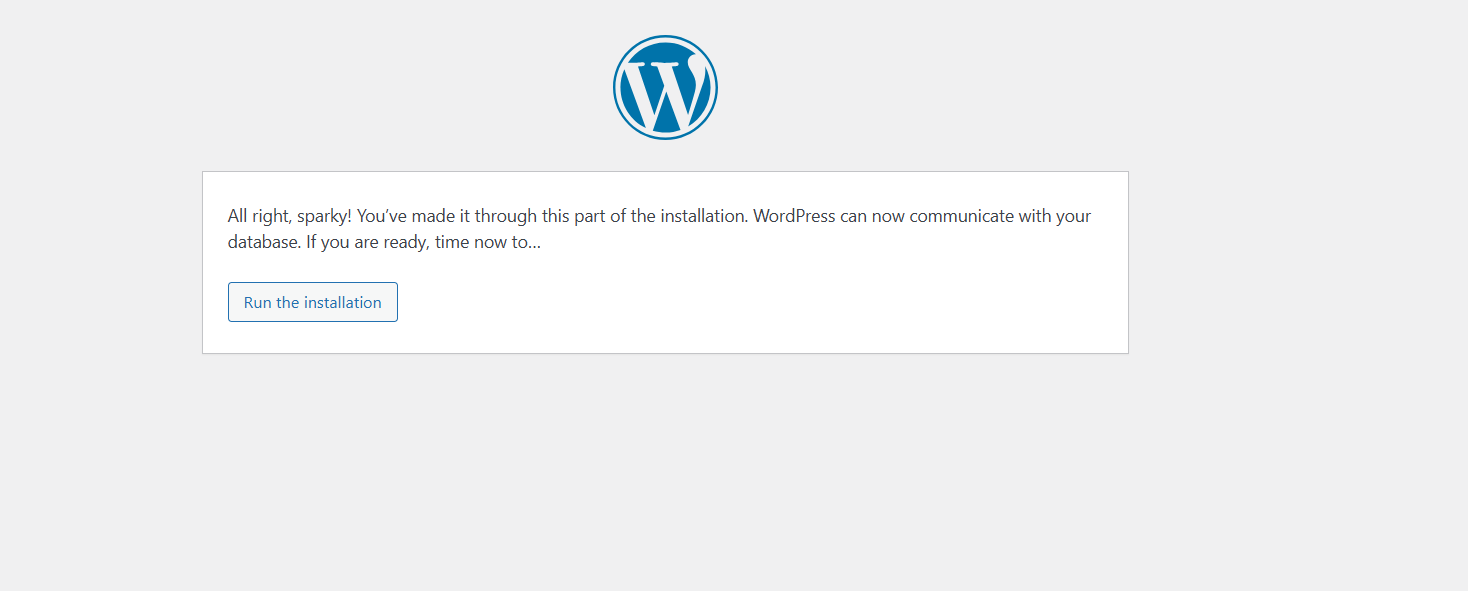
-
Enter your site details (Site Title, Username, Password, and Email) and click Install WordPress.
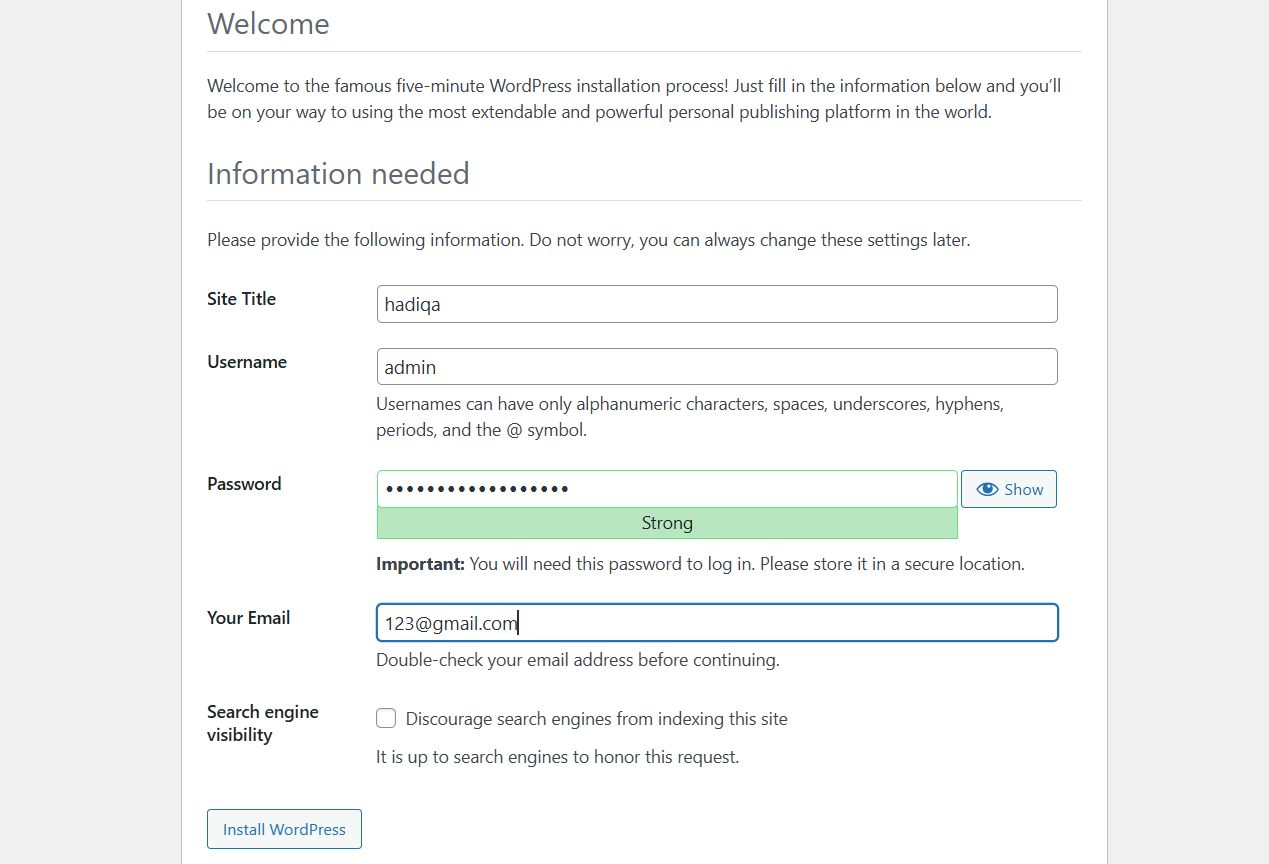
-
Once the installation is complete, log in at : http://localhost/your-wordpress-name/wp-admin/.
-
Congratulations You’ve successfully installed WordPress on localhost.
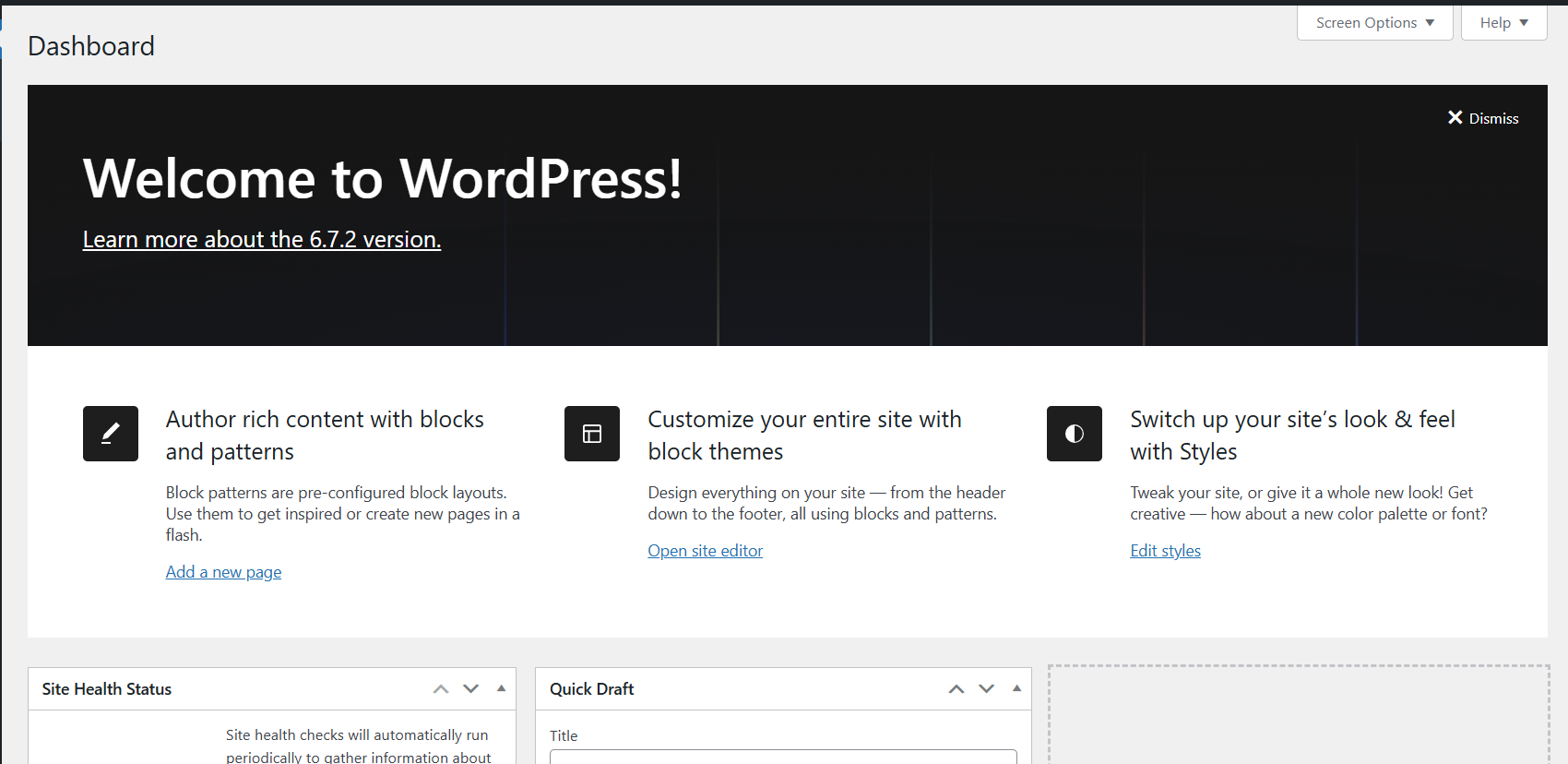
Final Thoughts:
WAMP enables local WordPress development, testing, and debugging before deployment. It provides an isolated server environment with Apache, MySQL, and PHP. Developers use WAMP to test themes, plugins, and configurations without affecting live websites.
Migrating from localhost to a web server requires database export, file transfer, and domain setup. Proper configuration prevents errors during deployment. Secure the local environment by restricting unauthorized access and enabling SSL for testing HTTPS compatibility. For additional guidance on WordPress setup, database management, or troubleshooting, refer to official documentation or developer forums.
Frequently Ask Questions & Troubleshooting:
WAMP Icon Stays Orange or Red?
The WAMP icon stays orange or red when Apache or MySQL fails to start. This issue occurs due to port conflicts, missing Visual C++ dependencies, or incorrect service configurations. Skype, IIS, or other software using port 80 or 3306 can block WAMP. Restart services or change Apache/MySQL ports to resolve it.
phpMyAdmin Asks for a Password?
phpMyAdmin asks for a password when authentication settings are enabled. The default login uses root as the username with a blank password. If changed, check config.inc.php under C:\wamp64\apps\phpmyadmin\ for stored credentials. Reset the MySQL root password via the MySQL console if access is lost.
WordPress Setup Can’t Connect to Database?
WordPress fails to connect to the database due to incorrect credentials, a stopped MySQL service, or a misconfigured wp-config.php file. Ensure the database name, username (root), and password (blank by default) are correct. Restart MySQL in WAMP and check for conflicts with other services. Verify DB_HOST is set to localhost.
Site Not Loading at localhost/mywordpress/?
Site not loading at localhost/mywordpress/ can be due to misconfigurations. Ensure Apache and MySQL are running in WAMP. Clear browser cache and restart WAMP services. Check httpd.conf and hosts file for correct localhost mapping. Verify firewall or antivirus isn’t blocking Apache.