MultCloud:
Syncing Dropbox to OneDrive can be beneficial if you utilize both cloud storage services and want to access your files across both services. By syncing your Dropbox files to OneDrive, you can have a backup of your files in case anything happens to your Dropbox account or if you want to switch to using OneDrive in the future.
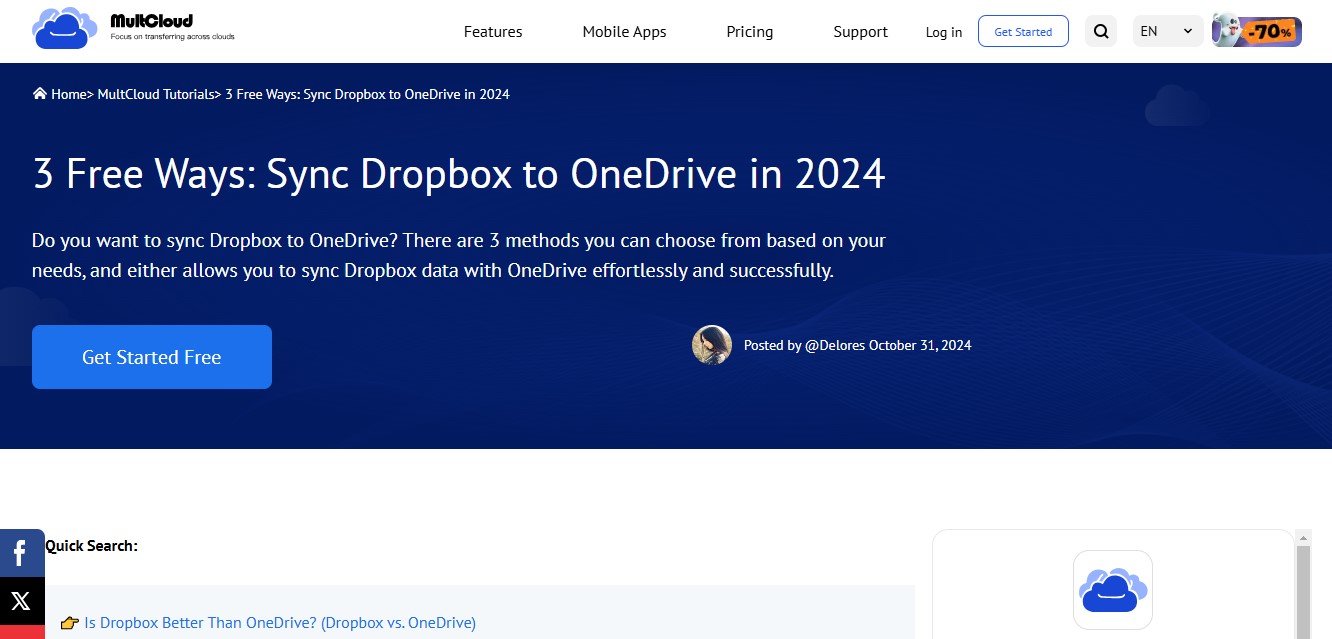
Additionally, syncing data between Dropbox and OneDrive can also make it easier to collaborate with friends and colleagues who use different cloud storage services. For example, if you’re working on a project with someone who uses OneDrive, you can share your Dropbox files with them by syncing them to OneDrive.
Overall, syncing data between Dropbox and OneDrive can provide you with more flexibility and convenience in managing your files across different platforms. The question is how to sync Dropbox to OneDrive in a hassle-free way. In this post, we will offer you a useful and smart service to accomplish the task with ease.
How to Sync Dropbox to OneDrive:
In the past, many of you would download files and folders from Dropbox and then upload them to OneDrive. This is a manual way to accomplish this target. Although it helps, it is time-consuming. Thankfully, with the development of cloud storage management services, smart and reliable cloud file managers come into being. And MultCloud is one of the most excellent services on the market.
If you don’t know what a cloud file manager can do, here are some tips. Considering that there are many cloud storage services on the market, it is common for users to utilize multiple cloud drives at the same time. When this happens, many users run into a management problem. Imagine that you have various files stored on different cloud drives, which makes it hard to find out a specific file when you forget which cloud drive you have stored your data on.
And in this situation, cloud file managers can offer help. Services like MultCloud can help you search a specific file on multiple cloud drives. In other words, it gives you a simple and easy way to connect different cloud drives such as Google Drive, Google Photos, Google Workspace, Flickr, SharePoint, OneDrive, OneDrive for Business, Dropbox, Dropbox Business, NAS, Amazon S3, etc. in one place.
So, you no longer need to sign in to different cloud drives on different websites when using MultCloud. Instead, you can manage data on different cloud drives in one place. And you can enjoy many features when managing cloud drives via MultCloud, such as sharing documents on Google Drive, uploading photos to Google Photos, downloading files from Dropbox, etc. Anyway, any basic operations you can perform on each cloud can be performed on MultCloud.
When it comes to syncing from Dropbox to OneDrive, MultCloud is professional and superb. Why? There are some conveniences you can enjoy if you turn to this service to sync data between clouds:
- No Need to Download and Upload. MultCloud provides users with a direct way to sync data between cloud drives. Different from the download-and-upload process, using this tool is more efficient and effortless.
- Offline Sync in the Background. MultCloud consumes data traffic to sync files across cloud drives rather than a network connection. When the sync process begins, it can be accomplished smoothly no matter how unstable your connection is.
- 9 Smart Cloud Sync Methods. There are 9 intelligent sync models that users can take advantage of. For example, you can choose one-way sync or two-way sync according to your needs.
And here is how to use MultCloud to sync data from Dropbox to OneDrive.
Step 1: Create an account on the official website of MultCloud. Or, you can log in with your Google/Facebook account.
Step 2: Add the clouds you use by hitting the Add Cloud button. Then tap on the icon of Dropbox and OneDrive to give MultCloud permission by following the on-screen guidance.
Step 3: Navigate to Cloud Sync on the left taskbar. Then select Dropbox as the source and OneDrive as the target. Finally, start the process by hitting the Sync Now button.
In the End:
See, with the help of MultCloud, syncing Dropbox to OneDrive can be such an effortless and easy thing. Likewise, you can sync data between other cloud drives as well. In a word, this cloud file manager helps you manage different cloud drives easily.
