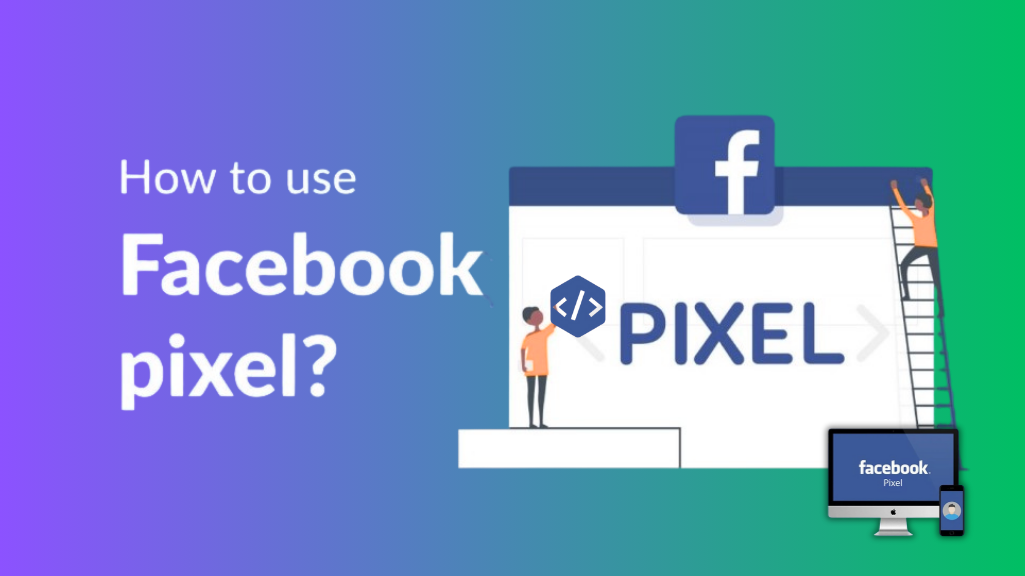Featured Social Media Software:
If you feel overwhelmed by Facebook advertising, you’re not alone. With so many tools and settings, it can be hard to know where to start. One tool that often confuses people—but is incredibly important—is the Facebook Pixel (also known as the Meta Pixel).
This simple piece of code helps you track actions on your website, improve ad targeting, and get better results from your campaigns. In this guide, you’ll learn what the Facebook Pixel is, how it works, and how to use Facebook Pixel effectively to increase conversions, reach the right audience, and improve your return on investment (ROI).
What Is Facebook Pixel?
Facebook Pixel, now called Meta Pixel, is a piece of tracking code you add to your website. It helps monitor what people do after clicking your Facebook or Instagram ads—such as viewing a page, adding an item to the cart, or completing a purchase. This data allows you to improve your ad targeting, measure conversions accurately, and retarget users who didn’t take action the first time. It’s a powerful tool for optimizing Facebook ad campaigns and increasing return on investment.
What Does Facebook Pixel Do?
The Facebook Pixel works behind the scenes to help you understand what people do on your website after seeing or clicking your ads. It collects valuable data that allows you to make smarter decisions about your ad campaigns.
Here’s what Facebook Pixel can do for you:
Tracks User Actions
Facebook Pixel monitors specific actions people take on your website. These actions can include viewing a page, adding products to a cart, starting checkout, making a purchase, or submitting a form. This information helps you identify which parts of your sales funnel are working well and which need improvement.
Improves Ad Targeting
By tracking behavior, the Pixel helps Facebook identify users who are more likely to take action. You can use this to deliver ads to high-intent audiences, build custom audiences of your site visitors, and even create lookalike audiences based on your most valuable customers.
Measures Ad Performance
Facebook Pixel lets you see how each ad is performing in terms of conversions and actions taken. This allows you to optimize campaigns, stop spending on underperforming ads, and double down on what’s driving real results.
Enables Retargeting
If someone visits your website but doesn’t complete an action—like making a purchase—Pixel allows you to retarget them with relevant ads. This increases your chances of bringing them back and turning them into paying customers.
Why Install the Meta Pixel?
Installing the Meta Pixel (previously known as Facebook Pixel) is essential if you want to run smarter and more profitable Facebook and Instagram ad campaigns. It gives you visibility into what people do on your website after clicking your ads—so you’re no longer guessing about performance.
Track Website Activity
The Meta Pixel allows you to see what actions users take once they land on your website, such as purchases, sign-ups, or viewing specific pages. This helps you understand how well your ads are driving real results.
Improve Ad Targeting
With Pixel data, Facebook can deliver your ads to users who are more likely to take the desired action. This means better audience quality and higher return on investment.
Enable Retargeting
Not every visitor converts on their first visit. Meta Pixel makes it easy to retarget those users with follow-up ads, reminding them to return and complete their purchase or sign-up.
Build Better Audiences
You can use the data to create custom audiences based on website visitors and then build lookalike audiences—people similar to your top customers—for even more reach and relevance.
Optimize Ad Performance
Meta Pixel helps you measure exactly which ads are working and why. You can stop running poor-performing ads and reinvest in the strategies that bring real value.
If your goal is to lower costs and drive more conversions, installing the Meta Pixel is one of the most important steps you can take.
How to Get Started with Facebook Pixel
To begin using the Facebook Pixel (now called Meta Pixel), you need a few essentials in place. Make sure you have a Facebook Business Manager account, an active Ads account, and access to a website where you can either edit the code directly or connect through a platform like Shopify, WordPress, or Google Tag Manager.
Step 1: Create Your Meta Pixel
Log into Meta Business Manager and go to Events Manager. Click on “Connect Data Sources,” choose “Web,” and select “Meta Pixel.” Click “Connect” to move forward. You’ll be asked to name your Pixel—use something clear like your business or website name. Then, enter your website URL and click “Continue.”
Step 2: Install the Pixel on Your Website
After creating the Pixel, you’ll be guided through the installation process. You can install it manually by placing the code in your site’s header, or use a supported integration if you’re on platforms like Shopify or WordPress. Google Tag Manager is another option for those who prefer tag-based setup.
Step 3: Test and Activate Your Pixel
Once installed, go back to Events Manager and use the Test Events tool to make sure everything is working. Visit your website and trigger a few basic events like page views or button clicks. If the Pixel is active, these events will show up in real-time.
Why This Setup Matters
Setting up the Meta Pixel is the foundation of data-driven Facebook advertising. It allows you to track user actions, retarget website visitors, and build more accurate audiences. With the Pixel in place, you’ll be ready to run smarter, more effective ad campaigns.
Installation and Setup: How to Add Facebook Pixel
Once you’ve created your Meta Pixel, the next step is to install it on your website so it can begin tracking visitor activity. You can do this manually or by using partner integrations like Shopify, WordPress, Squarespace, or Google Tag Manager.
Below is a simple guide for both methods.
Option 1: Install Facebook Pixel Manually (Using Code)
Use this method if you have direct access to your website’s HTML or can work with a developer.
Steps:
-
Go to Events Manager in your Business Manager.
-
Select your Pixel and click Continue Pixel Setup.
-
Choose Install code manually.
-
Copy the entire Pixel base code that appears.
-
Paste the code into the header section of your website.
-
Add it just above the
</head>tag on every page you want to track.
-
-
Click Continue, then use the Test Events tab to confirm the Pixel is firing correctly.
Option 2: Use a Partner Integration (No Coding Needed)
If you’re using a popular website builder, you don’t need to deal with code. Meta offers built-in integrations that make connecting your Pixel fast and easy.
Shopify
Log in to your Shopify Admin, then go to Online Store → Preferences.
Find the section for Facebook Pixel and paste your Pixel ID.
Click Save to apply the changes.
WordPress (Using a Plugin)
Install a plugin like PixelYourSite from your WordPress dashboard.
Open the plugin settings, paste your Pixel ID, and choose which events you want to track (like page views, button clicks, etc.).
Squarespace
Go to Settings → Advanced → Code Injection.
Paste the full Pixel code into the Header field.
Click Save to update your site.
Wix
In your Wix Dashboard, navigate to Marketing & SEO → Facebook Pixel.
Paste your Pixel ID and follow the on-screen steps to complete the setup.
Google Tag Manager
Log in to Google Tag Manager and create a new tag.
Choose Custom HTML, paste your Facebook Pixel code, and set the trigger to All Pages.
Save and publish the container to activate the Pixel.
Final Step: Verify the Installation
Once the Pixel is added using any of these methods, go back to Meta Events Manager. Use the Test Events feature to send traffic to your website and confirm everything is working correctly. If it is, your Pixel is ready to track actions and power your ad performance.
Using Facebook Pixel With Google Tag Manager (GTM)
If you handle multiple marketing tools or scripts on your website, using Google Tag Manager (GTM) to install your Facebook Pixel is a smart and efficient choice. GTM allows you to manage all your tracking codes in one place—without editing your site’s code every time you want to make a change.
What You Need
Before you start, make sure you have three things ready:
First, a Google Tag Manager account connected to your website.
Second, access to your Facebook Pixel base code from Meta Events Manager.
Third, admin rights to publish changes through GTM.
Step-by-Step: Install Facebook Pixel via GTM
-
Log in to your Google Tag Manager account.
-
Select your website container.
-
In the left-hand menu, click Tags, then click the New button.
-
Click Tag Configuration, and choose Custom HTML.
-
Paste your Facebook Pixel base code into the HTML box.
(You can find this code in your Events Manager under “Install Pixel” > “Manually add code to website.”) -
Scroll down to Triggering and select All Pages as the trigger.
This ensures the Pixel loads on every page of your site. -
Click Save, then click Submit to publish your changes live.
Using GTM with Facebook Pixel gives you greater control, especially if you’re tracking multiple marketing events or platforms. It’s perfect for advanced users or marketers managing several tags.
Why Use GTM with Facebook Pixel?
Using GTM makes it easier to manage the Pixel along with other marketing tags—especially when working with multiple platforms or advanced tracking setups. It’s ideal for marketers or developers who want more flexibility and control without touching the site’s source code directly.
All About Pixel Retargeting
One of the most powerful features of the Meta Pixel is its ability to enable retargeting. This strategy helps you reach people who’ve already interacted with your website but didn’t complete a desired action—like making a purchase, signing up, or contacting you. By reminding them later through relevant ads on Facebook and Instagram, you increase your chances of turning interest into conversions.
How Pixel Retargeting Works
Here’s how the process works in a simple and effective way. When someone visits your website, the Meta Pixel quietly tracks their behavior, such as viewing a product, clicking a button, or adding an item to the cart. Facebook then groups these visitors into what’s called a Custom Audience—an anonymized list based on their interactions.
Once this audience is created, you can launch a retargeting campaign. These ads are then displayed to the same people as they scroll through Facebook, Instagram, or other Meta platforms. Since they’ve already shown interest, the ads feel more relevant and familiar, which increases the chances of them coming back and converting.
Why Retargeting Works So Well
Retargeting is effective because it focuses on people who already know your brand. They’ve visited your site, explored your content, or interacted with your ads, so the trust-building process has already begun. When you serve them ads that relate specifically to their actions—like reminding them about an abandoned cart or offering a discount on a product they viewed—you create a personalized experience that drives results.
Compared to ads targeting cold audiences (people who’ve never heard of you), retargeted ads typically deliver a higher return on ad spend (ROAS) and lower cost per conversion.
Benefits of Facebook Pixel
The Facebook Pixel (also called the Meta Pixel) is more than just a line of code—it’s a smart marketing tool that helps you get better results from your Facebook and Instagram ads. Whether you’re aiming to increase sales, grow sign-ups, or improve engagement, the Pixel gives you valuable insights and automation to reach your goals faster.
Tracks Website Actions
The Pixel monitors what people do on your website after clicking your ads. It tracks key events like page views, add to cart, checkouts, and completed purchases. This allows you to see which campaigns are driving real results and where you may need to adjust your strategy.
Helps Improve Conversions
With the Pixel in place, Facebook learns who’s most likely to take action on your site. As more data is collected, the algorithm becomes better at showing your ads to the right people—those who are most likely to convert. This leads to higher conversions and more efficient ad spend.
Builds Custom and Lookalike Audiences
You can use the Pixel to build Custom Audiences made up of people who’ve visited or interacted with your website. You can also create Lookalike Audiences—new users who share similar behaviors and interests with your existing customers. This expands your reach while keeping it highly targeted.
Enables Better Retargeting
Pixel data allows you to retarget users who visited your site but didn’t complete a desired action. For example, you can show ads to people who viewed a product but didn’t make a purchase—reminding them to come back and finish what they started.
Improves Ad Performance Over Time
Facebook’s machine learning gets better with more data. As your Pixel collects insights, it helps Facebook optimize delivery for better outcomes—reducing your cost per result and increasing your return on ad spend (ROAS).
Gives You Clearer Insights
The Pixel tracks which ads lead to clicks, conversions, and revenue. This data helps you make smarter decisions—testing different creatives, optimizing underperforming ads, and scaling up campaigns that deliver the best results.
Final Words
If you want to get better results from your Facebook and Instagram ads, understanding how to use Facebook Pixel is essential. It helps you track what people do on your website, retarget the right audience, and optimize your ads to boost conversions—all in one smart tool.
Whether you’re running an online store, a blog, or a service-based business, the Meta Pixel gives you the data you need to make smarter advertising decisions. And once it’s set up, it works in the background, constantly improving your ad performance over time.
So if you haven’t already, start using Facebook Pixel today—because the more you know about your visitors, the better your ads can perform.
Frequently Asked Questions (FAQs)
What is Facebook Pixel used for?
Facebook Pixel is used to track user activity on your website so you can measure ad performance, retarget visitors, and improve future campaigns with better data.
How do I install Facebook Pixel on my website?
You can install the Pixel manually by adding the code to your website’s header or use built-in integrations like Shopify, WordPress, Wix, or Squarespace. Google Tag Manager is also a popular option for easier management.
Is Facebook Pixel free?
Yes, Facebook Pixel is 100% free to use. You only pay when you run ads—not to install or use the Pixel itself.
Do I need a Facebook ad account to use the Pixel?
Yes. To create and manage a Facebook Pixel, you’ll need access to Meta Business Manager and a Facebook Ads account.
How many Facebook Pixels can I create?
Each ad account can create up to 100 Pixels, though most businesses only need one Pixel per website.