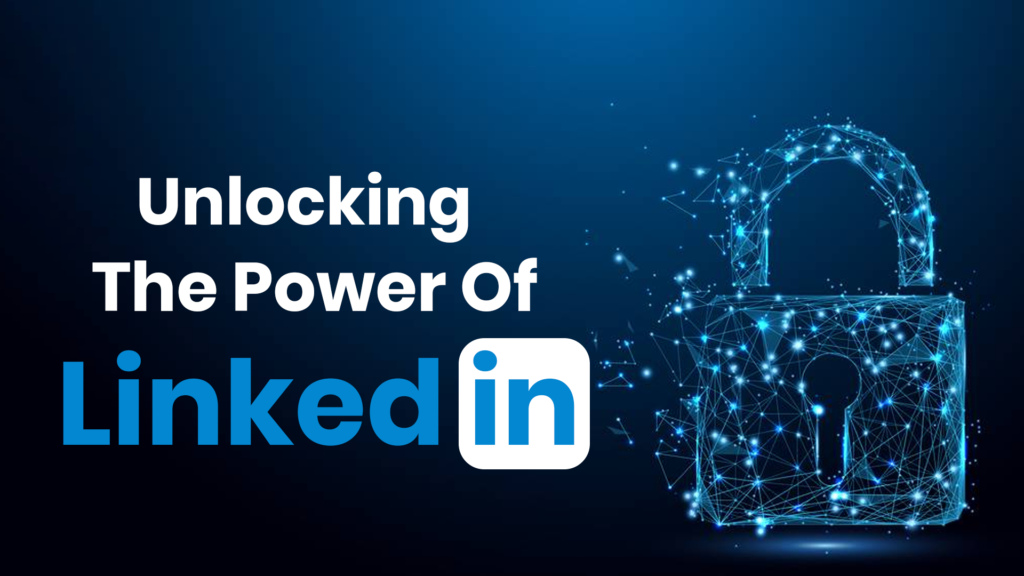Featured Social Media Software:
In today’s fast-paced digital world, LinkedIn stands out as the go-to platform for professionals looking to network, job hunt, and share industry insights. With over 722 million users worldwide, it’s not just another social media site—it’s a key tool for career advancement. Whether you’re a recent graduate, a seasoned professional, or a job seeker aiming to build a strong network, creating a LinkedIn profile can open doors to opportunities.
This comprehensive guide will walk you through the process of creating an optimized LinkedIn profile that stands out and helps you attract recruiters, hiring managers, and industry leaders.
Why Is Having a LinkedIn Account Important?
A LinkedIn account is essential for several reasons. First and foremost, LinkedIn serves as the world’s largest professional networking platform, allowing users to connect with colleagues, mentors, recruiters, and other industry professionals. It’s a space for professional relationship building, knowledge sharing, and collaboration, all of which can significantly aid your career growth.
In addition to networking, LinkedIn is a hub for job searching. Recruiters frequently use LinkedIn to find talent, and many job listings are exclusively posted on the platform. Having a strong presence increases your visibility to potential employers. Furthermore, LinkedIn provides valuable industry insights, helping users stay updated on trends, best practices, and new developments in their field.
Now, let’s explore how to create a LinkedIn account from scratch and optimize it for success.
Step-by-Step Guide to Creating a LinkedIn Account
Step 1: Download the LinkedIn App
Before creating an account, you’ll need to download the LinkedIn app, which is available for both iOS and Android devices. Here’s how to do it:
For iOS Users:
- Open the App Store on your iPhone.
- Search for “LinkedIn” in the search bar.
- Tap on Get next to the LinkedIn app icon.
- You may be prompted to enter your Apple ID password to complete the download.
- Once downloaded, open the app by tapping the LinkedIn icon on your home screen.
For Android Users:
- Open the Google Play Store on your Android device.
- Use the search bar at the top to search for “LinkedIn.”
- Tap Install next to the LinkedIn app icon.
- Grant any necessary permissions for the app to install.
- After the installation, open the app by tapping the LinkedIn icon in your app drawer.
Step 2: Enter Your Personal Information
Once you have the app downloaded, it’s time to create your account. You’ll be prompted to enter personal information, such as your first and last name, email address, and password.
- Email Address: Use a professional and active email address that you check frequently, as LinkedIn will use it to send you updates and notifications.
- Name: Your full legal name should be used for authenticity and professional purposes.
- Headline: This brief description highlights your professional expertise. For example, “Digital Marketing Specialist” or “Software Engineer.”
Your location and industry are also key factors. Entering your city or country helps recruiters know where you are based, and selecting the correct industry ensures you’re discoverable in relevant searches.
Step 3: Create Your LinkedIn Profile
Once you’ve entered your basic personal information, you’ll be prompted to build your profile. This is your chance to showcase your skills, experience, and accomplishments. Here’s what you need to focus on:
Headline:
Your headline is the most visible part of your LinkedIn profile, appearing right below your name. It should clearly highlight your expertise or job title. Keep it concise but impactful. For instance, “Creative Copywriter Specializing in SEO” or “Experienced Financial Analyst at [Company Name].”
Summary Section:
The summary section is where you get to tell your professional story. It’s your opportunity to share your career journey, highlight your achievements, and outline your goals. Make sure to include relevant keywords related to your field, as these will improve your profile’s visibility in search results.
Work Experience:
Your work experience section showcases your career progression. List your job titles, companies, dates of employment, and a brief description of each role. Use bullet points to highlight key achievements and quantify results where possible. For example, “Increased sales by 20% through targeted marketing strategies.”
Education and Skills:
Include your academic qualifications and any relevant certifications. In the skills section, list all the relevant skills for your industry. Update this section regularly and request endorsements from colleagues to add credibility to your skills.
Multimedia Content:
You can include multimedia content, such as images, videos, or presentations, to enhance your profile. If you have a portfolio of work, consider adding it to your profile to give potential employers and connections a better understanding of your capabilities.
Recommendations and Endorsements:
Ask colleagues, clients, or employers to write recommendations for you, as these help validate your professional skills. Similarly, endorsements from others in your network can further enhance your profile’s credibility.
Step 4: Add a Professional Profile Picture
Your profile picture is crucial in creating a memorable and professional impression on LinkedIn. Here’s how to add one:
- Open LinkedIn and tap your profile icon.
- Tap the edit icon in the top right corner of your profile page.
- Tap the profile picture circle and choose to either take a new photo or upload one from your gallery.
- Adjust the image as necessary, then save it.
Make sure your profile picture is professional and high-quality. It should clearly show your face, and you should be dressed in business attire. Avoid using casual or group photos.
Step 5: Connect with Other Professionals
Building your LinkedIn network is essential for increasing your visibility and fostering professional relationships. Here’s how you can connect with others:
Search for Relevant Contacts:
Use LinkedIn’s search bar to find people by name, job title, company, or industry. You can also use advanced search filters to narrow down results.
Send Personalized Connection Requests:
When connecting with new people, always send a personalized message explaining why you want to connect. Mention how you came across their profile or mutual interests. This personal touch significantly increases the likelihood of your request being accepted.
Engage with Your Network:
Once your connection requests are accepted, engage with your network. Like and comment on their posts, share relevant content, and send messages occasionally to nurture these relationships.
Step 6: Customize Your LinkedIn Notifications
LinkedIn sends notifications about new job opportunities, connection requests, and industry updates. Customizing these notifications ensures that you only receive the most relevant updates.
How to Customize Notifications:
- Go to the “Me” icon in the top-right corner and select Settings & Privacy.
- Under the Communications tab, select Notifications.
- Adjust your preferences for job postings, messages, and other updates.
- Save your changes to make sure your settings are updated.
Step 7: Optimize Your LinkedIn Profile for Job Searches
If you’re actively looking for a job, there are a few additional steps you can take to optimize your profile for recruiters:
- Enable “Open to Work”: This lets recruiters know that you’re actively seeking new opportunities. You can specify the types of roles you’re looking for and your preferred locations.
- Tailor Your Skills and Keywords: Ensure that your profile is filled with relevant keywords that hiring managers and recruiters in your industry are likely to search for.
- Engage with LinkedIn Communities: Join groups related to your field, participate in discussions, and share your insights to boost your visibility.
Conclusion: Building a Strong LinkedIn Presence
LinkedIn is much more than a platform to host your resume. It’s a powerful tool that allows you to build your professional network, showcase your skills, and create a lasting impression in your industry. By following these steps, you’ll be well on your way to crafting a LinkedIn profile that stands out to recruiters and industry professionals alike.
Remember, your LinkedIn profile is a living document. Keep it updated regularly with new achievements, certifications, and experiences. The more active you are on the platform, the more opportunities you’ll discover. So, go ahead, create your LinkedIn account, and start building a network that will propel your career forward.
Frequently Asked Questions (FAQs)
Can I customize my LinkedIn profile URL?
Yes, you can customize your LinkedIn profile URL. Go to your profile, click “Edit Public Profile & URL,” and make it personalized.
Should I accept every connection request on LinkedIn?
It’s generally best to connect with people who are relevant to your professional goals or industry. Quality over quantity is key.
Is it okay to ask for recommendations on LinkedIn?
Yes, asking for recommendations is encouraged. It adds credibility to your profile, especially when provided by former colleagues or clients.
Do I need a professional headshot for LinkedIn?
While not mandatory, a professional headshot greatly improves your chances of making a strong first impression with recruiters and potential connections.
How often should I update my LinkedIn profile?
You should update your LinkedIn profile regularly, especially after achieving new milestones, gaining new skills, or changing jobs.