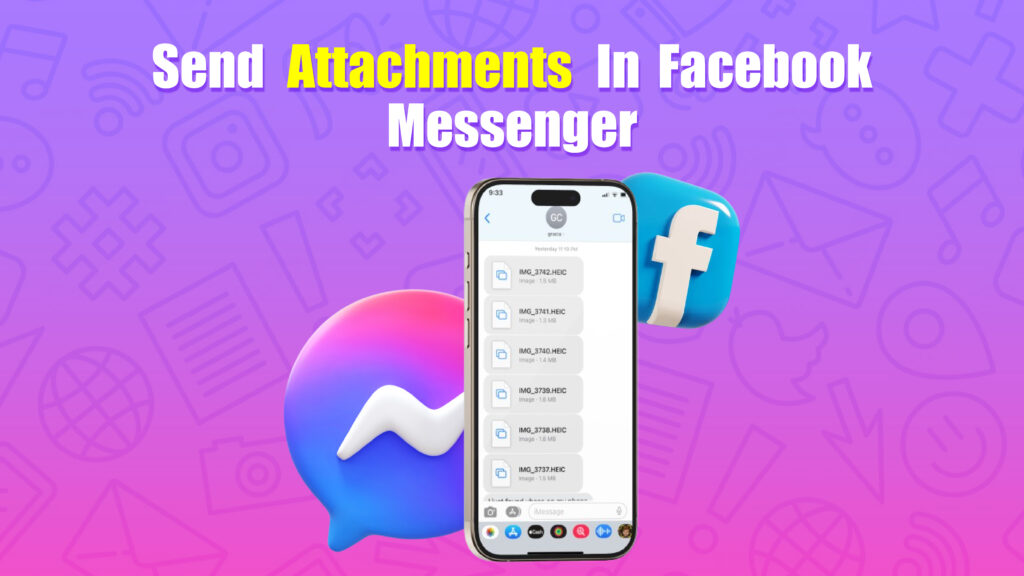Featured Social Media Software:
Facebook Messenger has become an essential communication tool for sharing messages and attachments. This feature simplifies sharing files, images, videos, documents, and links for various purposes, whether professional, educational, or personal. This guide covers each type of attachment and provides detailed instructions for different devices.
Types of Attachments Supported in Facebook Messenger
- Images and Photos: Messenger supports popular image formats like PNG, JPEG, GIF, and others, making it easy to share photos.
- Videos: Short videos in MP4 and MOV formats can be shared, although longer videos may need to be resized or compressed to fit within size limits.
- Documents: Messenger supports files in formats like PDF, DOC, DOCX, and PPT for document sharing, suitable for sharing reports, slideshows, and other work-related files.
- Links: You can share URLs from any website, and Messenger generates a thumbnail preview for recognized sites, enhancing link visibility.
Sending Attachments on Different Devices
Each device requires slightly different steps, depending on the Messenger interface. Here’s a step-by-step guide for desktop, mobile, and tablet users.
Desktop (Web Browser)
- Log in to Facebook: Go to Facebook.com and log into your account.
- Open Messenger: Click on the Messenger icon located in the top-right menu bar.
- Select a Chat: Pick a contact or start a new conversation where you want to send the attachment.
- Choose Attachment Type: Click the paperclip icon (for files) or the camera icon (for images and videos).
- Upload and Send: Select the file from your computer, and click “Send” to complete the action.
Mobile (iOS/Android App)
- Open the Messenger App: Ensure you’re using the latest version of the Messenger app for compatibility.
- Select a Contact: Navigate to the contact or group chat where you wish to send the attachment.
- Attach Files: Tap the “+” icon, or the paperclip icon in some versions, to open your device’s storage options.
- Choose and Send File: Select the file, photo, or video and tap “Send.”
Tablet
- Tablets follow a similar interface as mobile devices. Open Messenger, select a chat, tap the attachment icon, choose the file, and tap send. The larger screen often provides a more user-friendly interface for viewing file previews.
Detailed Guide to Sending Specific Types of Attachments
Sending Photos and Videos
- Desktop: Click on the camera icon or drag-and-drop the file directly into the chat.
- Mobile: Tap the camera icon, then select a photo or video from your device’s gallery. You can also take a photo or video in real-time by selecting the camera option.
- File Size Limit: Keep video files under 25 MB to ensure they send without issues.
Sending Documents
- Desktop: Click the paperclip icon to open file options, select the document type, and upload it.
- Mobile: Document sharing on mobile is limited to PDFs or select document formats. Use the “Files” option in Android or “Browse” in iOS to locate and share documents.
- Supported Formats: Common formats include PDF, DOCX, and PPT, but certain formats may not display well on mobile.
Sending Links
- All Devices: Copy and paste the link directly into the chat. Messenger will automatically generate a clickable preview, provided the URL is from a compatible website (like YouTube, news websites, or Facebook events).
- Preview Generation: The preview includes a thumbnail and meta description for recognized links, which enhances visibility.
Additional Tips for Smooth Attachment Sharing on Facebook Messenger
- File Size and Compression: Messenger automatically compresses large photos and videos to improve upload times. However, this can reduce the quality. If quality is crucial, consider using cloud storage services and sharing a link.
- Group Chats and Attachments: When sending attachments in group chats, remember that all members will be able to see the file. This is ideal for team collaboration, but it’s advisable to double-check content before sharing in group settings.
- Security and Privacy: All attachments are private within the chat. Facebook encrypts Messenger attachments, but users should avoid sharing sensitive information without considering privacy implications.
- Alternate Methods for Large Files: If you need to send files larger than 25 MB, consider using a cloud storage service like Google Drive, Dropbox, or iCloud. You can then share the link in Messenger for easy access.
- Sending High-Resolution Photos: Since Messenger compresses images, for high-quality sharing, upload the image to a photo-sharing platform (such as Google Photos or Dropbox) and share the link through Messenger.
- Compatibility Across Platforms: Be aware that certain file formats may not display or open correctly on mobile devices or on older versions of the app. PDF and image formats are generally the most compatible.
Troubleshooting Common Issues with Attachments
- Attachment Fails to Upload or Send: Large file sizes, slow network connections, or unsupported formats may prevent files from uploading. Try reducing the file size or compressing the file.
- Corrupted File Errors: If Messenger shows an error indicating that the file is corrupted, try renaming or reformatting the file before re-uploading.
- Internet Connectivity Issues: A weak internet connection may cause delays. Switching to a stable Wi-Fi connection often resolves this problem.
- Device Compatibility Issues: If you’re unable to open certain file types, it might be due to device compatibility. For example, iOS may handle certain video formats differently than Android.
- Preview Errors: If links don’t generate previews, ensure that the URL is formatted correctly and leads to a compatible site. Facebook may not support previews for certain external domains.
Conclusion
Facebook Messenger makes it easy to share photos, videos, documents, and links, enhancing the communication experience. Whether you’re using a desktop, mobile, or tablet, this guide provides the steps to effectively send various attachments. Remember to consider file size, compatibility, and privacy for a seamless attachment-sharing experience on Messenger.
Frequently Asked Questions (FAQs)
What is the maximum file size for attachments in Facebook Messenger?
The maximum file size for attachments is 25 MB. Larger files may need to be resized or shared via cloud storage.
How can I send documents on Messenger if I’m using a mobile device?
While mobile allows limited document sharing (PDF, DOCX), some advanced file types are restricted. Use a cloud-sharing link for unsupported formats.
Why does Messenger compress my images and videos?
Facebook compresses images and videos to reduce file sizes, improve upload speeds, and save data. To send high-resolution images, consider using a file-sharing service.
How can I share large videos that exceed the 25 MB limit?
For larger videos, upload them to a cloud storage service (like Google Drive or Dropbox) and share the download link in Messenger.
What file types are supported on Messenger?
Facebook Messenger supports popular formats like JPEG, PNG, GIF for images, MP4 for videos, and PDF, DOCX, and PPT for documents.