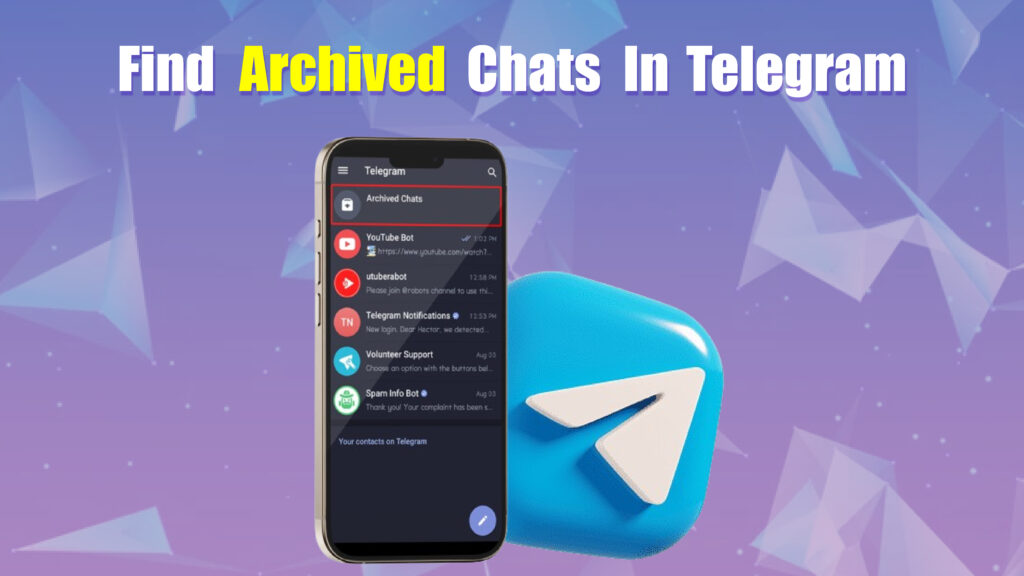Featured Social Media Software:
Telegram is a popular messaging platform known for its focus on privacy, speed, and user-friendly features. One such feature is archived chats, which helps users manage their conversation list by moving inactive or less-used chats to a separate folder. Here’s a complete guide on how to locate, manage, and organize archived chats in Telegram.
Understanding Archived Chats in Telegram
Archived chats in Telegram allow users to organize their main chat list by moving conversations they don’t need frequent access to, like inactive group chats or personal chats with fewer interactions. This feature keeps your main chat list uncluttered, improving organization.
- Purpose: Archive chats help keep your chat list organized by moving less-used conversations to a different section.
- Functionality: Archiving does not delete messages; it simply moves them to a different location.
- Easy Retrieval: Archived chats can be accessed at any time, providing flexibility to unarchive or review old conversations as needed.
Locating Archived Chats on Different Devices
Telegram offers a consistent interface across platforms, but slight variations exist depending on whether you’re using Telegram on a smartphone, desktop, or tablet.
On Mobile Devices (Android and iOS)
- Accessing Archived Chats: Open the Telegram app and go to the main chat screen. Scroll to the top of the chat list. You’ll see an “Archived Chats” label or folder.
- Opening Archived Chats: Tap the “Archived Chats” folder to view all your archived conversations.
- Unarchiving a Chat: Tap and hold (on Android) or swipe left (on iOS) on a chat in the archive folder and select “Unarchive” to move it back to the main chat list.
On Desktop (Windows, macOS, and Linux)
- Accessing Archived Chats: Open the Telegram desktop app. Scroll to the top of the chat list, where you’ll see “Archived Chats.”
- Opening Archived Chats: Click on “Archived Chats” to view all archived conversations.
- Unarchiving a Chat: Right-click on the archived chat and select “Unarchive” to move it back to the main list.
On Web Version
- Accessing Archived Chats: Open Telegram Web, log in, and scroll to the top of your chat list.
- Opening Archived Chats: Click on the “Archived Chats” section to access archived conversations.
- Unarchiving a Chat: Right-click on the chat and select “Unarchive” to restore it to your main chat list.
Archiving Chats on Telegram
To effectively use archived chats, you need to know how to archive and organize conversations.
Archiving on Mobile Devices
- Single Chat: In the main chat list, swipe left on a conversation (for iOS) or tap and hold (for Android) to reveal the “Archive” option.
- Multiple Chats: Select multiple chats by tapping and holding (on Android) or swiping left and choosing multiple conversations (on iOS), then select “Archive.”
- Group Chats: Both individual and group chats can be archived in the same way.
Archiving on Desktop
- Single Chat: Right-click on any chat in the list and select “Archive.”
- Multiple Chats: Select multiple chats by holding down the “Ctrl” key (Windows) or “Cmd” key (Mac) while clicking on each chat, then right-click and select “Archive.”
Auto-Archive New Chats:
Telegram has a feature that automatically archives chats from unknown contacts. To enable:
- Go to Settings > Privacy and Security > Archive and Mute New Chats from unknown numbers.
- This option automatically organizes incoming messages from unfamiliar contacts in the archive, keeping your primary chat list tidy.
Tips for Managing Archived Chats
- Organizing Archived Chats: Telegram sorts archived chats in chronological order based on the latest message. Conversations with recent messages stay at the top of the archived list.
- Silent Notifications: Archived chats do not notify users of new messages unless tagged with mentions or replies in groups. For personal messages, they reappear in the main chat list upon receiving a new message.
- Pinning Chats in Archive: Users can pin important archived chats by swiping or right-clicking on the chat and selecting “Pin.” Pinned chats stay at the top of the archive list for quick access.
- Search Functionality: Telegram’s search feature allows you to find archived conversations without opening the archive. Simply type the contact’s name or group title in the search bar, and Telegram will display both main and archived chats.
- Folders for Enhanced Organization: In addition to archiving, Telegram offers folders to categorize conversations, like “Work,” “Friends,” or “Family.” Archived chats can be included in specific folders for more organization.
Troubleshooting Archived Chats
- Archived Chats Not Visible: If you can’t find your archived chats, ensure you scroll to the top of the chat list. Archived chats may also be hidden if you have no active archived conversations.
- Chats Reappearing in Main List: Archived chats automatically return to the main chat list when you receive a new message. To avoid this, mute the conversation before archiving.
- Search Issues: If you’re unable to locate an archived chat using search, double-check the contact’s name or group title. Archived chats should appear alongside main chat results.
- Unarchiving Doesn’t Work: In rare cases, Telegram might experience glitches. Restart the app and try again or update to the latest version of Telegram if unarchiving isn’t responsive.
Benefits of Using Archived Chats in Telegram
- Improved Organization: Archiving helps you maintain a clear and organized chat list by moving infrequent conversations out of the main view.
- Reduced Notification Clutter: By archiving and muting less important conversations, users receive fewer notifications, which is particularly helpful for large group chats.
- Privacy Enhancement: Archived chats are less visible, providing a layer of privacy for conversations you want to keep but not display prominently.
- Quick Access to Old Conversations: Archived chats provide a convenient way to store and retrieve older conversations without deleting them.
Frequently Asked Questions (FAQs)
Where can I find archived chats on Telegram?
Archived chats are located at the top of the main chat list. Scroll up until you see the “Archived Chats” folder, then tap or click to access them.
Do archived chats in Telegram delete automatically?
No, archived chats remain until manually unarchived or deleted. They stay in the archive indefinitely unless you choose to remove them.
Can I receive notifications for archived chats?
Archived chats don’t typically send notifications unless someone mentions or replies to you in a group chat. Private messages in archived chats reappear in the main list upon receiving a new message.
How do I permanently delete an archived chat in Telegram?
To permanently delete, open the archived chat, tap or click the chat’s options, and select “Delete Chat.” This action cannot be undone, so proceed with caution.
Is it possible to prevent chats from returning to the main list after archiving?
Yes, mute the chat before archiving it. This prevents new messages from bringing the conversation back to the main list.