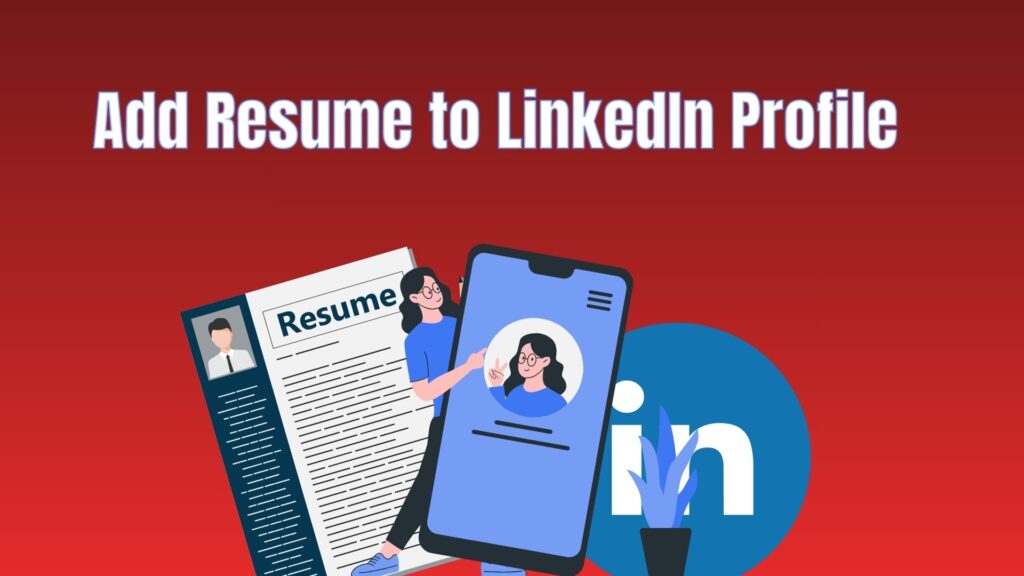A resume is one of the most important tools for showcasing your professional journey, but simply uploading it on job boards is no longer enough. LinkedIn has become the largest professional networking platform where millions of recruiters, employers, and professionals connect every day. Adding your resume to your LinkedIn profile step by step not only increases visibility but also makes it easier for recruiters to evaluate your experience directly on the platform. Whether you are actively job hunting or just keeping opportunities open, this guide will help you integrate your resume seamlessly.
LinkedIn provides multiple ways to add your resume, and each method serves a different purpose. Some professionals prefer attaching their resume directly to job applications, while others upload it publicly to their profile for visibility. Understanding the difference between these options is important before you start. By the end of this step-by-step guide, you’ll know how to upload, update, and optimize your resume for LinkedIn so that it works effectively to attract recruiters and hiring managers.
Why Add a Resume to LinkedIn?
Adding your resume to LinkedIn offers several advantages. First, it increases your chances of being discovered by recruiters who use LinkedIn’s search tools to find candidates. If your resume is available on your profile, it becomes easier for them to quickly review your skills and experience. Second, it improves credibility. While your LinkedIn profile itself highlights your career journey, a resume presents your information in a concise and structured format that many hiring professionals prefer.
Another benefit is convenience. When applying for jobs directly on LinkedIn, you can upload your resume so that it remains stored on the platform for future applications. This saves time and ensures consistency across applications. Moreover, recruiters often look for candidates who make it simple to access their professional details. A properly uploaded resume increases the likelihood of being shortlisted, especially when combined with a strong LinkedIn profile.
Step 1: Prepare Your Resume
Before uploading, make sure your resume is updated and formatted correctly. LinkedIn accepts files in formats like PDF, DOC, and DOCX. However, PDF is the most reliable option because it preserves formatting across devices. Ensure that your resume is tailored to your industry, includes relevant keywords, and avoids unnecessary details. Keep it professional, concise, and aligned with the job roles you are targeting.
It’s also a good idea to double-check spelling, grammar, and formatting before you upload. Many recruiters judge attention to detail, and small errors can create a negative impression. If you are applying for roles in different fields, consider creating multiple versions of your resume. LinkedIn allows you to upload different files depending on the type of job you are applying for, which gives you flexibility.
Step 2: Log In to Your LinkedIn Profile
To begin, log in to your LinkedIn account using your email or phone number and password. Once inside, navigate to your profile by clicking on your profile picture or the “Me” icon in the top right corner. Your profile is where recruiters and professionals view your career information, so ensuring accuracy and completeness is crucial.
At this point, check that your headline, summary, and experience sections are updated. Although your resume will provide detailed insights, your LinkedIn profile should complement it rather than duplicate everything word for word. A strong LinkedIn profile increases the overall impact of adding your resume, making your presence more professional and appealing to recruiters.
Step 3: Upload Resume via Profile Settings
One way to add your resume is directly to your profile. Scroll down to the “Featured” section of your profile, where you can showcase documents, images, links, and media. Click on the “+” button and choose “Add Media.” Select your resume file from your computer and upload it. Once uploaded, give it a title such as “John Doe – Resume” and add a short description highlighting your professional strengths.
This method allows anyone visiting your profile to view and download your resume. It’s a good option if you want maximum visibility, but be mindful of privacy. Some professionals prefer not to make their resumes public to avoid sharing personal information too openly. If privacy is a concern, you can use the job application method instead, which keeps your resume accessible only to recruiters during the application process.
Step 4: Upload Resume While Applying for Jobs
The second method is uploading your resume when applying for jobs on LinkedIn. When you click “Easy Apply” on a job listing, LinkedIn prompts you to upload your resume. Once uploaded, it is saved in your account for future applications. This method ensures that recruiters receive your resume directly during the application process, keeping your information private yet accessible to employers.
The advantage of this method is convenience. You don’t need to re-upload your resume every time you apply for a job. LinkedIn stores multiple versions of your resumes, so you can choose the most relevant one depending on the role. For example, if you are applying for both marketing and project management roles, you can upload separate resumes tailored for each. This makes your applications stronger and more targeted.
Step 5: Optimize Your Resume for LinkedIn
Simply uploading your resume is not enough; it must be optimized for LinkedIn’s search algorithms and recruiter expectations. Use industry-specific keywords that align with job descriptions in your field. Highlight measurable achievements instead of generic responsibilities. For example, instead of writing “Responsible for managing projects,” write “Successfully led 10+ projects, reducing costs by 15% and improving efficiency.” This makes your resume stand out in searches.
Additionally, ensure consistency between your LinkedIn profile and resume. Recruiters often compare the two, and discrepancies may raise questions about accuracy. Your resume should reinforce your LinkedIn profile rather than contradict it. Updating both regularly keeps your information aligned and professional.
Step 6: Keep Privacy in Mind
When adding a resume to LinkedIn, consider how much personal information you want to share. A resume usually contains details like your phone number, email, or even your home address. If you are uploading your resume to your profile where anyone can view it, you might want to remove sensitive details. Instead, keep only your email address or professional contact information.
Privacy is especially important if you are currently employed and do not want your employer to know you are job hunting. In this case, use the job application upload method instead of displaying your resume publicly. LinkedIn also provides settings to control who can view your activity, so adjusting these options can help maintain confidentiality.
Step 7: Regularly Update Your Resume
Uploading your resume once is not enough. Just like your LinkedIn profile, your resume should be updated regularly with new skills, certifications, achievements, and work experiences. Recruiters prefer candidates who demonstrate growth and up-to-date expertise. By refreshing your resume frequently, you ensure that any recruiter viewing it sees the most accurate representation of your career.
An outdated resume can reduce your chances of being shortlisted. Even small updates like adding a new skill, training program, or completed project can make your profile more appealing. Set a reminder to review your LinkedIn profile and resume at least once every three to six months to keep everything current.
Step 8: Use LinkedIn’s “Open to Work” Feature
In addition to adding your resume, LinkedIn offers the “Open to Work” feature, which signals to recruiters that you are seeking opportunities. You can combine this feature with your uploaded resume to maximize visibility. When recruiters see the “Open to Work” badge along with an updated resume, they are more likely to reach out with relevant job offers.
You can adjust the settings to show this badge only to recruiters instead of your entire network if you prefer a more discreet approach. This way, your job search remains professional and private while still taking advantage of LinkedIn’s hiring tools.
Step 9: Pair Resume with a Strong LinkedIn Profile
Your resume and LinkedIn profile should complement each other. While the resume is a structured document highlighting your experience, the profile provides a broader story of your professional journey. Use your LinkedIn summary section to explain your career goals and highlight achievements that might not fit in your resume. A recruiter viewing both will get a complete picture of your capabilities.
Make sure your skills section, endorsements, and recommendations also align with your resume. This adds credibility because recruiters value third-party confirmations from colleagues or managers. Together, a strong LinkedIn profile and a polished resume make you a more competitive candidate.
Final Thoughts
Learning how to add resume to LinkedIn profile step by step gives you an advantage in today’s competitive job market. Whether you upload it directly to your profile or during job applications, the key is to ensure it is updated, professional, and consistent with your LinkedIn information. Optimizing for keywords, maintaining privacy, and pairing it with a strong profile further increase your chances of being noticed by recruiters.
LinkedIn is no longer just a networking platform it is one of the most powerful job search tools available. By leveraging both your profile and resume, you create a professional presence that stands out to hiring managers and recruiters looking for top talent. Taking a few minutes to upload and update your resume can open doors to opportunities you might not have discovered otherwise.
Frequently Asked Questions (FAQs)
How can I upload my resume to LinkedIn without making it public?
You can upload your resume while applying for jobs through the “Easy Apply” option. This keeps your resume private and visible only to recruiters who receive your application.
What file format should I use when uploading a resume to LinkedIn?
PDF is the most recommended format because it keeps your formatting intact across devices. LinkedIn also accepts DOC and DOCX, but PDF ensures a more professional look.
Can I upload multiple resumes to LinkedIn?
Yes, LinkedIn allows you to save multiple resumes when applying for jobs. You can select the most relevant one depending on the role you are targeting.
Should my LinkedIn profile match my resume?
Yes, consistency is very important. Recruiters compare your profile and resume, and mismatched information can create doubt. Keep both updated and aligned.
How often should I update my resume on LinkedIn?
It’s best to update every three to six months, or whenever you complete a major project, learn a new skill, or change jobs. Frequent updates show growth and keep your profile fresh.