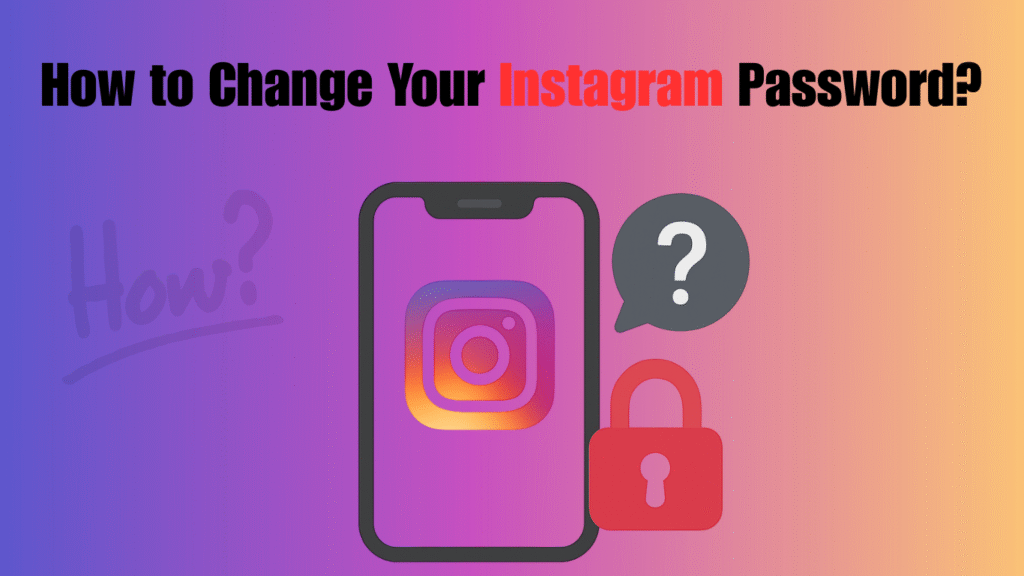In the fast-paced world of social media, keeping your Instagram account secure is more important than ever. With millions of people using Instagram every day to share personal memories, brand stories, and business promotions, hackers often target weak accounts. That’s why knowing How to Change Your Instagram Password Easily is a skill every user should have. Whether you’ve forgotten your password, noticed unusual activity, or just want a stronger one, Instagram provides simple steps to update it. This guide will walk you through everything you need, from mobile and desktop methods to forgotten password recovery and security tips.
Why Changing Your Instagram Password is Important
Passwords act as the first line of defense against unauthorized access. If your Instagram password is weak, reused, or hasn’t been updated for a long time, your account becomes more vulnerable to hacks. Learning How to Change Your Instagram Password Easily ensures that you are always in control of your online security.
Benefits of updating your password:
- Keeps hackers and cybercriminals away.
- Protects personal photos, chats, and private details.
- Helps prevent unauthorized posts and account misuse.
- Boosts trust for business accounts by showing proactive security.
- When Should You Change Your Instagram Password?
Not every situation calls for an immediate change, but some scenarios demand urgent action. If you notice unusual login activity, receive suspicious messages, or Instagram alerts you of a potential breach, updating your password becomes essential. Users who often log in on public devices or share accounts with managers should also refresh their credentials. Knowing How to Change Your Instagram Password Easily in these cases saves you from bigger risks.
Situations where you should change your password:
- If you notice unrecognized login attempts.
- After receiving suspicious messages or phishing emails.
- When Instagram alerts you of a potential breach.
- If you often log in from public or shared devices.
- When your account is handled by multiple people (like business managers).
Preparing Before You Change Your Instagram Password
Before jumping into the steps, make sure you are prepared. Proper preparation ensures the process goes smoothly without interruptions.
Things you should have ready:
-
Your current password or access to your registered email/phone number.
- A new, strong password (using letters, numbers, and symbols).
- A secure connection (avoid using public Wi-Fi).
- A password manager if you prefer not to memorize long combinations.
By doing this, the process of How to Change Your Instagram Password Easily becomes quick and hassle-free.
Methods Available to Change Your Instagram Password
Instagram offers multiple ways to reset or update your password. Depending on your situation, you can pick the most convenient option.
Available methods include:
- Using the Instagram mobile app.
- Logging in through the desktop website.
- Choosing the forgot password option if you don’t remember it.
No matter which method you select, Instagram ensures the process is simple, secure, and user-friendly. Understanding these choices makes learning How to Change Your Instagram Password Easily much more flexible.
Steps on How to Change Your Instagram Password Easily on Mobile
Most users manage their Instagram accounts through the mobile app, and updating your password there is quick and convenient. Here’s a detailed guide to help you:
- Open the Instagram app on your smartphone and make sure you’re logged into the account you want to secure.
- Tap your profile picture at the bottom-right corner of the screen to go to your profile page.
- Click the three-line menu (☰) in the top-right corner to open more options.
- Select “Settings and Privacy” from the list of options available.
- Scroll down and tap “Accounts Center.” This is where Instagram manages passwords and linked accounts.
- Go to “Password and Security” and select “Change Password.”
- Enter your current password in the first field, then type your new password in the second and third fields for confirmation.
- Finally, hit Save to confirm the update.
Once you complete these steps, Instagram will immediately update your credentials. If you’re logged in on other devices, you may need to re-enter the new password. This ensures you know How to Change Your Instagram Password Easily using the mobile app while keeping your account safe and accessible.
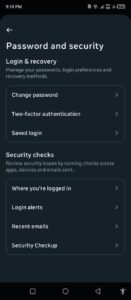
Steps on How to Change Your Instagram Password Easily on Desktop
For those who prefer managing Instagram from a computer, the process is just as straightforward. Here’s the detailed breakdown:
- Visit Instagram.com and log in using your current account credentials.
- In the top-right corner, click your profile picture to open the dropdown menu.
- From the menu, select “Settings.” This will take you to your account management options.
- Navigate to the Accounts section on the left-hand sidebar.
- Click on “Change Password.” A password form will appear.
- Enter your old password in the first box, then type your new password in the second box and confirm it in the third box.
- After entering all the details, click “Save Changes” to update your password.
Once saved, your new password will take effect immediately. For security reasons, you should also log out from devices you no longer use. Following these steps guarantees you understand How to Change Your Instagram Password Easily even on a desktop, making it convenient for business managers and users who prefer larger screens.
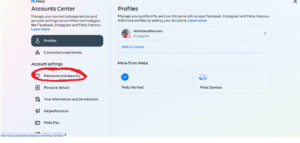
What to Do If You Forgot Your Instagram Password
Forgetting a password is common, but Instagram makes recovery simple:
- On the login screen, tap Forgot Password?
- Enter your username, phone number, or email.
- Instagram will send a reset link to your chosen option.
- Open the link, then set a new password.
This method is especially helpful for users who don’t remember their old details but still want to know How to Change Your Instagram Password Easily.
Tips for Creating a Strong Instagram Password
Changing your password is only effective if it’s strong and unique. Weak passwords are easy to guess, so follow these best practices:
- Use at least 12 characters.
- Include numbers, symbols, uppercase, and lowercase letters.
- Avoid common words, birthdays, or simple patterns.
- Never reuse passwords from other platforms.
- Consider a password manager to store credentials safely.
By combining these tips with How to Change Your Instagram Password Easily, you build a strong wall of security around your account.
Comparison: Changing Instagram Password on Mobile vs Desktop
| Platform | Best For | Ease of Use | Time Required |
|---|---|---|---|
| Mobile App | Everyday users | Very Easy | 1–2 minutes |
| Desktop | Business managers | Easy | 2–3 minutes |
This chart shows that no matter which device you prefer, How to Change Your Instagram Password Easily is always a quick process.
Security Steps After Changing Your Password
After learning How to Change Your Instagram Password Easily, you should take extra steps to secure your account:
- Enable Two-Factor Authentication (2FA).
- Review and remove unrecognized Login Activity.
- Revoke suspicious third-party app access.
- Keep your email account safe with its own strong password.
- Regularly update passwords every few months.
Doing these steps ensures that your password change is not just effective but long-lasting.
Graph: Why Users Change Instagram Passwords
Here’s a simple chart showing the most common reasons users change their Instagram password.
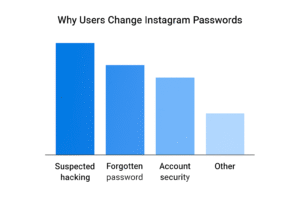
Final Thought
Securing your Instagram account should always be a top priority. Knowing How to Change Your Instagram Password Easily ensures you’re prepared for any unexpected security risks. By keeping your credentials updated, you protect personal data, conversations, and your overall online presence. It only takes a few minutes, but the benefits last much longer. Stay consistent with password updates, use strong combinations, and rely on safe practices. In the end, safeguarding your Instagram is safeguarding your digital identity.
Frequently Asked Questions (FAQs)
How often should I change my Instagram password?
It’s recommended to change your Instagram password every few months to reduce the risk of hacking. Regular updates ensure your account stays safe from unauthorized access. Following How to Change Your Instagram Password Easily keeps your account secure and worry-free.
What if I forgot my current Instagram password?
If you forget your password, simply use the “Forgot Password?” option on the login page. Instagram will send a reset link to your email or phone. From there, you can create a new password. This is part of How to Change Your Instagram Password Easily without needing the old one.
Can I change my Instagram password without the app?
Yes, you can update your password using the desktop website. Just log into Instagram.com, head to Settings, and select Change Password. This method is equally secure and shows another way of How to Change Your Instagram Password Easily without a phone.
What makes a strong Instagram password?
A strong password should include at least 12 characters with a mix of uppercase, lowercase, numbers, and symbols. Avoid using birthdays, names, or repeated patterns. Following these tips ensures that How to Change Your Instagram Password Easily leads to lasting protection.
Will changing my password log me out of other devices?
Yes, when you update your password, Instagram may log you out of other devices for safety. You’ll need to log in again using the new password. This ensures that How to Change Your Instagram Password Easily also removes unwanted access from suspicious devices.