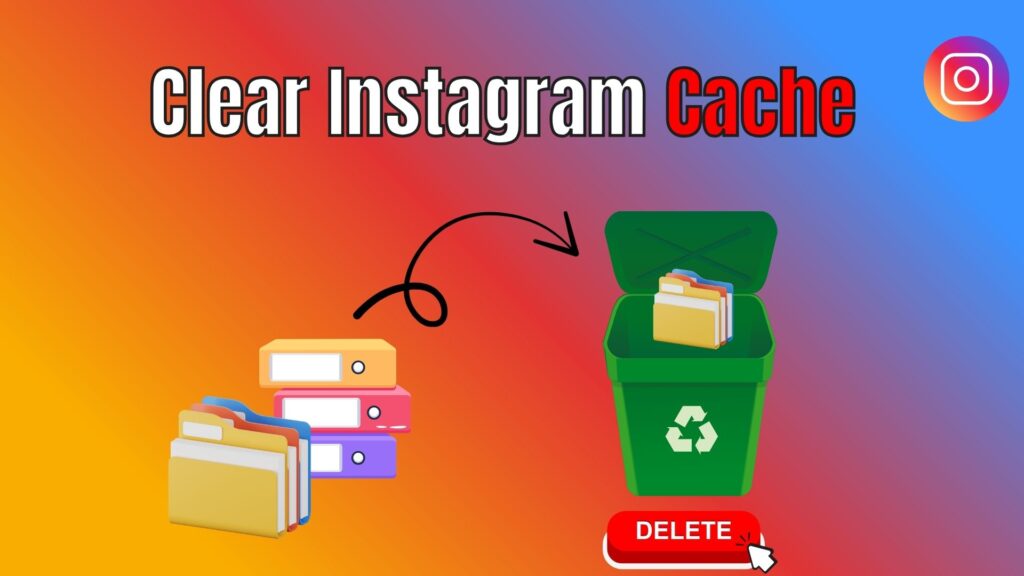Have you ever noticed your Instagram app running slower than usual or your phone storage filling up quickly? You might be wondering what’s causing it. The answer often lies in the Instagram cache. Sounds familiar, right? Every time you use Instagram, it stores temporary files like images, videos, and data to make the app load faster the next time. But over time, this stored data piles up and eats away at your device’s memory. If you have ever thought, “Why does Instagram take up so much space?”, you are at the right place.
The good news is clearing Instagram cache is simple and can make your app run more smoothly while freeing up space on your iPhone or Android. In this guide, we will walk you through everything you need to know about Instagram cache, why it matters, and step-by-step methods to clear it on both operating systems.
What is Instagram Cache?
Before we dive into the steps, let’s clarify what cache really means. Cache is a storage mechanism where temporary files are saved on your phone. For Instagram, this includes images, profile pictures, stories, short videos, and other app-related data.
The purpose of the cache is to improve app performance. For example, when you open Instagram and scroll through your feed, the content you have seen before loads faster because it is already stored in your cache. Instead of downloading everything again from Instagram’s servers, your device uses the cached files to save time and bandwidth.
However, this system has a downside. Over time, the cache grows in size, taking up a significant amount of storage. That’s why clearing it periodically is important.
Why Should You Clear Instagram Cache?
You might be wondering: if cache speeds things up, why bother clearing it at all? While it does help improve loading time in the short term, excessive cache storage often creates bigger problems. Over time, cached files can pile up and consume gigabytes of your phone’s memory. This leaves less space for your photos, videos, and other apps, which may cause your device to run slower than usual.
Beyond storage concerns, too much cache can actually make Instagram misbehave. You may notice the app freezing, stories not loading properly, or posts failing to appear. In some cases, Instagram even displays outdated content because it relies on old cached files instead of refreshing with the latest updates. By clearing the cache, you’re essentially resetting the app to a cleaner state fixing glitches and improving performance without losing your account or personal data.
How to Clear Instagram Cache on iOS (iPhone & iPad)
If you are an iOS user, clearing Instagram cache requires slightly different steps. Since iOS doesn’t let you wipe cache directly, you’ll need to choose between reinstalling Instagram or using in-app methods. Let’s go through both options in detail.
Method 1: Offload the App
Apple provides an option called Offload App which deletes the app but keeps all personal data and documents intact. When you reinstall Instagram, it starts fresh without the cache, but your account and settings remain safe.
Steps to follow:
- Go to Settings on your iPhone.
- Tap General > iPhone Storage.
- Scroll down and select Instagram.
- Tap Offload App.
- Reinstall Instagram from the App Store.
This method removes temporary files and clears cache without affecting your login or app data.
Method 2: Delete and Reinstall Instagram
Another effective way is to simply delete Instagram and reinstall it. This method is stronger than offloading because it wipes everything related to the app, including its cache.
Steps to follow:
- Locate the Instagram icon on your home screen.
- Press and hold until the menu appears.
- Select Remove App and confirm deletion.
- Open the App Store, search for Instagram, and reinstall it.
This will free up a large portion of space, but you will need to log back into your account after reinstalling.
Method 3: Clear Browsing Data within Instagram
Instagram also offers an option to clear your in-app browsing history and search history, which helps reduce stored files.
Steps to follow:
- Open the Instagram app.
- Tap your profile icon in the bottom right corner.
- Tap the three lines (hamburger menu) in the top-right.
- Select Your activity > Recent searches.
- Clear search history and other browsing data.
Though not as powerful as deleting the app, this step still helps manage small amounts of cache.
How to Clear Instagram Cache on Android
Unlike iOS, Android gives you more direct control over clearing app caches. The process is quick and doesn’t require reinstalling the app.
Method 1: Clear Cache via Settings
The most common method is through your phone’s settings.
Steps to follow:
- Open Settings on your phone.
- Go to Apps or Apps & notifications (may vary by device).
- Scroll down and select Instagram.
- Tap Storage & cache.
- Choose Clear Cache.
This instantly deletes cached files without affecting your login or saved data.
Method 2: Clear Storage (Caution!)
If you want to completely reset Instagram, you can also clear storage (sometimes labeled as Clear Data).
Steps to follow:
- Go to Settings > Apps > Instagram.
- Tap Storage & cache.
- Choose Clear Storage.
Be careful: this option logs you out of Instagram and resets the app as if it was just installed. It clears cache, login info, and preferences.
Method 3: Uninstall and Reinstall Instagram
If cache issues persist, uninstalling and reinstalling the app is another effective approach.
Steps to follow:
- Press and hold the Instagram app icon.
- Select Uninstall.
- Go to the Google Play Store, search for Instagram, and reinstall it.
This guarantees a complete cache wipe while also ensuring you get the latest version of the app.
Does Clearing Instagram Cache Delete Your Data?
A common concern many users have is whether clearing cache erases their photos, videos, or account details. The answer is no. Clearing cache only removes temporary files stored on your device. Your account information, followers, messages, posts, and settings remain safe because they are stored on Instagram’s servers, not in your phone’s cache.
What you might notice, however, is that content may take slightly longer to load the first time you open the app after clearing the cache. This is because the app must download files again instead of retrieving them from storage. But as you use Instagram, it rebuilds the cache naturally.
How Often Should You Clear Instagram Cache?
There’s no fixed rule for how frequently you should clear cache. It depends on how actively you use Instagram and the storage capacity of your phone. Heavy users who scroll through feeds daily, watch reels, or use multiple accounts may need to clear cache once every couple of weeks. Light users, on the other hand, can do it once every few months.
If your phone constantly shows “Storage almost full” warnings or Instagram starts to lag, that’s a clear sign it’s time to clear the cache.
Pros and Cons of Clearing Instagram Cache
While clearing cache is beneficial, it’s helpful to weigh both sides:
Pros
- Frees up storage space on your phone.
- Fixes glitches, crashes, or loading issues.
- Ensures you see updated content instead of old cached files.
- Improves overall app performance.
Cons
- Temporary slowdown the first time you open the app after clearing cache.
- Requires re-downloading media files, which may use extra data.
- On iOS, deleting the app for cache clearance means you’ll need to log in again.
Overall, the advantages outweigh the drawbacks, especially if your device performance is suffering.
Common Issues Instagram Cache Can Solve
You might be surprised at how many problems a simple cache clearance can resolve. Some common issues include:
- Instagram feed not refreshing.
- Stories or reels not loading.
- App crashing or freezing frequently.
- Error messages when trying to upload posts.
- Excessive battery drain caused by Instagram.
If you face any of these problems, try clearing the cache before exploring more complex troubleshooting steps.
Tips to Prevent Cache from Building Too Quickly
Although cache buildup is inevitable, there are ways to manage it better:
- Limit Browsing Time – The more content you consume, the larger your cache becomes.
- Clear Search History Regularly – This reduces small cached files.
- Update Instagram Frequently – App updates often optimize cache handling.
- Restart Your Phone Weekly – Rebooting helps refresh processes and clears some temporary files automatically.
- Check Storage Settings – Both Android and iOS let you monitor storage usage, so you’ll know when Instagram starts taking too much space.
By combining these habits with periodic cache clearing, you’ll keep Instagram running smoothly without constantly running out of space.
Conclusion
Instagram cache plays a vital role in making the app load faster, but too much of it can slow down your device and cause frustrating glitches. Thankfully, whether you’re on iOS or Android, clearing Instagram cache is a quick process that helps free up storage and boost app performance.
On iOS, you’ll rely on methods like offloading or reinstalling the app, while Android users can directly clear cache through settings. Neither method affects your account or personal data, so you don’t have to worry about losing posts, followers, or DMs.
If Instagram ever feels sluggish or your phone storage keeps filling up, clearing the cache is one of the easiest and most effective solutions. Regular maintenance will keep your experience smooth, enjoyable, and clutter-free.
Frequently Asked Questions (FAQs)
How do I clear Instagram cache without deleting the app?
On Android, you can clear cache directly from your phone’s settings under Apps > Instagram > Storage > Clear Cache. On iOS, this isn’t possible; you’ll need to either offload or reinstall the app.
Will clearing Instagram cache delete my photos or account data?
No, clearing cache does not affect your account, posts, or messages. It only removes temporary files stored locally on your phone. Everything else remains safely stored on Instagram’s servers.
Why is my Instagram taking up so much space?
Instagram stores cached images, videos, and browsing data to make the app load faster. Over time, this data accumulates and can take gigabytes of space, which is why clearing cache helps.
How often should I clear Instagram cache?
It depends on your usage. Heavy users may need to clear cache every 2–3 weeks, while light users may only need to do it every few months. Clear it whenever you notice performance issues or low storage.
Is clearing Instagram cache safe?
Yes, it’s completely safe. Clearing cache will not harm your device or your Instagram account. It simply removes temporary files, which the app will rebuild over time.