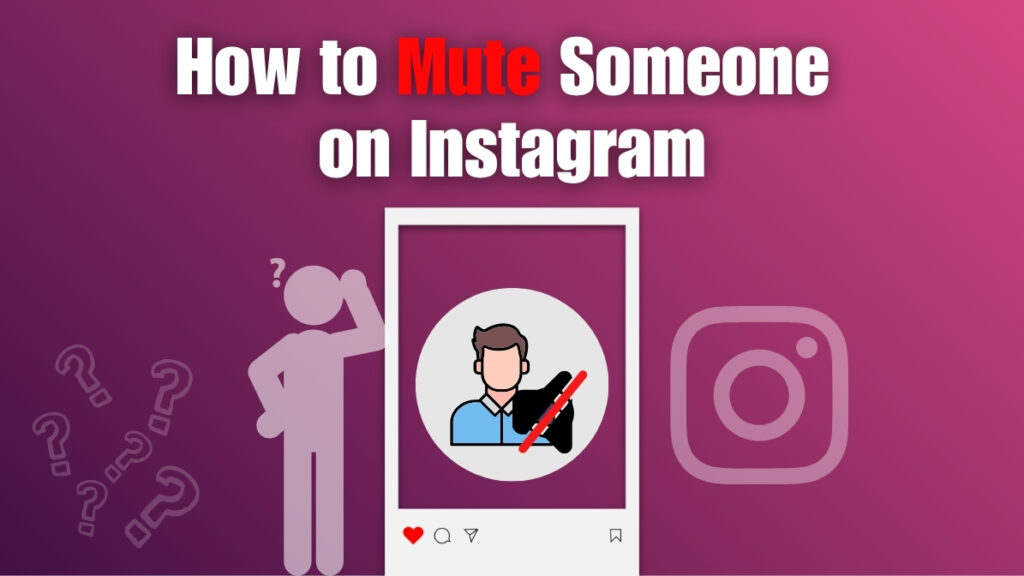Have you ever wanted to take a break from someone’s posts or stories without going as far as unfollowing them?
Maybe a friend shares too many updates, or a page you follow isn’t always relevant to you—but you don’t want to hurt anyone’s feelings by cutting ties. That’s where Instagram’s mute option comes in. It’s a simple yet powerful feature that lets you control what you see while keeping your connections intact.
Learning how to mute someone on Instagram is one of the easiest ways to manage your feed and stories without drama. But what exactly does muting do, and why is it such a useful tool? In this guide, we’ll explain what muting means, why people use it, and give you a clear step-by-step process so you can do it effortlessly.
What Does Muting on Instagram Mean?
When you mute someone on Instagram, it means their posts and stories will no longer appear in your feed, but you will still remain connected. Unlike unfollowing, muting is a discreet way to manage your content preferences without notifying the other person.
Muting is helpful if you don’t want to see updates from certain accounts but also don’t want to unfollow them publicly. It can be used for friends, family, or even brands whose posts may be overwhelming your feed. By knowing how to mute someone on Instagram, you gain more control over what you see daily.
Why Should You Mute Someone on Instagram?
Muting is not about cutting ties—it’s about curating your Instagram experience. There are several reasons why people use this feature regularly:
- Avoiding Content Overload – Some users post too often, making your feed feel cluttered.
- Personal Preferences – You may not enjoy certain types of content but still want to keep the connection.
- Keeping Relationships Intact – Muting prevents awkwardness since the other person won’t know.
- Better Focus – Less distracting content means more time for posts that matter to you.
- Professional Use – Businesses can mute competitors or irrelevant accounts without unfollowing them.
With these benefits, it’s clear that learning how to mute someone on Instagram is an essential digital skill.
Benefits of Using the Mute Feature
The mute feature on Instagram goes beyond hiding posts—it enhances your overall digital wellness. It allows you to filter what you see daily, ensuring you only interact with content that matters to you. Unlike blocking, it avoids conflict, and unlike unfollowing, it keeps social ties intact.
Here are the key benefits of using mute:
- Conflict-Free Control – Manage your feed without unfollowing or blocking someone.
- Privacy Protection – The muted person won’t know, keeping relationships smooth.
- Less Distraction – Helps you focus by reducing unnecessary or irrelevant updates.
- Professional Use – Businesses can mute competitors or irrelevant accounts without breaking connections.
- Positive Experience – Creates a calmer, more enjoyable Instagram environment.
For professionals, it can act as a productivity booster, while for casual users, it ensures a stress-free browsing experience. By learning how to mute someone on Instagram, you gain more control over your mental space online.
Step-by-Step Guide: How to Mute Someone on Instagram
Muting someone takes only a few seconds, but it can completely change how you experience Instagram. Instead of unfollowing or blocking, the mute option allows you to hide content without damaging relationships. Whether it’s posts, stories, or both, you can easily control what appears on your feed. Below is a detailed step-by-step breakdown on how to mute someone on Instagram.
Step 1: Open the Instagram App
To begin, launch the Instagram app on your iOS or Android device. Make sure you’re logged in to the account where you want to mute someone. The app needs to be updated to its latest version so all features work properly. A strong internet connection also ensures the process goes smoothly without errors. This is the foundation before accessing the mute option.
- Open the Instagram app on your phone.
- Log in to the account where you want to mute.
- Update the app if necessary for latest features.
- Make sure you have a stable internet connection.
Step 2: Visit the Profile You Want to Mute
After opening the app, navigate to the profile of the person you want to mute. You can find them by scrolling through your feed, checking your followers list, or using the search bar. Once you type their username, tap on their profile to open it. This step ensures that you’re muting the correct account directly from their page.
- Use the search bar to type their username.
- Select their profile from search results.
- You can also open their profile directly from your feed.
- Confirm you’re on the correct account before continuing.
Step 3: Tap the “Following” Button
On the person’s profile page, you’ll see the “Following” button right below their name and bio. Tapping it will bring up a menu with different options such as Restrict, Unfollow, or Mute. Choosing Mute allows you to hide their posts or stories without removing them as a follower. This makes it a discreet way of managing your feed.
- Tap the “Following” button under their profile picture.
- A menu will appear with several choices.
- Options include Mute, Restrict, and Unfollow.
- Select the Mute option to proceed further.
Step 4: Choose Posts, Stories, or Both
Instagram gives you flexibility by letting you mute only posts, only stories, or both. If you don’t want to see posts in your feed, toggle the posts mute option. If you prefer not to see stories, toggle the story mute option. For complete silence, you can mute both posts and stories. This customization allows you to control exactly what you see from that account.
- Toggle Posts to hide posts from your feed.
- Toggle Stories to remove their stories from your feed.
- Select both if you want to mute completely.
- Adjust settings anytime if you change your mind.
Step 5: Confirm and Exit
After choosing your mute preferences, the changes will automatically save. You’ll remain connected with the account, but their posts and stories won’t appear in your feed. Importantly, the person won’t receive any notification that you muted them, keeping your actions private. You can always unmute them later by repeating the same steps and turning the mute switches off.
- Changes are applied automatically once you toggle.
- The person won’t know they have been muted.
- You’ll still remain followers and can message each other.
- To unmute, revisit their profile and disable the mute options.
Comparison: Mute vs. Unfollow vs. Block
| Action | What It Does | Visibility | Notification | Relationship Impact |
|---|---|---|---|---|
| Mute | Hides posts/stories | You still follow them | No notification | No change in relationship |
| Unfollow | Stops following their content | You won’t see updates | No notification | They may notice eventually |
| Block | Removes connection completely | Neither sees content | No notification | Relationship may be affected |
This table shows that muting is the most discreet option when you want peace without severing ties.
Tips for Managing Your Instagram Feed with Muting
- Use selectively: Only mute when necessary to keep your feed healthy.
- Review muted accounts: Occasionally check who you’ve muted to see if you want to unmute.
- Combine with “Close Friends”: Use close friends for special content and mute others for balance.
- Avoid clutter: Mute accounts that post excessively or off-topic content.
- Stay professional: Businesses can mute irrelevant accounts to focus on industry trends.
Conclusion
Knowing how to mute someone on Instagram is an easy yet powerful way to personalize your feed. Instead of unfollowing or blocking, muting lets you control your experience without damaging relationships. Whether it’s for personal peace, productivity, or professional reasons, muting ensures that you see only what matters most to you. The best part? The person you mute will never know.
Frequently Asked Questions (FAQs)
Will the person know if I mute them on Instagram?
No, the person you mute will not be notified by Instagram. Muting is a private action that only affects your feed and stories. You’ll still follow them, but their posts and stories won’t appear. This allows you to avoid unwanted content without creating conflict. It’s a discreet way to manage your Instagram experience.
Can I still see someone’s profile after muting them?
Yes, muting does not block or remove access to someone’s profile. You can still visit their page, view posts, and interact if you choose. The mute feature simply removes their content from your feed or stories. This gives you more control without affecting the relationship. You can always engage directly on their profile.
What’s the difference between mute and unfollow on Instagram?
Muting lets you remain followers with someone but hide their content from your feed. Unfollowing, however, removes you from their follower list and may be more noticeable. Mute is a softer approach when you don’t want to offend someone. Unfollow works better if you no longer want to keep up with them at all. Both options provide different levels of control.
Can I unmute someone later if I change my mind?
Yes, you can easily unmute someone anytime. Just revisit their profile, tap “Following,” and adjust the mute settings back. Instagram will then restore their posts and stories to your feed. The process is as simple as muting itself. This flexibility allows you to adapt your settings as relationships or interests change.
Does muting affect Instagram notifications?
No, muting does not affect notifications from that person. If they tag you, message you, or comment on your posts, you’ll still get alerts. Muting only hides their feed and story updates. It’s designed to improve your browsing experience without cutting communication. This balance makes it a useful tool for managing your account.