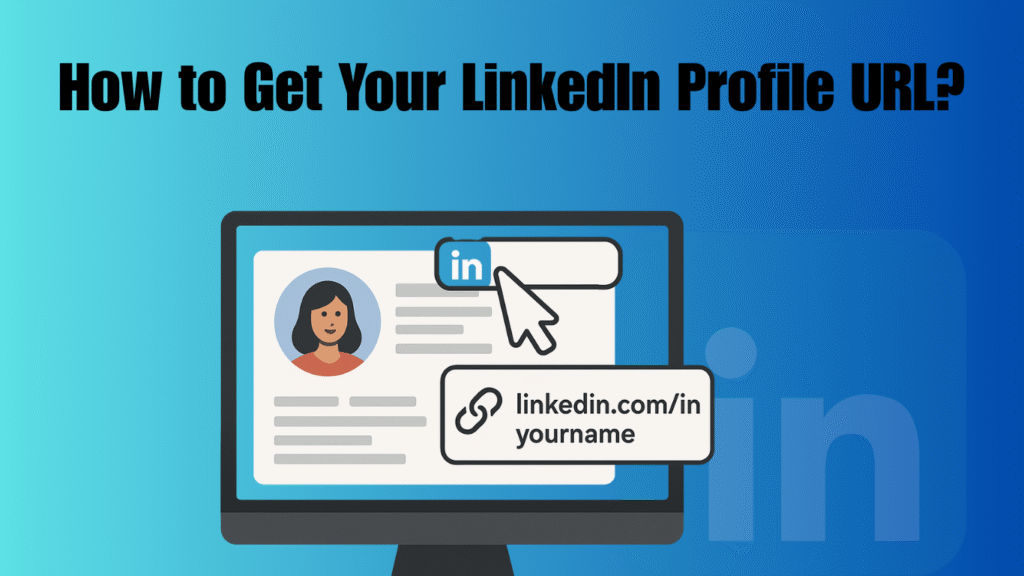In today’s professional world, your LinkedIn profile is more than just an online résumé — it’s your digital identity. Whether you’re applying for a job, networking, or showcasing your expertise, sharing your LinkedIn profile link helps people find you easily. Knowing how to get your LinkedIn Profile URL is a small but powerful step that enhances your professional visibility.
When you sign up for LinkedIn, the platform automatically assigns a unique URL to your profile. This URL can be shared on resumes, business cards, email signatures, and social media bios. However, many users don’t know where to find it or how to customize it for better branding. In this complete guide, we’ll explore how to get your LinkedIn Profile URL on desktop and mobile, how to edit it for a personalized touch, and why optimizing your URL matters for your professional image.
What Is a LinkedIn Profile URL?
Your LinkedIn profile URL is the web address that leads directly to your professional profile. It typically looks something like this:
https://www.linkedin.com/in/yourname/
This URL is unique to every LinkedIn user and serves as your digital signature in the professional world. When you learn how to get your LinkedIn Profile URL, you make it easier for recruiters, colleagues, and clients to connect with you online.
Here’s what your LinkedIn URL can include:
- Your Name: Used to identify your personal profile.
- Random Numbers or Letters: Assigned by LinkedIn if you haven’t customized it.
- Custom Text: You can edit and personalize it to match your name or brand.
Understanding how to find your LinkedIn profile link helps ensure that your profile is easily shareable, professional-looking, and aligned with your personal brand.
Why You Should Know Your LinkedIn Profile URL
Learning how to get your LinkedIn Profile URL isn’t just about convenience — it’s about professional presentation and digital networking. Here’s why it matters:
- Easy Sharing: Add your LinkedIn URL to your CV, portfolio, or email signature for quick access.
- Professional Branding: A clean, custom URL looks more credible than a default one with random numbers.
- Improved Visibility: Makes it easier for recruiters to find and identify your official profile.
- Cross-Platform Consistency: You can use the same link across different social networks for unified branding.
- SEO Advantage: A personalized LinkedIn URL can also appear higher in Google search results.
Knowing how to find your LinkedIn profile link can significantly enhance how you present yourself online and increase opportunities for professional engagement.
How to Get Your LinkedIn Profile URL on Desktop
Finding your LinkedIn URL from your computer is quick and straightforward. Follow the steps below to learn how to get your LinkedIn Profile URL on the desktop version.
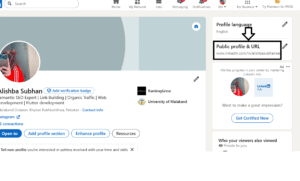
Step 1: Log in to Your LinkedIn Account
Open your preferred web browser and go to LinkedIn.com. Log in using your registered email and password. Once you’re on the homepage, click on your profile photo or name at the top to open your personal LinkedIn profile page.
Step 2: Locate the Address Bar
Once your profile is open, look at your browser’s address bar. The web address (URL) shown there is your LinkedIn profile link. It usually looks like this:
https://www.linkedin.com/in/yourname/
If you’ve never edited your URL, you may see extra numbers or characters at the end.
Step 3: Copy Your LinkedIn URL
To copy your URL, highlight the entire web address in the browser bar and right-click to select Copy (or press Ctrl + C on Windows / Command + C on Mac). You can now paste it wherever you’d like — such as in your resume, email signature, or online portfolio.
That’s all it takes to learn how to get your LinkedIn Profile URL on desktop. However, you can also personalize your link for better branding, which we’ll cover later in this article.
How to Get Your LinkedIn Profile URL on Mobile
If you primarily use LinkedIn on your smartphone, the process of learning how to get your LinkedIn Profile URL is slightly different but just as easy. Here’s how to find it using the LinkedIn mobile app.
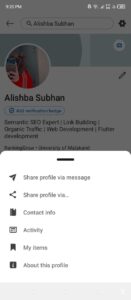
Step 1: Open the LinkedIn App
Launch the LinkedIn app on your Android or iOS device. Make sure you’re logged in to your account.
Step 2: Go to Your Profile
Tap your profile picture located at the top left corner of the screen, then tap View Profile. This will open your personal profile page, showing your name, headline, and activity.
Step 3: Tap the “More” Icon
On your profile page, look for the three-dot menu (•••) near your profile photo or headline. Tap it to open additional options.
Step 4: Select “Contact Info”
Scroll down slightly and tap Contact Info. This section includes your LinkedIn profile URL, email, phone number (if shared), and website links.
Step 5: Copy Your LinkedIn URL
You’ll now see your LinkedIn Profile URL under the “Your Profile” section. Tap the copy icon next to it to copy your link to your clipboard.
Once copied, you can paste it into your messages, documents, or applications. Learning how to get your LinkedIn Profile URL through the app ensures you can share your professional profile instantly, even while on the move.
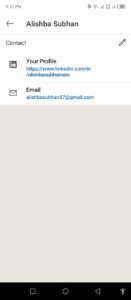
How to Customize Your LinkedIn Profile URL
Now that you know how to get your LinkedIn Profile URL, the next step is to customize it. A personalized URL looks professional, boosts your personal branding, and makes your profile easier to find.
Here’s how to edit your LinkedIn URL:
| Step | Action |
|---|---|
| 1 | Go to your LinkedIn profile. |
| 2 | Click Edit public profile & URL (on the right side of your profile page). |
| 3 | Click the Edit (✎) icon next to your current URL. |
| 4 | Type in your preferred custom URL (usually your name or brand). |
| 5 | Click Save to confirm changes. |
Your new custom URL will look clean and professional, such as:https://www.linkedin.com/in/johndoe/
Make sure your new URL reflects your full name or business identity. Avoid using special symbols or unnecessary numbers for clarity.
Best Practices for a Professional LinkedIn URL
Creating a strong personal brand involves more than just learning how to get your LinkedIn Profile URL — it’s also about optimizing it. Below are best practices to make your link stand out:
- Keep It Simple: Use your full name without extra characters.
- Avoid Numbers: Only include numbers if your preferred name is unavailable.
- Use Consistent Branding: Match your URL with your other social media handles.
- Limit Length: Keep it short and easy to remember.
- Update It Professionally: If you change your name or brand, update your URL accordingly.
These steps ensure that your LinkedIn profile link looks polished and professional whenever you share it.
Where to Use Your LinkedIn Profile URL
Once you’ve learned how to get your LinkedIn Profile URL, it’s time to put it to use. Sharing your LinkedIn link helps people find and connect with you quickly.
Here are the best places to display your LinkedIn profile URL:
| Placement | Why It’s Useful |
|---|---|
| Resume or CV | Helps recruiters view your professional background instantly. |
| Email Signature | Adds professionalism to every email you send. |
| Business Cards | Makes your networking efforts more effective. |
| Portfolio Website | Showcases your profile alongside your work samples. |
| Social Media Bios | Creates consistency across all your online profiles. |
Integrating your LinkedIn link in these places enhances your visibility and demonstrates that you understand modern professional networking.
How to Share Your LinkedIn Profile URL
Knowing how to get your LinkedIn Profile URL is the first step; sharing it correctly is the next. You can share your link directly from the platform using various methods:
- Direct Share: Click the “Share Profile” option on your LinkedIn app to send your link via message or email.
- Copy & Paste: Copy your URL and paste it into chats, applications, or forms.
- QR Code: LinkedIn allows mobile users to share their profile through a scannable QR code, making it convenient for networking events.
These sharing options ensure your LinkedIn link reaches the right people easily and professionally.
Common Issues When Finding Your LinkedIn URL
Sometimes, users face small challenges while learning how to get your LinkedIn Profile URL. Here are a few common issues and how to fix them:
| Problem | Solution |
|---|---|
| Can’t find the “Edit URL” option | Go to “Edit public profile & URL” on the right sidebar of your profile page. |
| URL not opening correctly | Make sure you copied the full link, including “https://”. |
| Customized URL already taken | Try adding a middle name, initial, or your profession. |
| Mobile app not showing URL | Update your app to the latest version for full functionality. |
Solving these issues ensures that you can easily access, copy, and share your profile link whenever needed.
Benefits of Customizing Your LinkedIn URL
Once you understand how to get your LinkedIn Profile URL and personalize it, you gain several professional advantages:
| Benefit | Description |
|---|---|
| Improved Branding | Makes your profile look more credible and polished. |
| Easier Networking | Short links are easier to share verbally or in print. |
| Better Search Rankings | Personalized URLs are easier for search engines to recognize. |
| Consistent Identity | Matches your brand name across multiple platforms. |
| Professional Impression | Reflects attention to detail and tech-savviness. |
A well-structured LinkedIn URL can make a lasting impression on potential employers and collaborators.
Quick Tips for Managing Your LinkedIn URL
To maintain a professional digital identity, follow these additional tips:
- Review your LinkedIn URL regularly for accuracy.
- Update your link if you rebrand or change your username.
- Avoid using slang or nicknames in your URL.
- Save your LinkedIn URL in your phone’s notes for quick access.
- Share your URL only on trustworthy platforms.
These best practices complement your knowledge of how to find your LinkedIn profile link and help maintain professionalism across all online platforms.
Conclusion
Your LinkedIn profile is a vital part of your professional identity, and sharing it effectively starts with knowing how to get your LinkedIn Profile URL. This simple yet powerful skill allows you to promote your expertise, connect with professionals, and enhance your credibility.
Whether you access it from desktop or mobile, or customize it for personal branding, your LinkedIn URL acts as your digital handshake in the professional world. Keep it clean, consistent, and visible across all your materials to make networking seamless and efficient.
By mastering how to get your LinkedIn Profile URL, you’re not just sharing a link—you’re sharing your professional story with the world in the most direct, impactful way possible.
Frequently Asked Questions (FAQs)
What is my LinkedIn profile URL used for?
Your LinkedIn URL is a direct link to your professional profile. You can share it on resumes, emails, and websites so people can easily find and connect with you. Knowing how to get your LinkedIn Profile URL helps you present yourself professionally online.
Can I change my LinkedIn URL anytime?
Yes, you can edit your LinkedIn URL whenever needed through the “Edit public profile & URL” section. It’s recommended to update it if your name or brand changes to keep your online identity consistent.
Why should I customize my LinkedIn URL?
Customizing your URL makes your profile look cleaner and easier to remember. It strengthens your personal brand and boosts your visibility in search results. After learning how to get your LinkedIn Profile URL, personalization is the next smart step.
How can I share my LinkedIn URL with others?
You can share it via email, messaging apps, or your social media profiles. LinkedIn also provides a QR code option in the mobile app, making it even easier to share your profile instantly.
Is my LinkedIn profile URL the same as my login link?
No, your LinkedIn profile URL is public and leads to your profile, while your login link is private and used only to access your account. Always share the public URL, not your sign-in link, when promoting your profile.