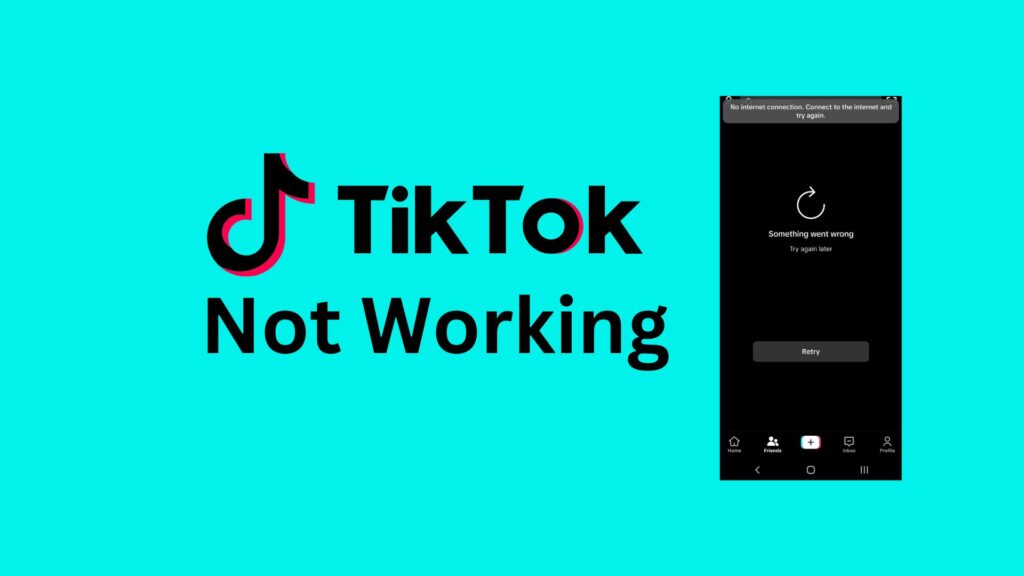Featured Social Media Software:
TikTok Is Not Working?
TikTok has become one of the most popular social media platforms worldwide, with millions of users sharing videos daily. However, like any app, it can sometimes run into problems. But instead of getting frustrated or deactivating your account, you can often fix these issues on your own.
In this guide, we’ll go over the most common TikTok problems and how to solve them, whether you’re using an iPhone or Android device.
Common TikTok Issues and How to Solve Them
This guide covers solutions for both iOS and Android users. So, if TikTok is not working as it should, keep reading to find out how to fix it!
1. TikTok Network Issues
If TikTok is not working and isn’t loading or videos are buffering endlessly, you might be dealing with a network issue. Fortunately, network problems are usually easy to fix.
Possible Causes:
- Weak or unstable internet connection.
Solutions:
- Check your Wi-Fi or mobile data connection.
- Reset your internet connection or switch between Wi-Fi and mobile data to see if the issue resolves.
- Update the TikTok app to the latest version.
- Go to your phone’s settings, find TikTok under “Apps,” and make sure Wi-Fi and mobile data are enabled under App Permissions.
2. TikTok Not Loading Properly
If TikTok is slow or not loading at all, server errors or device issues could be to blame.
Solutions:
- Open your phone’s settings.
- Go to the app section, find TikTok, and clear both the cache and data.
- Restart your phone and check if TikTok works again.
3. TikTok Won’t Open
Sometimes, TikTok might not open, and you might see the error message, “Unfortunately, TikTok has stopped.” This usually points to issues with the app itself or your phone’s system.
Possible Cause:
- Internal phone problems or outdated app version.
Solutions:
- Visit the Play Store or App Store and search for TikTok.
- If an update is available, install it.
- Restart your device and try opening TikTok again.
4. TikTok App Keeps Crashing or Freezing
TikTok crashing or freezing is often linked to too much stored cache, especially if you’ve watched a lot of videos.
Solutions:
- Open TikTok and go to your profile.
- Tap the three dots in the top-right corner of the screen.
- Scroll down and select “Clear Cache.”
- Restart the TikTok app, and the issue should be resolved.
5. TikTok Videos Won’t Play After Sharing
If a video you’ve shared doesn’t play, it’s likely a technical glitch within the app rather than an issue with the video itself.
Solutions:
- Clear the TikTok cache and data (see steps above).
- Restart your phone and reopen the app.
- If the issue persists, uninstall and reinstall the latest version of TikTok.
Quick Fixes for iPhone and Android
Here are a few more solutions that apply to both iOS and Android devices.
1. Allow TikTok to Access Your Camera and Microphone
If you’re having trouble recording videos or using audio, TikTok might not have permission to access your camera or microphone.
For Android:
- Go to Settings > Apps > TikTok.
- Tap Permissions and make sure the camera and microphone options are enabled.
For iOS:
- Go to Settings > Privacy > Camera and Microphone.
- Make sure TikTok is toggled on.
2. Re-enter Your Login Information
If you can’t log into TikTok, double-check your username and password. Make sure you’re not entering your username with the “@” symbol and ensure the case is correct.
- Tap the “?” icon in the upper-right corner for help.
- Select “Logging In” on the Report a Problem page.
- Recover your account by using your username, email address, or phone number.
3. Uninstall and Reinstall TikTok
If nothing else works, uninstalling and reinstalling TikTok can resolve most problems.
For Android:
- Long-press the TikTok icon and select Uninstall.
- Open the Google Play Store and reinstall TikTok.
For iOS:
- Tap and hold the TikTok app icon, then choose Remove App.
- Go to the Apple App Store, search for TikTok, and reinstall it.
4. Report the Issue to TikTok Support
If you’ve tried everything and still TikTok is not working, it might be a specific issue with your account.
- Open TikTok and go to your profile.
- Tap the settings icon (three dots in the top-right corner).
- Select “Report a Problem” under Privacy and Settings.
- If your issue isn’t listed, tap the input icon (top-right) and describe the problem.
Conclusion
Although TikTok may occasionally experience technical glitches, most issues can be fixed with a few simple steps like clearing the cache, updating the app, or restarting your phone. By following these troubleshooting tips, you can easily solve about 90% of the problems you may face with TikTok.
Frequently Asked Questions (FAQs)
Why does TikTok keep crashing?
TikTok might crash due to a full cache or an outdated app version. Clear the app cache or update TikTok to fix this.
Why isn’t TikTok loading?
TikTok may not load due to server issues or a poor internet connection. Check your Wi-Fi or data signal and try clearing the cache.
How do I fix a frozen TikTok screen?
To fix a frozen screen, clear TikTok’s cache, restart the app, or update it to the latest version.
Why can’t I log into my TikTok account?
Double-check your username and password. Make sure your username doesn’t include “@” and that the password is case-sensitive.
What should I do if TikTok videos won’t play?
If videos won’t play, try clearing the app cache, restarting your phone, or reinstalling TikTok.