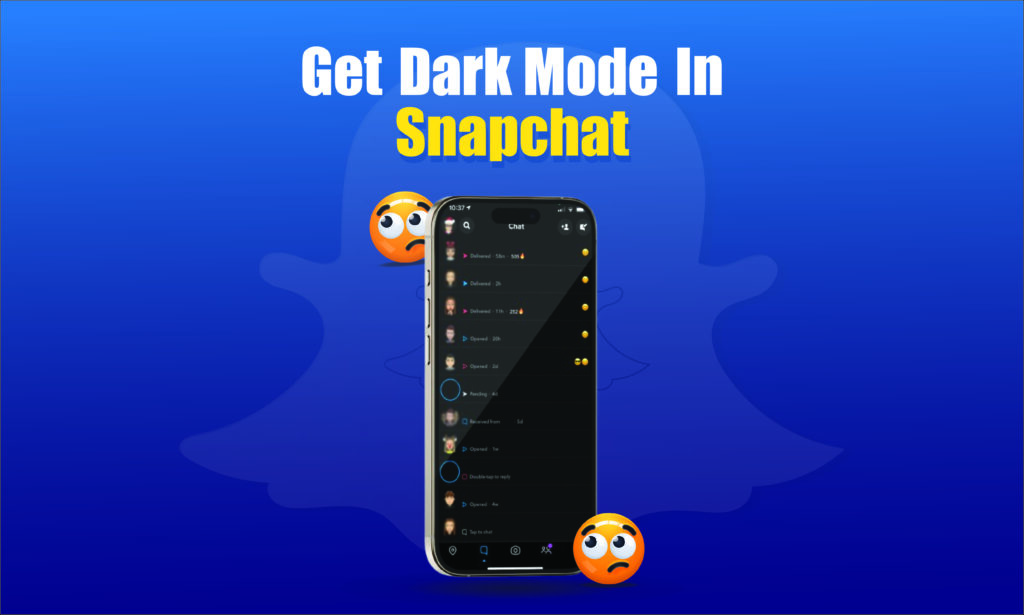Featured Social Media Software:
Dark mode has become a highly sought-after feature across many apps due to its visually appealing aesthetics and its benefits in reducing eye strain, especially during nighttime usage. While several apps have implemented dark mode natively, Snapchat users, particularly those on Android devices, have faced difficulties enabling this feature. This guide provides a comprehensive explanation of how to enable dark mode on Snapchat for both Android and iOS devices.
Why Dark Mode is Important
Dark mode is a display setting that allows users to shift the color scheme of their apps or entire device UI to darker tones. This mode has various benefits, including:
- Reduced Eye Strain: The darker background provides relief for users who frequently use their devices in low-light conditions.
- Improved Battery Life: Dark mode can reduce power consumption, especially for devices with OLED screens.
- Aesthetic Appeal: Many users prefer the sleek and modern look of dark mode, which can make using the app more enjoyable.
Despite these advantages, enabling dark mode on Snapchat has not been as straightforward as it is on other social media platforms. For iOS users, it’s a relatively simple task. However, Android users often face several obstacles.
How to Enable Dark Mode on Snapchat for iOS
For iOS users, enabling dark mode on Snapchat is relatively straightforward and doesn’t require workarounds. Follow these simple steps:
- Open Snapchat: Launch the Snapchat app on your iPhone.
- Go to Profile: Tap on your Bitmoji icon in the top-left corner to go to your profile.
- Access Settings: Tap the gear icon in the top-right corner of your profile screen to access settings.
- Enable Dark Mode: Scroll down to App Appearance and select the dark mode option. Choose Always Dark to enable dark mode permanently or Match System to sync with your device’s system-wide dark mode setting.
With this, your Snapchat interface will switch to dark mode, offering a more comfortable user experience during night-time browsing or in dim lighting conditions.
Key Takeaway: iOS users can easily enable dark mode for Snapchat through the app’s settings.
How to Enable Dark Mode on Snapchat for Android Devices
Unlike iOS, Android users face a more complex process to enable dark mode on Snapchat, as the app does not natively support dark mode on this platform. To work around this, users can either force dark mode using developer options or install older versions of Snapchat. Here are the available methods:
Method 1: Using Developer Options to Force Dark Mode
If Snapchat’s latest version doesn’t support dark mode on your Android device, you can force it by activating developer options and enabling dark mode for unsupported apps. Follow these steps to activate dark mode through developer settings:
Step 1: Enable Developer Mode
To access developer options, you must first enable developer mode on your Android device. This is usually hidden by default.
- Go to Settings: Open the Settings app on your Android device.
- Select About Phone: Scroll down and tap About Phone at the bottom of the menu.
- Find Build Number: Scroll until you see the Build Number option.
- Tap Build Number 7 Times: Tap on the build number seven times until a message appears stating you are now a developer.You will be prompted to enter your device’s unlock code or password. Once completed, you will have access to the developer options menu.
Step 2: Force Dark Mode on Unsupported Apps
- Open Developer Options: Go back to Settings and tap on System.
- Access Developer Options: Scroll down and tap on Developer Options.
- Enable Force Dark Mode: Scroll until you see the Override force-dark toggle and turn it on.
This option forces dark mode on apps that do not support it natively, including Snapchat.
Key Takeaway: You can force dark mode on Snapchat using the developer options in Android’s system settings.
Method 2: Installing a Previous Version of Snapchat
Another workaround is to install an older version of Snapchat that supports dark mode without any complicated settings. This method is useful for users who don’t want to tinker with developer options. However, it comes with its own set of limitations as older versions may lack certain features and security updates.
Step-by-Step Guide to Installing an Older Version of Snapchat:
- Uninstall Snapchat: First, uninstall the current version of Snapchat from your device.
- Download an Older Version: Search for a previous version of Snapchat APK (pre-2020) from reputable websites like APKMirror or APKPure.
- Enable Installation from Unknown Sources: Before you can install the APK file, go to Settings, navigate to Security, and enable Install from Unknown Sources.
- Install the APK: Download the APK file and install it on your device.
- Follow Dark Mode Activation Steps: Once installed, follow the force-dark mode steps using developer options as outlined earlier.
Key Takeaway: Installing a pre-2020 version of Snapchat allows you to bypass restrictions and use dark mode with some feature limitations.
Method 3: Enforcing Dark Mode on Oppo, Realme, and OnePlus Devices
Some Android devices, such as Oppo, Realme, and OnePlus, offer the ability to force dark mode on Snapchat without needing to install an older version or access developer options. If you own one of these devices, follow these steps:
- Go to Settings: Open your device settings.
- Select Display and Brightness: Tap on Display & Brightness.
- Enable Dark Mode for Third-Party Apps: Look for the Dark Mode for Third-Party Apps (Beta) option and toggle it on.
Once enabled, this option should enforce dark mode on Snapchat, even if the app doesn’t natively support it.
Key Takeaway: Users with Oppo, Realme, and OnePlus devices can enforce dark mode through their system settings without developer options.
Limitations of Forcing Dark Mode on Snapchat
While forcing dark mode on Snapchat through developer options or older versions can be useful, it comes with certain drawbacks:
- Incomplete UI Elements: Some parts of the app may not transition perfectly to dark mode, leading to illegible text or misplaced UI elements.
- Performance Issues: Forcing dark mode on unsupported apps can sometimes cause lag or crashes.
- Feature Loss: Installing older versions of Snapchat may result in the loss of new features, security patches, and compatibility with other apps.
If these limitations are deal-breakers for you, it may be best to wait for an official dark mode update from Snapchat.
Key Takeaway: Forcing dark mode on Snapchat comes with risks, including performance issues and incomplete UI transitions.
Conclusion
Enabling dark mode on Snapchat for Android devices may require a bit more effort compared to iOS, but it is possible through developer options, installing older versions, or using built-in features on specific Android brands. For iOS users, the process is straightforward and can be done through Snapchat’s settings.
While Android users may face some challenges with this feature, especially with incomplete dark mode transitions, these methods provide viable workarounds. However, it’s important to keep in mind that the forced dark mode may not be perfect and could affect performance. With Snapchat continuously updating its platform, it’s possible that native dark mode support for Android will arrive in the future.
Frequently Asked Questions (FAQs)
Can I enable dark mode on Snapchat for Android?
Yes, you can enable dark mode on Snapchat for Android by using developer options to force dark mode or by installing an older version of Snapchat.
How do I enable dark mode on Snapchat for iOS?
iOS users can enable dark mode directly in Snapchat settings by selecting App Appearance and choosing Always Dark or Match System.
What are the limitations of forcing dark mode on Snapchat?
Forcing dark mode on Snapchat may result in incomplete UI transitions, performance issues, and possible feature loss if using older versions of the app.
Does Snapchat officially support dark mode on Android?
As of now, Snapchat has not officially rolled out dark mode support for all Android devices, although some brands allow users to force dark mode through system settings.
Is it safe to download older versions of Snapchat?
Downloading older versions of Snapchat from reputable sources is generally safe, but it can expose your device to security risks and may cause compatibility issues.