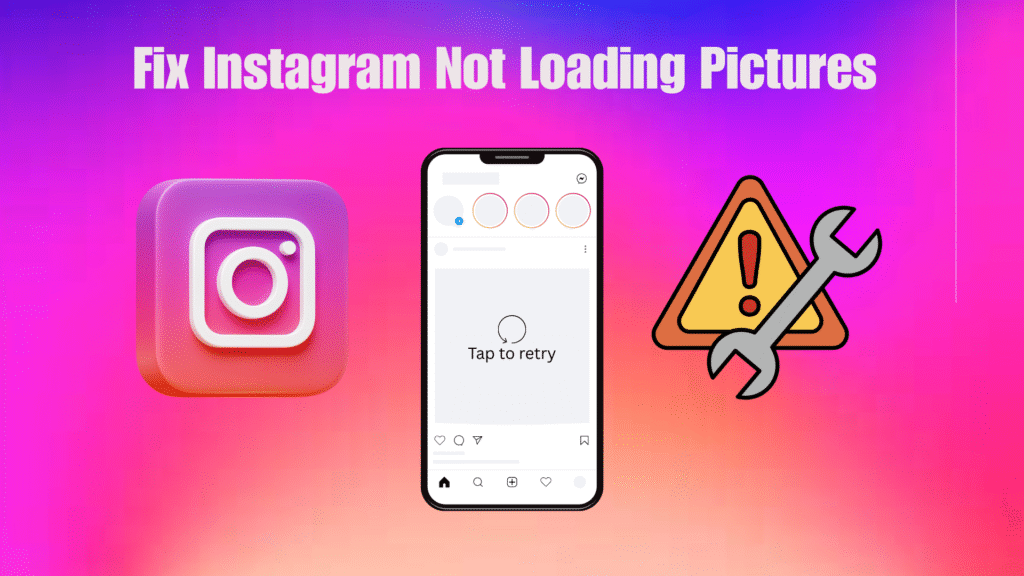You open Instagram, expecting to see your favorite posts, but instead, you’re met with blank boxes, endless spinners, or the dreaded “Couldn’t load image. Tap to retry.” Frustrating, right?
This is one of the most common issues Instagram users face in 2026. Sometimes it’s Instagram’s servers, but often the problem lies with your internet connection, phone settings, or even something simple like a full cache. The good news? Fixing it is usually quick and easy once you know where to look.
In this guide, we’ll cover every reason why Instagram pictures might not load and walk you through proven fixes step by step. Whether you’re on iPhone, Android, or using Instagram on a browser, these methods will help you get back to scrolling smoothly.
How to Fix Instagram Pictures Not Loading: Step-by-Step Troubleshooting Guide
1. Check Your Internet Connection
Most of the time, Instagram fails to load pictures because of a weak or unstable internet connection. Since the app relies on strong, consistent data to load high-quality photos and videos, even small drops in speed can cause blank screens or endless loading circles.
Test Wi-Fi vs Mobile Data
Switch between Wi-Fi and mobile data to see which works better. Public Wi-Fi can be slow, while mobile data may struggle in areas with weak signal. Use a speed test (like Fast.com) to check if speeds are below 5 Mbps, Instagram may not load pictures properly.
Restart Your Router or Toggle Data Settings
If switching doesn’t help, reset the connection. Restart your Wi-Fi router or toggle Airplane Mode on and off if you’re using mobile data. This forces a fresh connection and often clears temporary network glitches.
Use Tools to Check Connection Stability
A network can show “connected” but still be unstable. Use tools like Speedtest or your phone’s diagnostics to check ping and stability. If the connection keeps dropping, move closer to your router, switch to 4G/5G, or contact your internet provider.
Always check your internet before moving on this alone solves the issue for most users.
2. Confirm Instagram Server Status
Before tweaking your device or app, it’s smart to check whether Instagram itself is experiencing issues. Server outages whether global or regional can disrupt image loading across the board.
How to Check with Tools Like Downdetector
- Head to Downdetector to monitor real-time user reports of Instagram dropdowns or slowdowns. A sudden spike in reports usually signals a broader outage, not an issue on your end.
- You can also explore alternative services like DownForEveryoneOrJustMe, which offers a simple status check and logs recent outages
- Checking the hashtag #InstagramDown or searching Twitter/X can provide immediate user feedback if the service is down.
When to Wait vs. Proceed with Other Fixes
- Outage Confirmed: If Downdetector or other tools report widespread issues, there’s little you can do but wait. Server problems must be fixed by Instagram’s team.
- No Outage Reported: If reports are minimal or nonexistent, the glitch is likely with your setup continue with device-level or app-specific troubleshooting steps.
This simple verification saves time and helps you focus on the right solutions whether you’re at fault or not.
3. Restart App and Device
Sometimes Instagram glitches are caused by temporary bugs in the app or your device’s system. Restarting the app and your device is one of the quickest ways to clear these issues and get pictures loading again.
Close and Reopen Instagram
- On iPhone/iPad: Swipe up from the bottom of the screen (or double-press the Home button on older models), then swipe Instagram off the screen to close it completely. Reopen the app afterward.
- On Android: Go to Settings > Apps > Instagram > Force Stop, then relaunch the app.
Closing and reopening clears minor app errors and refreshes your connection to Instagram’s servers.
Full Device Restart (Phone, Tablet, or Computer)
If a simple app restart doesn’t help, try rebooting your device.
- Mobile (iOS/Android): Hold the power button and select Restart or power off and back on.
- Computer: Shut it down fully, then turn it back on before opening Instagram again.
A restart clears memory, closes background tasks, and resets network connections often fixing stubborn loading issues.
4. Clear App or Browser Cache
Instagram stores temporary files (cache) to speed up loading. Over time, this data can get corrupted and prevent pictures from loading properly. Clearing the cache forces Instagram to rebuild fresh files, often fixing the issue.
On Android: Clear Instagram App Cache
- Go to Settings > Apps > Instagram > Storage.
- Tap Clear Cache (not Clear Data—this won’t delete your login info).
- Relaunch Instagram and check if pictures load correctly.
This removes outdated temporary files without affecting your account.
On iOS: Offload or Reinstall App
iPhones don’t have a direct “clear cache” button, but you can:
- Offload the app: Go to Settings > General > iPhone Storage > Instagram > Offload App. This clears cached data but keeps your login.
- Reinstall Instagram: Delete the app, reinstall it from the App Store, and log back in. This gives you a fresh copy of the app.
In Web Browsers: Clear Cache & Cookies or Try Incognito Mode
If you’re using Instagram on a browser:
- Clear cache & cookies in your browser settings.
- Or, open Instagram in Incognito/Private Mode, which bypasses stored data.
This helps if your browser is holding onto outdated files that block images from loading.
5. Update or Reinstall Instagram App
Outdated app versions often cause bugs, including issues with pictures not loading. Instagram frequently releases updates to fix errors, improve performance, and stay compatible with new operating system versions. If your app is outdated or its files are corrupted, updating or reinstalling can quickly solve the problem.
Check for Updates in App Store or Play Store
- Open the App Store (iOS) or Google Play Store (Android).
- Search for Instagram.
- If you see an Update button, tap it to install the latest version.
Updates often patch known glitches so if image loading issues are widespread, an update might be the fix Instagram has already rolled out.
Uninstall and Reinstall to Refresh App Files
If updating doesn’t work:
- Uninstall Instagram from your device.
- Restart your phone to clear out any lingering files.
- Download Instagram again from the official store and log back in.
Reinstalling wipes out corrupted or broken files that could be blocking media from loading. Don’t worry your account, messages, and posts are safe since they’re stored on Instagram’s servers.
6. Adjust Data Saver or Less Cellular Data Settings
Instagram consumes a lot of data because of high-resolution photos and videos. To help users save bandwidth, the app and your phone both include data saver modes. While these settings are useful for reducing data usage, they often cause Instagram pictures to load slowly, appear blurry, or fail to load at all. If you’re facing this issue, disabling data saver features can instantly fix it.
Disable “Use Less Cellular Data” in Instagram Settings
- Open the Instagram app.
- Go to your Profile > Menu (☰) > Settings > Account > Cellular Data Use.
- Locate “Use Less Data” or “Data Saver” and turn it off.
Once disabled, Instagram will load images and videos in full quality without restrictions. This may slightly increase mobile data usage, but it ensures a smoother experience.
Turn Off System-Level Low Data Mode / Data Saver on iOS and Android
- On iOS: Go to Settings > Mobile Data > Mobile Data Options and switch off Low Data Mode.
- On Android: Open Settings > Network & Internet > Data Saver, then disable the feature.
If system-level data saving is turned on, it overrides Instagram’s settings, which can block media from loading properly. Turning this off gives the app unrestricted access to your mobile data or Wi-Fi.
Disabling both Instagram’s internal data saver and your phone’s system-wide data restrictions is one of the simplest fixes for images not loading.
7. Ensure Instagram Has the Necessary App Permissions
For Instagram to work properly, it needs permission to access your device’s storage, photos, and network features. If these permissions are disabled or restricted, the app may struggle to load pictures, save content, or sync media. Many users overlook this step, but it’s a common reason why Instagram fails to display images.
Access to Data, Storage, and Media on Your Device
- On Android:
- Go to Settings > Apps > Instagram > Permissions.
- Ensure permissions for Storage, Photos/Media, Camera, and Network are enabled.
- On iOS:
- Open Settings > Instagram.
- Allow access to Photos, Cellular Data, and Background App Refresh.
Without these permissions, Instagram may not be able to fetch or display media correctly.
Refresh Login or Grant Permissions Again
If permissions are already enabled but the problem persists:
- Log out of Instagram.
- Close the app, then log back in to refresh the connection.
- Double-check that permissions are still active after logging in.
Sometimes, app updates or system changes reset permissions in the background. Re-granting access ensures Instagram can fully communicate with your device.
Giving Instagram the right permissions is a simple but powerful fix for media loading issues.
8. VPN and Network Restrictions
Another common reason Instagram pictures don’t load is interference from VPNs or restrictive networks. While VPNs are great for privacy or accessing region-specific content, they can sometimes slow down connections or block Instagram’s servers. Similarly, certain Wi-Fi networks like those in schools, offices, or public places may restrict access to media-heavy apps.
Turn Off VPNs That May Interfere
If you’re using a VPN and Instagram isn’t loading pictures, try disabling it temporarily.
- VPNs often reroute traffic through distant servers, which increases latency and slows down loading times.
- Some VPN providers may also block or throttle access to Instagram due to regional rules.
Simply disconnecting from the VPN and using your normal connection can instantly fix image loading issues.
Try Alternative Networks or Disable Restrictive Filters
- If you’re on a public or workplace Wi-Fi, the network administrator may have set up restrictions that block social media or limit bandwidth.
- Switch to your mobile data or another Wi-Fi network to test if Instagram loads normally.
- At home, check if your router has parental controls, firewalls, or filters enabled disable them temporarily to see if Instagram works better.
If Instagram loads fine after turning off a VPN or switching networks, you’ve found the culprit. Keeping VPNs off (or changing servers) and using unrestricted networks usually solves this problem.
9. Logout and Log Back In
If Instagram pictures still aren’t loading after checking your internet, cache, and permissions, logging out and back in can help. This simple step re-establishes your connection to Instagram’s servers and refreshes your account session.
Re-establish Server Connection
- Open Instagram and go to your Profile.
- Tap the menu (☰) > Settings > Log Out.
- Close the app completely, then reopen it and log back in with your credentials.
This forces Instagram to create a fresh connection between your account and its servers, which often clears small glitches that prevent media from loading.
Explanation on How This Can Fix Sync Glitches
Sometimes, Instagram accounts experience sync issues where the app struggles to fetch new content. This can happen after updates, when switching between devices, or if your login session has been active for too long. Logging out clears that old session and resets your data sync.
Think of it like refreshing a web page except here, you’re refreshing your entire account connection.
Logging out and back in is quick, safe, and often solves stubborn “pictures not loading” problems without touching deeper settings.
10. Specific Browser Workarounds (e.g., Desktop Glitch)
Sometimes, using Instagram on a desktop browser can lead to glitches that prevent images from loading properly. This could be caused by cached files, temporary browser errors, or even browser extensions interfering with Instagram. Fortunately, there are simple browser-specific workarounds you can try to fix these issues quickly.
Refresh (F5) After Screen Goes Black
If your Instagram feed suddenly goes black or posts fail to load, pressing F5 (or the browser refresh button) can often solve the problem. This forces the page to reload, reconnects to Instagram’s servers, and clears temporary display errors that may have caused the glitch.
Edit URL to Remove Username Before /p/…
Sometimes a post doesn’t load because the URL has a cached or slightly incorrect structure. By removing the username segment that appears before /p/ in the post link, you can bypass the error and access the post directly. This is a quick trick that often works when individual posts fail to appear.
Use Notification Links or Incognito Mode
Opening posts from notification links or in your browser’s Incognito/Private mode can bypass cookies, cached data, or conflicting extensions. This is especially useful if images fail to load only on certain posts or if your normal browsing session is experiencing issues.
11. Check Device Storage
If your Instagram images or videos aren’t loading, one often-overlooked culprit is low device storage. Instagram needs space to temporarily store files while loading content, and insufficient storage can slow the app, freeze media, or display blank boxes.
Low Storage Can Slow Media Loading
When your phone or computer is nearly full, Instagram may struggle to cache images and videos. This can cause endless loading spinners or blank posts. Keeping some free space ensures smoother performance.
Tips to Clear Space on Mobile or Computer
- Delete apps you no longer use.
- Move photos or videos to cloud storage or an external drive.
- Clear temporary files and browser cache on computers.
Maintaining at least 10–15% free storage on your device helps prevent these loading issues.
12. System Time & Time zone Accuracy
Instagram relies on accurate timestamps to sync content properly. If your device’s clock or timezone is incorrect, posts may fail to load or updates may appear delayed.
Ensure Device Clock Is Set to Automatic
Enable automatic date and time settings on your device:
- On iOS: Settings → General → Date & Time → Set Automatically
- On Android: Settings → System → Date & Time → Use Network-Provided Time
This ensures your device stays in sync with Instagram servers, preventing time-related loading glitches.
13. When to Contact Instagram Support
If none of the previous steps solve the problem, it may be time to reach out to Instagram directly. Reporting issues with screenshots and device details speeds up troubleshooting.
Use “Report a Problem” via Instagram Settings
Go to Profile → Menu (☰) → Settings → Help → Report a Problem. Describe the issue clearly, including what happens when images fail to load.
Provide Screenshots, Device/Browser Details, and What You’ve Tried
Including details such as your device model, OS version, browser version (if applicable), and troubleshooting steps you’ve already tried helps Instagram support diagnose and fix your problem faster.
14. Summary: Quick Troubleshooting Checklist
Sometimes it helps to have all fixes in one place for easy reference. This checklist summarizes the steps you can take to get Instagram pictures loading properly.
Key Steps to Try
- Check your internet connection: Switch between Wi-Fi and mobile data, restart your router, and test connection stability.
- Confirm Instagram server status: Use tools like Downdetector or search #InstagramDown to see if the issue is widespread.
- Restart the app and your device: Close and reopen Instagram, or reboot your phone, tablet, or computer.
- Clear app or browser cache: Remove temporary files that may be corrupted.
- Update or reinstall Instagram: Ensure the app is running the latest version or reinstall to fix broken files.
- Disable data saver modes: Turn off Instagram’s “Use Less Data” setting and system-level low data modes.
- Check app permissions: Make sure Instagram has access to storage, media, and network features.
- VPN and network restrictions: Turn off interfering VPNs and test alternative networks.
- Logout and log back in: Refresh your account session to resolve sync issues.
- Browser-specific workarounds: Refresh the page, edit post URLs, or use Incognito mode.
Following this checklist ensures you’ve covered all common causes in an organized way.
15. Preventive Tips & Best Practices
Taking proactive steps can help prevent Instagram loading issues before they start.
Keep Instagram and OS Updated
Always install the latest app updates and operating system patches. These updates fix bugs, improve performance, and maintain compatibility.
Regularly Clear Cache and Monitor Settings
Clear temporary files periodically and keep an eye on data-saver settings. Testing connectivity from time to time ensures smooth performance.
Use Stable Networks and Backup Login Options
A strong Wi-Fi or mobile connection reduces load failures. Keep login credentials backed up and enable backup authentication methods for quick recovery if needed.
Avoid Restrictive VPNs or Networks
VPNs or heavily filtered networks can block media-heavy apps. Use unrestricted connections whenever possible for seamless Instagram usage.
Conclusion
Instagram pictures not loading can be frustrating, but most issues are easy to fix with the right approach. From checking your internet connection and clearing cache to adjusting app permissions and logging out, these steps help restore normal functionality quickly.
Regular maintenance like keeping the app and operating system updated, monitoring storage and data-saver settings, and using stable networks can prevent many problems before they start. And when all else fails, knowing how to contact Instagram support with detailed information ensures you get help efficiently.
By following these troubleshooting methods and preventive tips, you can enjoy a smoother, uninterrupted Instagram experience and get back to scrolling through your favorite posts without hassle.
Frequently Asked Questions(FAQs)
1.Why won’t Instagram pictures load on mobile data?
Images may fail to load on mobile data due to weak signal strength, network congestion, or active data-saver modes on your phone or Instagram app. Sometimes your carrier’s restrictions or temporary network issues can also affect loading. Switching to a stronger Wi-Fi connection or adjusting these settings usually resolves the problem and ensures media loads smoothly.
2.Instagram server down what does that mean?
When Instagram’s servers experience an outage, the issue affects many users at once, causing images, videos, or stories to fail to load. You can confirm this using tools like Downdetector or by checking social media for user reports. During an outage, there’s little you can do except wait for Instagram’s team to resolve the problem.
3.Does clearing cache delete my data?
Clearing the cache only removes temporary files that the app uses to load content faster; it does not delete your account, posts, or messages. This process helps fix loading problems caused by corrupted or outdated files. After clearing cache, Instagram rebuilds these temporary files automatically, often restoring normal performance.
4.Why might only my posts fail to load?
If only your posts are not loading, it could be due to upload errors, corrupted cache specific to your account, or temporary glitches in the app. Refreshing the app, clearing cache, or even re-uploading the affected posts usually fixes the issue. Checking permissions and network stability can also help if the problem persists.
5.Will reinstalling erase my message history?
No, reinstalling Instagram does not erase your messages or account content because all data is stored on Instagram’s servers. Reinstalling simply refreshes the app’s local files on your device, removing corrupted files and resetting the app environment. After logging back in, all your messages, posts, and account settings remain intact.