Do you sometimes feel like Instagram likes take away from the real purpose of sharing photos and videos?
Many people find themselves focusing too much on numbers instead of the actual content. If you’ve ever wondered how to hide likes on Instagram, the good news is that the app gives you full control. You can choose to hide like counts on your own posts, turn them off across your feed, and even manage your privacy so others can’t see your likes.
In this step-by-step guide, we’ll walk you through the simple ways to hide likes on Instagram, whether it’s before posting, after posting, or through your settings. By the end, you’ll know exactly how to make your Instagram experience more private and stress-free.
How to Hide Likes on Instagram Before Posting
If you don’t want likes to show up on a post right from the moment it goes live, Instagram makes it easy to hide them before you share. The process works the same on both iPhone and Android.
Step-by-Step Guide
- Open Instagram and Create a Post: Tap the “+” icon at the bottom or top of your screen, then choose the photo or video you want to upload.
- Edit and Add Your Post Details: Go through the normal steps—apply filters, adjust your photo or video, and write a caption.
- Find the Advanced Settings: Before tapping “Share,” scroll down to the bottom of the screen. You’ll see an option called “Advanced Settings” (sometimes labeled as “More Options” on certain app versions).
- Toggle Hide Like Counts: Inside Advanced Settings, look for “Hide like and view counts on this post.” Turn this option on by sliding the toggle.
- Share Your Post: Once you activate the option, go back and tap “Share.” Your post will go live without showing the total like count to others.
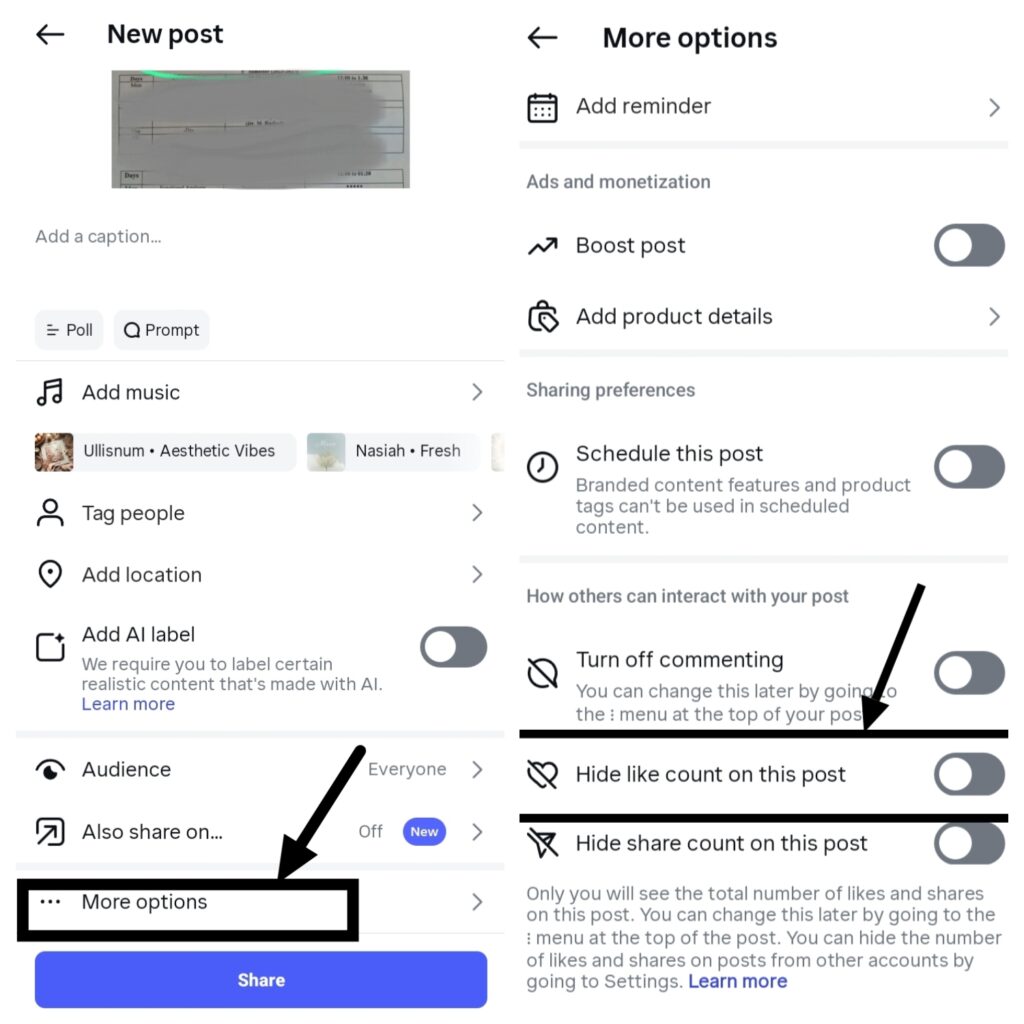
Important Notes
- Even if you hide likes, you can still see who liked your post by tapping on the “others” list.
- Followers will not see the total number of likes, but they can still view the usernames of people who liked it.
- If you forget to turn this on, don’t worry—you can still hide likes after posting.
How to Hide Likes on Instagram After Posting
Forgot to hide likes before uploading your post? Don’t worry—Instagram allows you to hide like counts even after your photo or video has already been shared. This way, you stay in control of your privacy without needing to delete or re-upload.
Step-by-Step Guide
- Open Your Instagram Profile: Go to your profile by tapping the profile icon in the bottom-right corner of the app.
- Select the Post You Want to Edit: Scroll through your feed and tap on the photo or video where you want to hide the like count.
- Tap the Three Dots (⋯) Menu: At the top-right corner of the post, tap the three dots to open the options menu.
- Choose “Hide Like Count”: From the menu, select “Hide like count.” Instantly, the total number of likes will disappear from that post.
- Check the Update: Your followers will now see only “Liked by [username] and others” instead of a total number of likes.
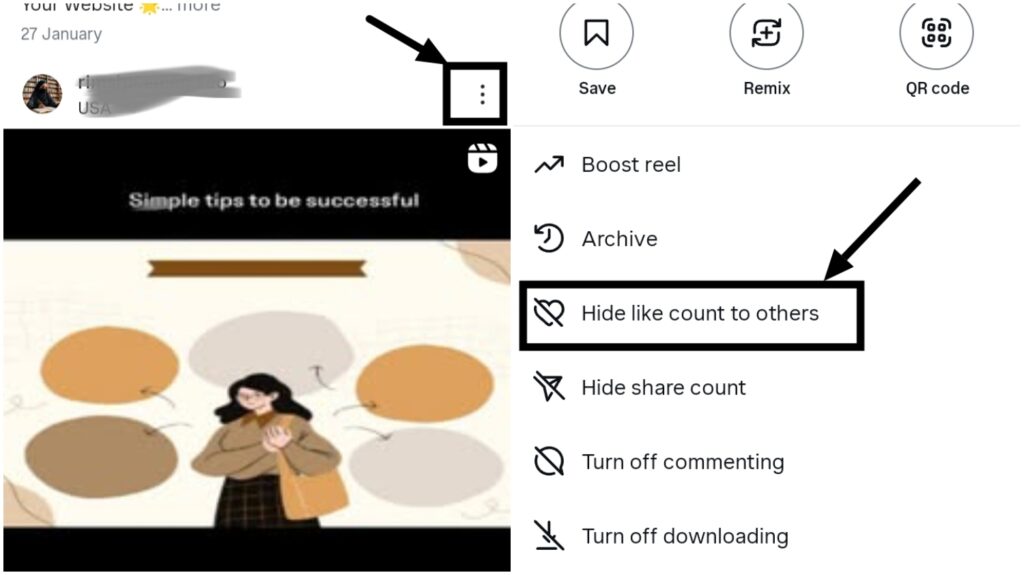
Important Notes
- You can turn likes back on anytime by going to the same menu and tapping “Unhide like count.”
- This works on all posts—photos, videos, and even Reels.
- Hiding likes doesn’t delete them; it only hides the total number from public view.
How to Hide Your Likes on Instagram Feed
If you don’t want to see the like counts while scrolling through your Instagram feed, you can turn them off across the app. This way, you focus more on content rather than numbers.
Step-by-Step Guide
Open Instagram App: Launch the app on your iPhone or Android.
Go to Your Profile: Tap your profile picture in the bottom-right corner to open your profile page.
Access Settings: Tap the three horizontal lines (☰) in the top-right corner, then select “Settings and privacy.”
Find the “Likes and Views” Option: Scroll down to the “What you see” section and tap “Likes and views.”
Turn Off Like Counts: Toggle on “Hide like and view counts.” This will hide like counts across your entire feed.
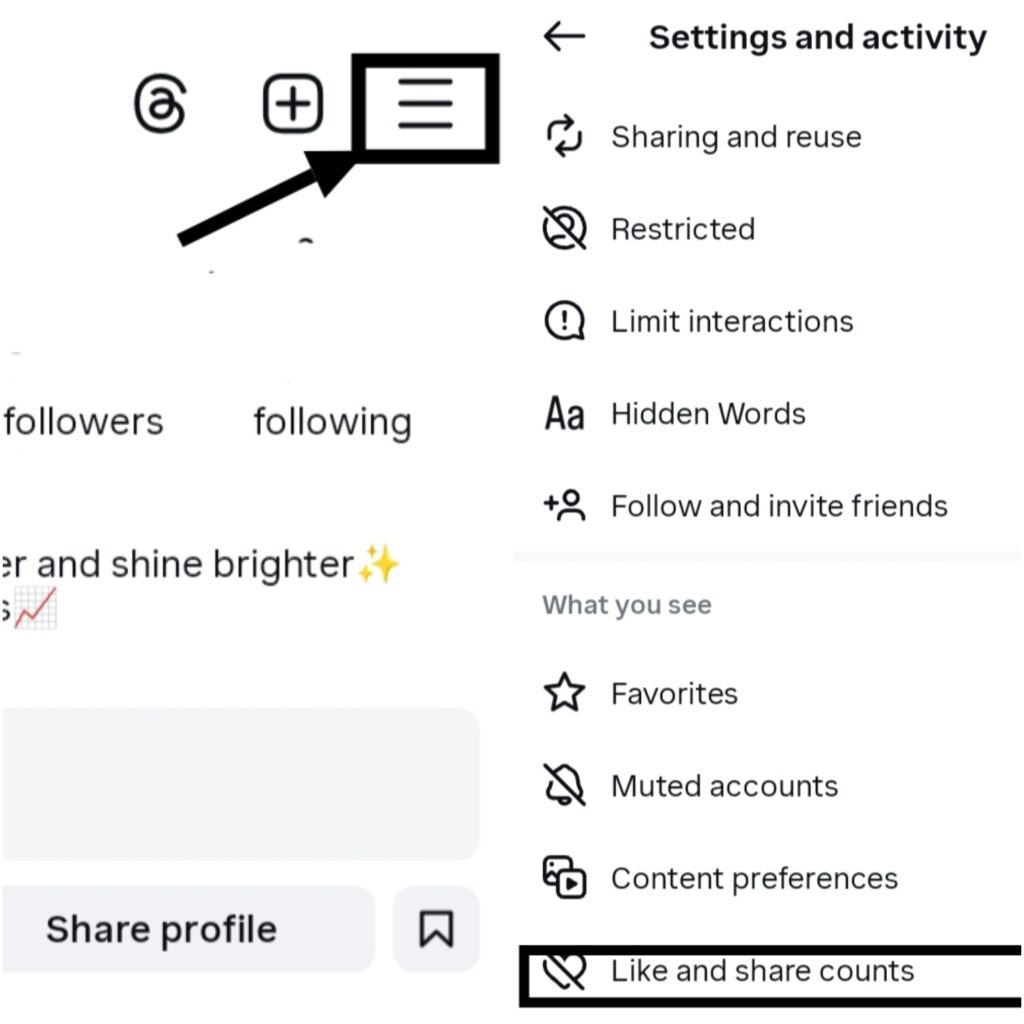
Important Notes
- You can turn this setting on or off anytime—your feed will update instantly.
- Even if you hide likes in your feed, people can still see likes on their own posts unless they also change their settings.
- This feature helps you enjoy Instagram without comparing numbers.
How to Hide My Likes on Instagram from Others
Sometimes you don’t want others to know which posts you’re liking. While Instagram doesn’t let you completely hide every like from everyone, there are settings you can use to limit who sees your activity.
Step-by-Step Guide
- Open Instagram App: Launch Instagram on your phone.
- Go to Your Profile: Tap your profile picture in the bottom-right corner.
- Open Settings and Privacy: Tap the three lines (☰) in the top-right corner, then select “Settings and privacy.”
- Manage Account Privacy
-
-
Tap “Account privacy.”
-
Switch on “Private account.”
-
This way, only your approved followers will see what you like or engage with.
-
-
Restrict Specific People
-
If you don’t want certain people to see your likes or activity, go to “Privacy” > “Restricted accounts.”
-
Add the people you want to limit.
-
-
Block or Remove Followers (Optional)
- If privacy is a bigger concern, you can block specific accounts.
- Go to their profile, tap the three dots (⋯), and select “Block.”
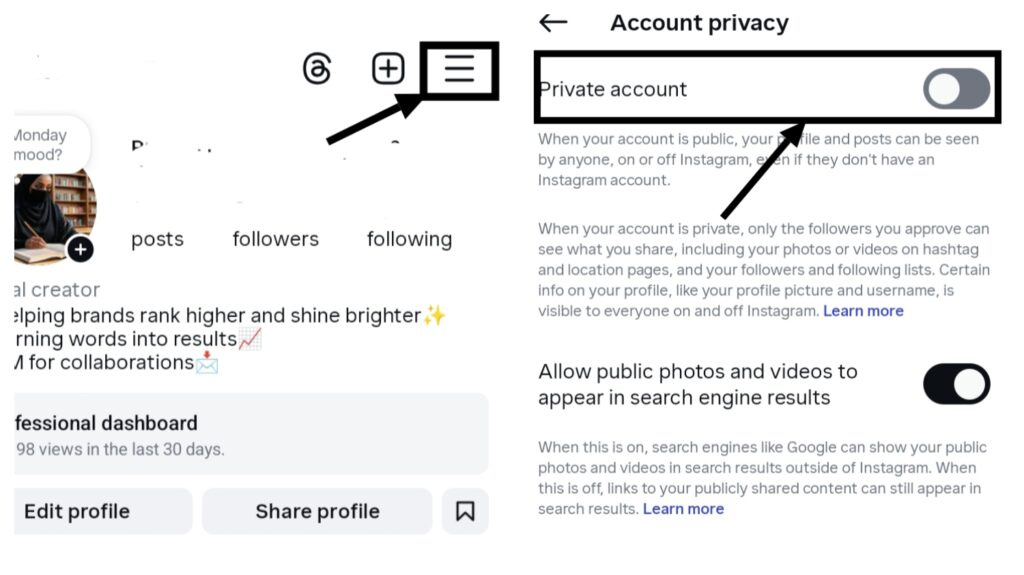
Important Notes
- Instagram does not have a one-click option to hide all your likes from everyone.
- Setting your account to private is the best way to control who sees your activity.
- Restricting or blocking people ensures they won’t see your likes on posts.
How to Hide What You Like on Instagram in Settings
If you want more control over your activity on Instagram, you can manage it directly in the settings. This lets you decide how much of your “likes” and engagement are visible to others.
Step-by-Step Guide
- Open Instagram App: Launch the Instagram app on your iPhone or Android device.
- Go to Your Profile: Tap your profile picture at the bottom-right corner.
- Access Settings and Privacy: Tap the three lines (☰) at the top-right, then select “Settings and privacy.”
- Find the Activity Settings: Scroll down and look for the “Your activity” or “Likes and views” section.
- Adjust Who Can See Your Activity
-
-
Toggle “Hide like and view counts” to stop showing likes on posts.
-
Under Privacy, choose “Interactions” to limit who can see your activity.
-
-
Use Restricted Mode (Optional): If you want to keep certain people from viewing your likes or comments, add them to “Restricted accounts.”
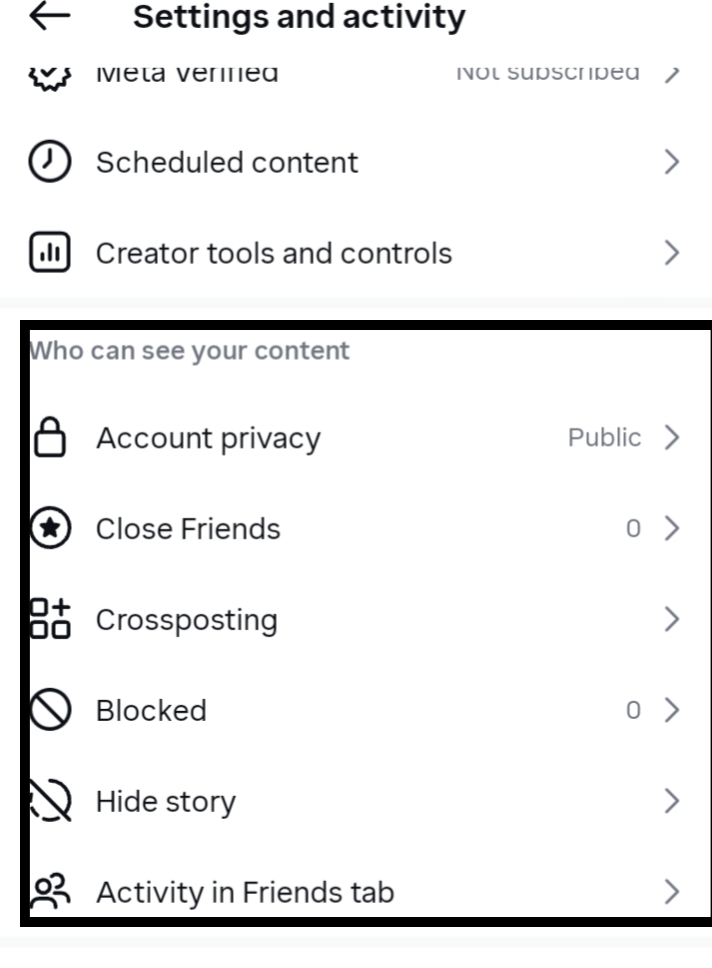
Important Notes
- You can update these settings anytime to increase or decrease visibility.
- Hiding likes in settings won’t stop you from liking posts—it only hides the counts or who sees them.
- Combining privacy settings with restrictions gives you the highest level of control.
Final Thoughts
By taking just a few minutes to adjust these settings, you can transform the way you experience Instagram. Choosing how to hide likes on Instagram—whether before you post, after sharing, or across your feed—helps remove unnecessary pressure and keeps the focus where it should be: on your content and creativity. It’s a small change that can lead to a big difference in how you feel while using the app.
At the end of the day, remember that it’s your account, and you have full control over what you want others to see. If hiding likes makes your time on Instagram more private, stress-free, and enjoyable, then it’s worth making that choice. Social media should serve you, not the other way around—so take advantage of these tools and make Instagram a space that works for you.
Frequently Asked Questions (FAQs)
Can I hide likes on all my Instagram posts at once?
No, you need to hide likes individually for each post. However, you can hide like counts across your entire feed from Settings and Privacy > Likes and views.
If I hide likes, can I still see them?
Yes, even if you hide the like count from others, you can still tap “others” under your post to view who liked it.
Will hiding likes affect my engagement?
No, hiding likes doesn’t change how many people can like or view your post. It only hides the total number from public view.
Can I hide my likes from everyone?
Instagram doesn’t allow you to completely hide all your likes from everyone. The best option is switching to a private account and restricting who can see your activity.
