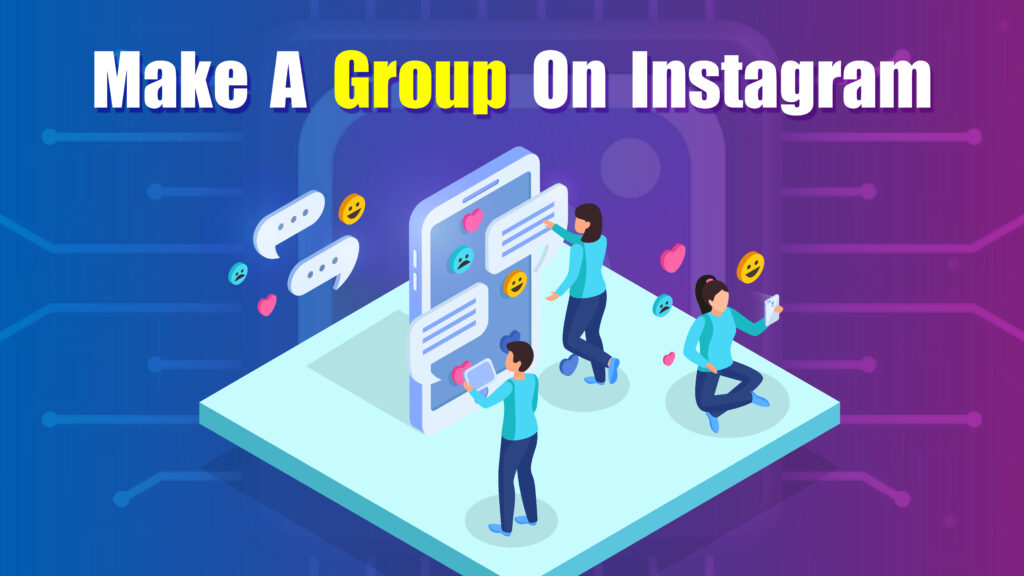Featured Social Media Software:
Creating a group on Instagram allows users to communicate, share media, and collaborate directly with multiple contacts in a shared chat. Instagram groups are primarily managed through Instagram Direct (the messaging feature) and are commonly used by friends, family, and teams for seamless, real-time interaction. Setting up a group chat on Instagram is simple, and users can enhance their group experience by utilizing features like group names, admin controls, and shared media options.
Step-by-Step Guide to Creating a Group on Instagram
To make a group on Instagram, follow these steps:
1. Open Instagram
Launch the Instagram app and log in to your account if necessary.
2. Go to the Direct Messages Section
Tap the messenger icon in the upper-right corner of the screen. This icon leads to Instagram Direct, where all messages are managed.
3. Start a New Message
Tap the “New Message” icon (typically a pencil and paper symbol in the upper-right corner). This option initiates a new chat.
4. Select Multiple Recipients
In the search bar, type the usernames of the people you want to add to the group. You can add up to 32 members in one group chat.
Tap each username to add them to the group. Each selected user will appear in a list.
5. Start the Group Chat
After selecting all recipients, tap “Chat” at the top-right corner. This action creates the group and opens the chat.
6. Name the Group (Optional)
To give your group a unique name, tap the group name or the “Group” section in the chat settings.
Enter a name that reflects the purpose or members of the group and tap “Save” to apply it.
Features of Instagram Group Chats
Instagram groups come with specific features that enhance communication and interaction. Here are key aspects to know:
Shared Media and Replies
- Group members can share photos, videos, and other content within the chat.
- Direct replies allow users to respond to specific messages, adding clarity in busy conversations.
Message Reactions
- Users can react to messages with emojis, enhancing communication by adding emotional context without typing responses.
Group Calls
- Instagram allows group video and voice calls, accessible by tapping the video or phone icon at the top of the chat. This feature supports real-time conversation among all members.
Pinned Messages
- Important messages can be pinned within the group, ensuring they stay visible for all members.
Mentions and Notifications
- Mentioning (@username) a member notifies them specifically, useful in large groups where messages might get overlooked.
Benefits of Instagram Group Chats
Creating a group on Instagram provides several advantages for personal, professional, and collaborative use. Here are some key benefits:
Easy Collaboration
Group chats are ideal for teams and projects, allowing members to share ideas and updates in one place.
Real-Time Communication
Instagram’s group feature facilitates immediate feedback and conversation, making it effective for dynamic discussions.
Media Sharing
The ability to share images, videos, and links supports media-rich conversations that can be reviewed anytime.
Connection with Friends and Family
Group chats enable friends or family members to stay connected and updated, creating a shared digital space for interaction.
Event Planning
Organizing events, such as birthdays or gatherings, becomes easier with group chats, where all relevant information can be shared with participants.
Differences Between Instagram Groups and Other Social Media Groups
While Instagram provides group chat functionality, it’s important to understand how it differs from group features on other platforms:
Platform-Specific Limitations
Instagram groups support up to 32 members, which is lower compared to platforms like WhatsApp, which allows up to 256 participants per group.
Focus on Media Sharing
Unlike platforms centered on text communication, Instagram groups emphasize visual sharing, suitable for users looking to share photos and videos.
Group Control and Privacy
Instagram lacks extensive group administration tools found on other platforms. Users cannot set roles (e.g., admin, moderator) or restrict content posting within the group.
Integration with Instagram Features
Group chats integrate with Instagram’s media-sharing capabilities, allowing direct sharing from the feed or Stories.
Absence of Public Groups
Instagram groups are private by nature, unlike platforms like Facebook, which allow both public and private groups.
Steps for Customizing and Managing Your Instagram Group
Once the group is created, users can customize and manage the chat to suit their needs. Here’s how:
-
Set a Group Name
- Access the group settings, tap on the “Name” section, and add a title that represents the group’s purpose.
-
Add or Remove Members
- Group creators can add new members by selecting “Add People” in settings. For removing members, the creator can tap on the member’s profile and choose “Remove from Group.”
-
Enable or Mute Notifications
- Group notifications can be customized to avoid frequent alerts. Tap “Mute Notifications” in the settings to silence specific alerts or all messages.
-
Delete Chat History (For Your Device)
- To delete the chat from your device, swipe left on the chat in the message list and tap “Delete.” This action removes the chat locally but does not affect other members.
-
Change Group Photo (Optional)
- To personalize the group, add a group photo by tapping on the camera icon in the group settings.
Key Tips for Engaging and Effective Group Chats on Instagram
For a better group chat experience, follow these tips:
-
Stay Relevant to the Group Purpose
- Ensure messages align with the group’s purpose, keeping conversations focused and engaging.
-
Limit Off-Topic Messages
- Avoid cluttering the chat with unrelated messages, especially in groups focused on work or projects.
-
Use Mentions for Important Points
- Mentions (@username) help highlight messages for specific members, ensuring they don’t miss crucial updates.
-
Share Engaging Content
- Enhance conversations with photos, videos, or links that contribute to the discussion.
-
Respect Group Privacy
- Avoid sharing group content outside the group unless all members consent, as Instagram group chats are private.
Conclusion
Creating a group on Instagram is a simple yet powerful way to connect with multiple people in one chat. With features like media sharing, mentions, and group calls, Instagram groups facilitate private, real-time interaction. Ideal for small teams, friends, or family, these groups support up to 32 members, focusing on photo and video sharing. Understanding the differences between Instagram groups and other platforms can help users optimize their experience. Whether for personal connections or collaborative projects, Instagram groups enhance engagement, bringing people together for meaningful interaction.
Frequently Asked Questions (FAQs)
Can I create a group on Instagram without using the mobile app?
No, group creation on Instagram is only available through the mobile app. The desktop version lacks this feature.
How many members can I add to an Instagram group?
Instagram groups support up to 32 members per chat.
Can I leave a group without notifying other members?
No, when you leave a group, Instagram notifies other members that you have exited the chat.
Is it possible to delete messages sent in a group?
Yes, you can “Unsend” messages within Instagram groups, removing them for all members.
Can I rejoin a group after leaving?
Only if someone in the group re-invites you. Instagram does not allow users to rejoin groups independently.