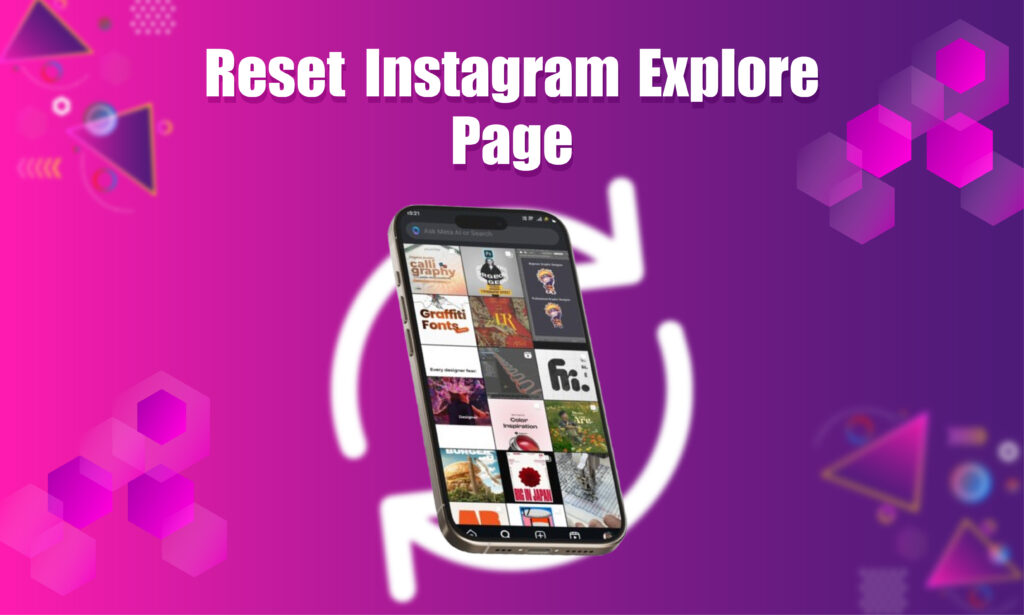Featured Social Media Software:
Instagram has become a crucial part of our daily lives, offering a platform where users can share images, videos, and moments with friends, family, and the broader world. From sunrise to sunset, scrolling through Instagram’s explore page has become a habit for many. This dynamic platform showcases content that caters to individual preferences by following user behavior, likes, and interactions, resulting in a personalized experience.
However, as useful as Instagram’s explore page can be, there are times when the algorithm becomes repetitive. Users may start seeing the same kind of posts repeatedly, which can lead to frustration and boredom. Fortunately, Instagram allows you to customize and even reset your explore page to refresh the content it displays. In this article, we’ll guide you through understanding how the explore page works, how to customize it, and how to reset it for a better experience.
How Instagram Explore Page Works
The explore page on Instagram is designed to show users new content that aligns with their interests. Instagram’s algorithm curates these suggestions based on several factors, including:
- User Interactions: The posts you like, comment on, and share influence the content you see on your explore page.
- Followers and Following: Instagram considers the people you follow and the content they interact with.
- Search History: Your search activity also plays a role in curating content on the explore page.
- Content Engagement: Instagram tracks the number of likes, comments, and shares a post receives to rank its visibility on explore pages.
This personalized feed continuously updates based on your activity, creating a tailored experience for each user. However, if the algorithm becomes repetitive, showing the same or similar content, it might be time to make changes.
Why Customize Your Instagram Explore Page?
Customizing your Instagram explore page offers several benefits:
- Discover New Content: Tailoring the explore page helps you discover new interests and trends that align with your preferences.
- Improve Engagement: When you interact with fresh and relevant content, your overall engagement on the platform increases.
- Prevent Boredom: Avoid seeing the same types of posts over and over by refreshing your explore page.
- Control Content: By curating your feed, you can control what content appears, avoiding undesirable posts.
Customizing your explore page can improve your Instagram experience, making it more enjoyable and aligned with your interests.
How to Customize Your Instagram Explore Page
To customize your Instagram explore page, you need to give the algorithm hints about what content you enjoy and what you want to avoid. Below are the steps to help you achieve this:
1. Interact with Content You Enjoy
Instagram’s algorithm works by analyzing your interactions with posts. The more you engage with a particular type of content, the more similar content Instagram will display on your explore page.
- Like Posts: When you come across content that aligns with your interests, make sure to hit the like button. This signals to Instagram that you want to see more of that type of content.
- Comment and Share: Engaging through comments and sharing posts further strengthens the algorithm’s understanding of your preferences.
2. Remove Unwanted Posts from Explore Page
If you encounter posts that don’t interest you, remove them to avoid seeing similar content in the future.
Steps to Remove Unwanted Posts:
- Open the Instagram app.
- Go to the explore page by tapping the magnifying glass icon.
- Select a post you don’t like.
- Click on the three dots in the top-right corner of the post.
- Select Not Interested.
By doing this repeatedly, Instagram will stop showing similar posts, gradually refining your explore page to better match your preferences.
3. Search for Content You Want to See
Your search activity also influences the explore page. Searching for topics, users, or hashtags that interest you will guide Instagram in displaying related content on your explore page.
- Search Hashtags: Type hashtags related to your interests in the search bar. For instance, if you enjoy fitness content, search for popular fitness-related hashtags.
- Follow Relevant Accounts: Follow accounts that post content you want to see more of. This will signal Instagram to show you similar posts.
4. Use the “Show Fewer Posts Like This” Feature
Instagram provides users with an option to show fewer posts of a specific type. If certain types of posts appear too frequently, you can reduce their occurrence by using this feature.
Steps to Show Fewer Posts:
- Open the Instagram app.
- Go to your explore page.
- Tap on a post you find irrelevant or annoying.
- Click on the three dots.
- Select Show Fewer Posts Like This.
This method allows you to gradually filter out content that you no longer want to see.
How to Reset Your Instagram Explore Page
If your explore page is filled with content you no longer care about, or if you’ve shared your account and the content displayed is now irrelevant to you, it’s time to reset it. Resetting the explore page essentially gives Instagram’s algorithm a clean slate, allowing you to build a new personalized feed.
There are two main methods to reset your explore page:
1. Clear Your Search History
Your search history plays a significant role in determining the content displayed on your explore page. Clearing this history can help reset the algorithm and present you with new content.
Steps to Clear Search History:
- Open the Instagram app.
- Go to your profile by tapping your profile picture in the bottom-right corner.
- Tap on the three horizontal lines in the top-right corner.
- Select Settings.
- Tap on Security and select Clear Search History.
- Confirm by tapping Clear All.
This process deletes all previous search data, which allows Instagram to reset the explore page content based on your future activity.
2. Clear Instagram Cache (For Android)
Instagram stores cached data on your device to improve app performance. Clearing this cache can also help reset your explore page, as it wipes out data on content you’ve viewed in the past.
Steps to Clear Cache on Android:
- Open the Settings of your phone.
- Go to Apps & Notifications.
- Select Instagram.
- Tap on Storage & Cache.
- Select Clear Cache.
This will clear all cached data, making Instagram retrieve content fresh from its server, including resetting your explore page.
3. Delete and Reinstall Instagram (For iPhone)
Since iPhones don’t have a direct option to clear an app’s cache, the most effective way to reset Instagram on iPhone is by deleting and reinstalling the app.
Steps to Delete and Reinstall Instagram on iPhone:
- Go to your Settings.
- Tap on General.
- Select iPhone Storage.
- Scroll down and select Instagram.
- Tap Delete App.
- Reinstall Instagram from the App Store.
Once reinstalled, the explore page will be reset based on your future interactions.
Avoiding Undesirable Content
If you’re tired of seeing content that doesn’t interest you, Instagram allows you to control this by adjusting your preferences. One easy way to avoid undesired posts is to use Instagram’s options to hide or reduce them.
Steps to Hide Undesired Content:
- Open your Instagram app.
- Go to the explore page.
- Tap on a post you don’t want to see.
- Tap the three dots and select See Fewer Posts Like This.
Similarly, if you want to see more of a particular type of content, you can select See More Posts Like This when you find posts you enjoy.
Why Reset Your Instagram Explore Section?
There are various reasons why you may want to reset your Instagram explore page:
- Boredom with Repetitive Content: If your explore page repeatedly shows the same types of posts, resetting it allows you to explore new and exciting content.
- Shared Account Issues: If someone else has been using your account, the content on your explore page may not reflect your preferences anymore.
- Changing Interests: Over time, your interests may evolve. Resetting your explore page lets Instagram adapt to your new preferences.
Conclusion
Customizing and resetting your Instagram explore page is essential for maintaining an enjoyable and relevant experience on the platform. By interacting with desired content, removing unwanted posts, and resetting the explore page through search history and cache clearing, you can create a feed that aligns with your interests.
With millions of users and diverse content, Instagram remains one of the most versatile social media platforms for discovering new trends and engaging with different communities. Whether you’re resetting your explore page for a fresh start or fine-tuning it for more personalized content, following the steps outlined in this guide will enhance your Instagram experience.
Frequently Asked Questions (FAQs)
How does the Instagram explore page work?
The explore page is personalized based on your likes, comments, follows, and search history. It uses an algorithm to suggest content similar to what you’ve interacted with.
Can I reset my Instagram explore page?
Yes, you can reset your Instagram explore page by clearing your search history and cache, or by deleting and reinstalling the app.
How do I stop seeing unwanted content on Instagram?
You can stop seeing unwanted content by selecting the Not Interested or See Fewer Posts Like This option on posts you don’t like.
Does clearing Instagram cache reset my explore page?
Yes, clearing your Instagram cache on Android can reset the explore page by deleting stored data and allowing Instagram to fetch new content from its servers.
How often should I reset my explore page?
You can reset your explore page as often as you feel it’s necessary. If the content becomes repetitive or irrelevant, a reset may improve your experience.