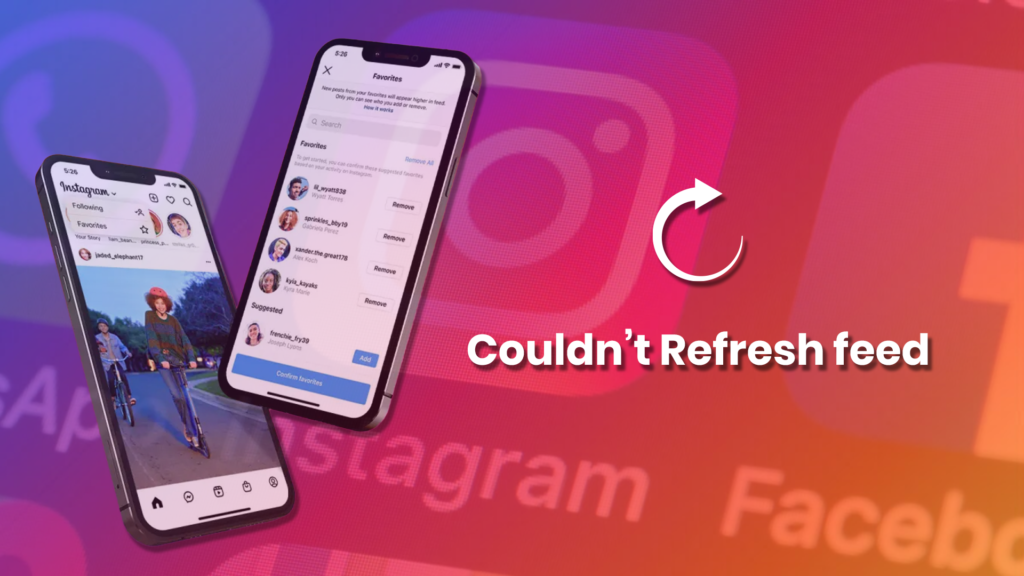Featured Social Media Software:
You often view an error message on Instagram: “Couldn’t refresh feed.” The user becomes so annoyed due to the appearance of this error message repeatedly.
Several factors cause this error. Instagram gets huge amounts of information day after day: millions of users share photographs and videos every second, making it challenging to guarantee a completely faultless operation. This may cause an error like “Instagram couldn’t refresh feed.”
This blog post will mention the reasons behind these errors and how to fix them. So let’s dive in;
Reasons Behind “Instagram Couldn’t Refresh Feed”:
What are the reasons behind the Instagram ‘Couldn’t refresh feed’ error?
Some of the factors why your Instagram feed may not be updated are as follows:
1. The Mobile Application On Your Phone Is Outdated
One of the main reasons behind this error might be you are using an outdated version of Instagram. This causes working problems on Instagram. This error can be fixed by installing the most recent version of Instagram.
2. Instagram’s Cache Is Fully Covered
If your Instagram is filled with cache files then it can also cause problems in Instagram. Moreover, it may cause errors in the newsfeed of Instagram. Cache files are interim documents the app stores on your smartphone to accelerate page load speed for a more seamless experience.
3. You Have A Slower Internet Connection.
Slow internet connection is another main reason behind the error “Instagram feed isn’t refreshing.” As a result, Instagram cannot upload recent pictures and videos to the news feed. A rough internet connection can be triggered by various factors, including too many devices using the network simultaneously or a poor signal.
4. Instagram’s Servers Are Unavailable
Instagram might be unable to update your newsfeed because the app’s servers are down, which is doubtful. Visit Instagram’s other social media pages to check whether their servers are disabled. Moreover, you can also keep up with interruptions by visiting Downdetector.
5. Instagram Has Banned Your Actions
Instagram continuously analyses user conduct and limits your profile usage if you participate in ‘fake behavior’. This is typical when your profile is fresh, and you’ve enjoyed many posts or followed too many accounts in a short period.
6. You Have The Wrong Date And Time
If the date and time of your smartphone are out of synchronization with the current date and time, Instagram may also show the ‘Couldn’t refresh feed’ error.
Because the date and time on Instagram’s server didn’t match your phone, the app received misleading information whenever it tried to update the newsfeed.
How To Deal With The Problem And Reload Your Instagram Feed in 2024:
Here are various solutions to the Instagram Couldn’t refresh feed problem that you could try:
1. Log Out And Then Re-Login
After discovering the error, you first need to log out of your Instagram account and then log in.
To log out of your Instagram account, click on the profile picture, move to settings, and then “log out”.
Quit the app, reopen it, and log in using your login details.
2. Power Off Your Smartphone
Another method is to restart your smartphone can fix the problem to some extent. If the problem is still there, you can also try rebooting the system.
On an Android smartphone, press the power button until you choose the reboot option. On an iPhone, tap and hold both the power and home buttons for 3 seconds until the screen turns black and the Apple logo displays.
3. Examine Your Internet Connection
Firstly, check that your internet connection is functional and of considerable speed. Whether you’re utilizing Wifi or mobile data, be sure you have a good signal.
Start a web browser on your device to check your internet connection and navigate to any website. If something lasts too long, the issue is with your connection. You may also use Speedtest to measure the speed of your internet connection.
4. Delete The Instagram Cache
Navigate to ‘Apps’ > ‘Instagram’ in your device’s menu bar. Then, locate and pick the ‘Clear Cache’ option to remove all Instagram cache files on your smartphone.
After deleting your cache, you must log in whenever you access Instagram. As a result, before erasing the cache for Instagram, ensure you know your login details.
5. Automatically Set Your Date And Time
If your smartphone’s date and time settings are manually set and are out of sync with the current time, your Instagram feed may not update. As a result, verify that your date and time settings default.
6. Determine Whether Your Actions Are Restricted
Performing so many activities on a new profile in a limited amount of time may result in your account being banned by Instagram. Your account’s capabilities will also be temporarily limited.
When you use third-party bots or services to raise your Instagram interaction oddly, then this problem must occur.
7. Reinstall Or Update Instagram
Look for Instagram on the Play Store on an Android phone or the App Store on an iPhone. Verify that the app is current and accurate. If not, select ‘Update’ to download and install the most recent version. You may also reinstall the Instagram app on your device.
8. Become In Touch With Instagram Support
When your Instagram account is still not updating, don’t hesitate to contact the Instagram service. Here’s how to accomplish it:
Sign in to your Instagram account and navigate to “Settings” > “Help” > “Report a Problem.”
Identify the issue by including the ‘Couldn’t refresh feed’ error, and then report the problem.
9. Adjust The Data Restrictions On Instagram
Instagram provides a setting that enables visitors to limit the app’s data use over a specific period. After reaching the data limit, the application prevents you from uploading or viewing photographs and videos.
But, you may enhance Instagram’s data restrictions from within the app.
Navigate to ‘Profile’ > ‘Settings’ > ‘Account’.
Go to ‘Mobile/Cellular Data Usage’ and boost the limit.
Conclusion:
“Instagram couldn’t refresh feed is the most frustrating and annoying error. It comes when you are using an Instagram feed. On scrolling down, this error stops you from opening the Instagram feed. In this guide, we discover the reasons behind these errors and some solutions to this problem.
Frequently Asked Questions (FAQs)
Why Aren’t My Instagram Direct Messages Working?
Answer: Your internet connection’s unavailability or instability could trigger this, as well as an outdated software or operating system. If you’re comfortable with your internet connection, you can examine your Instagram from the web service, and if you can see the DMs there, the trouble is with your mobile device, either the app or the OS.
What Is The Instagram Refreshed Button?
Answer: To update your feed, Instagram utilizes a gesture movement rather than a fixed refresh button. Scroll down on your homepage to refresh your newsfeed.
How Can I Resolve The Instagram Feed Not Loading Problem On Android?
You may solve the Instagram feed not displaying problem on your Android phone by following these simple steps:
- Reset your smartphone.
- Inspect your internet access.
- Sign out and log back into your Instagram account.
- Refresh the Instagram app.
- Verify your device’s time and data.
- Inform the Instagram support team about the problem.