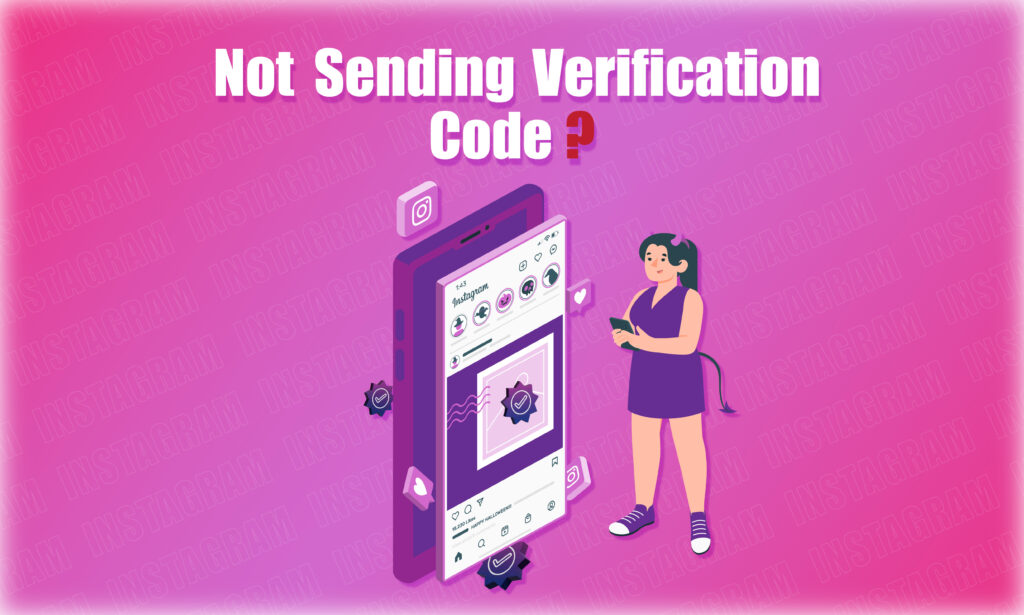Featured Social Media Software:
Are you struggling to access your Instagram account because you’re not receiving a verification code? You’re not alone. Many users encounter this frustrating issue when they try to log in, but Instagram doesn’t send the necessary verification code. In this article, we’ll explore the common reasons why this happens and provide a step-by-step guide on how to resolve the issue.
What is the Instagram Verification Code?
An Instagram verification code is a six-digit security code sent to users as part of Instagram’s two-factor authentication (2FA) process. This code adds an extra layer of security to your account by ensuring that only the authorized user can log in from an unknown device. The code can be sent via SMS or through a third-party authentication app like Google Authenticator or Authy.
Purpose of Instagram Verification Code
The Instagram verification code serves several key purposes:
- Protect Account Security: The code ensures that only authorized users can access an account. When someone tries to log in, Instagram sends the code to the user’s registered phone number or email.
- Guard Against Suspicious Activity: Instagram sends a verification code if it detects unusual activity on your account, such as logging in from an unfamiliar device or location.
- Authenticate Multiple Devices: If you log in from different devices frequently, Instagram may ask for the code to verify each new device. This is particularly useful for people who switch between phones, tablets, and computers.
Now that you know what the Instagram verification code is and its purpose, let’s dive into why you might not be receiving it.
Reasons Why Instagram is Not Sending a Verification Code
There are several reasons why you might not receive the Instagram verification code. Here are some of the most common causes:
Incorrect Email Address or Phone Number
If you entered the wrong email address or phone number, Instagram will send the verification code to that incorrect contact detail. A single typo can prevent you from receiving the code.
Email in Spam Folder
Sometimes, emails containing the verification code end up in your spam or junk folder. If you’re expecting an email verification, check those folders.
Use of a Blocked IP Address
Using an IP address that’s banned by Instagram can prevent you from receiving the code. This often happens if you’re using a suspicious or illegal IP address.
Banned VPN Usage
Instagram blocks certain VPNs, and if you’re using one of those banned VPNs, you won’t receive the verification code. Disconnect from the VPN and try again.
Disabled Phone Number
If Instagram has flagged or disabled your phone number due to violations of their policies, you will not receive any verification codes.
Multiple Attempts with the Same Number
If you’ve requested the verification code multiple times using the same phone number in a short period, Instagram may temporarily block further attempts to prevent spam.
Overloaded Server
In rare cases, Instagram’s servers might be overloaded, causing delays in sending the verification code. This can happen during high-traffic times or technical outages.
Delayed SMS Delivery
SMS verification codes may be delayed due to issues with your mobile carrier’s network. Sometimes, it takes several hours to receive the message.
Instagram Server Outage
If Instagram itself is experiencing a service outage or technical difficulties, you won’t receive the verification code. You can check Instagram’s status using websites like DownDetector.
Now that we’ve covered the potential reasons, let’s look at how you can troubleshoot the issue.
How to Fix the Issue: Instagram Not Sending Verification Code
Here are several solutions that might help you receive the verification code and regain access to your account:
Use the Correct Phone Number or Email
Make sure you’re using the correct phone number, including your country code (e.g., +1 for the United States), or a valid email address. If you’ve entered the wrong details, update them by logging into your Instagram profile, navigating to the Edit Profile section, and adjusting your contact information.
Check Your Spam or Junk Folder
If you’re waiting for an email verification, check your spam or junk folder. Sometimes, Instagram’s automated emails are mistakenly marked as spam by email providers.
Disable VPN
If you’re using a VPN, especially one that Instagram has banned, disable it and try to log in again. Instagram’s security system sometimes blocks VPN traffic due to location discrepancies.
Ensure a Stable Internet and Mobile Connection
Make sure your internet connection is stable, and your mobile phone has a strong signal. An unstable connection can prevent SMS codes from being delivered.
Turn Off ‘Do Not Disturb’ Mode
If your phone is in Do Not Disturb mode, you may not receive SMS notifications, including verification codes. Disable this feature by swiping down from the top of your phone screen and turning it off.
Allow Permissions to Instagram
Ensure that Instagram has permission to send you notifications and access your contacts if necessary. This can be done in your phone’s settings by locating the Instagram app and toggling on necessary permissions.
Use Facebook to Log In
If your Instagram account is linked to Facebook, you can bypass the verification code by logging in with Facebook. This option is available on the Instagram login screen.
Wait and Try Again
If Instagram’s servers are overloaded or your network provider is experiencing issues, waiting for a few hours may resolve the problem. Sometimes, delays occur, and the code will eventually be sent.
Clear Instagram Cache
Clearing the app’s cache can resolve many issues, including login problems. To clear the cache, go to your phone’s Settings, navigate to Apps, find Instagram, and select Clear Cache.
Disable or Enable VPN (For IP Issues)
If you’re not receiving the code, try turning a VPN off or switching to another one. If you’re not using a VPN, trying one could help if your IP address is flagged.
Use Private or Incognito Mode
Try accessing Instagram from a private or incognito browser window. This disables certain plugins and cookies that may interfere with the verification process.
Update Instagram App
Make sure your Instagram app is up to date. Outdated apps can sometimes have bugs that prevent them from functioning properly. Go to your device’s app store and check for updates.
Use a Web Browser
If you’re experiencing problems using the Instagram app, try logging in through a web browser. If successful, uninstall and reinstall the app to reset its configuration.
Contact Instagram Support
If you’ve tried all the above steps and still can’t get the verification code, contact Instagram support directly. You can report the issue through the app or Instagram’s Help Center on their website.
Final Thoughts
Experiencing issues with not receiving Instagram’s verification code can be frustrating, but there are several ways to resolve this problem. From double-checking your contact details to troubleshooting VPN and server issues, the solutions provided above should help you regain access to your account. If all else fails, don’t hesitate to reach out to Instagram’s support team for further assistance.
By staying vigilant with your contact information and following Instagram’s best practices, you can avoid similar issues in the future. Keep your details updated, clear your cache regularly, and stay informed on app updates to ensure a smooth experience. Let us know which solution worked for you, and feel free to ask further questions in the comments!
Frequently Asked Questions (FAQs)
Why am I not getting a verification code on my email?
This could be due to entering the wrong email, your email provider flagging the message as spam, or Instagram experiencing a delay in sending the code.
Can I log in to Instagram without a verification code?
If your account is linked to Facebook, you can bypass the verification code by logging in via Facebook.
Does using a VPN block Instagram verification codes?
Yes, using a VPN can sometimes block Instagram’s verification process. Disable the VPN to receive the code.
What should I do if I accidentally entered the wrong phone number?
Update your phone number by logging into your account and navigating to Edit Profile. If you’re locked out, contact Instagram support.
How long does it take to receive the verification code?
Usually, verification codes are sent within minutes. However, delays can occur due to network issues or Instagram server problems.