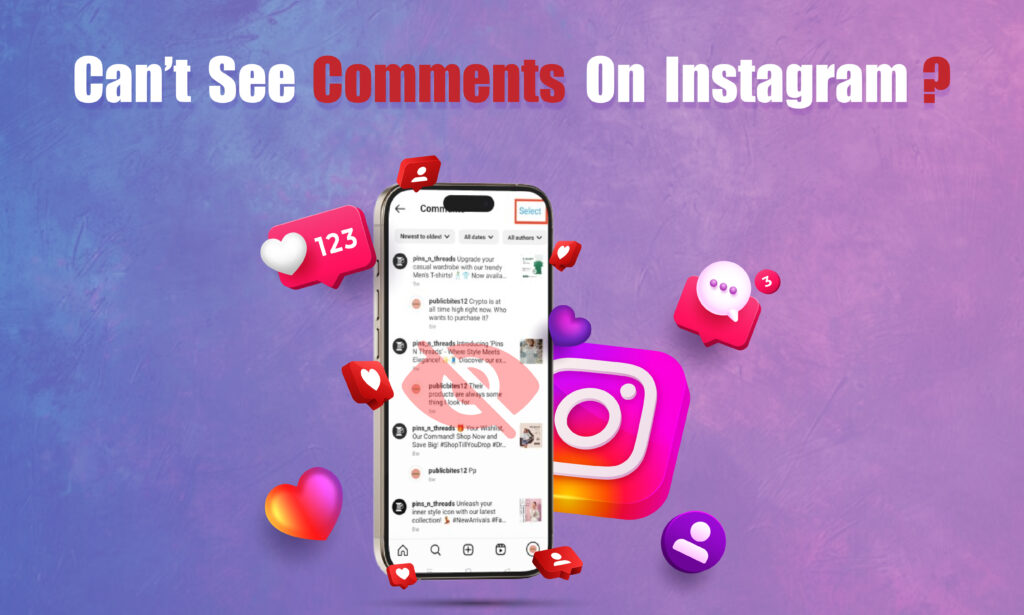Featured Social Media Software:
If you’re unable to see comments on Instagram, it can be frustrating, especially when you rely on comments to engage with content or connect with followers. Instagram comments are a crucial feature for engagement and interaction, yet there are various reasons why you may experience issues with them. This guide covers all possible causes for missing Instagram comments, along with troubleshooting steps, Instagram’s moderation features, and settings that may affect comment visibility.
Common Reasons Why Comments Are Not Visible on Instagram
There are multiple factors that could prevent you from seeing comments on Instagram, ranging from connectivity issues to Instagram’s own content moderation settings. Below are some of the most common reasons and solutions.
Connection Issues Affecting Comment Loading
Internet connection problems are a frequent cause of comments not loading on Instagram. Weak Wi-Fi, cellular data, or an unstable internet connection can delay or prevent comments from appearing.
- Solution: Ensure a strong and stable internet connection. Try refreshing the app or switching from Wi-Fi to cellular data (or vice versa).
Outdated Instagram App Version
An outdated Instagram app can cause bugs that affect various features, including comments. Updates often include fixes for known issues, so an outdated app may prevent comments from displaying.
- Solution: Check for updates in the app store and download the latest version of Instagram. Keeping the app updated ensures optimal performance and access to the latest features.
User Blocked or Restricted by Account Holder
If the account owner has blocked or restricted your account, you won’t be able to view or interact with their comments. The restriction feature can limit comment visibility to specific users.
- Solution: Confirm whether the account holder has blocked or restricted you. If so, request them to remove the restriction if you need access to comments.
Content Moderation Filters and Comment Filtering
Instagram offers various tools for moderating comments, including a comment filter that hides offensive language or spam. This filter may cause certain comments to be invisible, especially on public accounts or posts with high engagement.
- Solution: Review the moderation settings in the Instagram app under Settings > Privacy > Comments to see if filters are causing comments to be hidden. Adjust settings to view all comments if necessary.
Comments Marked as Spam or Abusive
Instagram uses algorithms to detect and hide spam or abusive comments automatically. If a comment appears to violate Instagram’s Community Guidelines, it may not be displayed.
- Solution: Instagram hides comments it detects as spam. The account owner can review the comments manually to determine if any legitimate comments were wrongly filtered.
Account Privacy Settings
Certain privacy settings on an account can impact comment visibility. If an account is private, only approved followers can view or leave comments on posts, affecting visibility for non-followers.
- Solution: Ensure that you’re following private accounts if you want to see or leave comments. Additionally, review your own privacy settings to control who can comment on your posts.
Technical Issues and App Bugs
Occasionally, technical glitches within Instagram can prevent comments from loading correctly. Such bugs can arise from Instagram’s server issues or compatibility problems with certain devices.
- Solution: Restart the Instagram app or your device. If the issue persists, try reinstalling the app. Monitoring Instagram’s status via third-party websites like “Downdetector” can confirm if the problem is widespread.
How to Resolve Comment Visibility Issues on Instagram
To address the issue of missing comments on Instagram, follow these practical troubleshooting steps. Each solution targets common reasons for comment visibility issues.
1. Check Your Internet Connection
A reliable internet connection is essential for loading comments. Confirm that your Wi-Fi or cellular data signal is strong, and try refreshing the app.
- How to Check: Open a different app or browser to verify connectivity. Switch between Wi-Fi and mobile data to identify if one connection is faulty.
2. Update the Instagram App
Updating the app resolves bugs and ensures access to Instagram’s latest features, including improved comment loading.
- How to Update: Visit the Google Play Store or Apple App Store, search for Instagram, and download any available updates.
3. Adjust Comment Settings and Filters
Instagram allows users to control who can comment on their posts and filter out offensive language. Adjusting these settings may improve comment visibility.
- How to Adjust: Go to Settings > Privacy > Comments. Here, you can allow comments from everyone, people you follow, or block specific users.
4. Review and Clear Comment Filters
If the “Hide Offensive Comments” filter is enabled, Instagram may automatically hide certain comments. Disable this setting to view all comments.
- How to Clear Filters: Navigate to Settings > Privacy > Comments, then toggle off “Hide Offensive Comments.”
5. Uninstall and Reinstall Instagram
If issues persist, reinstalling Instagram can clear cache files or corrupted data that may affect comment loading.
- How to Reinstall: Delete the Instagram app from your device, download it again from the app store, and log back in to check if comments load properly.
Understanding Instagram’s Comment Moderation Tools
Instagram provides a range of tools to help users moderate and control comments on their posts, promoting a positive user experience. Familiarizing yourself with these tools can help prevent comment visibility issues.
1. Hide Offensive Comments
The “Hide Offensive Comments” feature automatically filters out comments that contain flagged words or phrases. This feature is useful for creators who want to limit harmful or inappropriate comments.
- How It Works: Instagram detects language violations based on user-specified or default settings, hiding inappropriate comments.
- Custom Filters: Users can add specific keywords they want hidden from comments to personalize their filter settings.
2. Restricting Accounts to Control Comment Access
The “Restrict” feature limits specific users’ interactions without completely blocking them. Restricted users’ comments are only visible to themselves, keeping the account owner’s feed cleaner.
- How to Restrict Users: Go to the user’s profile, tap the three dots, and select “Restrict.” This feature is discreet, making it ideal for managing interactions without direct confrontation.
3. Block Comments from Specific Users
Instagram allows users to prevent certain accounts from commenting on their posts. Blocking users from commenting is useful when someone consistently leaves unwelcome comments.
- How to Block Comments: Go to Settings > Privacy > Comments, then block comments from specific users. This setting only affects commenting and doesn’t unfollow or block the user.
Why Certain Comments May Not Be Visible on Your Posts
There are several explanations for why you might not see comments on your own posts. Here are the most common scenarios.
- Deleted Comments by UsersUsers can delete their comments at any time. If a comment disappears, the user may have removed it.
- Instagram’s Content ModerationInstagram’s moderation tools may remove comments that violate Community Guidelines. Offensive language, spam, or sensitive topics could trigger comment removal by Instagram.
- Account-Specific Settings Impacting VisibilityUsers with restricted or blocked access to your account may comment, but you won’t see their comments unless they’re lifted from these restrictions.
- App or Device Compatibility IssuesSome compatibility issues between your device’s OS and Instagram may prevent comments from loading correctly. Older device models are more prone to these glitches.
How to Control Comment Visibility on Your Instagram Account
If you want more control over comment visibility on your own posts, Instagram provides features to customize this aspect.
1. Use the Comments Filter to Hide Specific Words
Instagram’s comments filter allows users to specify words or phrases they want hidden from comments. This is useful for those seeking to maintain a positive comment section.
- Setting Up Custom Filters: Go to Settings > Privacy > Comments > Manual Filter. Add keywords you wish to block.
2. Turn Off Comments on Specific Posts
If you want to prevent all comments on a post, Instagram allows you to disable comments per post.
- How to Turn Off Comments: Go to the post, tap the three dots, and select “Turn Off Commenting.” This feature is effective for controversial or private posts.
3. Use the Close Friends List to Share Limited Content
Posting content solely for close friends can help manage who comments on Stories. This approach is useful for privacy-sensitive content shared with a select audience.
- How to Use Close Friends: Choose “Close Friends” when sharing a Story. Only selected users will view and comment on the Story.
What to Do When You Can’t See Comments Due to Technical Glitches
Occasionally, technical glitches prevent Instagram comments from loading or displaying correctly. If you suspect this is the cause, try the following troubleshooting steps.
Clear App Cache (Android Only)
Clearing the app cache can resolve many app-related issues.
- How to Clear Cache: Go to your device’s settings, find Instagram, and select “Clear Cache.”
Check for Instagram Outages
If comments are not loading for multiple users, Instagram may be experiencing a server issue.
- Monitoring Outages: Check websites like “Downdetector” for real-time information on Instagram’s service status.
Restart Your Device
Restarting your device can fix temporary software conflicts affecting Instagram’s performance.
- How to Restart: Turn off your device, wait a few seconds, and power it back on. Open Instagram to verify if comments are now visible.
Switch Between Wi-Fi and Cellular Data
Switching from Wi-Fi to cellular data can help identify connectivity issues that may prevent comments from displaying.
- How to Switch: Turn off Wi-Fi and enable cellular data to test if the connection is the problem.
Conclusion
If you can’t see comments on Instagram, it’s likely due to one or more of the factors discussed above. Connection issues, outdated app versions, and content moderation settings are common reasons that prevent comments from appearing. By following troubleshooting steps and understanding Instagram’s comment moderation tools, users can address visibility issues and improve their overall Instagram experience.
Frequently Asked Questions (FAQs)
Why are comments not appearing on my Instagram feed?
Comments may not appear due to connectivity issues, app version, content moderation filters, or technical glitches.
How do I check if someone blocked me from seeing their comments?
If someone has restricted or blocked you, you won’t see their comments. Ask the user directly or check with a different account.
Can I hide specific keywords from comments?
Yes, Instagram’s manual filter allows users to block specific keywords, phrases, or offensive language from comments.
Why can’t I see comments on a private account?
If you’re not following a private account, you won’t be able to see or comment on their posts. Request to follow them for full access.
What should I do if I suspect a technical glitch is hiding comments?
Restart the app or device, clear the cache, check Instagram’s status, or reinstall the app to troubleshoot potential glitches.