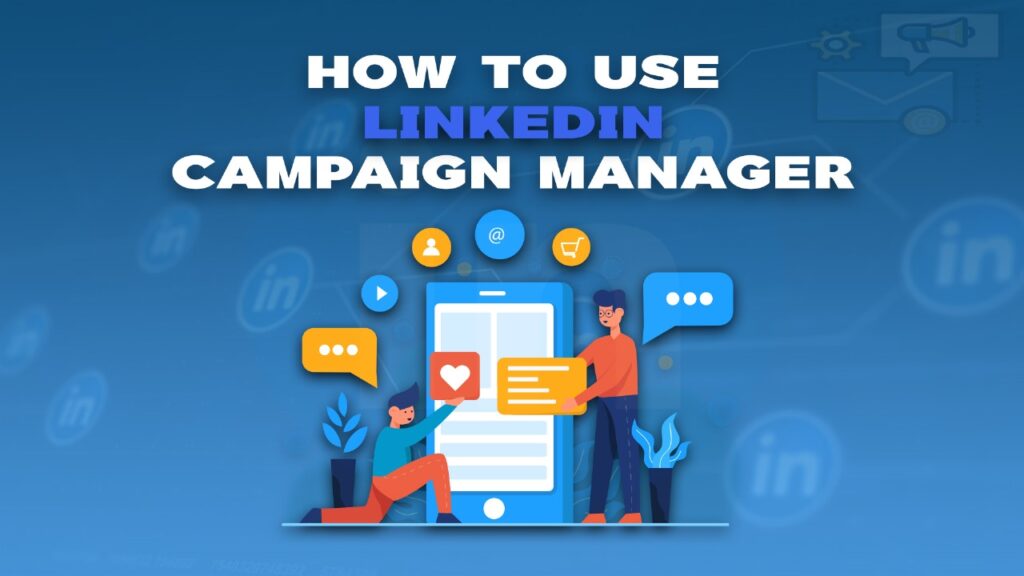Struggling to get your brand’s message in front of the right people? You’re not alone. Traditional advertising often casts a wide net, wasting budget on uninterested audiences. But imagine being able to target professionals based on job title, industry, or even company size. That’s where a precision-based ad approach comes in. It helps you reach exactly who you want, when you want. And in today’s competitive digital space, that level of targeting is a game-changer.
Enter the LinkedIn Campaign Manager—a powerful platform that lets you launch, manage, and optimize ads with pinpoint accuracy. This guide will walk you through how to use it, from setup to running high-performing B2B campaigns. But first, you might be wondering: is it free to use? The answer is yes—for setup. The real impact begins when you start investing strategically in your ad campaigns.
What Is a LinkedIn Campaign Manager?
Think of it as your mission control center for everything related to professional advertising. LinkedIn Campaign Manager is a streamlined, intuitive platform that empowers you to create, manage, and track ads tailored for a highly professional audience. Instead of wasting ad spend on broad, generic targeting, it lets you zero in on the people who actually matter to your business.
Whether you’re looking to generate leads, build brand awareness, or attract top talent, this tool gives you the control to do it effectively. With powerful targeting filters, detailed analytics, and customizable ad formats, you’re not just advertising—you’re strategizing. It’s precision marketing at its finest, all within a platform designed to connect professionals with purpose.
- Reach specific job titles, industries, or companies with hyper-targeted campaigns
- Analyze ad performance in real-time to optimize results faster
- Customize ad formats to align with your unique business goals
By focusing your efforts where they count, LinkedIn Campaign Manager allows you to cut through the clutter and speak directly to the people who influence decisions. It’s less about quantity and more about meaningful, high-value connections.
LinkedIn Campaign Manager Features
Unlike most advertising channels out there, LinkedIn Ad Campaign Manager isn’t about creating generic ads. Instead, this tool has powerful features to supercharge your B2B marketing campaigns.
Here are a few highlights of the cool features of LinkedIn Campaign Manager:
- Campaign Objective Selection: Do you want to generate leads, drive website traffic, or build brand awareness? The Campaign Manager on LinkedIn lets you set an ad objective that aligns perfectly with your marketing goals.
- Audience Targeting: This is where the magic happens. You can target your ideal audience based on demographics, job titles, company size, skills, and even interests. It’s like having a secret decoder ring to unlock the exact LinkedIn users you want to see your ads.
- Ad Format Flexibility: Text ads, display ads, video ads – you name it, LinkedIn Campaign Manager has it. Choose the format that best suits your message and budget.
- Bidding Strategies: Set your budget and choose how you want to pay for your ads – cost-per-click (CPC) or impressions (CPM). There’s an option for every budget and marketing goal.
- Analytics and Reporting: Track your campaign performance in real time. The detailed analytics and reports allow you to see what’s working and what’s not. This means you can tweak and optimize your campaigns for maximum impact.
Create a Campaign in 7 Steps
Ready to turn strategy into action? Now that you understand the power of precision targeting, it’s time to set up your campaign and connect with the right audience. The setup process is simple, structured, and designed to help you achieve your specific marketing goals. Follow these easy steps to launch your campaign with confidence.
Step 1: Log In to Campaign Manager
Go to the Campaign Manager platform and sign in using your credentials. If it’s your first time, you’ll be guided to create a new ad account to get started.
Step 2: Select Your Campaign Objective
Decide what you want to achieve—be it brand awareness, lead generation, website visits, or engagement. Your selected objective will shape the rest of your campaign.
Step 3: Build Your Target Audience
Define your audience based on filters like job title, industry, location, skills, or interests. The more specific your targeting, the better your results.
Step 4: Choose the Ad Format
Select the format that best suits your message—text ads, single image, carousel, or video. Consider your goals and audience preferences when deciding.
Step 5: Set Your Bid and Duration
Choose your bidding strategy and set a daily or total budget. Then define the campaign duration—start and end dates—to control your ad spend.
Step 6: Set Up Ad Creative
Craft compelling ad copy with a clear message, eye-catching visuals, and a strong call to action. This is where your brand voice should shine.
Step 7: Save Billing Information
Complete the setup by adding your billing details. Once submitted, your campaign will be ready to launch and reach your selected audience.
How to Track Analytics in Campaign Manager
Your campaign is live—congrats! But launching is just the beginning. Now’s the time to stay proactive by using the platform’s built-in analytics to track your performance. Monitoring key data will help you understand what’s working and where to improve. With the right insights, you can continually optimize your ads for better results.
The analytics dashboard gives you a clear view of how your campaigns are performing. It helps you make smarter decisions backed by real-time data. Here are some essential metrics to focus on:
- Impressions: This shows how many times your ad was displayed to users. A high impression count means your ad is visible, but low engagement may signal weak creative or targeting. Use this metric to evaluate reach and brand exposure.
- Clicks: Clicks measure how many users found your ad compelling enough to interact with it. It reflects the effectiveness of your copy, visuals, and call to action. More clicks usually indicate better engagement.
- Cost-per-click (CPC): CPC tells you how much you’re paying each time someone clicks your ad. A high CPC may suggest targeting is too narrow or competition is strong. It’s a vital metric for managing your ad budget efficiently.
- Conversions: Conversions track how many users completed a specific goal like signing up, downloading, or registering. It directly reflects your campaign’s ability to drive real business results. More conversions mean better ROI.
- Conversion Rate: This shows the percentage of people who clicked and then completed your desired action. A high conversion rate means your landing page and offer are well-aligned. It’s key for measuring ad effectiveness beyond clicks.
- Demographics: Demographic insights show who is clicking your ads based on roles, industries, or locations. This helps you refine your audience and understand if you’re reaching the right people. Better targeting means better outcomes.
You can use this data to improve your ad performance. Maybe your ad copy is resonating, but your landing page is clunky and causing a drop-off. Or perhaps you are targeting too broad an audience.
How to Add Someone to LinkedIn Campaign Manager
Need Help Managing Your Campaigns?
Running ad campaigns can be a team effort—and fortunately, you don’t have to do it alone. LinkedIn Campaign Manager makes it simple to collaborate by allowing you to grant access to other team members. Whether you want someone to simply view performance or fully manage your campaigns, you can control who sees and edits what.
Step-by-Step Guide
- Log in to Campaign Manager: Start by logging into your LinkedIn account and heading to the Campaign Manager dashboard.
- (Optional) Switch to the Correct Ad Account: If you manage multiple ad accounts, click the account name in the top-left corner. From the dropdown, select the ad account you want to manage.
- Access Account Settings: In the left-hand navigation menu, click on “Account Settings.” Then select “Manage Access” to open the user access page.
- Click “Add User”: On the Manage Access page, look for the “Add User” button—usually at the top-right corner of the screen—and click it to begin the process.
- Search for the User: Enter the full name of the person you want to add, or paste their LinkedIn profile URL. A list of matching profiles will appear—click on the correct one to select it.
- Choose Access Level: You’ll see a dropdown menu with various access levels:
- View-Only: Can see campaign performance but can’t make changes.
- Creative Manager: Can create and edit ads but not manage billing.
- Account Manager: Full access including editing campaigns and managing billing.
- Choose the role that fits your team member’s responsibility.
- Confirm and Add: Once you’ve selected the user and their access level, click “Add” to grant access. They’ll be notified and can start collaborating immediately.
Final Verdict
And there you have it—a complete walkthrough for making the most of LinkedIn Campaign Manager. From setting up your account to launching and optimizing campaigns, you now have the tools to take control of your B2B advertising. With clear targeting and measurable results, it’s never been easier to reach the right audience. All it takes is the right strategy and a little creativity.
Now, you’re equipped to turn clicks into real business outcomes. Use insights to refine your messaging, adjust your approach, and drive meaningful engagement. This platform is built for professionals—just like your brand. So go ahead, launch your next campaign with confidence and purpose.
Frequently Asked Questions (FAQs)
Is it free to create a LinkedIn Campaign Manager account?
Yes, creating an account is completely free. However, running ads will require a budget based on your bidding strategy and ad goals.
What types of ads can I run using LinkedIn Campaign Manager?
You can run various ad formats including Sponsored Content (image, video, or carousel), Text Ads, Message Ads, and Dynamic Ads tailored to specific objectives.
How do I choose the right audience for my campaign?
Use LinkedIn’s detailed targeting options like job title, industry, skills, location, and company size to reach your ideal B2B audience.
Can I track my ad performance in real time?
Yes, the Campaign Manager dashboard offers real-time analytics showing impressions, clicks, conversion rate, demographics, and more.
What’s the minimum budget required to run a campaign?
There is no official minimum, but LinkedIn typically recommends a daily budget of at least $10–$25 to see meaningful results.