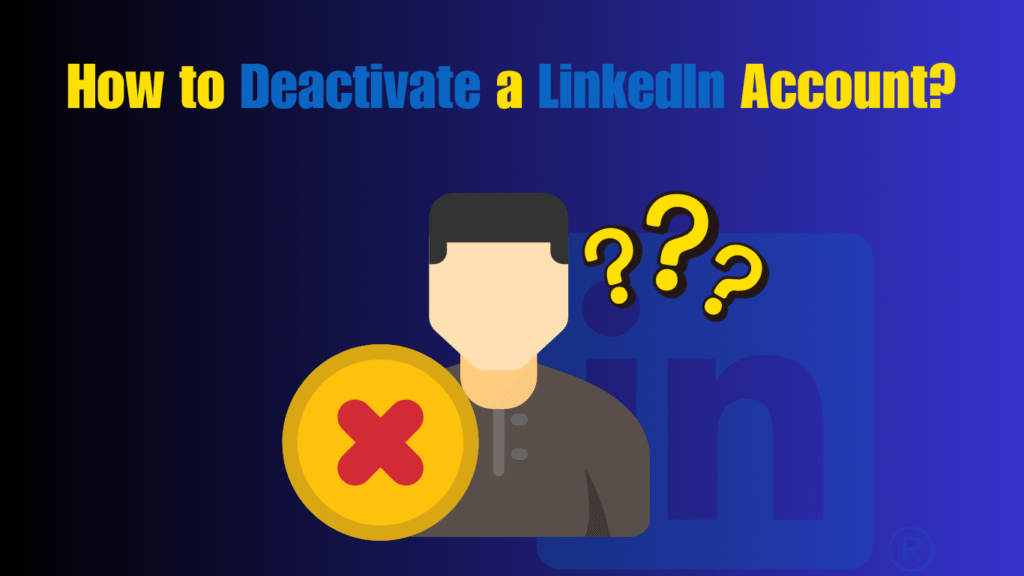In 2026, LinkedIn remains the most powerful professional networking platform in the world — but sometimes, you may decide it’s time to take a break. Whether you’re changing careers, decluttering your digital presence, or simply want some privacy, understanding how to deactivate a LinkedIn account properly ensures you protect your data and profile information safely.
LinkedIn provides two main options: temporary deactivation (pausing your account) and permanent deletion (removing your profile entirely). In this guide, you’ll learn exactly how to deactivate a LinkedIn account in 2026 safely, what happens afterward, and how to reactivate it later if you change your mind.
Why You Might Want to Deactivate Your LinkedIn Account
Many professionals use LinkedIn daily for job searching, networking, or content sharing. However, there are several reasons why someone might consider deactivation:
- You want a break from professional networking or job notifications.
- You’re changing industries or no longer need your LinkedIn profile.
- You wish to clean up old data, connections, or outdated job information.
- You have privacy concerns and want to temporarily hide your profile.
- You plan to create a new LinkedIn profile with updated credentials.
Whatever your reason, it’s essential to understand how to deactivate a LinkedIn account correctly so your information remains secure during the process.
Understanding the Difference Between Deactivating and Deleting Your Account
Before we dive into the steps, it’s important to know the difference between deactivation and permanent deletion.
| Action | Description | Can You Recover It? |
|---|---|---|
| Deactivate Account | Temporarily hides your profile, connections, and activity from other users. | Yes, you can reactivate anytime by logging in again. |
| Delete Account Permanently | Completely removes your profile, data, and messages from LinkedIn servers. | No, once deleted, your data cannot be restored. |
If you just need a short break or want to pause visibility, deactivation is the best option. If you no longer plan to use LinkedIn at all, a full deletion might be appropriate.
How to Deactivate a LinkedIn Account (Step-by-Step in 2025)
If you’re ready to take a break, follow these official steps to deactivate your LinkedIn account safely and securely.
Step 1: Log In to Your LinkedIn Account
To begin, open your preferred browser or mobile app and sign in to your LinkedIn profile. Always ensure you’re using the correct account — especially if you manage multiple profiles or company pages.
Tips:
- Use your registered email or phone number to log in.
- If you’ve forgotten your password, use the “Forgot Password” option to reset it securely.
Step 2: Access Account Settings
Once logged in, click on your profile photo in the top-right corner of the homepage. A dropdown menu will appear — from there, select “Settings & Privacy.”
This section is where all your account, privacy, and data control options are located.
Inside the settings, you’ll find categories like:
- Account preferences
- Sign-in & security
- Visibility
- Data privacy
For deactivation, we’ll focus on the Account preferences tab.
Step 3: Choose ‘Account Management’
Scroll down until you find the section labeled “Account Management.” This area allows you to manage your LinkedIn account status, whether you want to deactivate it temporarily or close it permanently.
Under this section, you’ll find two options:
- Hibernate account (temporary deactivation)
- Close account (permanent deletion)
Since we’re focusing on how to deactivate a LinkedIn account, you’ll want to select Hibernate account.
Step 4: Hibernate Your LinkedIn Account
When you click on Hibernate account, LinkedIn will ask for a reason why you want to deactivate. You can select from several options such as:
- I need a break.
- I’m getting too many notifications.
- I want to start over with a new account.
- I have privacy concerns.
Once you select a reason, click Next. LinkedIn will then confirm what will happen when your account is hibernated.
During hibernation:
- Your profile becomes hidden from other users.
- Messages and recommendations won’t be visible.
- You won’t appear in searches or connection lists.
- Your posts, comments, and endorsements remain saved but hidden until you return.
Finally, click Hibernate Account to confirm.
Step 5: Confirm Your Decision
After clicking Hibernate Account, LinkedIn will send a verification prompt. You may need to re-enter your password to confirm it’s really you making the request.
Once confirmed, your account will enter hibernation mode, effectively pausing your LinkedIn presence until you choose to log in again.
How to Reactivate a LinkedIn Account
If you change your mind, it’s very easy to restore your LinkedIn profile. Simply:
- Open the LinkedIn website or app.
- Log in using your old credentials.
- Your profile, connections, and history will automatically reappear.
Reactivation is instant, and you can start networking again without losing your previous data. That’s why many users prefer this method instead of deleting their profiles permanently.
What Happens When You Deactivate Your LinkedIn Account
Here’s what you can expect once your LinkedIn account is deactivated in 2025:
| Feature | During Deactivation | After Reactivation |
|---|---|---|
| Profile Visibility | Hidden from all searches | Fully visible again |
| Messages | Temporarily hidden | Restored automatically |
| Posts & Comments | Hidden from feed | Reappear in your timeline |
| Connections | Retained | Fully restored |
| Notifications | Disabled | Resume once reactivated |
This process ensures that all your professional data remains secure even while your profile is inactive.
Alternative: How to Permanently Delete Your LinkedIn Account
If you’re sure you’ll no longer use LinkedIn, you can choose to delete it instead of deactivating. To permanently remove your profile:
- Go to Settings & Privacy → Account Preferences → Account Management
- Click Close Account instead of Hibernate.
- Select a reason and confirm your choice.
LinkedIn will send you an email confirming the deletion. Remember — your account data will be permanently erased after 14 days.
Tips Before Deactivating Your LinkedIn Account
To make sure you don’t lose any important data, follow these tips before you deactivate your profile:
- Download your LinkedIn data: Export your profile information, contacts, and messages.
- Notify close connections: Let your network know you’ll be taking a break.
- Disconnect active services: Turn off LinkedIn integrations connected to your email or CRM tools.
- Check for active subscriptions: Cancel LinkedIn Premium before deactivating to avoid future charges.
- Save your resume and endorsements: These can be useful later if you decide to rejoin.
These extra precautions help make how to deactivate a LinkedIn account a smooth and risk-free process.
Privacy and Security Considerations
When you deactivate your LinkedIn account, all your profile data remains stored securely on LinkedIn’s servers. This means your information is preserved in case you return. However, LinkedIn will not display your data publicly or share it with others during your deactivation period.
Always ensure you’re deactivating from a secure device and avoid using public Wi-Fi when making sensitive account changes. This helps protect your login credentials and personal information.
Final Thoughts
Learning how to deactivate a LinkedIn account in 2026 is a simple yet important step if you’re looking to take a professional break or manage your digital presence more intentionally. The hibernation feature offers flexibility — your data stays safe while your profile remains hidden.
If you ever decide to return, reactivating is just a login away, allowing you to reconnect with your professional network instantly. However, if you truly want to step away from LinkedIn for good, make sure to download your data and close your account permanently.
In either case, understanding how to deactivate a LinkedIn account gives you full control over your online career presence — keeping your privacy, security, and professionalism intact.
Frequently Asked Questions (FAQs)
Can I deactivate my LinkedIn account temporarily?
Yes, LinkedIn allows you to put your account into “Hibernate Mode,” which is the official term for temporary deactivation. This hides your profile, posts, and activity until you log in again. It’s perfect if you just need a short break from the platform.
What happens to my connections when I deactivate my account?
Your connections remain saved in LinkedIn’s database even while your account is inactive. When you reactivate, all your connections, recommendations, and messages automatically return. You won’t lose any relationships or professional history.
Can I reactivate my LinkedIn account anytime?
Yes, you can reactivate at any time simply by logging back into your account. Reactivation restores all your previous data instantly. However, if you’ve permanently deleted your profile instead of deactivating, you’ll need to create a new account from scratch.
Will people know that I’ve deactivated my LinkedIn account?
No, LinkedIn doesn’t notify your connections when you deactivate. Your profile simply disappears from search results and connection lists. It’s a completely private process, allowing you to take a break without alerting others.
Is deactivating my LinkedIn account safe?
Yes, it’s 100% safe as long as you use LinkedIn’s official settings. Your personal data remains encrypted and stored securely. Avoid third-party sites that claim to deactivate accounts — they can compromise your privacy or steal your login information.