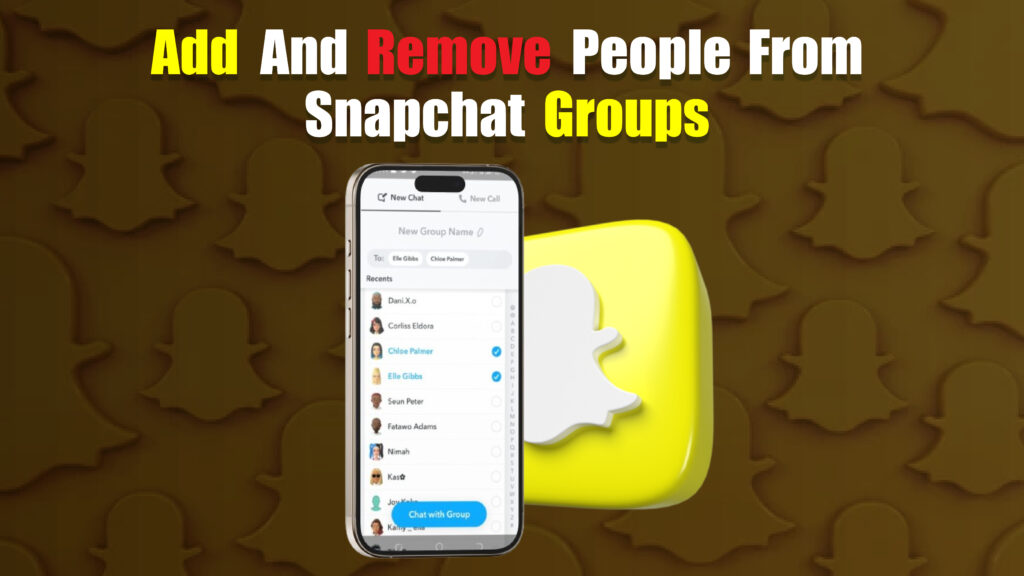Featured Social Media Software:
Snapchat, a popular multimedia messaging app, allows users to connect with friends through one-on-one chats and group chats. Adding and removing members in Snapchat groups can enhance the interaction dynamics, allowing users to build communities for personal, professional, or interest-based discussions. This article provides a comprehensive guide on adding and removing people from Snapchat groups.
What is a Snapchat Group?
A Snapchat group is a collective chat where multiple users can communicate simultaneously. Each group member can share messages, pictures, and videos, interact with stories, and share locations. Snapchat groups accommodate up to 100 users, making them versatile for both small groups of friends and large community discussions.
How to Add People to a Snapchat Group
Adding people to a Snapchat group enhances the conversation, inviting more perspectives and shared experiences. However, it’s essential to understand Snapchat’s limitations and options for adding people to a group.
- Open the Snapchat App: Access Snapchat by tapping on the app icon. Ensure you are logged in.
- Navigate to the Chat Section: Tap the “Chat” icon at the bottom of the screen to access the conversation list.
- Select the Desired Group: Scroll through your chats to locate the group you wish to add people to. Tap on the group chat to open it.
- Access Group Settings: Once inside the group chat, tap the group name at the top of the screen. This opens the Group Profile where you can manage group settings and members.
- Add Members to the Group: In the Group Profile, tap “Add Members.” A list of your friends will appear. Scroll through or search for the person you wish to add, then tap on their name to add them to the group.
- Confirm Addition: After selecting people to add, confirm your choice. The new members will receive a notification that they have been added to the group.
- Restrictions on Adding Members: Note that only the original creator of the group or current members with admin privileges can add new members. Furthermore, the maximum member limit per group is 100. If the group is full, you must remove some members to add new ones.
Adding people to Snapchat groups can foster better communication and allow sharing within a defined circle of users with shared interests. By following the above steps, users can successfully invite friends and colleagues to join the conversation.
Limitations and Rules for Adding Members to Snapchat Groups
Adding members to Snapchat groups is subject to specific rules and limitations:
- Member Limit: Snapchat groups support up to 100 members. Once the limit is reached, no additional members can be added unless some are removed.
- Admin Controls: Only certain group members, typically the group creator or admin, have the authority to add or remove members. Without these privileges, users cannot alter the group’s membership.
- Invitation Notification: When a user is added to a group, Snapchat sends them a notification. They can choose to participate or leave the group.
- No Rejoining Mechanism: If a user leaves a group, they cannot rejoin unless invited by an admin. This limitation ensures control over group participation.
Understanding these rules can help users maintain organized group settings and prevent overcrowding in conversations.
How to Remove People from a Snapchat Group
There may be times when a user needs to be removed from a Snapchat group due to inactivity, disruption, or by request. Removing a user from a group is straightforward but subject to limitations based on administrative privileges.
- Open the Snapchat App: Begin by opening the Snapchat app and logging in if required.
- Go to the Chat Section: Tap on the “Chat” icon at the bottom of the screen to access your conversation list.
- Select the Group Chat: Locate the group chat from which you want to remove a member. Tap on the group chat to open it.
- Access Group Settings: Once inside the group chat, tap the group name at the top to enter the Group Profile.
- Identify the Member to Remove: Scroll through the list of members and locate the user you intend to remove from the group.
- Remove Member (Admin Only): Only the group’s creator or admin can remove a member. Tap the member’s name, and if you have admin privileges, select the “Remove from Group” option.
- Confirm Removal: A prompt will appear to confirm the removal. Confirm the action to remove the member from the group chat.
Removing users from a group chat is useful in managing active participants and maintaining a focused conversation environment. Keep in mind that only admins have this authority.
Considerations for Adding and Removing Group Members
When adding or removing users in Snapchat groups, keep in mind the following considerations:
- Respect Group Guidelines: Many Snapchat groups have rules or guidelines for behavior. Adding members who respect these rules helps maintain a positive group environment.
- Keep Privacy in Mind: When adding people to groups, consider their privacy and ask for consent if the group is highly active or shares sensitive information.
- Check Active Engagement: Removing inactive members can improve the group’s engagement. Active members contribute to dynamic conversations and keep the group lively.
- Moderation by Admins: In larger groups, assign additional admins to help manage group settings and control membership changes.
These considerations can enhance the Snapchat group experience by ensuring all members are involved and comfortable with the group’s atmosphere.
Benefits of Managing Snapchat Group Memberships
Effectively managing group membership on Snapchat offers numerous advantages:
- Enhanced Interaction: Adding relevant members increases the range of interactions, ideas, and shared content in the group chat.
- Improved Focus: Removing inactive or disruptive members allows the group to stay focused on its intended purpose, such as social interaction, project collaboration, or interest-based discussion.
- Better Privacy Control: Admins control who joins the group, which can be essential when sharing personal or sensitive information.
- Organized Group Environment: By regularly managing group membership, admins can ensure the chat remains organized and enjoyable for all participants.
Effective group management contributes to a positive user experience, making Snapchat groups a valuable tool for organized communication.
Conclusion
Managing Snapchat group memberships is crucial for creating an interactive, private, and organized communication space. By following the steps to add and remove members, users can curate group chats that meet their needs and enhance the conversation experience. Admins play a key role in maintaining group quality, ensuring all members actively contribute, and respecting privacy guidelines. Following these best practices can help users enjoy a more engaging and focused Snapchat group environment.
Frequently Asked Questions (FAQs)
Can anyone add members to a Snapchat group?
Only the group creator or admin can add new members to a Snapchat group. Other members cannot add users unless they have admin privileges.
Is there a limit to how many people I can add to a Snapchat group?
Yes, Snapchat groups have a maximum limit of 100 members. You cannot add more users once this limit is reached.
Can a user rejoin a group after leaving?
If a user leaves a group, they cannot rejoin unless re-invited by the group creator or admin. This feature helps maintain control over group membership.
What happens when I remove someone from a Snapchat group?
When a user is removed from a Snapchat group, they lose access to the group chat and cannot view new messages or shared media.
Can I prevent others from adding me to Snapchat groups?
Snapchat currently does not offer a setting to prevent others from adding you to groups. However, you can leave any group you are added to if you choose not to participate.