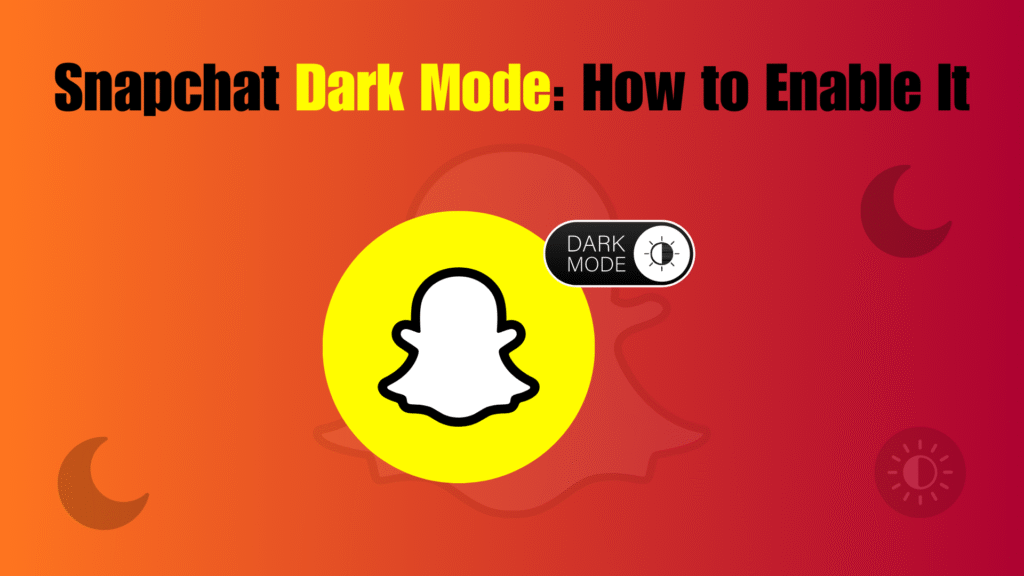Dark Mode replaces bright white screens with darker tones, making apps easier on the eyes, especially at night. By 2026, it’s no longer just a trend it’s the standard across apps and devices.
The appeal is simple: it reduces eye strain, saves battery on OLED/AMOLED screens, and gives apps a sleek, modern look. For social apps like Snapchat, photos and videos look sharper against a dark background, which makes the experience more immersive.
Snapchat’s path to Dark Mode has been slow. iOS users had it first, while Android users relied on workarounds. The big change in 2026? Snapchat now supports Dark Mode across iOS, Android, and even the web version. No hacks, no tricks just an easy setting for everyone.
In this guide, you’ll learn how to enable Snapchat Dark Mode on any device, fix common issues, and see why it’s more than just a cosmetic feature.
What’s New in 2026 for Snapchat Dark Mode
Snapchat has finally leveled the playing field in 2026 by making Dark Mode universally available across all platforms. For years, iOS users enjoyed exclusive access, while Android users had to rely on unofficial workarounds or wait for limited rollouts. That’s no longer the case whether you’re on iOS, Android, or using Snapchat Web, you can now turn on Dark Mode with just a few taps.
One of the biggest updates is the addition of the “Match System” theme option. This feature automatically adjusts Snapchat’s appearance to follow your phone’s system theme. If your device switches to dark mode at night and back to light mode during the day, Snapchat will now sync seamlessly without you needing to toggle it manually. This small upgrade makes the experience much smoother and more user-friendly.
Another exciting change is the expansion of Dark Mode to the Snapchat Web interface. Many users now access Snapchat through their browsers on laptops or desktops, and until recently, the web version lacked theme customization. In 2026, you can log in, go to settings, and enable “Always Dark” or “Match System” just like on mobile. This consistency across devices makes Snapchat more polished and flexible, especially for users who switch between phone and computer.
Overall, the 2026 update marks the first time all Snapchat users get the same Dark Mode experience, regardless of their device. It’s simpler, smarter, and far more consistent than before.
Enabling Dark Mode on iOS
Step-by-step walkthrough
Enabling Dark Mode on Snapchat for iOS is simple and takes just a few taps:
- Open the Snapchat app on your iPhone.
- Tap your Bitmoji icon in the top-left corner to access your profile.
- Tap the gear icon in the top-right corner to open Settings.
- Scroll down and find App Appearance.
- Choose one of the following options:
- Always Dark – Snapchat stays in dark mode all the time.
- Match System – Snapchat follows your iPhone’s system theme (switches automatically between light and dark).
And that’s it you’re done! With these settings, you can enjoy Snapchat in a way that fits your preferences.
Benefits of using Dark Mode on iOS
There are several advantages to enabling Dark Mode on Snapchat for iPhone users:
- Reduced eye strain: Bright white screens can be uncomfortable, especially in dark environments. Dark Mode helps soften the glare, making long sessions of scrolling or chatting easier on your eyes.
- Battery savings: Since iPhones use OLED displays, dark pixels consume less power. This means Dark Mode can help extend your battery life, especially if you’re a heavy Snapchat user.
- Sleek, modern look: Beyond the practical benefits, Dark Mode just looks better. Stories, snaps, and chats stand out more vividly against the darker interface, giving Snapchat a polished, premium feel.
Enabling Dark Mode on Android
Native in-app support
After years of waiting, Android users finally have the same in-app settings as iOS. Here’s how to enable Dark Mode:
- Open the Snapchat app on your Android device.
- Tap your profile (Bitmoji) in the top-left corner.
- Tap the gear icon to open Settings.
- Scroll to App Appearance.
- Select either:
- Always Dark – Snapchat stays in dark mode.
- Match System – Snapchat follows your phone’s system theme.
If settings are missing system workaround
In some cases, depending on your device or app version, the App Appearance option may not show up. If that happens:
- Go to your phone’s Settings.
- Tap Display.
- Enable Dark Theme (sometimes called Night Mode).
- Reopen Snapchat. In many cases, it will automatically adjust to match your phone’s dark theme.
This quick workaround is especially useful for users who may not yet see the update.
Android caveats (prior to rollout)
It’s worth noting that before 2026, Android users faced plenty of frustration. Dark Mode was available only on iOS, forcing Android users to rely on:
- Developer options (Force Dark Mode), which often broke app visuals.
- Snapchat+ (premium features), which gave limited theming abilities.
- Workarounds from third-party forums like Reddit and GetAssist, where users shared tricks to force Dark Mode.
Thankfully, with the 2026 update, these struggles are a thing of the past. Now, Dark Mode is fully supported on Android with the same ease as iOS.
Enabling Dark Mode on Snapchat Web
For users who prefer Snapchat on their desktop or laptop, enabling Dark Mode is just as easy:
- Visit web.snapchat.com in your browser.
- Log in with your Snapchat account.
- Click your Bitmoji icon in the top-left corner.
- Navigate to Settings → Theme.
- Choose Always Dark or Match System.
This addition makes Snapchat Web more enjoyable for late-night browsing or chatting, while keeping the experience consistent with mobile devices.
Benefits of Snapchat Dark Mode in 2026
Dark Mode isn’t just about looks it brings several practical and health benefits that make using Snapchat in 2026 much more enjoyable and efficient.
- Reduced eye strain & blue-light exposure
Staring at bright white screens for hours can cause discomfort, headaches, and disrupted sleep. Dark Mode reduces glare and lowers exposure to blue light, making it easier to use Snapchat late at night or in dimly lit environments. This helps your eyes feel less fatigued and supports healthier screen time habits. - Battery savings on OLED screens
Most modern smartphones now come with OLED or AMOLED displays. These screens use less power when displaying dark colors since black pixels are essentially “off.” By keeping Snapchat in Dark Mode, you can squeeze out extra hours of battery life—perfect for users who are always snapping, chatting, or watching stories. - Cleaner, sleeker interface
Beyond health and battery perks, Dark Mode gives Snapchat a more modern, premium look. Photos and videos pop more vividly against dark backgrounds, chats feel easier to read, and the overall experience feels less cluttered. As ContentStudio and Lifewire highlight, users often prefer Dark Mode simply because it looks more polished.
In short, Dark Mode in 2025 is the perfect mix of style and practicality, enhancing both the appearance of Snapchat and the comfort of using it daily.
Troubleshooting Common Issues
While Snapchat’s Dark Mode is widely available in 2026, some users may still run into small hiccups. Here are quick fixes for the most common problems:
- Missing App Appearance menu
If you can’t find the App Appearance option in your Snapchat settings, your app may be outdated. Update Snapchat to the latest version from the App Store or Google Play, then restart the app. - Android not obeying system theme
Sometimes Snapchat won’t follow your device’s Dark Theme automatically. To fix this:- Force-stop the app from your phone’s settings.
- Reopen Snapchat.
- If it still doesn’t sync, manually select Dark Mode under App Appearance once the option is available.
- Web Dark Theme not appearing
On Snapchat Web, Dark Mode should show under your theme settings. If it doesn’t:- Clear your browser’s cache.
- Refresh the page.
- Try logging in via incognito/private browsing mode.
- Icon theme issues on iOS
Some iPhone users notice that the Snapchat app icon doesn’t switch to a darker theme. This feature is often tied to Snapchat+, the app’s premium subscription. If you’re not subscribed, you’ll only have access to the standard yellow icon, even with Dark Mode enabled.
By following these quick fixes, most Dark Mode issues can be solved in minutes, keeping your Snapchat experience smooth and consistent
What Users Say (Community Insights)
Snapchat’s Dark Mode rollout has sparked plenty of conversations across forums and social platforms. Here’s a snapshot of what users are saying in 2026:
- iOS experiences
iPhone users often highlight the smoothness and consistency of Dark Mode. Many like that Snapchat gives the option to match the system theme, so the app automatically switches between light and dark with their iPhone’s settings. Some Reddit users have also shared creative workarounds, like using Shortcuts to change app icons for a fully dark aesthetic—even though certain dark Snapchat icons remain tied to the Snapchat+ subscription. Overall, iOS users feel Snapchat’s Dark Mode is polished and visually appealing. - Android forums
The conversation is more mixed on Android. On forums like Reddit and GetAssist, users report that Snapchat now generally follows the system-wide Dark Theme, but some devices still show inconsistencies. A common sentiment is relief that Android finally has official support after years of relying on “Force Dark Mode” in developer settings. While most users are happy with the addition, some still request deeper integration to make the dark interface more consistent across chats, discover, and stories.
Community feedback shows one clear trend: whether on iOS or Android, users overwhelmingly prefer Dark Mode. They see it not just as a feature, but as a must-have for everyday comfort and style.
Benefits of Dark Mode: Science and Stats (2026)
Dark Mode’s popularity isn’t just about looks it’s backed by science and practical benefits. Research in 2026 highlights several key reasons why more people are adopting it:
- Blue-light reduction & sleep quality
Studies show that prolonged exposure to blue light, especially at night, can disrupt circadian rhythms and affect sleep. Dark Mode reduces bright white backgrounds, lowering blue-light exposure and helping users maintain healthier sleep cycles. - Battery savings on OLED devices
Data comparisons confirm that OLED and AMOLED phones consume significantly less energy when running Dark Mode. Since black pixels are essentially off, Snapchat users can save battery life—sometimes extending usage by up to 30% depending on screen time. - Eye-health insights
Ophthalmologists have noted that Dark Mode reduces eye strain by decreasing glare and contrast in low-light environments. While it’s not a complete solution to digital eye strain, it does help users feel more comfortable during long sessions. - User preference trends
Surveys reveal that most users under 35 now prefer apps with Dark Mode enabled by default. Snapchat’s integration reflects this trend, aligning with the growing demand for customizable and comfortable interfaces.
In short, science supports what users already feel Dark Mode makes digital life healthier, longer-lasting, and more enjoyable.
Tips to Maximize Dark Mode Experience
Want to get the most out of Snapchat Dark Mode? Here are some smart tips:
- Pair with system-wide dark scheduling
Both iOS and Android allow automatic scheduling of Dark Mode (e.g., switching on at sunset). If you choose Snapchat’s “Match System” option, the app will sync automatically, giving you a seamless day-to-night experience. - Use night filters for added comfort
Features like iOS Night Shift or Android’s Night Light reduce blue-light emission by adding warmer tones to the display. Pairing these with Dark Mode creates an even more eye-friendly setup, perfect for late-night chatting or story browsing. - Adjust brightness and contrast
Dark Mode isn’t one-size-fits-all. If the screen feels too dim or too harsh, adjust your phone’s brightness or accessibility settings. Some devices even let you tweak contrast for more comfortable viewing.
Following these tips ensures Snapchat feels easy on the eyes while looking great on every device.
Future Outlook
What’s next for Snapchat Dark Mode? While the feature is solid in 2026, there’s room for innovation:
- Auto-switching based on ambient light
Future updates may allow Snapchat to detect lighting conditions using your phone’s sensors, automatically switching between light and dark themes without relying solely on system settings. - Deeper theming integration
Users are calling for a more unified dark experience across Snapchat’s core features, including Stories, Discover, and Chat. Expect future updates to fine-tune consistency. - Customization options
Snapchat could follow the lead of other apps by offering more theme variations such as different shades of dark gray or accent color choices. This would give users more control over how their Snapchat looks.
Overall, the future of Snapchat Dark Mode looks promising. As user demand grows, Snapchat is likely to continue refining the feature to keep up with modern expectations.
Conclusion
By 2026, Snapchat Dark Mode is no longer a feature reserved for a select fewit’s a universal option available on iOS, Android, and the web. After years of Android users waiting and relying on hacks, Snapchat has finally delivered a consistent, polished experience for everyone.
Dark Mode offers more than just a stylish black background. It reduces eye strain, limits blue-light exposure, extends battery life on OLED screens, and gives Snapchat a cleaner, sleeker interface. With options like “Always Dark” or “Match System,” users can personalize the app to fit their daily routines seamlessly.
Sure, there can still be hiccups like missing settings, icon limitations, or syncing issues but most are quickly solved with updates or simple fixes. And based on community feedback, Dark Mode has become a must-have, not just a nice-to-have.
Looking forward, Snapchat may integrate even smarter features like auto-switching based on ambient light or deeper customization options. But even as it stands in 2026, Snapchat Dark Mode strikes the perfect balance of comfort, efficiency, and modern design.
If you haven’t enabled it yet, now’s the time your eyes (and battery) will thank you.
Frequently Asked Questions(FAQs)
1. Do I need Snapchat+ to access Dark Mode?
No, you don’t. Dark Mode is fully available to all Snapchat users across iOS, Android, and the web version without any subscription. The only part tied to Snapchat+ is the ability to change app icons, which includes some dark-themed variations. Standard Dark Mode settings, however, are free and accessible to everyone.
2. Why can’t I find the App Appearance option on my phone?
If you don’t see App Appearance in Snapchat’s settings, the app may not be updated to the latest version. Visit the App Store or Google Play and install any pending updates. On Android devices, you can also try enabling the phone’s system-wide Dark Mode in display settings, which may force Snapchat to follow the theme.
3. How do I switch back to Light Mode?
Switching back is easy. Open Snapchat → Settings → App Appearance, then select Always Light. If you’ve chosen “Match System,” simply turn off Dark Mode in your phone’s display settings. Within seconds, Snapchat will return to the traditional light theme.
4. Does Dark Mode actually save battery?
Yes, especially if your phone uses an OLED or AMOLED screen. These displays completely turn off pixels when showing true black, which lowers power consumption. Over time, using Dark Mode can help extend battery life, particularly for users who spend hours on Snapchat each day.
5. Why doesn’t Dark Mode work on Snapchat Web for me?
First, check that you’re running the latest version of your web browser. If the issue persists, try clearing your cache and refreshing the page. You can also log in through an incognito or private browsing window, which often resolves theme-loading issues.