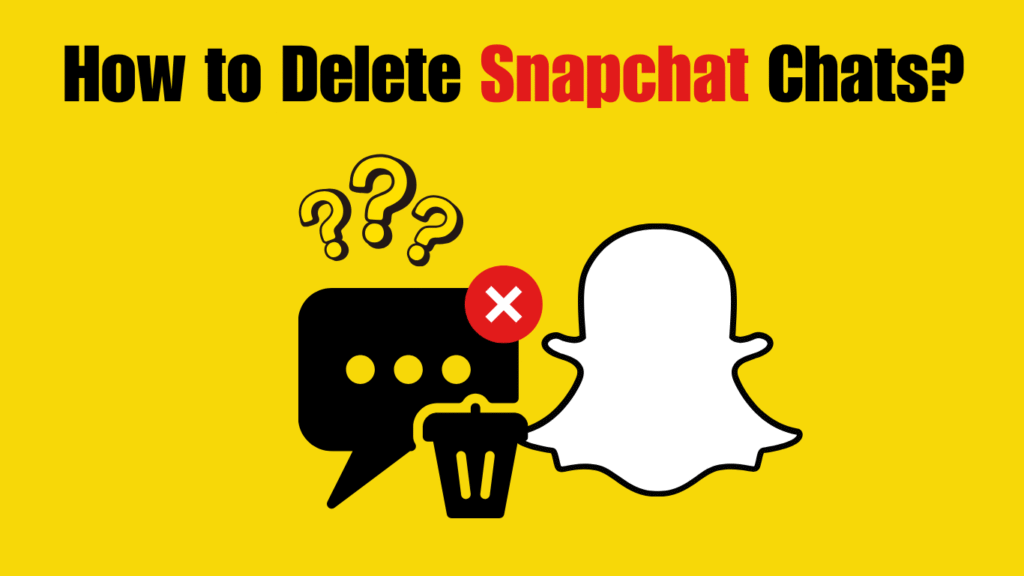Snapchat is known for its disappearing messages, but not all chats vanish automatically. Sometimes, you may want to clear conversations to free up space, maintain privacy, or start fresh. Learning how to delete Snapchat chats helps you manage your messages effectively and ensures your account stays organized. Whether you’re using an iPhone, Android, or Snapchat Web, this guide will walk you through every step on how to delete Snapchat chats in 2026 with updated features and privacy options.
Why You Might Want to Delete Snapchat Chats
Deleting chats on Snapchat isn’t just about privacy — it’s also about keeping your inbox clutter-free and secure. Here are a few common reasons users choose to delete their Snapchat messages:
- Privacy protection: Prevent others from seeing private or sensitive conversations.
- Free up space: Clear out old messages, media, and conversations to improve app performance.
- Start fresh: Remove outdated or unwanted chats to keep your messaging organized.
- Fix glitches: Sometimes clearing a chat helps fix message-loading errors or sync issues.
Understanding how to delete Snapchat chats ensures your digital communication stays smooth, private, and well-managed.
How to Delete Snapchat Chats in 2026
Snapchat allows you to delete entire conversations or individual messages. The method depends on what exactly you want to remove. Below are updated steps for 2026 across all devices.
Delete Individual Messages
If you only want to remove certain messages within a chat, follow these simple steps:
Step 1: Open Snapchat
-
Launch the Snapchat app and swipe right to access the Chat screen.
Step 2: Select a Conversation
-
Tap on the friend’s name whose chat you want to manage.
Step 3: Tap and Hold the Message
-
Press and hold the specific message (text, emoji, or image) you want to delete.
Step 4: Choose “Delete”
-
A pop-up menu will appear. Select Delete and confirm your choice.
Step 5: Confirm Deletion
-
Snapchat may show “Message deleted” in the chat window, visible to both users.
Note: Deleting a message removes it from both ends, but if the recipient has already seen or saved it, they’ll know it was deleted.
Delete Entire Conversations
If you prefer to clear full chat threads instead of individual messages, here’s how to do it:
Step 1: Go to Your Chat List
-
Open Snapchat and swipe right to view all your conversations.
Step 2: Tap and Hold a Chat
-
Press and hold the conversation you want to delete.
Step 3: Select “Chat Settings”
-
From the menu, tap Chat Settings (or “More” depending on your version).
Step 4: Tap “Clear from Chat Feed”
-
Choose Clear from Chat Feed to remove the entire conversation from your list.
Step 5: Confirm
-
When prompted, confirm to permanently delete it from your chat screen.
Automatically Delete Chats After Viewing or 24 Hours
Snapchat also allows you to control how long chats stay visible. You can set them to delete automatically:
Step 1: Open the Conversation
-
Tap on a friend’s chat from the Chat screen.
Step 2: Tap the Friend’s Name or Bitmoji
-
This opens the profile settings for that friend.
Step 3: Tap “Chat Settings”
-
Under Friendship details, tap Chat Settings.
Step 4: Select “Delete Chats…”
-
Choose between:
- After Viewing – Chats disappear once seen.
- After 24 Hours – Messages delete a day after viewing.
Tip: This feature is handy for users who want privacy without manually clearing chats.
How to Clear Saved Messages on Snapchat
Sometimes you might save a message in a Snapchat chat to keep important details — like an address, phone number, or a memorable moment. However, if you later decide to remove these saved messages for privacy or to declutter your inbox, Snapchat gives you a quick way to do so. Clearing saved messages ensures that your conversations stay private and temporary, just as Snapchat intended.
Here’s the step-by-step guide on how to clear saved messages on Snapchat in 2026:
Step 1: Open the Conversation
- Launch the Snapchat app and swipe right to open the Chat screen.
- Tap the friend’s name whose chat contains saved messages.
Step 2: Locate the Saved Message
-
Scroll through the chat and find the message highlighted in gray — this indicates it’s been saved.
Step 3: Press and Hold the Message
- Tap and hold the specific message you want to unsave.
- A menu will appear with several options like Copy, Delete, or Unsave in Chat.
Step 4: Select “Unsave in Chat”
- Choose Unsave in Chat to remove the gray highlight.
- The message will now behave like a normal chat message and follow your auto-delete settings.
Step 5: Optional – Clear the Chat Manually
-
If you want to remove the message immediately, you can tap and hold it again, then select Delete.
Tip: Once you unsave a message, it will disappear automatically once both users leave the chat — unless the other person has saved it too. In that case, you’ll need to ask them to unsave it for complete deletion.
Table: Snapchat Chat Deletion Options in 2026
| Option | What It Does | Visible to Others | Best For |
|---|---|---|---|
| Delete Individual Message | Removes one message only | Yes | Fixing small mistakes |
| Clear Entire Conversation | Deletes the whole chat thread | No | Starting fresh |
| Auto-Delete After Viewing | Removes chats instantly after viewing | No | Maximum privacy |
| Auto-Delete After 24 Hours | Deletes chats one day after viewing | No | Moderate privacy |
| Unsave Message | Removes previously saved message | Possibly (if seen) | Clearing history |
How to Delete Snapchat Chats on Desktop (Web Version)
With the growing popularity of Snapchat Web in 2026, users can now manage messages conveniently from their desktop or laptop browsers. This feature is especially useful for those who prefer typing on a keyboard or use Snapchat for work-related communication. The web version includes most of the same chat features found on mobile — including the ability to delete messages and conversations easily.
Follow this step-by-step process to learn how to delete Snapchat chats on desktop (Web version):
Step 1: Visit the Snapchat Web Portal
- Open your preferred browser and go to web.snapchat.com.
- Log in using your Snapchat username and password.
- If prompted, complete two-factor authentication for added security.
Step 2: Access Your Chat Section
- Once logged in, click on the Chat icon on the left-hand sidebar.
- All your recent conversations will appear in a list, just like the mobile app.
Step 3: Open the Conversation You Want to Manage
- Select the chat thread that contains the message or conversation you want to delete.
- You’ll now see the chat window with all your sent and received messages.
Step 4: Delete a Specific Message
- Hover your cursor over the message you wish to remove.
- Click on the three dots (•••) icon that appears beside it.
- From the drop-down menu, select Delete.
- Confirm your action when prompted — the message will be permanently removed from the chat.
Step 5: Clear an Entire Conversation (Optional)
- To delete a full chat thread, hover over the conversation name in the sidebar.
- Click the three dots beside the contact’s name.
- Choose Clear Conversation to remove the entire chat history from your feed.
Tip: Deleting chats on Snapchat Web works similarly to mobile, but messages you delete might still show as “deleted” to the other user. If they’ve already saved or viewed a message, they’ll still know it existed before removal.
How to Delete Saved Snaps in Chats
When you send or receive photos and videos through Snapchat, they usually disappear after being viewed — but if you or your friend choose to save them in the chat, they stay visible until deleted. These saved Snaps are highlighted and can be rewatched anytime, which can be useful for keeping memories. However, if you value privacy or want to clear out old media, you’ll need to manually delete them.
Here’s how to delete saved Snaps in chats in 2026:
Step 1: Open the Conversation
- Launch the Snapchat app and swipe right to access the Chat screen.
- Tap on the friend’s name whose conversation contains the saved Snap.
Step 2: Locate the Saved Snap
- Scroll through the chat to find the saved photo or video.
- Saved Snaps appear with a gray background, making them easy to identify.
Step 3: Tap and Hold the Saved Snap
- Press and hold the Snap you want to delete.
- A pop-up menu will appear with several options such as Unsave in Chat, Delete, or Report.
Step 4: Select “Unsave in Chat”
- Tap Unsave in Chat to remove the Snap from your saved list.
- Once unsaved, the Snap will no longer be highlighted in gray.
Step 5: Allow Auto-Delete or Manually Remove
- After unsaving, the Snap will disappear automatically according to your chat’s auto-delete settings.
- If your chat is set to “After Viewing,” it will vanish once you close the conversation.
- If it’s set to “After 24 Hours,” it will be removed after one day.
Tip: If the other person has also saved the Snap, it won’t disappear until they unsave it from their end too. For complete privacy, both participants must remove the saved Snap.
Privacy Tips When Deleting Snapchat Chats
To make the most of how to delete Snapchat chats, keep these privacy tips in mind:
- Always unsave messages before deleting chats for complete removal.
- Turn on auto-delete for sensitive conversations.
- Check who can message you under Settings → Privacy Controls → Contact Me.
- Remember that screenshots or screen recordings cannot be deleted from the recipient’s device.
Deleting messages improves your privacy, but awareness ensures full control of your Snapchat activity.
Common Mistakes to Avoid
- Thinking deletion means total erasure — recipients may still have screenshots.
- Forgetting to unsave messages before clearing a chat.
- Assuming deleted chats can be recovered — Snapchat doesn’t allow this.
- Not checking auto-delete settings regularly after app updates.
Avoiding these mistakes ensures you handle how to delete Snapchat chats the right way every time.
Conclusion
Learning how to delete Snapchat chats in 2025 is essential for maintaining privacy, decluttering your inbox, and managing your account efficiently. Whether you’re clearing old messages, unsaving Snaps, or using auto-delete features, Snapchat gives you complete control over your digital footprint. Follow the steps above to ensure every chat you remove stays gone — giving you a clean, private, and worry-free Snapchat experience.
Frequently Asked Questions (FAQs)
Does deleting a chat on Snapchat delete it for both users?
Deleting a chat removes it from your screen, but if the other person has saved any messages or Snaps, they will still appear in their chat until they unsave them. Snapchat’s privacy system keeps control balanced between both users.
Can I delete all Snapchat chats at once?
Currently, Snapchat doesn’t offer a bulk delete option. You’ll need to manually clear each chat one by one. However, using the auto-delete feature helps remove old messages automatically after viewing or 24 hours.
What happens when I delete a message on Snapchat?
When you delete a message, Snapchat replaces it with a note saying “Message deleted”, visible to both users. The deleted message itself disappears permanently and cannot be restored, even from Snapchat’s servers.
How do I delete unopened messages on Snapchat?
If the recipient hasn’t opened your message, you can still delete it by pressing and holding the chat and selecting Delete. The message will vanish before they see it, though they might notice a “message deleted” alert.
Can I recover deleted Snapchat chats?
No, once a chat or message is deleted, it cannot be recovered. Snapchat’s design prioritizes privacy and data security, ensuring all deleted content is permanently removed after the deletion is confirmed.