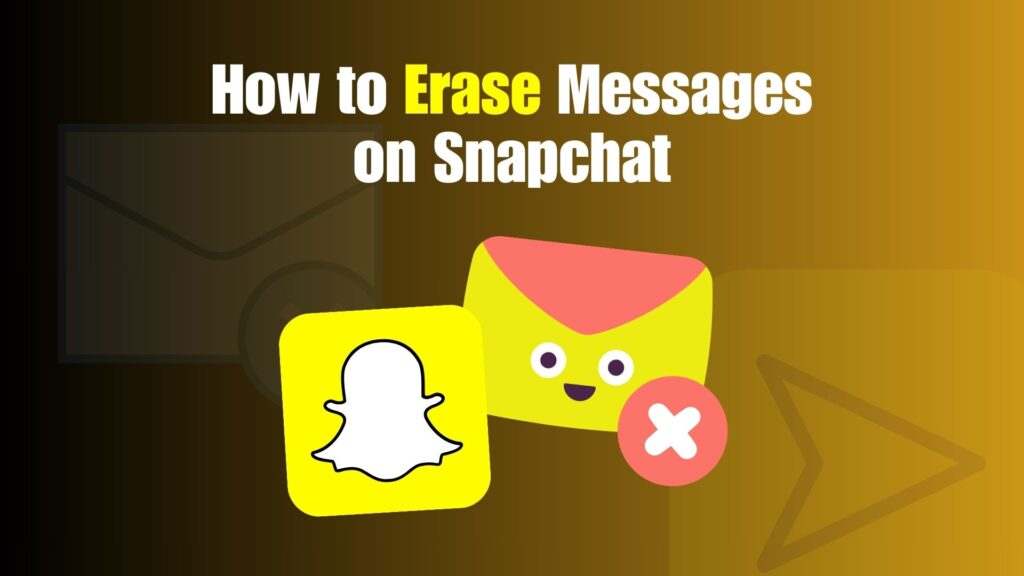We’ve all had that “oh no” moment — sending a message we regret the second it leaves our screen.
Maybe it’s a typo that changes the whole meaning, a late-night message you wish you’d saved for morning, or worse, it went to the wrong person entirely. On most apps, you’re stuck with that mistake forever, but Snapchat keeps things different.
In 2025, Snapchat continues to give users control with its instant message deletion feature. Texts, photos, or even videos can disappear from both your chat and the recipient’s in just a tap. It’s fast, simple, and designed to keep your conversations clean, private, and stress-free.
In this guide, we’ll break down how to erase messages on Snapchat, what really happens when you do, and the smartest ways to manage your chats without panic.
How Message Deletion Works on Snapchat
Unlike traditional messaging apps, Snapchat was built around ephemeral communication. By default, most messages disappear after they’re viewed or once the chat is closed. However, some messages remain until erased manually — and that’s where the delete function comes in.
When you delete a message on Snapchat:
- It disappears from your chat window.
- It is removed from the recipient’s chat window.
- Both parties may see a notification that says “Message deleted
How to Erase Messages on Snapchat in 2026
Deleting messages on Snapchat is simple, but to make sure you don’t miss a thing, here’s a full breakdown of each step:
Step 1: Open the Snapchat App
- Unlock your phone and tap on the yellow Snapchat icon to launch the app.
- Once the app opens, you’ll land on the camera screen by default.
- To get to your chats, swipe right on the screen — this will open the Chat section where all your conversations are stored.
- Make sure you’re logged into the correct account before continuing, especially if you manage multiple profiles.
Step 2: Find the Conversation
- Scroll through your chat list to locate the conversation where the message you want to delete is stored.
- Chats are arranged by recency, so the most recent ones appear at the top.
- If the conversation is old or buried, you can use the search bar at the top of the screen to type the friend’s name and open the chat instantly.
- Tap on the chosen conversation to open the full chat window.
Step 3: Press and Hold the Message
- Inside the conversation, scroll until you spot the exact message, photo, video, or sticker you want to erase.
- Place your finger firmly on the message and press and hold.
- A small options menu will pop up on your screen.
- Double-check you selected the right message because once deleted, it disappears from both your screen and your friend’s.
Step 4: Select “Delete”
- From the menu that appears, look for the Delete option (it usually shows with a trash bin icon).
- Tap on Delete to continue.
- Snapchat may show you a short notification explaining that the message will be removed from both sides of the chat.
- Keep in mind: your friend may still see a note that a message was deleted, even though the content itself is gone.
Step 5: Confirm the Deletion
-
Snapchat will ask for final confirmation to avoid accidental deletions.
-
Tap “Delete Chat” or “Okay” (the wording may slightly differ depending on updates).
-
Once confirmed, the message will immediately disappear from your chat window and will also no longer be visible to the recipient.
-
You’ll notice a small gray text saying “You deleted a chat” in place of the removed message — this is visible to both you and the other person.
Can You Erase Saved Messages on Snapchat?
Yes, you can — but it works a little differently than deleting regular messages. When a message is saved in chat, you’ll notice it is highlighted with a gray background. Saved messages are designed to remain visible for both you and the other person, so normal deletion won’t remove them immediately.
To erase a saved message, you first need to unsave it. This is done by:
- Pressing and holding on the saved message.
- Selecting “Unsave in Chat” from the options.
Once you unsave it, the gray highlight disappears, and the message returns to normal. At this point, you can use the usual delete steps (press, hold, delete, confirm) to erase it from both ends. Keep in mind that if the other person also saved the message, it won’t fully disappear until both sides unsave it.
What About Snaps and Media?
Snapchat treats photos, videos, and Snaps differently than text messages. Here’s how it works in 2025:
- Unopened Snaps: If you send a Snap but regret it before the recipient opens it, you can delete it directly from the chat window. Once deleted, it disappears from their inbox as well, preventing them from ever opening it.
- Opened Snaps: By design, these vanish automatically after being viewed. However, if you or the recipient save the Snap in chat, it will remain visible until deleted.
- Photos or Videos Sent via Chat: If you attach a photo or video directly inside the chat, it behaves like a text message. You can press, hold, and delete it just like you would a normal chat message.
This flexibility ensures you still have control over media, even if it’s not as foolproof as unsent messages.
Why Erasing Messages on Snapchat is Useful
The erase feature is more than a convenience — it’s a way of protecting yourself online. Here’s why it matters:
- Fix Mistakes: Everyone sends a message too quickly sometimes. Deletion allows you to correct typos, mis-sent photos, or accidental confessions before they linger.
- Privacy Control: If you shared something sensitive — whether personal info, private jokes, or even a photo — you can quickly retract it and keep your conversation secure.
- Tidy Chats: Over time, chats can become cluttered with irrelevant or old messages. Erasing helps you keep things organized and focused.
- Peace of Mind: Knowing that you can always take back a message reduces stress and gives you confidence when chatting.
Limitations of Erasing Snapchat Messages
As helpful as deletion is, it isn’t perfect. There are some important limits to keep in mind:
- Timing Matters: If the recipient saw the message before you deleted it, erasing won’t undo what they already read.
- Deletion Notices: Snapchat often leaves a placeholder saying “You deleted a chat”, so the other person will still know that something was removed.
- Screenshots Remain: If the other person took a screenshot before you deleted the message, it’s saved on their device permanently, even if you delete it from chat.
- Server Storage: While deletion removes it from the app, it may take time before the message is fully cleared from Snapchat’s servers in the background.
In short: deletion gives you control, but it doesn’t erase every trace.
Best Practices for Managing Snapchat Chats
To really stay in control of your conversations, combine deletion with some smart habits:
- Think Before Sending: Even with deletion available, it’s safer to pause before sending something personal or sensitive.
- Use Auto-Delete Settings: Snapchat offers two modes — “Delete Chats After Viewing” and “Delete Chats After 24 Hours.” These settings automatically clear messages without you needing to manually erase them.
- Regular Cleanup: Every few days, go through your conversations and clear ones you no longer need. This keeps your inbox lighter and reduces risks if someone gains access to your phone.
-
Avoid Oversharing: Even with deletion tools, once a message is seen or saved, it’s no longer entirely in your control. Be selective about what you send.
Final Thoughts: Snapchat Gives You Control
In 2025, Snapchat’s erase message feature continues to stand out among social platforms because it offers real-time control over your chats. Whether it’s a typo, an accidental Snap, or a personal message you don’t want lingering, deletion gives you the power to correct it instantly.
That said, it’s worth remembering the bigger picture: you can erase words or photos from the app, but you can’t erase how they made someone feel or what they might have already seen. In other words, the tool is powerful, but it works best when paired with thoughtful messaging habits.
Snapchat has always been about ephemeral, in-the-moment communication, and deletion ensures that spirit remains intact — giving you more privacy, flexibility, and peace of mind in your conversations.
Frequently Asked Questions (FAQs)
Can I erase a message after the other person has seen it?
Yes, you can erase a message even after it has been viewed. However, keep in mind that the recipient may have already read or taken note of it before deletion, so it doesn’t completely undo what they saw.
Does Snapchat notify the other person when I erase a message?
Yes, Snapchat will show a small notification in the chat saying “Message deleted.” This means the other person will know that something was removed, even if they don’t see what it originally was.
Can I delete multiple messages at once?
No, Snapchat only allows you to delete messages one by one. If you want to erase several texts or snaps, you’ll need to repeat the process individually for each message.
Can I erase unopened Snaps?
Yes, unopened Snaps can be deleted before the recipient views them. This is useful if you sent something by mistake and want to remove it before the other person has a chance to open it.
Are erased messages gone forever?
Once deleted, messages disappear from both ends of the chat. However, Snapchat may temporarily store them on its servers for security, backup, or legal compliance before they are fully cleared.