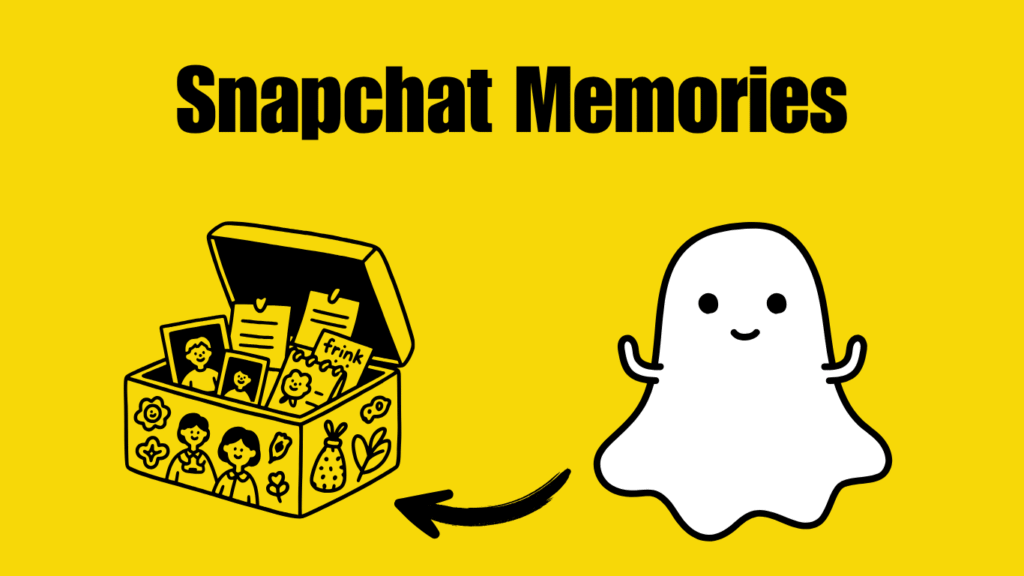Snapchat is best known for disappearing Snaps and stories, but one of its most powerful features is Snapchat Memories. Introduced to make the platform more versatile, Memories allows users to save, organize, and relive their Snaps in a private gallery within the app. This feature completely changes the way people use Snapchat because it gives you the option to preserve your moments instead of letting them vanish after 24 hours. Whether you want to keep personal photos safe, share old memories with friends, or manage your saved Snaps efficiently, Snapchat Memories is a valuable tool. In this guide, we will cover what Snapchat Memories is, how it works, and the best tips to use and manage it effectively.
What Are Snapchat Memories?
Snapchat Memories is a built-in archive where users can save Snaps, Stories, and camera roll content directly within the Snapchat app. Unlike traditional Snapchat messages that disappear, Memories provides a secure space to keep your favorite moments. These saved Snaps can be searched by date, keyword, or even location, making it easy to find specific events. Another major benefit is that Memories syncs to your Snapchat account, so your saved content is available if you switch devices.
The concept of Snapchat Memories goes beyond storage. It allows you to:
- Save Snaps and Stories automatically without filling your phone’s storage.
- Reshare past Snaps to your friends or post them again as new Stories.
- Organize memories into customizable albums called “Stories within Memories.”
- Search past Snaps using keywords, locations, or even image recognition.
- Access saved content privately with the “My Eyes Only” folder.
This mix of convenience and privacy makes Snapchat Memories a must-use feature for anyone who wants more control over their Snapchat content.
Why Snapchat Memories Matters in 2025
In 2025, Snapchat is more than just a messaging app—it’s a personal content library. Snapchat Memories makes the platform competitive with other social media apps by combining temporary content with long-term storage. For creators, this means easier access to old content for reposting. For everyday users, it ensures that meaningful Snaps don’t disappear. As Snapchat continues to evolve, Memories will remain central to how people preserve and share their digital moments.
How to Save Snaps to Memories
Saving Snaps to Snapchat Memories is simple, but many users overlook some hidden options. Here’s how you can save content directly to Memories:
- Save from the Camera Screen – After taking a Snap, tap the save icon (downward arrow). The Snap will be saved directly into Memories instead of your phone gallery.
- Auto-Save Stories – You can enable automatic saving of your Stories. This ensures that every Story you post is automatically stored in Memories for future use.
- Save from Chat – If you send or receive Snaps in private chats, you can also save them to Memories if the sender allows saving.
- Import from Camera Roll – You’re not limited to Snapchat-captured photos. You can import content from your phone gallery into Memories for easier access and sharing.
By default, Memories is private to you, which means nobody else can see your saved Snaps unless you choose to share them again.
Step-by-Step Guide: Using Snapchat Memories
To make the most out of Snapchat Memories, it’s important to understand how to navigate through its main functions. This feature is not only about saving Snaps but also about managing and sharing them easily whenever you want. Below is a detailed step-by-step guide that explains how to access Memories, save new Snaps, share past moments, and secure your private content in the “My Eyes Only” section. Each step is designed to help you become comfortable with using Snapchat Memories as a personal archive of your best moments.
Accessing Memories
The first step to using Snapchat Memories is learning how to access them quickly from your home screen. This feature is built directly into the app, so you don’t need any extra settings or tools.
- Open Snapchat on your device.
- From the main camera screen, swipe up to reveal your Memories.
- A grid of saved Snaps and Stories will appear, organized by date.
- You can scroll through your saved Snaps to find older memories.
- At the top, there is a search bar where you can type keywords, dates, or even places to quickly locate a Snap.
- By simply swiping up, Snapchat instantly provides you with a full gallery of your saved content, making it easy to revisit special moments without digging through your phone’s camera roll.
Saving New Content
Saving Snaps into Snapchat Memories ensures that you never lose important photos or videos. Every Snap you capture can be stored either in Memories only or in both Memories and your phone’s Camera Roll.
- Capture a Snap as you normally would using the camera.
- Tap the downward arrow icon at the bottom of the screen.
- Once tapped, Snapchat saves the Snap directly into your Memories.
- Depending on your settings, you can also save the Snap into your Camera Roll.
- You can check saved Snaps by swiping up and looking inside your Memories folder.
- This process helps you keep your Snaps secure in the cloud while saving space on your device. It also ensures that you can access your favorite Snaps anytime from any device simply by logging into your Snapchat account.
Sharing from Memories
One of the best uses of Snapchat Memories is the ability to reshare old Snaps with friends or turn them into Stories again. This allows you to relive your favorite moments and share them with others without needing to re-create content.
- Swipe up from the camera screen to open Memories.
- Browse and tap on the Snap or Story you want to share.
- Once selected, use the share button to send it directly to friends.
- You can also post it publicly as a new Story.
- Before sharing, you can edit the Snap by adding text, filters, or stickers.
This makes Snapchat Memories a great tool for throwback content, allowing you to celebrate birthdays, anniversaries, or special events by resharing highlights with your audience or friend group.
Moving Snaps to “My Eyes Only”
If you have personal Snaps that you want to keep secure, Snapchat provides a privacy feature inside Memories called My Eyes Only. This section is protected by a passcode, ensuring that only you can view the content stored there.
- Open Memories by swiping up from the camera screen.
- Hold down on the Snap you want to secure.
- Select the option “Move to My Eyes Only.”
- If it’s your first time, Snapchat will ask you to set a passcode.
- Once confirmed, the Snap will disappear from your main Memories grid and move into the locked folder.
With “My Eyes Only,” Snapchat ensures you have total control over your private content. Even if someone borrows your phone, they cannot open this folder without the password you created.
How to Manage Snapchat Memories
One of the most valuable aspects of Snapchat Memories is the ability to manage your saved content. Over time, your Memories can become cluttered if you don’t organize them. Below are tips for managing Memories effectively.
- Create Story Collections – Group saved Snaps into Stories. For example, you can create a “Vacation 2025” Story from multiple Snaps.
- Delete Unwanted Snaps – Select multiple Snaps and delete them at once to free up space.
- Use the Search Feature – Type in keywords like “beach,” “birthday,” or “concert” to quickly find Snaps.
- Add to Camera Roll – Export selected Snaps back to your device if you want to back them up outside Snapchat.
- Regular Clean-Up – Set a reminder every month to review and delete old or duplicate Snaps.
This ensures your Snapchat Memories remain useful instead of overwhelming.
Privacy and Security in Snapchat Memories
Snapchat designed Memories with privacy in mind. Many users worry that saving Snaps defeats Snapchat’s “disappearing content” philosophy, but the app provides strong privacy options.
- My Eyes Only – A password-protected folder inside Memories. Any Snap you move here can only be viewed by entering a passcode.
- Account Syncing – Memories are tied to your Snapchat account, not your phone. This makes them accessible when you log in on a new device.
- Cloud Storage Protection – Memories are stored on Snapchat’s servers with encryption, so they remain secure.
- Content Control – You decide whether a Snap is saved to Memories, your Camera Roll, or nowhere at all.
Table: Snapchat Memories vs Camera Roll
| Feature | Snapchat Memories | Camera Roll |
|---|---|---|
| Saves Snaps Automatically | Yes (if enabled) | No |
| Accessible Across Devices | Yes | No |
| Private Folder Option | Yes (“My Eyes Only”) | No |
| Searchable by Keywords | Yes | Limited |
| Cloud Backup | Yes | Depends on phone settings |
This comparison shows why Snapchat Memories offers unique benefits beyond just saving content to your phone.
Tips for Getting the Most Out of Snapchat Memories
To maximize how you use Snapchat Memories, follow these best practices:
- Enable automatic Story saving to avoid losing content.
- Regularly organize Snaps into collections or albums.
- Use the search bar to quickly find old memories.
- Protect personal content with “My Eyes Only.”
- Export important Snaps to your Camera Roll for backup.
- Use saved Snaps to create throwback Stories and boost engagement.
These strategies help you enjoy Snapchat Memories without clutter or risk.
Conclusion
Snapchat Memories is an essential feature that allows users to save, manage, and relive their favorite Snaps and Stories. By understanding how to use it effectively, you can keep your Snapchat organized, secure, and fun to revisit. Whether you’re storing memories for personal use or curating Snaps to share with friends, this tool provides flexibility and privacy that enhances the Snapchat experience. By saving Snaps, organizing them into Stories, and using privacy options like “My Eyes Only,” you can take full control of your Snapchat content in 2025 and beyond.
Frequently Asked Questions (FAQs)
How do I find old Snaps in Snapchat Memories?
You can easily find old Snaps by swiping up on the camera screen to open Memories. Use the search bar to type in keywords, dates, or even locations related to the Snap. Snapchat’s smart search makes it simple to pull up older memories. This is helpful when you want quick access without scrolling endlessly.
Can I recover deleted Snaps from Memories?
Once you delete a Snap from Snapchat Memories, it cannot be restored. Snapchat permanently removes the content for security reasons. To avoid losing important Snaps, you can export them to your Camera Roll before deleting. This ensures you always have a backup copy outside of Snapchat.
What is the difference between Memories and Camera Roll?
Memories is Snapchat’s private cloud storage where your Snaps are saved and synced across devices. The Camera Roll is your phone’s storage for all photos and videos. Memories also allows advanced features like search, private folders, and easy resharing. Camera Roll doesn’t offer these Snapchat-specific options.
Can I share Snaps from Memories to other apps?
Yes, Snapchat lets you export Snaps and Stories from Memories to your Camera Roll. From there, you can share them on other platforms like Instagram, WhatsApp, or Facebook. This makes it easier to repurpose your content across multiple apps. It’s a simple way to expand your Snap’s reach beyond Snapchat.
Is “My Eyes Only” really private in Snapchat Memories?
Yes, “My Eyes Only” is a password-protected folder inside Snapchat Memories. Only you can unlock it with your chosen passcode, and even Snapchat cannot access it. If you forget your passcode, the content is locked permanently. This ensures sensitive Snaps remain completely private and secure.