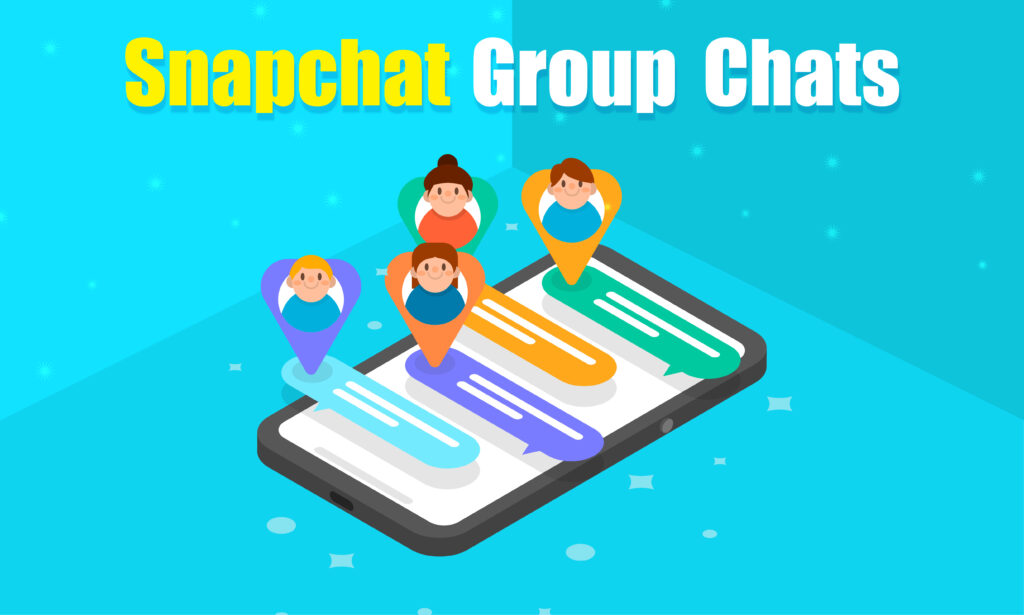Featured Social Media Software:
Snapchat is a widely popular social media platform that has evolved beyond its original purpose of sharing temporary photos and videos. The app now features stories, filters, and augmented reality (AR) selfies, making it a go-to platform for communication and creativity. Among the various features available on Snapchat, group chats are particularly useful for users who want to communicate with multiple friends simultaneously. This article provides a comprehensive guide on how to create, join, manage, mute, and leave group chats on Snapchat.
What Are Group Chats on Snapchat?
Group chats on Snapchat allow users to communicate with multiple friends in one chat thread. Introduced in 2016, this feature offers not only the ability to send text messages but also to conduct audio and video calls with multiple participants. Group chats make it easy to communicate with several people without having to send individual messages, enhancing the social aspect of the platform.
As of 2022, Snapchat users can add up to 100 friends to a single group chat, a significant increase from the previous limit of 31. This feature is useful for organizing events, staying in touch with friends, or participating in discussions around specific interests.
Key Takeaway: Snapchat’s group chat feature allows up to 100 participants and offers video and audio calling options.
How to Create a Group Chat on Snapchat
Creating a group chat on Snapchat is straightforward and can be done in a few steps. Here’s how to set up your group chat:
Step-by-Step Guide to Create a Group Chat
- Open the Snapchat App: First, launch the app and go to your home screen.
- Tap on the Chat Icon: Find the chat or text bubble icon at the bottom of the screen and click on it.
- Start a New Chat: Tap on the blue New Chat button located at the top right corner.
- Create a New Group: Select the New Group option.
- Add Friends to the Group: Choose the contacts you want to add to the group.
- Name the Group: At the top of the screen, you will see the option to name your group. Click on the New Group label and type a name.
- Start Chatting: Click Chat with Group to begin sending messages, images, and videos to your group.
Key Takeaway: You can easily create a Snapchat group chat by selecting friends and naming the group in just a few steps.
How to Join Group Chats on Snapchat
Joining a group chat on Snapchat can be done in two ways: by invitation or by asking an existing member to add you to the group.
Method 1: Joining a Group Chat by Invitation
When a public chat group is created, group members can send invitation links to allow others to join. These links are often shared on other social media platforms or directly between friends.
- Find an Invitation Link: Search for a link shared by a friend or on social media that pertains to a group you’re interested in.
- Click the Link: Once you have the link, click it to be directed to Snapchat’s group page.
- Request to Join: If the group is private, greet the group admin and request permission to join.
- Wait for Approval: Once the admin accepts your request, you’ll be added to the group.
Method 2: Joining a Group Chat by Asking Existing Members
If you know someone already in the group, they can directly add you.
- Open the Snapchat App: Navigate to the chat screen.
- Search for the Group Admin: Use the search bar to find the group admin by typing in their username.
- Add the Admin as a Friend: If you’re not already connected, send a friend request.
- Request to Join the Group: Politely ask the admin or your friend to add you to the group.
Key Takeaway: You can join a group chat on Snapchat either by receiving an invitation link or asking a member to add you.
Snapchat Group Chat Limits
Snapchat has a limit of 100 participants per group chat. While this is significantly higher than the previous cap of 31, some users have reported issues with adding more than 25 members, often due to restrictions imposed by their internet service provider. These limitations can sometimes cause inconvenience when trying to add new participants to the group.
Key Takeaway: You can add up to 100 friends to a single Snapchat group, but connectivity issues may affect this limit.
How to Mute Group Chats on Snapchat
Group chats can become overwhelming with constant notifications, especially if they are active during work or school hours. Fortunately, Snapchat allows users to mute group chats.
Steps to Mute Group Chats
- Open the Snapchat App: Go to the chat section by swiping right or clicking on the chat bubble at the bottom of the screen.
- Select the Group Chat: Tap on the group chat you want to mute.
- Access Group Settings: Click on the group name or group icon at the top of the screen.
- Mute Notifications: Tap on the three-dot menu in the top-right corner and select Message Notifications.
- Choose Silent Mode: Select Silent to stop receiving notifications from the group. Alternatively, you can opt for the Mentions Only option if you want to be notified when someone mentions you.
Key Takeaway: Snapchat provides options to mute group chats completely or receive notifications only when mentioned.
How to Leave a Group Chat on Snapchat
If you no longer want to be part of a group chat, leaving it is simple.
Steps to Leave a Group Chat
- Open Snapchat: Go to the chat screen.
- Select the Group: Tap and hold the group chat you want to leave.
- Leave the Group: Select Leave Group from the options that appear.
- Confirm Your Choice: Click Leave again to confirm your decision.
Once you leave a group, all your messages and media in the chat will be permanently deleted, and you will no longer be able to participate in the conversation.
Key Takeaway: Leaving a group chat on Snapchat removes all your past messages and media from the conversation.
How to Delete Group Chats on Snapchat
Unlike some other messaging platforms, Snapchat does not offer a direct option to delete group chats. However, there are workarounds to achieve this.
Methods to Delete Group Chats
- Create a New Group: Instead of deleting an existing group, you can create a new one and invite only the members you wish to chat with.
- Leave the Group: Leaving the group effectively removes you from it, and if the group remains inactive, it will eventually disappear.
- Block Members: If certain members are causing issues, you can block them, which will prevent them from messaging you within the group.
Key Takeaway: While you cannot directly delete a Snapchat group, you can leave it, create a new group, or block specific users to achieve similar results.
How to Quietly Leave a Snapchat Group Chat
Sometimes, you may want to leave a group without drawing attention. Although Snapchat doesn’t offer a “quiet leave” option, you can use a workaround.
Steps to Leave a Group Quietly
- Block Group Members: Block the group members temporarily before leaving the group. Blocking prevents notifications of your departure.
- Leave the Group: After blocking members, press and hold the group chat and select Leave Group.
- Unblock Members: Once you’ve left the group, you can unblock the members.
While this method may seem tedious, it ensures that no one in the group is notified when you leave.
Key Takeaway: Blocking group members allows you to leave a Snapchat group quietly without notifying anyone.
Frequently Asked Questions (FAQs)
How many people can be in a Snapchat group chat?
Snapchat allows up to 100 participants in a single group chat.
Can I mute notifications from a Snapchat group chat?
Yes, you can mute notifications by selecting Message Notifications and choosing Silent or Mentions Only.
Can I delete a group chat on Snapchat?
No, Snapchat doesn’t offer a direct option to delete group chats, but you can leave the group or block members.
How do I leave a Snapchat group chat?
Tap and hold the group chat, then select Leave Group and confirm your choice.
Can I join a Snapchat group without an invite?
You can join if a group member or admin adds you, or you can request an invite if you find a group link.
Conclusion
Group chats on Snapchat are an excellent way to stay connected with friends, share updates, and participate in discussions. Whether you’re creating a new group, managing notifications, or leaving a group, Snapchat makes it easy to navigate these features. With up to 100 participants allowed in each group, Snapchat’s group chat functionality continues to evolve, offering more options for users to engage in conversations. Now that you have a complete understanding of how to create, join, mute, and leave group chats on Snapchat, you can make the most out of this popular feature.