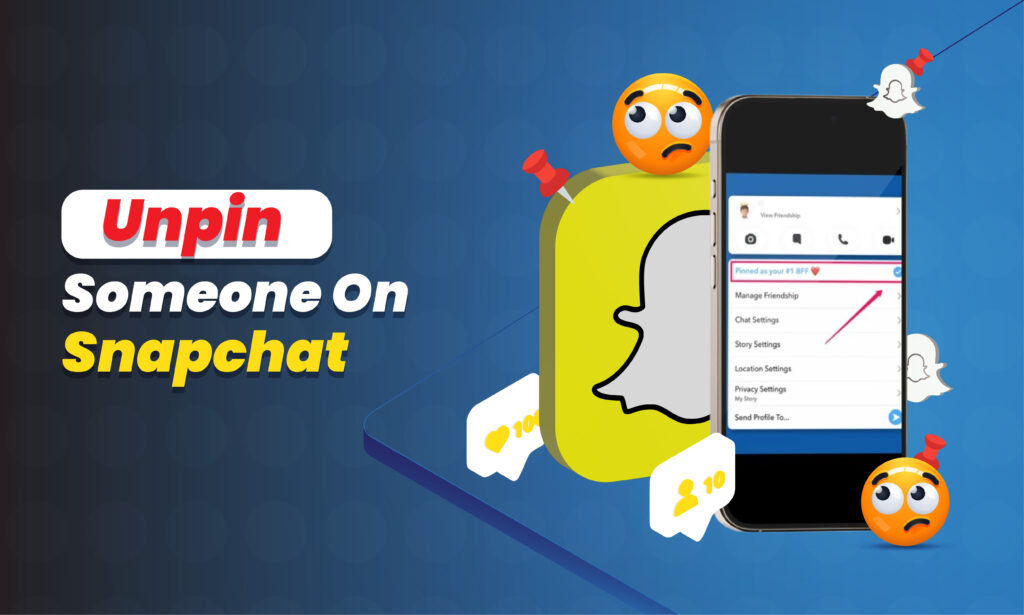Featured Social Media Software:
Snapchat is widely known for its unique features, such as disappearing messages, interactive filters, and real-time sharing through Stories. But one feature that users might overlook is the ability to pin conversations. Pinning conversations allows you to keep your most important chats at the top of your chat list, ensuring they are easy to access no matter how many new Snaps you receive.
However, there may come a time when you no longer want someone pinned or when you need to unpin a conversation to pin someone else. In this detailed guide, we’ll walk through everything you need to know about how to unpin someone on Snapchat, along with some extra features and insights about Snapchat’s pinning system.
What Does it Mean to Pin Someone on Snapchat?
On Snapchat, pinning someone means prioritizing a specific chat by placing it at the top of your conversations list. This ensures that no matter how many new chats come in, the pinned conversation remains visible at the top, ready for quick access. You can pin up to three conversations at a time. These can be friends, family members, or even group chats that you interact with frequently.
When you pin a conversation, a small pushpin icon appears next to the chat, indicating that it has been prioritized. This feature is especially helpful for those who use Snapchat frequently and want to make sure they don’t lose track of important conversations amidst the flow of new Snaps and messages.
Why Pin Conversations?
- Prioritize Important Contacts: Pinning makes it easy to keep important chats at the top of your list.
- Fast Access: Rather than scrolling through dozens of chats, you can quickly access the ones that matter most.
- Organize Your Chats: With a limited number of pins available, users are forced to choose the most relevant conversations, adding a layer of organization to the chat list.
How to Pin and Unpin a Conversation on Snapchat (iOS)
If you’re an iPhone or iPad user, Snapchat’s pinning feature is straightforward and can be accessed directly through the app. Here’s how you can pin and unpin conversations on iOS:
Pinning a Conversation:
- Launch Snapchat: Open the app on your iOS device.
- Access Chat List: Swipe right from the camera screen or tap the chat icon in the bottom left corner to open your Friends list.
- Select the Chat to Pin: Scroll to find the conversation you want to pin.
- Pin the Chat: Press and hold the chat until a menu pops up. Select Chat Settings and then tap Pin Conversation.
The conversation will now appear at the top of your chat list, indicated by a small pushpin icon next to the user’s name or group.
Unpinning a Conversation:
If you’ve reached the three-pin limit or simply want to change who is pinned, unpinning is just as simple.
- Open Snapchat: Launch Snapchat on your iPhone or iPad.
- Navigate to the Chat List: Tap the chat icon at the bottom of the screen.
- Find the Pinned Chat: Locate the person or group you want to unpin. Pinned chats are always at the top of your chat list.
- Unpin the Chat: Press and hold the conversation until a menu appears. Select Chat Settings and tap Unpin Conversation.
Once you’ve unpinned the chat, it will return to its original position in the chat list based on the most recent activity. This feature is great for rotating between your most active conversations.
How to Unpin Someone on Snapchat (Android)
Unlike iOS, the Snapchat app on Android does not currently support the pinning feature in the same way. Android users cannot pin conversations within the Snapchat app, but they can create shortcuts for specific conversations on their home screen. This works similarly to pinning, allowing quick access to important chats.
Unpinning on Android by Removing Shortcuts:
- Go to the Home Screen: On your Android device, navigate to your home screen where the pinned Snapchat conversation shortcut is located.
- Find the Shortcut: Locate the shortcut for the conversation you wish to unpin.
- Press and Hold: Tap and hold the shortcut until a small menu appears.
- Delete Shortcut: From the menu, select Delete or Remove to unpin the conversation.
This removes the shortcut from your home screen, effectively unpinning the chat. While it’s not identical to the iOS pin feature, it provides Android users with a similar quick-access solution.
Key Features and Benefits of Pinning on Snapchat
Pinning conversations is more than just a convenience feature; it’s a powerful tool for staying organized and keeping in touch with your most important contacts.
1. Keep Important Chats Accessible
Whether it’s family members, best friends, or significant others, pinning helps keep their conversations at the top of your chat list. This is especially useful for users who receive many messages throughout the day and don’t want to lose track of important conversations.
2. Organize Your Conversations
For frequent users of Snapchat who communicate with a large number of people, pinning allows you to organize conversations. With the three-pin limit, you are forced to prioritize only the most important contacts, helping you manage a large friends list effectively.
3. Snapchat+ Exclusive Feature: Best Friends Forever (BFF Pin)
Snapchat+ offers exclusive features to subscribers, including the Best Friends Forever pin. This feature allows you to pin one person as your #1 best friend, ensuring that their conversation stays above all other pinned chats. To use this feature:
- Launch Snapchat and access the chat list.
- Press and hold the chat with your #1 friend.
- Select Chat Settings and choose Pin as #1 Best Friend.
This feature is available only to Snapchat+ subscribers, adding another layer of organization for users who want to ensure their most important contact is always front and center.
Final Thoughts: Managing Pinned Conversations on Snapchat
Snapchat’s pinning feature is a valuable tool for users who want to manage their conversations effectively and ensure that the most important chats stay easy to access. Whether you are using the standard pinning feature on iOS or the shortcut method on Android, organizing your conversations helps improve your experience on Snapchat.
For iOS users, the process of pinning and unpinning is straightforward, allowing you to keep your chat list organized in just a few taps. Android users can also benefit from creating shortcuts for fast access to key conversations, even though the native pinning feature is not available on their platform.
With additional features like Snapchat+ offering Best Friends Forever pins, Snapchat continues to evolve, giving users more ways to stay connected and organized in their daily messaging habits.
FAQs About Pinning on Snapchat
What does it mean to pin someone on Snapchat?
Pinning someone on Snapchat means placing their chat at the top of your conversation list, making it easily accessible. You can pin up to three chats at a time on iOS.
Can someone tell if I pin or unpin them on Snapchat?
No, Snapchat does not notify users when they are pinned or unpinned. This action is private, and only the user who pins the chat can see the change.
Why can’t I pin someone on Snapchat using an Android device?
As of now, Snapchat’s pinning feature is only available on iOS devices. Android users cannot pin conversations within the app but can create home screen shortcuts for quick access.
How do I unpin someone on Snapchat after they’ve blocked me?
If someone has blocked you, their conversation may still remain pinned. You can unpin it by following the standard unpinning process: press and hold the conversation, select Chat Settings, and choose Unpin Conversation.
How do I pin someone as my #1 best friend on Snapchat?
To pin someone as your #1 best friend, you must subscribe to Snapchat+. Once subscribed, press and hold the chat, select Chat Settings, and tap Pin as #1 Best Friend. This feature allows you to keep one person’s chat at the very top of your chat list.