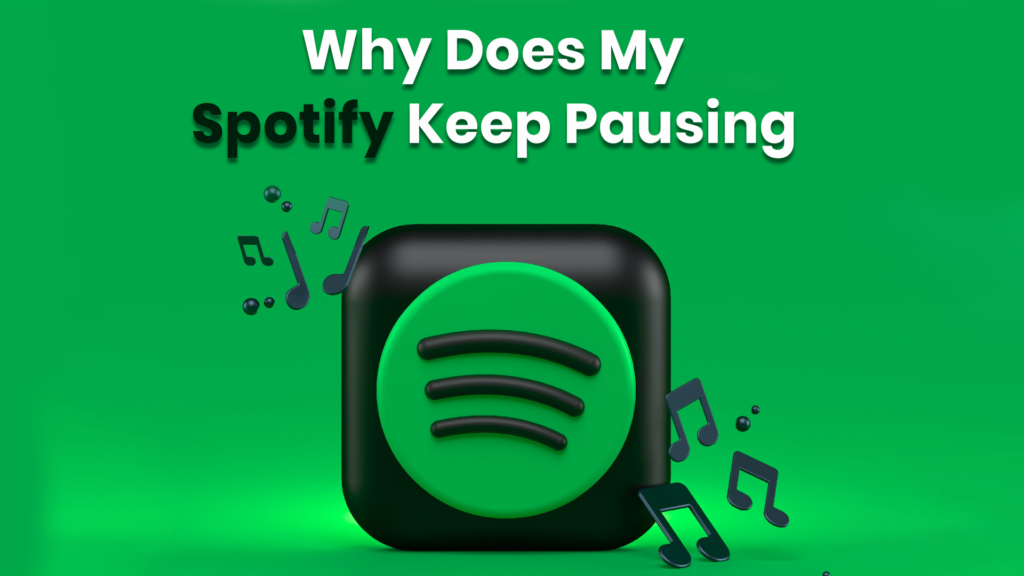Featured Social Media Software:
Spotify is a popular music streaming platform known for providing access to a wide range of music, podcasts, and other audio content. It allows users to enjoy their favorite tunes on various devices such as smartphones, tablets, and desktop computers. However, one frustrating issue that many users face is Spotify suddenly pausing during playback. This problem can disrupt your listening experience, but fortunately, there are several possible causes and solutions.
Several factors, including connectivity issues, device settings, or software glitches, could be causing Spotify to pause unexpectedly. In this article, we will go over some of the common reasons why Spotify keeps pausing and how to fix them.
Common Reasons for Spotify Pausing and Solutions
Spotify keep pausing can be caused by several factors, and each issue has its own fix. Below are the most common causes and their corresponding solutions.
1. Check Your Internet Connection
A weak or unstable internet connection is one of the most common reasons why Spotify keep pauses unexpectedly. Since Spotify is a streaming service, it requires a stable internet connection to play music smoothly.
To fix this:
- Make sure you are connected to a reliable Wi-Fi network. If you’re using mobile data, try switching to Wi-Fi.
- Test your internet speed by trying to load a webpage. If it takes too long, your connection may be the issue.
- Move closer to your Wi-Fi router to improve signal strength.
- If the issue persists, restart your router.
2. Restart Your Device
If Spotify keeps pausing despite having a good internet connection, restarting your device can sometimes fix the issue. Restarting clears temporary glitches that could be causing the problem.
To restart your device:
- On Android, press and hold the power button until the power menu appears, then select “Restart.”
- On iOS, press and hold the power button and slide to turn off, then turn it back on after a few seconds.
3. Restart the Spotify App
Sometimes, closing and reopening the Spotify app can fix playback issues. If the app is using too much memory or CPU, restarting it can help free up resources and restore smooth playback.
To restart Spotify:
- Simply close the app and reopen it on your device.
4. Clear Spotify Cache
The Spotify app stores temporary data in a cache to improve performance. However, over time, the cache can become cluttered and cause the app to pause or crash. Clearing the cache can resolve this issue.
To clear the cache:
- On Android, go to Spotify settings, select “Storage,” then tap “Clear Cache.”
- On iOS, navigate to Spotify settings, go to “Storage,” and select “Delete Cache.”
- On Windows and Mac, go to Spotify settings, locate “Offline Storage Location,” and manually clear the cache folder.
5. Close Other Apps
Having too many apps or browser tabs open on your device can cause interference with Spotify’s playback. Background processes like auto-plays, ads, or notifications may pause the music.
To resolve this:
- Close all apps or browser tabs that are running in the background.
- You can also enable “Do Not Disturb” mode to avoid notifications interrupting your music.
6. Disable Low Power Mode
Low Power Mode helps extend your battery life by limiting background activities, which can interfere with Spotify’s normal operation. If you’re running on Low Power Mode, Spotify may pause or skip.
To turn off Low Power Mode:
- On Android, go to “Battery” settings and toggle off Power Saving Mode.
- On iOS, go to “Battery” settings and switch off Low Power Mode.
7. Disable Data Saver Mode
Data Saver Mode limits the amount of data used by apps, which can affect Spotify’s ability to stream music smoothly.
To turn off Data Saver Mode:
- Open Spotify, go to settings, and if Data Saver is enabled, toggle it off.
8. Sign Out of All Devices
If your Spotify account is being used on multiple devices simultaneously, playback may pause when someone else plays music on a different device.
To sign out of all devices:
- Log into your Spotify account in a browser.
- Go to the “Account Overview” section.
- Scroll down and select “Sign out everywhere.”
- Change your password if you suspect your account is being used without your permission.
9. Check Your Headphones
Sometimes, the issue may not be with the app but with your headphones. Both wired and wireless headphones can have connection problems that cause the audio to pause or skip.
For wireless headphones:
- Ensure that nothing is causing interference, such as microwave ovens or Wi-Fi signals.
- Keep your headphones close to the device to avoid connection drops.
- Reset your headphones if necessary.
For wired headphones:
- Ensure the headphone jack is securely plugged into the device.
- If the wire is damaged, consider repairing it or purchasing new headphones.
10. Re-download Offline Files
If you’ve downloaded music for offline listening, the files can become corrupted, causing playback issues. Re-downloading these files can fix the problem.
To re-download offline files:
- Open Spotify, go to your playlists.
- Click on the green download arrow to remove the downloaded files, then re-download them by clicking the arrow again.
11. Reinstall the Spotify App
If none of the above solutions work, uninstalling and reinstalling the app might be the final fix. This ensures that you have the latest version of the app and removes any corrupted files.
To uninstall and reinstall Spotify:
- On smartphones, uninstall Spotify from the app store, then reinstall it.
- On Windows 11, go to settings, apps, and features, find Spotify, and uninstall it.
- On macOS, delete the Spotify folder from your Library and Applications, then re-download the app.
12. Turn Off Hardware Acceleration
Spotify uses hardware acceleration to boost performance, but on older devices, this feature can cause issues. Disabling hardware acceleration might improve playback.
To disable hardware acceleration:
- Open Spotify on your desktop, click on the three dots in the top left corner.
- Go to “View” and uncheck “Hardware Acceleration.”
- Restart Spotify for the changes to take effect.
Conclusion
Spotify is a great platform for streaming music, but it can sometimes experience issues like frequent pausing or skipping. The causes of these problems vary from poor internet connections to corrupted app cache or even conflicting device settings. However, by following the troubleshooting steps outlined in this article, you should be able to resolve most of the common causes behind Spotify’s playback issues.
Frequently Asked Questions (FAQs)
Why does Spotify keep pausing on my phone?
Your Spotify might be pausing due to weak internet, Low Power Mode, or data saver settings.
How do I stop Spotify from pausing automatically?
Ensure your device has a strong connection, disable Low Power Mode, and close other apps that could interfere.
Can clearing cache help with Spotify pauses?
Yes, clearing the cache can fix playback problems caused by cluttered data.
Why does my Spotify pause when I open other apps?
This may happen if the other apps use audio or send notifications that interfere with Spotify. Close other apps or enable “Do Not Disturb.”
Will signing out of all devices help with playback issues?
Yes, signing out from other devices can prevent interruptions caused by multiple people using the same Spotify account.