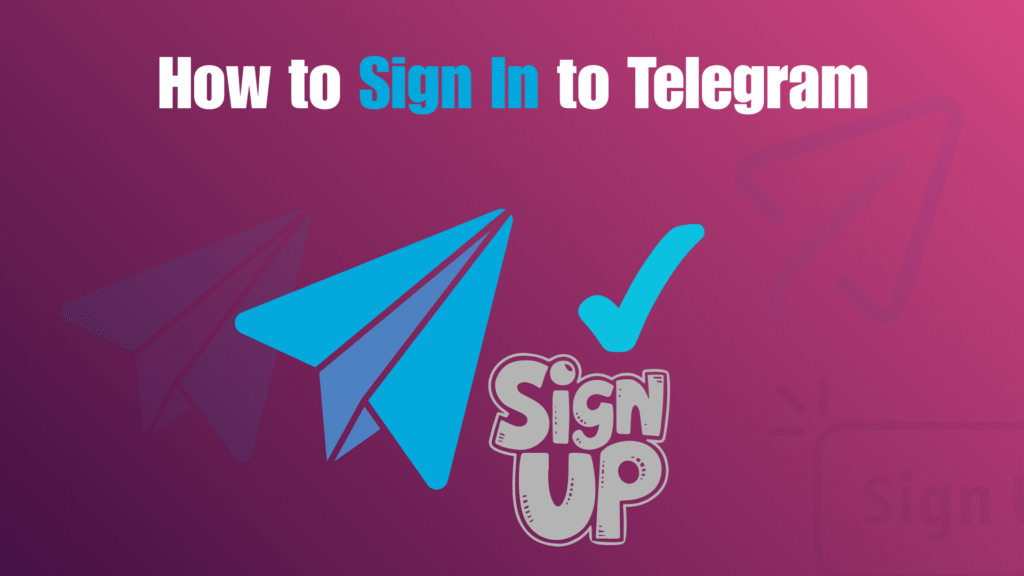With over 1 billion users worldwide, Telegram has become one of the most trusted messaging apps for personal, business, and community communication. Its end-to-end encryption, large group features, and cross-platform support make it a go-to alternative to WhatsApp and Signal.
But here’s the catch: signing in to Telegram works differently than most apps. Instead of relying on traditional passwords, Telegram uses your phone number and a verification code. This system makes logging in fast, but if you’re new to the app (or switching devices), the process can feel confusing.
This step-by-step guide will walk you through how to sign in to Telegram in 2026 across mobile, desktop, and web versions — plus how to handle common login issues.
How Telegram Sign-In Works
Unlike many apps that rely on traditional usernames and passwords, Telegram uses a phone-number-based login system. This makes the process faster and more secure, since you don’t need to remember complicated credentials. Here’s how it works step by step:
- Enter your phone number – When you open Telegram for the first time or on a new device, the app asks for your active phone number.
- Receive a verification code – Telegram sends you a unique one-time code, either through SMS or directly within the app if you’re already logged in on another device.
-
Enter the code to confirm – Once you input the code, Telegram verifies it instantly and grants you access to your account.
This method reduces the chances of forgotten passwords, eliminates the need for account recovery processes, and adds an extra layer of protection by linking your account directly to your phone number. It’s simple, quick, and secure.
Telegram Sign-In: Step-by-Step Guide (2026)
1. Signing in on Mobile (Android & iOS)
- Download the app – Go to the Google Play Store (for Android) or App Store (for iOS) and install the official Telegram app.
- Open the app and tap “Start Messaging” – Once installed, launch Telegram and you’ll be greeted with the welcome screen. Tap the Start Messaging button to begin.
- Enter your phone number – Type in your active phone number, making sure to include your country code (for example, +1 for the U.S. or +92 for Pakistan).
- Tap “Next” to continue – After entering the number, Telegram will confirm if it looks correct. Tap Next to proceed.
- Enter the verification code – Telegram will send you a one-time verification code via SMS. If you already have Telegram on another device, you may receive the code directly in the app instead of SMS.
- Access your account – Once the correct code is entered, you’ll be signed in. All your existing chats and media will sync automatically.
2. Signing in on Telegram Web
- Go to the official site – Open your browser and visit web.telegram.org. This ensures you’re using the secure, official version.
- Choose your region and enter your phone number – Select your country from the dropdown menu and type in your full phone number, including area code.
- Click “Next” to move forward – Telegram will now prepare to verify your identity.
- Check for the verification code – A code will be sent to your registered Telegram app (if logged in elsewhere) or as an SMS to your phone.
- Enter the code and confirm – Once you input the correct code, you’ll gain access to all your Telegram chats directly in your browser, no downloads needed.
3. Signing in on Telegram Desktop (Windows & Mac)
- Download the desktop client – Visit telegram.org and download the official Telegram Desktop app for Windows or Mac.
- Install and open the app – After installation, launch the app and you’ll see the familiar Start Messaging option. Click it to begin.
- Enter your phone number – Just like on mobile, type in your full phone number with the country code.
- Receive and enter the verification code – Telegram will send a one-time code via SMS or to another Telegram app where you’re already logged in.
- Start using Telegram on desktop – Once you confirm the code, your account will sync instantly. All your chats, contacts, and media will be available across devices without needing manual backup.
Two-Step Verification for Extra Security on Telegram
Telegram provides an additional layer of protection with its two-step verification feature. Instead of relying only on your phone number and one-time SMS code, you can set up a permanent password for your account. This ensures that even if someone has access to your phone number, they won’t be able to log in without the second layer of authentication.
- Add a password along with the verification code.
- Prevents anyone from logging in with just your phone number.
- Highly recommended for business accounts, public figures, and privacy-conscious users.
- You can also set up a recovery email to reset the password if forgotten.
Common Telegram Sign-In Issues and Their Simple Fixes
Like any app, you might face a few issues while signing into Telegram. Thankfully, most of these problems have easy fixes. Being aware of them can save you time and prevent frustration.
Didn’t receive SMS code?
- Make sure your phone has a stable internet connection.
- Wait a few minutes before tapping “resend code.”
- If you’re already logged in on another device, check your Telegram app instead of SMS.
Entered the wrong number?
-
-
Go back and carefully re-enter your correct phone number with the country code.
-
Forgot your two-step verification password?
- Use the recovery email you set up during configuration to reset it.
- Without a recovery email, you may have to wait seven days for Telegram to reset your account access.
Why Telegram’s Phone-Number-Based Login System is Different
Telegram doesn’t rely on traditional usernames and passwords. Instead, it uses a phone-number-based login system that is both convenient and secure. This approach reduces the hassle of remembering passwords while still keeping your account protected.
- No forgotten passwords — your phone number + verification code is enough to access your account.
- Cross-device synchronization — chats, groups, and media appear instantly on every logged-in device.
- One-time codes for better security — verification codes can only be used once, minimizing risks of unauthorized access.
- Simple yet effective design — makes Telegram’s login system faster than many other messaging apps.
Final Thoughts: Fast and Secure Telegram Sign-In in 2026
In 2025, Telegram continues to stand out as one of the fastest and most secure messaging platforms available. Its unique phone-number-based login system eliminates the hassle of remembering usernames and passwords, while still ensuring top-level privacy and security.
With two-step verification, users get an extra shield of protection against unauthorized access, making it especially useful for those who use Telegram for business, communities, or sensitive conversations.
Whether you’re signing in on mobile, desktop, or the web, the process remains smooth, consistent, and user-friendly. Once you log in, all your chats, media, files, and channels are instantly synced across every device, allowing you to pick up conversations right where you left off. Telegram’s focus on speed, encryption, and simplicity ensures that logging in is never a hassle but rather a seamless experience.
FAQs: Telegram Sign-In in 2026
Q1. Can I sign in to Telegram without a phone number?
No, Telegram requires a phone number for account creation and login. This number acts as your unique identifier instead of a traditional username. However, the good news is that you can hide your phone number from other users in the privacy settings. This way, your account remains secure and private while still giving you full access to Telegram’s features.
Q2. How many devices can I log in to simultaneously?
Telegram supports logging in on multiple devices at the same time, and everything stays perfectly in sync. You can be signed in on your phone, desktop, and even the web simultaneously, with messages updating instantly across all platforms. This makes Telegram especially convenient for people who work across devices or manage communities from different setups.
Q3. What if I lose access to my phone number?
If you lose access to your phone number, you’ll need to recover the SIM card from your carrier to regain entry. For users who have enabled two-step verification, the recovery email you set up during configuration can also help restore access. Without either, regaining control of your account may be difficult, so it’s always best to keep recovery options updated.
Q4. Is Telegram sign-in secure?
Yes, Telegram’s sign-in process is designed with security as a top priority. Verification codes are one-time use only and expire quickly to prevent misuse. When combined with two-step verification, your account gains another protective barrier. Additionally, Telegram’s cloud-based system ensures that even if you switch devices, your chats remain private and accessible only to you.
Q5. Does Telegram support biometric login?
Yes. On mobile devices, Telegram supports biometric options like fingerprint scanning or Face ID for faster access after the initial sign-in. This means you won’t need to enter your phone number and code every time you open the app. Biometric login adds an extra layer of convenience without compromising the strong security Telegram is known for.