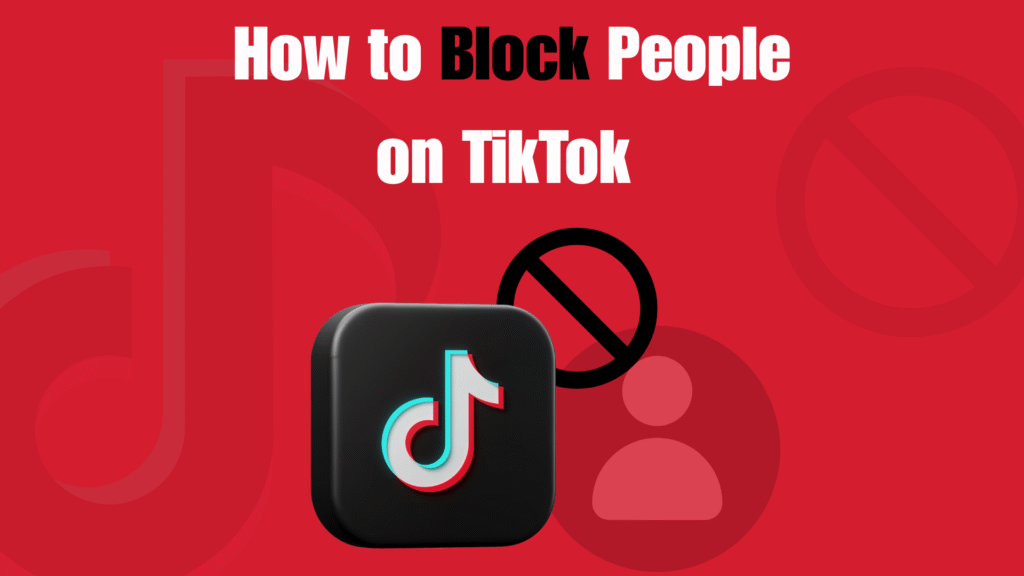TikTok is supposed to be entertaining — a place for creativity, trends, and community. But what happens when someone ruins the experience? Maybe it’s a stranger leaving rude comments, a spam account sending constant DMs, or a user whose content you simply don’t want to see.
Here’s the good news: TikTok gives you full control over your experience. With just a few taps, you can block anyone and instantly stop them from contacting you, viewing your content, or interacting with your profile.
In 2026, blocking has become an essential TikTok feature — not just for privacy, but for mental health, content safety, and personal boundaries. If you’ve ever wondered how to block people on TikTok, this guide will walk you through the process step by step.
What Exactly Happens When You Block Someone on TikTok?
When you block someone on TikTok, here’s what takes place:
- No Profile Access: They won’t be able to visit your profile at all.
- No Content Viewing: Your videos, Stories, and posts will disappear from their app.
- No Direct Messages: They lose the ability to send you DMs.
- Comments and Likes Removed: Any past likes or comments they left on your content vanish automatically.
- No Notification Sent: TikTok does not inform them that you blocked them — it’s completely private.
- Total Interaction Blocked: Essentially, the digital wall goes up — they can’t interact with you in any way.
Blocking ensures your online space stays safe, distraction-free, and in your control.
How to Block People on TikTok in 2026
Blocking someone on TikTok is a reliable way to protect your privacy and keep your feed distraction-free. Whether it’s an annoying spam account, a stranger you don’t want interacting with you, or simply someone whose content you’d rather not see, TikTok makes the process quick and easy. Below is a detailed step-by-step explanation of how you can block someone in 2026.
Step 1: Open the TikTok App
- Unlock your phone and launch the TikTok app. Make sure you are logged into the account from which you want to block someone.
- It’s a good idea to update your app before taking this step, since TikTok’s design and settings are frequently updated, and the placement of options may slightly shift in newer versions.
Step 2: Visit the User’s Profile
- Find the person you want to block. There are multiple ways to do this:
- Search their username using TikTok’s search bar at the top of the “Discover” page.
- Tap their profile name if you’ve recently seen them comment on a video.
- Open a DM conversation with them, then tap their profile picture to reach their account page.
- Once on their profile, you will see their videos, bio, follower count, and other profile details. This is the starting point for blocking.
Step 3: Tap the Three Dots (Options Menu)
- In the top-right corner of their profile, you’ll see three dots (sometimes shown as a horizontal or vertical “…” icon depending on your app version).
- Tap this icon to open TikTok’s menu of interaction options. This is where you’ll find controls for reporting, sharing, or blocking a user.
Step 4: Select “Block”
- From the pop-up list of options, scroll until you find “Block.”
- TikTok will usually place this option near the bottom of the list to prevent accidental taps.
- Once you tap on “Block,” TikTok will display a confirmation screen, clearly telling you what blocking will do:
- The blocked user will no longer be able to view your profile, videos, or Stories.
- They won’t be able to send you direct messages.
- Their likes and comments on your posts will be removed.
Step 5: Confirm Your Action
- After you’ve read the confirmation notice, tap “Confirm.”
- The block takes effect instantly. The user will no longer appear in your notifications or comments, and your content will be hidden from them.
- Importantly, TikTok does not notify the person that they’ve been blocked, so you can use this feature privately without awkward confrontations.
How to Block Multiple Users at Once on TikTok
Sometimes blocking just one person isn’t enough. Spam accounts, bots, or coordinated harassment can fill your comments section quickly, and removing them one by one can be frustrating. Thankfully, TikTok has introduced a bulk blocking feature that allows you to handle dozens of unwanted accounts at the same time. This is especially useful for creators, businesses, or anyone who receives high traffic on their videos.
Here’s how to block multiple people at once in 2026:
- Go to the Comments Section: Open one of your videos and scroll through the comments. This feature only works through comments, so you need to start there.
- Long-Press a Comment: Find a comment from one of the accounts you want to block. Press and hold on that comment until a menu of options appears.
- Select “Manage Multiple Comments”: This option allows you to select multiple comments and accounts at once, rather than handling them individually.
- Choose Up to 100 Accounts: TikTok currently lets you select as many as 100 accounts in a single batch. Simply tap on the accounts you want to include in the block list.
-
Tap “More” → “Block Accounts”: Once you’ve chosen the accounts, tap the “More” button, and from the dropdown, select “Block Accounts.” Confirm your choice, and TikTok will block them all at once.
This feature is a time-saver when dealing with waves of spam or harassment, helping you keep your comment section clean and safe without endless manual effort.
How to Unblock Someone on TikTok
Blocking isn’t permanent — you always have the option to reverse it. Maybe you blocked someone by mistake, or you’ve reconciled with a friend, or you simply want to give someone another chance. TikTok makes unblocking just as easy as blocking.
Here’s how to do it:
- Go to Settings and Privacy: From your TikTok profile, tap the three lines in the top-right corner to open the menu, and select “Settings and Privacy.”
- Tap Privacy → Blocked Accounts: Under the Privacy section, you’ll see an option called “Blocked Accounts.” This is your full list of everyone you’ve blocked.
- Find the User You Want to Unblock: Scroll through the list until you find the person you’d like to remove from the block list.
- Tap “Unblock”: Next to their username, tap the “Unblock” button. Once you do, the person will regain access to your profile, videos, and the ability to interact with you again.
Unblocking is immediate, but remember: if you decide later that you don’t want them back in your space, you can block them again at any time.
Why Blocking on TikTok is Useful
Blocking might feel like a drastic step, but it’s one of the most effective tools to protect your mental health and control your online environment. Here are the main benefits:
- Stop Harassment: If someone is trolling you, leaving rude comments, or bullying you, blocking them removes their access to your account entirely.
- Avoid Spam: TikTok is full of fake accounts and bots that drop irrelevant comments or try to promote scams. Blocking clears them out of your space.
- Improve Mental Health: Constant negativity or unwanted interactions can drain your energy. Blocking helps create a safer, more positive environment.
- Set Content Boundaries: You get to decide who interacts with your posts and who doesn’t. Blocking ensures your feed stays aligned with what you want to see.
Limitations of Blocking on TikTok
While blocking is powerful, it’s not a perfect solution. Here are some things to keep in mind:
- New Accounts Can Bypass Blocks: If someone creates a fresh TikTok account, your block won’t apply to it automatically. Persistent users can still find ways around being blocked.
- Public Accounts Remain Visible to Strangers: If your TikTok profile is public, anyone not logged in (or using a different account) can still view your videos, even if you’ve blocked them.
- Bulk Blocking Has a Limit: You can only block up to 100 accounts at a time. For large creators dealing with thousands of spam accounts, this may still take several rounds.
Best Practices for Using the Block Feature on TikTok
Blocking works best when combined with TikTok’s other safety and privacy features. To make the most of it, keep these tips in mind:
- Use Blocking With Privacy Settings: Adjust who can comment, message, or duet with your content. This prevents unwanted interactions before they happen.
- Report Harmful Accounts: Don’t just block — report accounts that are spreading hate, spam, or dangerous content. This helps TikTok take action against them.
-
Review Your Blocked List Regularly: Go into your Blocked Accounts section every now and then. You may find accounts you no longer need to block, or you may want to expand the list if new issues arise.
Final Thoughts: Take Back Control of Your TikTok
TikTok is designed to be fun, creative, and community-driven, but it can quickly become overwhelming if negative or unwanted users enter your space. Learning how to block — and unblock — people in 2025 is an essential part of protecting your mental well-being online.
Blocking isn’t about being rude; it’s about setting healthy boundaries. You deserve to enjoy your content without harassment, spam, or distractions. By combining TikTok’s block feature with privacy settings and smart management, you can ensure that your TikTok feed remains a safe and positive place.
FAQs: Blocking on TikTok
Q1. Will someone know if I block them on TikTok?
No. TikTok does not send any notification to the user when you block them. From their perspective, it will simply appear as if your account and content are no longer accessible.
Q2. Can I still see someone’s profile after blocking them?
No. Blocking on TikTok is a two-way action. Once you block someone, you won’t be able to see their profile or content either, and they won’t be able to see yours.
Q3. How many people can I block on TikTok?
There is no fixed overall limit to how many people you can block in total. However, when using the bulk-block feature, you can only select and block up to 100 accounts at one time.
Q4. Does blocking delete past interactions?
Yes. When you block someone, TikTok removes all their likes and comments from your videos. This ensures that their past interactions no longer appear on your content.
Q5. What’s the difference between blocking and restricting on TikTok?
Blocking completely cuts off interaction between you and the other user — they cannot view your profile, message you, or engage with your posts. Restricting, on the other hand, limits what they can do (for example, restricting comments) without fully removing them from your space.