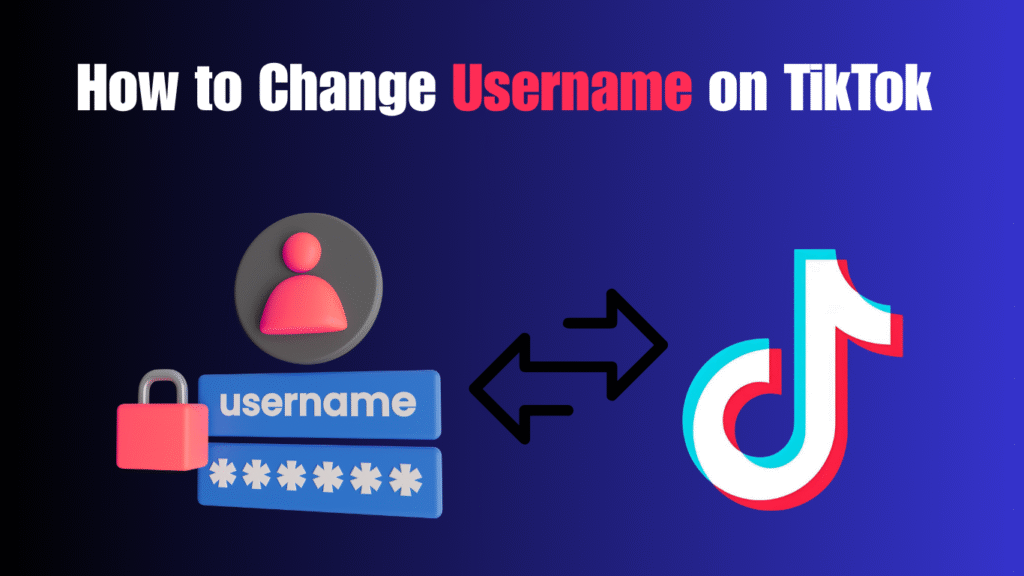Your TikTok username is more than just a handle — it’s your personal or brand identity on one of the world’s most popular platforms. Whether you’re rebranding, correcting an old name, or simply want a fresh start, knowing how to change username on TikTok is essential. In 2026, TikTok has simplified this process, allowing users to update their usernames in just a few steps through both mobile and desktop versions. This guide walks you through every detail, including tips, username rules, and common issues to avoid.
Why You Might Want to Change Your TikTok Username
Changing your TikTok username can make your account more relevant and professional, especially if you’re trying to grow your audience or build a personal brand. Here are a few common reasons why users decide to update it:
- Rebranding: If your old name no longer fits your content or business direction.
- Username taken: You may want a unique name that’s easier to remember or matches your other social accounts.
- Personal growth: Many users change usernames to reflect a more mature or creative image.
- Spelling correction: Fixing typos or formatting issues from when the account was first made.
Whatever your reason, understanding how to change username on TikTok properly ensures a smooth transition without losing your followers or visibility.
Rules to Know Before Changing Your TikTok Username
Before updating your username, TikTok has a few important guidelines every user should know:
| Rule | Details |
|---|---|
| Change limit | You can only change your username once every 30 days. |
| Character limit | Must be between 2 and 24 characters long. |
| Allowed characters | Only letters, numbers, underscores, and periods (no spaces). |
| Uniqueness | Each username must be unique across TikTok. |
| No impersonation | Your username cannot impersonate brands or individuals. |
Understanding these guidelines ensures your new username won’t be rejected or flagged.
How to Change Username on TikTok (Mobile App)
TikTok’s mobile app is designed for convenience, allowing users to easily customize their profiles, including usernames, with just a few taps. Whether you’re rebranding, updating your account name for a new niche, or fixing a typo, learning how to change username on TikTok through the mobile app ensures your profile always reflects your current identity. Below is a detailed, step-by-step breakdown of the updated process for 2025.
Step 1: Open the TikTok App
- Unlock your smartphone and launch the TikTok app.
- Ensure you’re logged into the correct account where you want to make changes.
- If you manage multiple accounts, double-check by tapping your profile photo in the bottom-right corner and switching accounts if necessary.
Tip: Keep your app updated to the latest version from the App Store or Google Play to access the newest interface and username features.
Step 2: Go to Your Profile
- Once on the home screen, tap the Profile icon located in the bottom-right corner of the navigation bar.
- This will take you to your personal profile page, where you can see your profile photo, username, bio, and follower statistics.
- Your current username will appear under your profile picture with an “@” symbol before it (e.g., @yourusername).
Tip: Take note of your current username before making changes if you might want to revert later.
Step 3: Tap “Edit Profile”
- On your profile page, tap the Edit Profile button — it’s usually located just below your profile picture.
- You’ll now enter the editing dashboard, where you can update several elements, including your display name, bio, and username.
- TikTok may display a short reminder that usernames can only be changed once every 30 days.
Tip: If the Edit Profile button is grayed out, it might mean TikTok is performing maintenance or you recently changed your username and must wait for the restriction to expire.
Step 4: Select the Username Field
- Tap the Username section to begin editing your current handle.
- Your existing username will appear in the field; erase it and type your new desired username.
- TikTok automatically checks availability in real time. If the name is already taken, a red message will appear saying “Username is not available.”
- Try slight variations by adding underscores, numbers, or abbreviations until you find an available option that still fits your brand.
Example: If @EmmaTravel is taken, try @TravelWithEmma or @Emma.Travels.
Step 5: Save Changes
- Once you’ve chosen an available username, tap the Save button (or the checkmark icon on Android).
- TikTok will confirm your selection and update your profile instantly.
- Your new username will replace the old one everywhere on your profile — including your profile link (for example, tiktok.com/@newusername).
Pro Tip: After saving, visit your bio and make sure your other social media links or descriptions reflect your updated TikTok username for consistency.
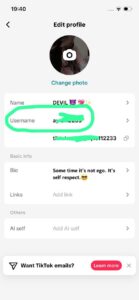
How to Change Username on TikTok (Desktop Version)
As of 2025, TikTok’s desktop version provides a seamless and convenient way for users to manage their profiles directly from their computers. Whether you’re a creator updating your personal brand or simply prefer using TikTok on a larger screen, learning how to change username on TikTok via the web version is quick and efficient. Below is a detailed, step-by-step walkthrough for desktop users.
Step 1: Go to the TikTok Website
- Open your preferred browser (such as Chrome, Firefox, Edge, or Safari).
- Visit www.tiktok.com — the official TikTok website.
- Click on the Log In button at the top right corner.
- Choose your preferred login method (QR code, username/password, or social login).
Tip: Always make sure you’re signing in to the correct account before proceeding, especially if you manage multiple TikTok profiles for business or content creation.
Step 2: Access Your Profile
- After logging in, look for your Profile icon in the top-right corner of the page.
- Click on it and select View Profile from the dropdown menu.
- This will take you to your public profile page, where you can view your username, bio, and videos.
Tip: Take a quick screenshot of your current profile before editing — it can help you restore your previous setup if needed.
Step 3: Click “Edit Profile”
- On your profile page, you’ll see an Edit Profile button located below your username and profile picture.
- Click it to open the editing window, where you can modify your display name, bio, and username.
- TikTok will show all editable options in a single panel for your convenience.
Note: The layout might vary slightly depending on your browser or screen size, but all options remain visible on this page.
Step 4: Update Your Username
- Locate the Username field and click on it to make changes.
- Type in your new desired username. As you type, TikTok will automatically check availability and display whether the username is available or already taken.
- If your first choice isn’t available, consider adding a small variation, such as underscores, dots, or numbers.
Example: If @StyleByLina is unavailable, try @Lina.Style or @StyledByLina_.
Step 5: Save Changes
- After selecting an available username, click the Save button to confirm.
- Your new username will update instantly and appear on your profile.
- Once saved, you’ll see your updated TikTok link in your browser’s address bar (for example, tiktok.com/@newusername).
Pro Tip: Copy your new TikTok link and update it on your Instagram bio, YouTube “About” section, or other social media profiles to maintain brand consistency.
What Happens After You Change Your TikTok Username
After changing your username, TikTok automatically updates your profile link and @handle across the platform. However, here are a few things to remember:
- Your profile URL changes automatically (e.g., tiktok.com/@newusername).
- Old profile links will no longer work.
- Your followers, likes, and videos remain unaffected.
- If you use your TikTok link on other websites or bios, you’ll need to update it manually.
Understanding these changes ensures you maintain your visibility and avoid confusion among followers.
Troubleshooting: Common Issues When Changing Username
If you face any errors while trying to change your username, check the following:
| Problem | Possible Cause | Solution |
|---|---|---|
| Username unavailable | Another user already took it | Try a variation (add numbers or underscores) |
| 30-day restriction | You changed it recently | Wait until the restriction period ends |
| Invalid characters | Special symbols or emojis used | Stick to letters, numbers, underscores, and periods |
| Server error | TikTok update or glitch | Log out, refresh, or try again later |
These small adjustments can help you successfully update your name without interruptions.
Tips for Choosing the Perfect TikTok Username
Selecting the right username can help you stand out and attract followers. Consider the following tips:
- Keep it short and memorable – Easy to type and recognize.
- Avoid random numbers unless part of your brand identity.
- Use keywords relevant to your niche (e.g., @TravelWithEmma).
- Stay consistent across all social media platforms.
- Future-proof it – Pick a name you won’t need to change again soon.
A strong username strengthens your personal brand and improves your discoverability on TikTok.
Table: Mobile vs Desktop Username Change Features
| Feature | Mobile App | Desktop/Web |
|---|---|---|
| Edit Profile Access | ✔️ Available | ✔️ Available |
| Username Availability Check | ✔️ Auto-check | ✔️ Manual prompt |
| Profile Link Update | ✔️ Automatic | ✔️ Automatic |
| 30-Day Restriction Notice | ✔️ Shown | ✔️ Shown |
| Easy Navigation | ✅ More user-friendly | ⚙️ Slightly slower |
This table shows that both options offer the same results — mobile is just a little faster and easier to use.
Privacy Tips When Changing Your Username
When updating your username, consider how it affects your privacy and account visibility:
- Avoid including personal information (like birth years or real names).
- Turn on private account mode if you want to limit who can find your profile.
- Notify followers via video or bio update so they can recognize your new handle.
- Update your username across all connected social media accounts to maintain consistency.
These extra steps keep your account safe while ensuring your audience can still find you easily.
Conclusion
Learning how to change username on TikTok in 2026 is quick, simple, and gives your account a fresh new identity. Whether you’re updating your personal brand or just correcting an old handle, TikTok makes it effortless to manage your username across devices. Just remember the 30-day limit, follow the naming rules, and update your profile links to keep your followers connected.
Frequently Asked Questions (FAQs)
How often can I change my TikTok username?
TikTok allows one username change every 30 days. Once changed, you’ll need to wait until the restriction period ends before updating it again.
Will I lose followers if I change my TikTok username?
No, changing your username doesn’t affect your followers, likes, or content. However, your old profile link will stop working, so share your new one with your audience.
Can I use the same username as someone else?
No. TikTok requires every username to be unique. If your desired name is taken, try adding a small variation like underscores or numbers.
What happens to my old TikTok username?
Once you change it, your old username becomes available for others to claim. TikTok doesn’t reserve it for you after the change.
Can I change my TikTok username without using the app?
Yes, you can update it directly from the TikTok Web platform. The process mirrors the app version and syncs across all devices instantly.