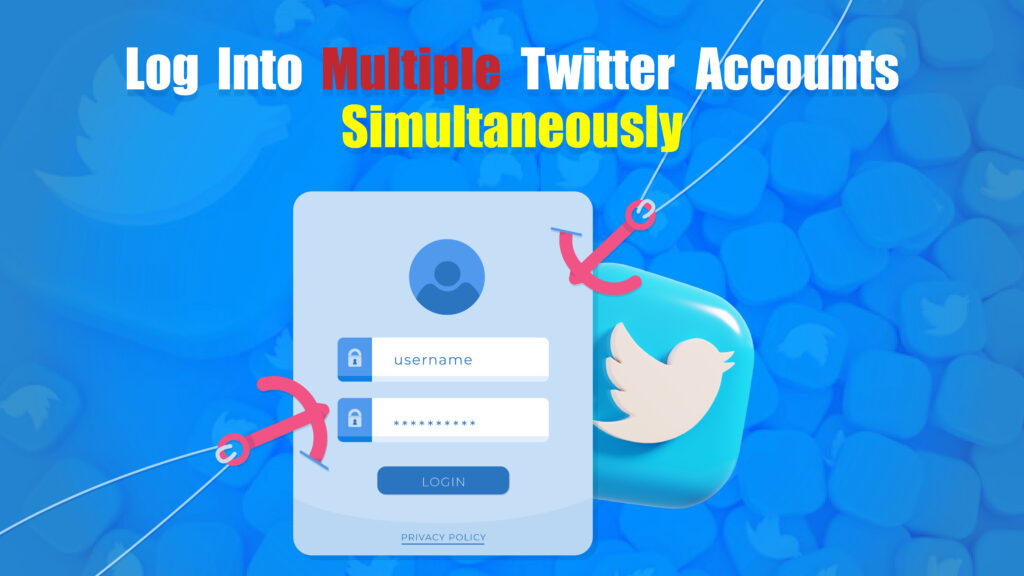Featured Social Media Software:
Managing multiple Twitter accounts can be essential for users balancing personal, professional, and business profiles on the platform. Twitter allows users to seamlessly log in and switch between multiple accounts, which can be highly beneficial for social media managers, brands, or any individual managing more than one online presence. This guide provides clear instructions on how to log in to multiple Twitter accounts, the best methods for handling them across devices, and tips to optimize the process for efficiency.
Why Log in to Multiple Twitter Accounts?
Logging into multiple Twitter accounts allows users to perform various tasks efficiently:
- Social Media Management: Managing separate accounts for clients, brands, or projects becomes easier.
- Separate Identities: Users can switch between personal and professional profiles without logging in and out.
- Content Segmentation: Different accounts cater to varied audiences, enabling targeted content.
Having simultaneous access to multiple accounts makes managing communications faster and more organized. Twitter has built-in support for multiple accounts, and there are several tools and methods available to streamline the process across different devices.
Methods to Log in to Multiple Twitter Accounts on Various Devices
1. Logging in to Multiple Accounts on the Twitter Mobile App
The Twitter mobile app for iOS and Android supports managing multiple accounts natively. Here’s a step-by-step guide on how to set up and switch between accounts:
- Open the Twitter App: Start by opening the app on your mobile device.
- Access Profile Settings: Tap on your profile icon in the upper left corner to access the menu.
- Add a New Account: Scroll down to find the “More Options” section, then tap on Settings and privacy.
- Select “Account” Options: Under Account, tap on Add an existing account.
- Log in to Additional Accounts: Enter the credentials for the additional account you wish to add. You can repeat these steps to add up to five accounts.
Switching Between Accounts:
To switch between accounts, return to the profile icon menu, and you’ll see all the accounts listed. Tap on the account you want to access, and Twitter will switch you over instantly.
2. Using Twitter’s Web Version to Manage Multiple Accounts
The web version of Twitter does not support direct management of multiple accounts like the mobile app. However, using browser-based solutions like incognito tabs, browser profiles, and extensions allows for a similar experience.
Method 1: Using Incognito or Private Browser Windows
- Open Twitter in a Standard Tab: Log in to your main Twitter account in your default browser window.
- Open an Incognito Window: Use the incognito or private browsing feature (usually found in the menu under “New Incognito Window” or “New Private Window”) to open a separate Twitter login session.
- Log in to the Second Account: Enter the credentials for your secondary Twitter account in the incognito window.
This allows you to access two accounts simultaneously—one in the standard tab and one in the incognito window. For more accounts, you can open additional incognito windows or use other browsers, but it can become cumbersome to manage.
Method 2: Using Different Browser Profiles
Most modern browsers, including Chrome, Firefox, and Edge, offer the ability to create separate user profiles. Each profile operates independently, allowing you to log into different Twitter accounts simultaneously:
- Create a New Browser Profile: Go to the settings menu in your browser, locate the Profiles or People section, and add a new profile.
- Log in to Twitter: In each profile, open Twitter and log in with a different account.
- Switch Profiles to Access Different Accounts: Easily switch between browser profiles to access different Twitter accounts.
Browser profiles can be labeled, organized, and even customized to represent each Twitter account, simplifying navigation and management.
Method 3: Using Browser Extensions
Certain browser extensions, like SessionBox for Chrome and Multi-Account Containers for Firefox, facilitate logging into multiple Twitter accounts without the need for incognito windows or multiple browsers:
- SessionBox: Creates independent sessions within a single browser window. Each tab can be logged into a different Twitter account.
- Firefox Multi-Account Containers: This extension allows users to compartmentalize online accounts within one browser by creating separate “containers” for each login session. It’s a popular choice for users managing multiple Twitter profiles on Firefox.
3. Using Third-Party Social Media Management Tools
Social media management tools are designed for users who regularly manage multiple social accounts. Many of these tools support multiple Twitter accounts within a unified dashboard, offering features like scheduled posting, analytics, and engagement tracking.
Popular third-party tools include:
- Hootsuite: One of the most widely used social media management platforms, Hootsuite allows users to add and manage multiple Twitter accounts. It provides a single dashboard for posting, monitoring, and engaging with followers across accounts.
- Buffer: Known for its user-friendly interface, Buffer lets users schedule tweets and post to multiple Twitter accounts. It’s ideal for managing content across different audiences.
- TweetDeck: A free tool owned by Twitter, TweetDeck offers robust multi-account support, allowing users to manage feeds, schedule tweets, and track mentions in real time. It’s particularly beneficial for social media managers needing to respond quickly across accounts.
Tips for Managing Multiple Twitter Accounts Effectively
Managing multiple Twitter accounts can be challenging, but following a few best practices can streamline the experience:
- Separate Notifications: Customize notification settings for each account on the mobile app to avoid overwhelming notifications.
- Schedule Posts for Consistency: Use a scheduling tool to maintain consistent posting across accounts without logging in multiple times.
- Organize by Browser Profiles: If managing through a web browser, labeling browser profiles or containers by account type (e.g., Personal, Brand, Client) can help avoid confusion.
- Automate Basic Tasks: Tools like IFTTT (If This Then That) can automate basic tasks, such as retweeting content across accounts or posting a tweet to multiple profiles simultaneously.
Common Challenges When Logging in to Multiple Twitter Accounts
Logging into multiple Twitter accounts has its benefits, but users may encounter challenges such as:
- Too Many Notifications: Multiple accounts can result in a flood of notifications, which can be distracting.
- Accidental Posting: Mistakenly posting content on the wrong account is a risk when managing several profiles. Always double-check the account before posting.
- Browser Overload: Using multiple tabs, incognito windows, or profiles can slow down browser performance.
Security Tips for Managing Multiple Twitter Accounts
To maintain account security, especially for multiple accounts, follow these recommendations:
- Enable Two-Factor Authentication: Two-factor authentication (2FA) provides an extra layer of security, reducing the risk of unauthorized access.
- Use Strong Passwords for Each Account: Avoid reusing passwords across accounts. Use a password manager if necessary.
- Regularly Update Passwords: Set a schedule to update passwords every few months to enhance security.
- Log Out on Shared Devices: If using a shared or public device, ensure you log out completely after each session to protect your accounts.
Troubleshooting Common Issues with Multiple Twitter Logins
Users may encounter occasional issues when logging in to multiple Twitter accounts. Here’s how to resolve some common problems:
- Login Issues in the Mobile App: If you encounter login errors, try logging out of all accounts and restarting the app before logging in again.
- Browser Not Supporting Multiple Sessions: If your browser doesn’t support multiple sessions, consider using a dedicated tool like TweetDeck or an extension like SessionBox.
- Sync Errors with Third-Party Tools: Occasionally, third-party tools might lose sync with Twitter accounts. In this case, reauthenticate the account by logging out and logging back in on the tool.
Conclusion
Logging into multiple Twitter accounts simultaneously is essential for anyone managing different profiles or catering to various audiences. The Twitter mobile app, browser profiles, third-party extensions, and social media management tools offer practical solutions for multi-account management. By following the methods outlined in this guide, users can easily switch between accounts, optimize their social media presence, and enhance their Twitter experience.
Frequently Asked Questions (FAQs)
How many Twitter accounts can I manage on the Twitter app?
The Twitter mobile app allows users to add and manage up to five Twitter accounts at once.
Can I use TweetDeck for multiple Twitter accounts?
Yes, TweetDeck is a free tool by Twitter that supports multiple accounts and is ideal for managing tweets, replies, and messages from different profiles.
Is it safe to use third-party tools to manage multiple Twitter accounts?
Yes, reputable third-party tools like Hootsuite, Buffer, and TweetDeck are generally safe. However, always verify the tool’s security credentials and ensure it uses secure login methods.
Can I log in to multiple Twitter accounts on the web version?
Twitter’s web version doesn’t natively support multiple accounts, but you can use browser profiles, incognito tabs, or extensions to access multiple accounts simultaneously.
Will my accounts sync notifications when using multiple devices?
Notifications sync across devices on the same account, but for separate accounts, you’ll need to customize notifications individually on each device to avoid clutter.