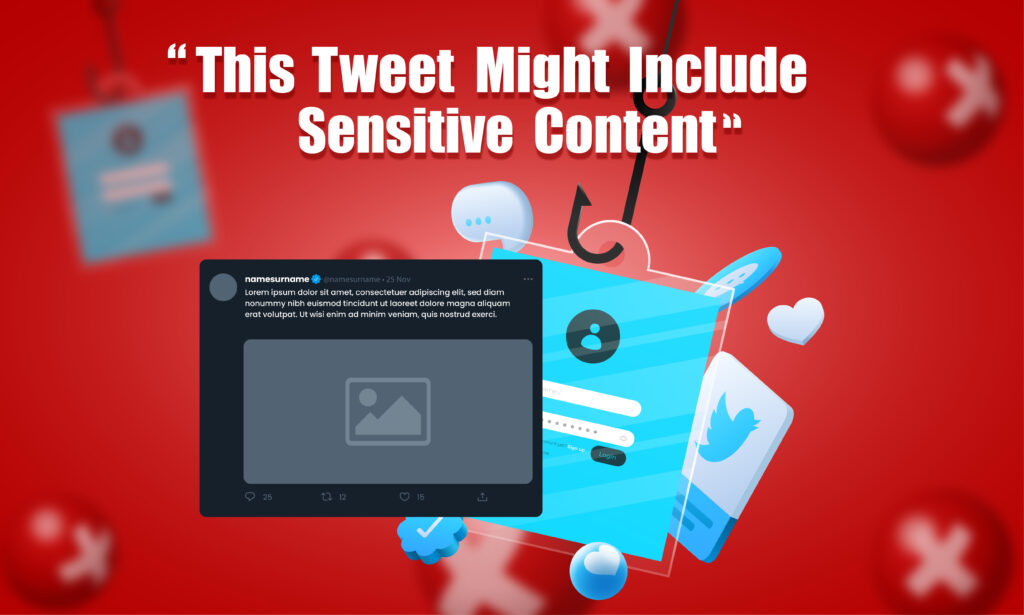Featured Social Media Software:
Twitter (now known as X) is a platform where users can share a wide variety of content. Some of this content might be labeled as “sensitive,” meaning it may include adult themes, violence, or NSFW material. To protect younger users or those who prefer not to see this type of content, Twitter has a built-in filter that automatically blocks sensitive material. If you’re over 18 and want to view such content, you can easily adjust your settings. This article will provide a detailed guide on how to turn off Twitter’s sensitive content settings across different devices.
What is Sensitive Content on Twitter?
Twitter labels certain types of content as “sensitive” if it contains material that might not be suitable for all audiences. This can include nudity, violence, or other mature themes. By default, Twitter automatically hides this content and places a warning label on it: “This Tweet might include sensitive content.” This ensures that users, especially those under 18, do not accidentally encounter inappropriate material.
However, adult themes and content that requires viewer discretion are allowed in certain areas. If you prefer unrestricted access to all content, you can modify your settings to turn off these filters.
How to Turn Off Twitter’s Sensitive Content Settings
From a Web Browser
You can only disable sensitive content settings via a web browser. Whether you’re on a desktop or using a browser on a mobile device, follow these steps:
- Log into Twitter: Open your preferred browser (such as Chrome or Safari) and go to Twitter.com. Log in with your account credentials.
- Access Settings: Click on your profile picture located in the top left or upper-right corner, then scroll down to select Settings and privacy.
- Go to Privacy and Safety: Under this section, find the option called Privacy and Safety.
- Disable Sensitive Content Filter: Look for the Content you see section. Check the box next to Display media that may contain sensitive content to disable the filter.
- Adjust Search Settings: Scroll down to the Search settings. Ensure the option Hide sensitive content is unchecked. This ensures that your search results will include potentially sensitive media.
After following these steps, you’ll be able to view sensitive content across Twitter without the warning message blocking the material.
From the Twitter Mobile App
Unfortunately, the Twitter mobile app doesn’t allow you to directly turn off sensitive content filters. However, you can still do it via a browser on your phone:
- Open a Web Browser: On your Android or iPhone, open Chrome or Safari.
- Login to Twitter: Go to Twitter.com and log in.
- Access Settings: Click on your profile icon and follow the same steps as outlined in the browser method to turn off the sensitive content warning.
By doing this, the sensitive content warning will be turned off, and you’ll be able to view tweets without restrictions on the mobile app as well.
How to Remove a Sensitive Mark from Your Tweets
Sometimes, Twitter might flag one of your own tweets as sensitive, even if the content doesn’t seem inappropriate to you. If this happens, Twitter will automatically display a warning before users can view the tweet. To prevent this from happening in the future, you can turn off the sensitive content marking on your account.
Here’s how to remove the sensitive mark from your tweets:
- Open Twitter: Log into your account.
- Go to Settings and Privacy: Access the settings by clicking your profile picture and selecting Settings and Privacy.
- Disable Tweet Marking: Under the Your Tweets section, you will find the option to Mark media you Tweet as containing material that may be sensitive. Slide the toggle to the off position.
By turning this setting off, your future tweets will not be marked as sensitive unless they truly violate Twitter’s content guidelines.
Why Does Twitter Warn “This Tweet May Contain Sensitive Material”?
The warning message “This Tweet may contain sensitive material” appears because the content uploader has indicated that the tweet contains sensitive information, or Twitter has automatically flagged it based on certain criteria. This helps users avoid content they might not want to see, like violence, nudity, or other graphic material.
In some cases, users who frequently post NSFW (Not Safe for Work) material are required by Twitter to mark their media as sensitive. This is done to protect the wider Twitter community from unwanted exposure to inappropriate content.
If you receive this warning often on your own tweets, it’s likely because the Mark media you tweet as containing material that may be sensitive setting is enabled. You can disable this by following the steps above.
Why Can’t I View Sensitive Content on Twitter?
If you’re unable to view sensitive content on Twitter, it’s likely due to one of two reasons:
- Sensitive Content Filter is Enabled: Twitter’s default setting hides sensitive media. To view it, you need to disable this filter by adjusting the Content you see setting.
- Age Restrictions: If you’re under 18, Twitter will automatically block access to sensitive content. There’s no way around this restriction until you meet the age requirement.
To resolve the issue, make sure that the sensitive content filter is disabled, and that your account is properly set up for adult content.
How to View Sensitive Content on Twitter
To view sensitive content on Twitter, you need to enable the Display media that may contain sensitive content setting. This can only be done via a web browser. Once activated, you’ll be able to view all types of content on Twitter without restrictions.
If you’re using the Twitter app, you won’t find this setting available, so it’s essential to access it through a browser on your mobile device or computer.
Frequently Asked Questions
Why are all my tweets marked as sensitive?
Twitter automatically flags media as sensitive if you’ve previously marked your tweets as containing sensitive content. This feature can be toggled off in the Privacy and Safety settings by unchecking the Mark media you tweet as containing material that may be sensitive option.
How do I turn off Twitter sensitivity?
To turn off the sensitivity filter, log into Twitter on a web browser, go to Settings and Privacy, then select Privacy and Safety. In the Content you see section, check the box next to Display media that may contain sensitive content. In the Search settings, ensure that Hide sensitive content is unchecked.
Is profanity allowed on Twitter?
Profanity is generally allowed on Twitter, as long as it doesn’t violate other community guidelines such as harassment, threats, or hate speech. However, using excessive profanity may result in certain tweets being flagged as sensitive content, or your account facing other restrictions.
Why am I unable to view sensitive content on the Twitter app?
The Twitter app does not allow you to adjust the sensitive content filter directly. To view sensitive content, you must change your settings through a browser. Once done, the settings will apply to your app as well.
Why can’t I see any images or videos on Twitter?
If images or videos aren’t loading, it could be due to cache data issues. Clear your cache by going to your mobile settings and selecting Clear Cache under the app settings for Twitter.
Final Thoughts
Twitter’s sensitive content filter is designed to protect users from seeing inappropriate material. However, if you are over 18 and prefer unrestricted access to all tweets, you can easily adjust your settings to view sensitive content. Whether you’re using the platform via a browser or the app, following this guide will ensure you can control what you see and share on the platform.
By understanding how to manage sensitive content settings, you can tailor your Twitter experience to fit your personal preferences while staying within the platform’s guidelines.