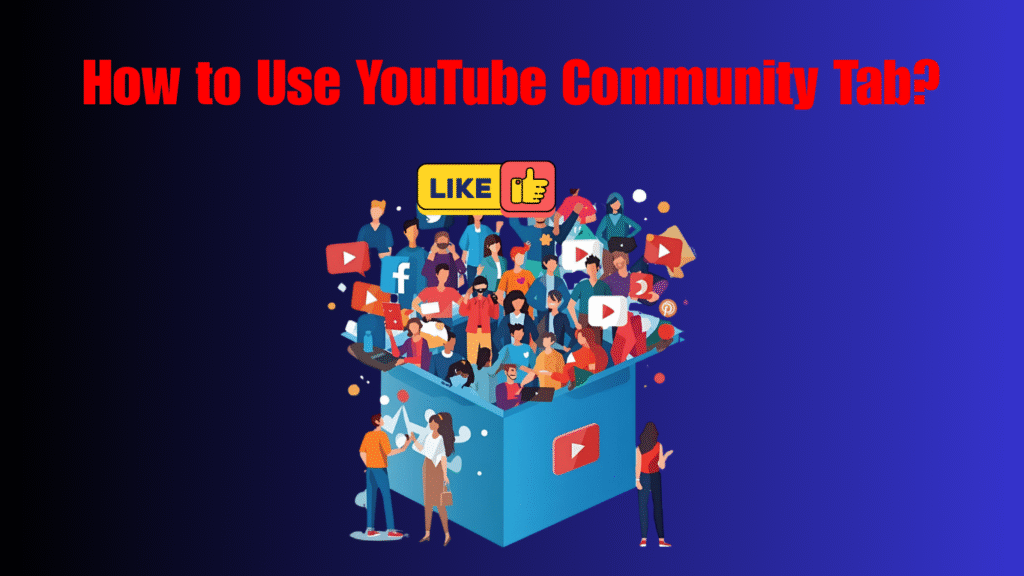Have you ever wondered how some creators grow beyond videos and form loyal fanbases? The secret often lies in mastering how to use YouTube Community Tab. Unlike just uploading videos, this feature gives you the power to post polls, images, GIFs, and text updates. More importantly, it helps you build audience with posts that feel interactive and personal. If you want to connect with your viewers daily, boost engagement, and create a thriving community, this guide will explain every detail.
What Is the YouTube Community Tab?
The YouTube Community Tab is one of the most underrated yet powerful tools for creators. Unlike regular uploads, which take time and effort, this feature lets you interact with fans instantly. You can post short updates, share fun moments, and even spark discussions without creating a new video. When you understand how to use YouTube Community Tab, you turn your channel into a hub for daily conversations. It works much like a social media feed, where you can build audience with posts by sharing meaningful content consistently. This makes your viewers feel connected not only to your videos but also to you as a person, which strengthens long-term loyalty.
Some examples of how creators use the Community Tab include:
- Sharing quick text posts to update fans about new projects.
- Posting polls to involve viewers in decision-making.
- Uploading images that show behind-the-scenes work.
- Sharing links to external content like blogs or livestreams.
- Highlighting past videos that still add value.
By combining these strategies, you can truly see the difference in how you build audience with posts.
Why Creators Should Learn How to Use YouTube Community Tab
For creators who want growth, learning how to use YouTube Community Tab is not optional—it’s a necessity. YouTube itself promotes Community posts in subscriber feeds and notifications, which means your updates often get seen even faster than some videos. This extra visibility is a huge advantage in keeping your audience engaged between uploads. More importantly, the Tab allows you to build audience with posts by offering value outside of video content. Viewers who interact with your posts regularly become more invested in your channel, leading to stronger watch time and higher retention rates when your videos drop.
To better understand why this matters, consider these benefits:
- Posts maintain daily engagement, even when you don’t upload.
- Polls and questions make fans feel heard and valued.
- Images and GIFs add a personal touch to your brand identity.
- Notifications from posts bring traffic directly to your channel.
- Engaged audiences are more likely to subscribe and share.
When creators rely only on videos, they often lose touch with subscribers. But by knowing how to use YouTube Community Tab, you can maintain a steady flow of interaction that strengthens your community.
What Does “Build Audience with Posts” Mean?
To build audience with posts means using short, interactive content to grow and maintain your subscriber base. It’s not just about uploading videos—it’s about creating an ongoing conversation with your viewers. When you know how to use YouTube Community Tab, you can post updates that reach your subscribers instantly, sparking immediate engagement. These posts make people feel like part of your journey, increasing trust and loyalty. Over time, this daily interaction leads to higher subscriber growth and stronger fan connections.
Here are specific ways you can build audience with posts:
- Posting polls: Ask your community what topics they want next.
- Sharing images: Give fans a glimpse into your work process.
- Writing motivational notes: Inspire and connect on a personal level.
- Announcing live streams: Keep audiences informed about events.
- Posting GIFs or memes: Add fun and relatability to your brand.
Each of these strategies keeps your channel active and vibrant, showing why how to use YouTube Community Tab is essential for success.
Key YouTube Community Tab Features at a Glance
When learning how to use YouTube Community Tab, the real magic lies in its variety of features. Each feature provides a unique way to connect with your fans and build audience with posts that feel authentic. You’re not limited to just one style of content—you can mix and match formats to create a dynamic posting strategy. By mastering these tools, you’ll be able to maximize engagement and give your subscribers more reasons to stick around.
The most important YouTube Community Tab features include:
- Text posts – Perfect for sharing updates, quick notes, or starting conversations.
- Polls – Allow fans to vote and influence your content, boosting interaction.
- Images & GIFs – Add personality, humor, and relatability to your brand.
- Video shares – Drive traffic to old videos or highlight collaborations.
- Links – Direct subscribers to livestreams, merch stores, or social platforms.
By using all of these tools, you’ll see how powerful it is to build audience with posts. They keep your channel fresh and engaging even during weeks when no new video is released.
Step-by-Step: How to Use YouTube Community Tab
Step One: Access the Community Tab
The first step in learning how to use YouTube Community Tab is simply accessing it. Once your channel reaches 500 subscribers, the feature becomes available. From your YouTube homepage or YouTube Studio, navigate to your channel page, and you’ll see the Community Tab appear alongside Videos, Playlists, and About. Clicking this tab gives you access to your posting hub, where all engagement begins. This is where you can start experimenting with different post types to build audience with posts that resonate with your community.
Here’s what you’ll find when accessing the Community Tab:
- A post creation box for text, images, polls, or videos.
- Options to schedule posts for future dates.
- Visibility settings to reach all subscribers or specific groups.
- A history log of past community posts.
- Metrics on likes, comments, and poll votes for each post.
By familiarizing yourself with this hub, you’ll quickly realize why learning how to use YouTube Community Tab is key to building engagement beyond video uploads.
Step Two: Creating Text Posts
Text posts are the foundation of learning how to use YouTube Community Tab. They don’t require much time, but they’re powerful in keeping conversations alive. A simple question like “What’s your favorite moment from my last video?” can generate dozens of replies. By doing this consistently, you can build audience with posts that encourage fans to speak directly with you, making them feel valued and heard.
Effective ways to use text posts include:
- Asking for opinions on your recent uploads.
- Announcing milestones like subscriber counts or achievements.
- Sharing motivational quotes to inspire your viewers.
- Posting daily updates when videos aren’t ready.
- Encouraging questions for future Q&A content.
The more you interact with fans through text, the easier it is to learn how to use YouTube Community Tab to create stronger community bonds.
Step Three: Posting Polls for Engagement
Polls are one of the most interactive features and a must if you want to build audience with posts. When you use polls, you allow your subscribers to influence your channel decisions, making them feel directly involved in your creative process. This not only boosts engagement but also increases the likelihood of viewers watching your content since they helped shape it. Learning how to use YouTube Community Tab effectively means mastering polls.
Popular poll uses include:
- Asking which video topic your fans want next.
- Letting viewers choose between multiple thumbnails.
- Collecting feedback on upload times and frequency.
- Testing interest in new formats, such as shorts or podcasts.
- Asking fun “just for engagement” questions to spark activity.
Each time you post a poll, you’re proving that you understand how to build audience with posts that are interactive and valuable.
Step Four: Using Images and GIFs
Visual content is a powerful way to keep your channel personality alive. When you upload behind-the-scenes images, candid shots, or even GIFs, you create relatability and warmth. Fans enjoy seeing the human side of creators, not just polished videos. That’s why knowing how to use YouTube Community Tab for images and GIFs is so impactful. These visuals give your audience reasons to engage with your posts daily.
Here’s how visuals help you build audience with posts:
- Behind-the-scenes pictures make fans feel closer to your process.
- Sneak peeks generate curiosity for upcoming videos.
- Memes or GIFs show humor and make content shareable.
- Collaboration images highlight partnerships with other creators.
- Event photos keep subscribers updated about your activities.
By using images consistently, you prove that learning how to use YouTube Community Tab is about more than words—it’s about sharing moments that strengthen bonds.
Step Five: Sharing Videos in the Community Tab
Another major part of understanding how to use YouTube Community Tab is learning to use it as a promotional tool. Sharing videos directly in posts can give older content a second life and increase overall channel traffic. You can also highlight upcoming premieres, collaborations, or special events. This helps you not only build audience with posts but also funnel attention back to your video library.
Ways to use video shares effectively:
- Share older videos that new subscribers may have missed.
- Highlight collaborations to encourage cross-channel growth.
- Announce premieres to build anticipation for launches.
- Post clips that tease larger projects.
- Recommend playlists for binge-worthy sessions.
When done correctly, this strategy shows you how to build audience with posts while maximizing the visibility of your entire content catalog.
Step Six: Using Links Strategically
Links are an advanced yet essential way to expand your reach. By including links in your Community posts, you can direct fans to external resources like merchandise, live event registrations, blogs, or even social platforms. Knowing how to use YouTube Community Tab for link sharing makes your strategy more professional and revenue-driven. However, the key is balance—you don’t want your posts to feel like constant promotions.
Best practices for using links to build audience with posts include:
- Linking to merch stores during product launches.
- Directing fans to livestream tickets or special events.
- Sharing blog posts for extended insights.
- Pointing to newsletters to strengthen off-platform relationships.
- Highlighting charity or cause campaigns to inspire community support.
When links are relevant and add value, you’ll see that they don’t just drive clicks—they help you build audience with posts that encourage meaningful action.
Why Community Posts Drive Engagement
Community posts are one of the most powerful yet underrated tools for creators. They keep your audience connected and active in the days between video uploads. This is why learning how to use YouTube Community Tab is so important—it ensures your presence in subscriber feeds even when you aren’t uploading. Instead of waiting for your next video, viewers can interact with polls, updates, or images daily. This steady stream of interaction makes it easier to build audience with posts that boost watch time, loyalty, and overall engagement.
Community posts drive engagement because they:
- Keep your channel visible in subscriber feeds on non-upload days.
- Encourage comments, likes, and votes that strengthen interaction.
- Provide instant feedback on ideas, thumbnails, or video directions.
- Humanize your channel with behind-the-scenes updates and casual posts.
- Signal to YouTube’s algorithm that your channel is active and engaging
When used strategically, these posts do more than just fill space—they become the glue holding your audience together. By mastering how to use YouTube Community Tab, you’re able to build audience with posts that create consistent activity, leading to stronger algorithm support and faster channel growth.
Best Practices to Build Audience with Posts
Here are proven tactics that show how to build audience with posts:
- Post consistently, at least 3 times a week.
- Balance polls, text updates, and images.
- Keep posts short, engaging, and easy to respond to.
- Always reply to top comments for stronger connections.
- Track analytics to see what type of posts perform best.
By following these practices, you’ll quickly learn how to use YouTube Community Tab like a professional.
Table: Comparing Posts vs. Videos
| Feature | Videos | Community Posts |
| Length | Long-form content | Short, quick updates |
| Frequency | Weekly or bi-weekly | Daily or multiple times a week |
| Engagement | Views, watch time, comments | Likes, comments, poll responses |
| Purpose | Teach, entertain, or showcase content | Build audience with posts and connect |
| Algorithm Benefits | Ranking in search & suggested videos | Extra visibility in subscriber feeds |
This table shows why knowing how to use YouTube Community Tab is so effective—it complements your videos while increasing interaction.
Tips to Use YouTube Community Tab Effectively
- Always encourage action (vote, reply, click).
- Avoid spamming; keep posts valuable.
- Test different posting times to find when your audience is active.
- Mix fun posts with professional updates.
- Be consistent—this is key to build audience with posts over time.
Conclusion
Learning how to use YouTube Community Tab is one of the smartest moves for creators in 2025. Beyond videos, it gives you a new way to build audience with posts through polls, images, GIFs, and text. This interactive approach strengthens community, boosts engagement, and even improves algorithm visibility. If your goal is to grow faster, connect deeper, and stand out on YouTube, then mastering the Community Tab is your next step.
Frequently Asked Questions (FAQs)
What is the YouTube Community Tab used for?
The YouTube Community Tab is a feature that allows creators to interact with fans using posts, polls, images, and updates. By learning how to use YouTube Community Tab, you can share content outside of videos and stay visible daily. This helps you build audience with posts that keep subscribers engaged.
How many subscribers are needed to unlock the Community Tab?
To access the feature, a channel must reach 500 subscribers. Once unlocked, you can start posting directly to your community feed. Knowing how to use YouTube Community Tab at this stage helps you build audience with posts early and strengthen connections.
Can Community posts replace regular video uploads?
No, community posts should complement your uploads, not replace them. Videos remain the main driver of growth, but posts add daily interaction. When you know how to use YouTube Community Tab, you can build audience with posts while still prioritizing video content.
What types of posts get the most engagement?
Polls and images usually drive the highest interaction. Fans love voting and seeing behind-the-scenes updates. Creators who understand how to use YouTube Community Tab strategically can build audience with posts that spark fun conversations and meaningful engagement.
How often should creators post in the Community Tab?
Consistency matters more than frequency. Posting two to three times a week is usually enough to stay connected. By practicing how to use YouTube Community Tab regularly, you’ll build audience with posts that keep your channel active and visible.