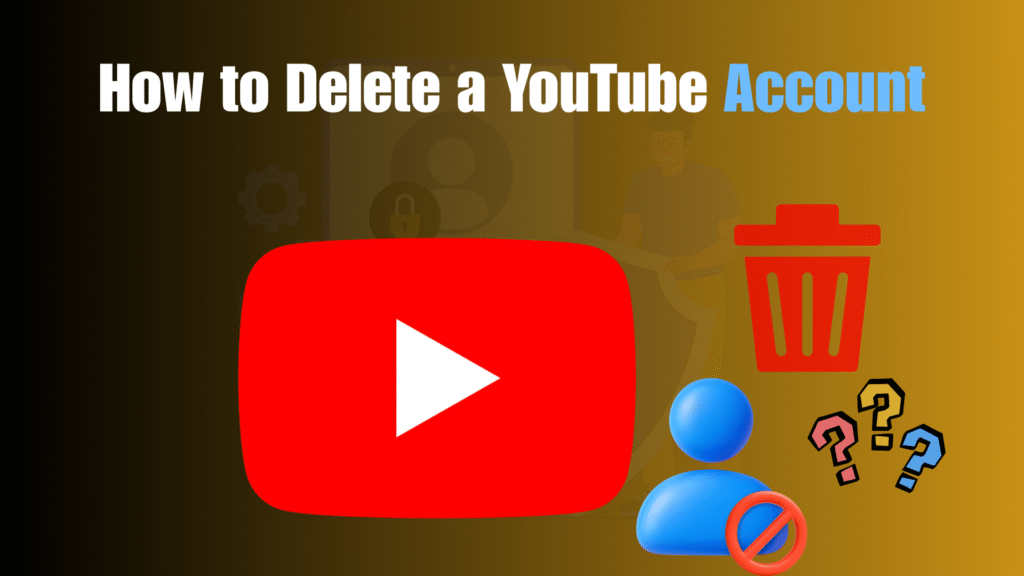YouTube has grown into one of the most powerful platforms in the digital era. With over two billion active users worldwide, it is a hub for entertainment, learning, and business opportunities. But not everyone wants to keep their presence on YouTube forever.
Perhaps you created a channel years ago that no longer represents you. Maybe you want to start fresh with a new identity or niche. It could also be that you are concerned about privacy and digital footprints. Whatever the reason, knowing how to delete a YouTube account in 2025 is crucial for managing your online presence.
The process may sound complicated at first glance, but once you understand the steps and consequences, it becomes straightforward. This detailed guide will walk you through every stage, explain the difference between deleting and hiding a channel, and help you make the right decision for your situation.
What Does Deleting a YouTube Account Mean?
Deleting a YouTube account means removing your entire YouTube channel and all the content associated with it. This is not the same as simply uninstalling the YouTube app from your device; deletion is permanent and cannot be undone once confirmed.
When you delete a YouTube channel, you lose:
- All uploaded videos, regardless of views or watch time
- Playlists you created and curated
- Comments you have made on your own or other people’s content
- Channel subscribers and the community built around them
- Your channel’s name, branding, and unique URL
It is worth noting that deleting a YouTube channel does not delete your Google account. Your Gmail, Google Drive, and other linked services remain active. If you want to erase everything tied to your Google account, that requires a separate, more drastic action.
Why Would Someone Delete a YouTube Account?
While YouTube offers immense opportunities, there are valid reasons why users may want to remove their accounts:
- Privacy Concerns – You may no longer want your face, voice, or opinions stored on the internet permanently.
- Content Shift – If your channel no longer matches your current goals, it might be easier to start from scratch rather than overhaul an existing brand.
- Inactive Accounts – Old or abandoned channels clutter your digital presence and may confuse your audience if you now operate under a different niche.
- Professional Reasons – Employers or clients may prefer a more polished digital footprint without outdated or irrelevant content.
- Mental Health and Digital Detox – Some people step away from YouTube entirely to reduce online exposure.
Understanding your motivation will help you decide whether to delete permanently or simply hide your account temporarily.
How to Delete a YouTube Account in 2025: Step-by-Step Guide
Deleting a YouTube account is a big decision. Whether you’ve outgrown an old channel, want to take a break from creating content, or simply wish to clean up your digital presence, knowing the right steps ensures you don’t run into complications later. In 2025, YouTube’s account management process is slightly different from earlier years, and it requires careful attention — especially since deleting your channel is permanent.
This guide walks you through the entire process step by step, explains the difference between hiding and deleting a channel, and highlights important things you should know before making your choice.
Step 1: Sign In to Your YouTube Account
The first step is ensuring you’re logged into the correct YouTube channel. Many creators manage multiple Google accounts or brand channels, so double-check before continuing.
- Open YouTube.com.
- Click the Sign In button in the top-right corner.
- Enter your Google account credentials tied to the channel you want to delete.
- If you manage multiple channels under one Google account, make sure you’ve selected the specific channel you want to remove.
Tip: If you’re unsure which account is active, click on your profile icon in the top-right corner to confirm.
Step 2: Open YouTube Studio
All major channel settings are housed inside YouTube Studio, YouTube’s dashboard for creators.
- Once logged in, click on your profile picture in the upper right-hand corner.
- From the dropdown menu, select YouTube Studio.
- This will open your channel’s backend dashboard, where you’ll see analytics, videos, playlists, and settings.
Step 3: Access Advanced Settings
To reach the account deletion option, you’ll need to dig into the advanced section of your channel settings.
- In YouTube Studio, look at the left-hand menu.
- Scroll down and click Settings (gear icon at the bottom).
- In the pop-up window, click Channel.
- Navigate to the Advanced Settings tab.
Here, YouTube provides more detailed options for managing your channel identity, audience settings, and account controls.
Step 4: Locate the Removal Option
Once inside advanced settings, scroll until you find the option labeled Remove YouTube Content.
- Click on it, and you’ll be redirected to a new page.
- For security reasons, YouTube will ask you to log in again with your Google credentials.
- Re-enter your password (and in some cases, complete two-factor authentication if enabled).
This extra verification ensures that only the account owner can initiate channel deletion.
Step 5: Choose Between Hiding or Deleting
YouTube gives users two choices at this stage:
- Hide Channel – Temporarily disables your channel so that your content, playlists, and subscribers are hidden from the public. However, your data is not erased, and you can reactivate it later by logging back in.
- Delete Channel – Permanently erases all videos, playlists, comments, community posts, and subscribers associated with your channel. Once deleted, this action cannot be undone.
If you’re unsure, hiding might be a safer short-term option. But if you’re ready for a permanent decision, click Delete Channel.
Step 6: Confirm Deletion
YouTube will now display a confirmation screen. This page outlines exactly what will be lost if you proceed with deletion.
- Carefully review the list, which usually includes:
- All videos, shorts, and live streams.
- Playlists created on your channel.
- All comments you’ve made on YouTube.
- Subscribers and channel community posts.
- To proceed, you must check the boxes acknowledging that you understand these consequences.
- Finally, click Delete My Content.
At this point, the deletion request is officially submitted.
Step 7: Wait for Final Processing
YouTube begins the deletion process immediately, but the time it takes depends on how much content is tied to your account.
- Small channels with only a few videos may be removed within minutes.
- Larger channels with years of uploads, live streams, and playlists may take several hours.
Once processing is complete, your channel will no longer appear on YouTube, and all associated data will be permanently erased.
Important Things to Know Before Deleting
Deleting your YouTube account has consequences. Consider these before finalizing your decision:
- It is permanent – Once deleted, your videos, subscribers, and comments cannot be restored.
- Google account remains intact – Only YouTube data is deleted; Gmail and other services are safe.
- Download your data – Use Google Takeout to back up videos, comments, and playlists before deletion.
- Monetization stops immediately – If your channel was monetized, all earnings and ads are removed instantly.
- Comments disappear – Every comment you made across YouTube will also be erased.
Alternative: Hiding a YouTube Channel Instead of Deleting
For users unsure about losing everything permanently, hiding your channel is a safer option. Hiding a channel means:
- Your videos and playlists become invisible to the public.
- Subscriptions and likes are hidden.
- Your comments may still be visible, but your profile will not be actively displayed.
This option gives you the flexibility to return later and make your channel visible again. It is ideal if you want a break from YouTube without losing your work forever.
Conclusion
Deleting a YouTube account in 2025 is a major decision that requires careful thought. It is not just about removing videos but about erasing your channel identity, subscribers, and online history.
If your goal is a complete reset, deletion is the right choice. However, if you only want time away or plan to rebrand, hiding your account gives you the flexibility to return in the future.
Before you proceed, always back up your data and consider the long-term consequences. In the digital world, once your channel is gone, it cannot be restored. Taking these precautions ensures that whether you delete or hide your account, you do so with clarity and control.
FAQs on Deleting a YouTube Account in 2026
Can I recover a deleted YouTube account?
No, recovery is not possible once your channel is deleted. YouTube’s system permanently erases all associated videos, playlists, comments, and subscribers. This is why it’s strongly recommended to back up your data using Google Takeout before deleting. If you think there’s even a slight chance you might regret it, consider hiding instead.
Does deleting my YouTube channel also delete my Google account?
No. Your Google account remains active even after deleting your YouTube channel. You’ll still have access to Gmail, Google Drive, Photos, and other services. However, only your YouTube-related content is removed. Essentially, you’re deleting just one service (YouTube) tied to your Google account, not the entire account itself.
How do I download my YouTube videos before deleting?
The safest way is to use Google Takeout, a free service by Google that allows you to export all your data. With it, you can download:
- Uploaded videos
- Playlists
- Comments
- Subscriptions list
This ensures you have a complete archive of your content before permanently removing your channel. Think of it as creating a “digital backup” of your YouTube history.
Can I delete a YouTube account on mobile?
Yes, the deletion process can be done directly on mobile devices. Simply open the YouTube app and navigate:
Profile → Settings → Manage Your Google Account → Data & Privacy → Delete a Service → YouTube.
Follow the prompts to confirm deletion. The process is nearly identical to desktop, just streamlined for smaller screens.
What happens to my comments when I delete my account?
When you delete your channel, every comment you’ve made across YouTube — whether on your own videos or someone else’s — is also permanently erased. This includes replies, likes, and pinned comments. If you’ve engaged heavily with other communities, keep in mind that your digital footprint will disappear entirely.
Should You Delete or Hide?
The decision comes down to your long-term goals.
- If you are absolutely sure that you will not use your channel again and you want a complete digital reset, deleting makes sense.
- If you are only taking a temporary break or considering a rebrand, hiding is the better choice.
Think carefully about future needs, as once deletion is complete, there is no recovery.