Have you ever wondered why some YouTube videos look so polished while others appear rushed and unfinished? The difference usually lies in the software behind the scenes. Choosing the Best Video Editors for YouTube can help creators turn raw clips into engaging content that attracts views, boosts watch time, and strengthens their brand. In today’s fast-paced digital landscape, video editing has become an essential skill, and having the right tools is just as important as having a good camera. This is where editing apps for creators play a vital role, offering everything from trimming and transitions to advanced color grading and sound design.
YouTube has become the world’s largest video-sharing platform, and with millions of videos uploaded daily, the competition is intense. To stand out, creators must invest in professional yet user-friendly editing apps for creators that help them craft compelling stories. In this article, we’ll explore the Best Video Editors for YouTube in 2026, covering their features, pricing, history, and why they remain favorites among beginners and professionals alike. Whether you’re a vlogger, gamer, filmmaker, or tutorial maker, the right software can transform your content journey.
Why Choosing the Best Video Editors for YouTube Matters
When making YouTube content, viewers judge a video within the first 15 seconds. If your visuals look unpolished, they’ll likely click away. That’s why using the Best Video Editors for YouTube is more than just an option—it’s a necessity. These platforms allow you to:
- Cut, trim, and arrange clips smoothly
- Add subtitles, transitions, and effects
- Enhance audio quality and background music
- Optimize resolution for YouTube’s algorithm
- Save time with pre-made templates and automation
The right editing apps for creators not only polish your videos but also give you creative control over storytelling. Professional-grade tools ensure your channel looks consistent, making it easier to build an audience that trusts your content.
Features That Define the Best Video Editors for YouTube
Before we dive into the top picks, let’s outline the essential features that make these tools shine. Every successful YouTuber relies on editing apps for creators that include:
- User-Friendly Interface – Easy navigation for beginners yet powerful enough for experts.
- Cross-Platform Compatibility – Works on Windows, macOS, Android, and iOS.
- Export Options – Supports YouTube’s recommended settings like 1080p and 4K.
- Cloud Storage – Sync projects across multiple devices.
- Advanced Editing Tools – Keyframe animation, motion graphics, and color grading.
These features define why certain tools are ranked as the Best Video Editors for YouTube compared to others.
How to compare and shortlist tools without wasting time
Start from your real workflow. List three typical videos you make (e.g., 12-minute tutorial, 60-second Short, 25-minute vlog). For each, note required tracks, captions, b-roll, color needs, and audio cleanup. Give every candidate a simple score from 1–5 across Speed, Stability, Features, Learning Curve, Price, Export Quality. Add a quick reality test: open a heavy timeline, stack three effects, and scrub—does it stutter? If two tools tie, favor the one with better export reliability and bigger learning libraries. This approach keeps you focused on the Best Video Editors for YouTube for your niche and avoids wasting weeks hopping between editing apps for creators.
Step-by-Step: How to Choose the Right Editing Apps for Creators
Here are practical steps to guide you in picking from the Best Video Editors for YouTube that match your style and budget:
Step One – Define Your Needs
Are you cutting casual vlogs, cinematic b-roll, tutorials, or gaming montages? Write down your top three formats, average duration, and how often you publish.
Step Two – Check Platform Compatibility
Confirm Windows/macOS/Linux support; if you travel, consider mobile or tablet companions. Choose editing apps for creators that run smoothly on your actual hardware.
Step Three – Compare Pricing Plans
Map free vs. subscription vs. perpetual. Add hidden costs like plugins, stock assets, or cloud storage so the “cheap” option doesn’t balloon later.
Step Four – Look at Export Options
Ensure one-click presets for YouTube (1080p/4K), control over bitrate/VBR/CBR, HDR support if needed, and dependable H.264/H.265 encoders.
Step Five – Test User Experience
Install trials. In 30 minutes, trim, add b-roll, color, add music, and export. The Best Video Editors for YouTube should feel intuitive from day one.
Step Six – Evaluate Performance & Proxies
Load 4K clips, enable proxies/optimized media, stack effects, and scrub. If playback drops frames constantly, it will slow your channel down.
Step Seven – Check Audio Tools
Look for noise reduction, ducking, voice isolation, and LUFS meters. Clean audio is half the quality game for editing apps for creators.
Step Eight – Review Captioning & Accessibility
Auto-transcribe, edit captions, export SRT, and add chapters. Faster captions mean faster uploads and better retention.
Step Nine – Inspect Color Workflow
Scopes, LUTs, basic/advanced grading, and GPU-accelerated nodes or adjustment layers—critical if you want cinematic polish.
Step Ten – Confirm Templates & Motion Graphics
Lower thirds, title packs, transitions, and easy keyframing help you maintain a consistent brand across videos and series.
Step Eleven – Consider Collaboration & Cloud
If you work with an editor or thumbnail artist, check shared libraries, cloud review, and version control. The Best Video Editors for YouTube reduce back-and-forth.
Step Twelve – Verify Plugin & Asset Ecosystem
Third-party effects, AI tools (denoise, upscaling), and stock integrations save time. Healthy ecosystems signal long-term viability for editing apps for creators.
Step Thirteen – Study Learning Resources
Short-form tutorials, deep courses, and active communities cut your learning curve. Abundant training often beats marginal feature differences.
Step Fourteen – Check Reliability & Backups
Auto-save, recovery after crashes, and project archiving. Nothing kills momentum like losing a timeline the night before upload.
Step Fifteen – Make a Mini “Pilot” Project
Edit one real video end-to-end in each finalist. Time each stage (import → rough cut → color → audio → export). Pick the fastest consistent result.
TOP 10 Best Video Editors for YouTube in 2026
Creating videos that grab attention, hold viewers, and grow subscribers requires more than just good ideas—it demands the right editing software. With countless tools available, choosing the Best Video Editors for YouTube can feel overwhelming. Each platform offers unique features, pricing models, and learning curves. Whether you’re a beginner searching for editing apps for creators or a professional looking for advanced production capabilities, the right editor can transform your content. In this guide, we’ll explore 15 of the most powerful and popular editing solutions, breaking down their overviews, key highlights, and pricing details in extended form so you can make an informed decision.
- Adobe Premiere Pro
- Final Cut Pro X
- DaVinci Resolve
- Final Cut Pro (Apple)
- DaVinci Resolve (Blackmagic Design)
- Filmora (Wondershare)
- CyberLink PowerDirector
- Pinnacle Studio (Corel)
- Lightworks (LWKS)
- Blender (Open Source)
1) Adobe Premiere Pro
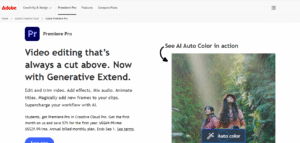
Overview
Adobe Premiere Pro is considered the industry standard for professional YouTube editing. Developed by Adobe Inc. (founded in 1982 and headquartered in San Jose, California), this software has been trusted by filmmakers, YouTubers, and media houses for decades. Its seamless integration with other Adobe Creative Cloud tools like After Effects and Photoshop makes it a powerhouse for creators who want full control over their content. With advanced tools such as multi-camera editing, color grading, audio syncing, and support for every major format, Premiere Pro is flexible enough for beginners yet powerful enough for Hollywood-level productions. For YouTubers looking to establish a professional presence, it consistently ranks among the Best Video Editors for YouTube.
Key Highlights
- Supports editing in resolutions from HD to 8K and beyond.
- Timeline-based workflow for professional-level flexibility.
- Seamless integration with Adobe Creative Cloud apps.
- AI-powered auto-reframe for social media resizing.
- Multi-camera editing for professional shoots.
- Industry-leading color grading and Lumetri tools.
- Advanced motion graphics templates.
- Supports VR/360-degree video editing.
- Auto transcription and captions with Adobe Sensei AI.
- Vast plugin and extension marketplace.
- Robust media management tools.
- Precise audio editing with Adobe Audition integration.
- Cloud storage and team collaboration options.
- Cross-platform (Windows and macOS).
- Used by top YouTubers and film studios worldwide.
Pricing & Plans
Adobe Premiere Pro is subscription-based. As of 2025, it costs around $22.99/month when purchased individually or as part of the full Adobe Creative Cloud package starting at $59.99/month. The subscription includes frequent updates, access to Adobe Fonts, and cloud syncing. For students, Adobe offers discounts that can reduce the cost by up to 60%. While the recurring cost may be high compared to some one-time purchase tools, its unmatched professional capabilities justify the price for serious YouTube creators. For teams, Adobe provides enterprise plans with collaboration tools, making it suitable for small agencies as well. If you’re focused on consistent professional growth, Premiere Pro remains one of the most reliable editing apps for creators.
2) Final Cut Pro X
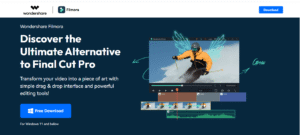
Overview
Final Cut Pro X is Apple’s professional-grade video editor, released in 2011 as the successor to Final Cut Studio. Exclusively available on macOS, it is optimized to work seamlessly with Apple’s hardware, delivering lightning-fast performance. The software is popular among Mac-using YouTubers due to its intuitive interface combined with professional editing power. With features like magnetic timeline, advanced color grading, and cinematic effects, Final Cut Pro X is designed to make editing efficient without compromising quality. Its ability to handle massive projects smoothly makes it a strong contender in the Best Video Editors for YouTube list, especially for creators in the Apple ecosystem.
Key Highlights
- Exclusive to macOS with top-tier performance optimization.
- Magnetic timeline for smooth, intuitive editing.
- Professional color grading with HDR support.
- Wide selection of cinematic transitions and effects.
- Advanced organization tools (smart collections, tagging).
- Native support for ProRes and RAW formats.
- Multicam editing for large projects.
- 360-degree and VR video editing support.
- Optimized for Apple Silicon chips (M1, M2, M3).
- Background rendering for faster workflows.
- Audio synchronization and advanced sound mixing.
- Motion integration for professional animations.
- Compressor compatibility for publishing formats.
- One-time purchase with lifetime updates.
- Widely used by professional Mac-based YouTubers.
Pricing & Plans
Unlike Adobe Premiere Pro, Final Cut Pro X is available through a one-time purchase of $299.99 from the Mac App Store. This payment includes all future updates without additional subscriptions, making it cost-effective for long-term users. Apple also offers a 90-day free trial, giving creators ample time to test its features before investing. While the upfront cost is higher than subscription models, the lack of recurring fees appeals to YouTubers seeking stability in expenses. Because it is tightly integrated with macOS and Apple hardware, users also save time with rendering and exporting, which indirectly reduces overall production costs. For Mac users, this is one of the best editing apps for creators seeking power and affordability in the long run.
3) DaVinci Resolve
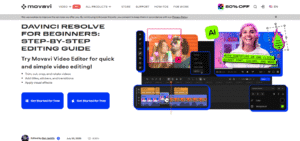
Overview
DaVinci Resolve by Blackmagic Design (founded in 1984 in Melbourne, Australia) is renowned for its industry-leading color correction and grading tools. Originally built for professional colorists, it has evolved into a full-fledged non-linear editor (NLE) offering video editing, audio post-production, VFX, and motion graphics—all within a single application. It’s used extensively in Hollywood post-production but has also gained massive popularity among YouTubers because of its generous free version. The free edition includes most of the professional tools, while DaVinci Resolve Studio offers advanced collaborative tools. For creators who want Hollywood-level features without spending upfront, it’s easily one of the Best Video Editors for YouTube.
Key Highlights
- World-class color grading and correction tools.
- Fusion VFX for cinematic visual effects.
- Fairlight audio for professional sound editing.
- Multi-user collaboration for teams.
- Supports up to 8K resolution editing.
- Free version includes powerful core features.
- 3D and VR editing support.
- Motion graphics and animation tools included.
- Wide range of transitions and effects.
- Media management tools for large projects.
- AI-driven smart reframe and auto color match.
- Cross-platform (Windows, macOS, Linux).
- HDR grading with Dolby Vision support.
- Professional timeline and trimming tools.
- Trusted by Hollywood and YouTube creators alike.
Pricing & Plans
DaVinci Resolve comes in two versions: Free and Studio. The free edition already includes professional editing, color, audio, and VFX tools, making it one of the most generous free editing apps for creators available. The Studio version costs $295 one-time and unlocks advanced features like AI tools, 8K editing, noise reduction, and team collaboration. Unlike subscription-based models, this one-time payment makes it highly attractive for professionals who want stability in pricing. Blackmagic frequently updates Resolve, and the software continues to rival Premiere Pro and Final Cut at a fraction of the cost. For YouTubers on a budget, the free version is unbeatable.
4) Final Cut Pro (Apple)
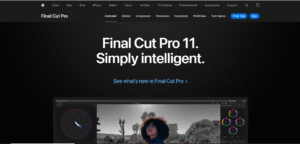
Overview:
Final Cut Pro, developed by Apple, is one of the most advanced video editing apps for creators who use macOS. It’s widely recognized for its magnetic timeline, intuitive design, and optimized performance for Apple Silicon chips. YouTubers appreciate its ability to handle massive 4K and even 8K files smoothly without compromising speed or efficiency. The software integrates seamlessly with other Apple apps like Motion and Compressor, giving editors complete control over video production. With advanced color grading, cinematic effects, and multi-camera editing, Final Cut Pro is a preferred tool among professional YouTubers, filmmakers, and creators who want to balance speed with precision.
Key Highlights:
- Optimized exclusively for macOS and Apple hardware.
- Magnetic timeline for efficient editing flow.
- Multi-camera editing for complex video projects.
- Advanced color grading with HDR support.
- Powerful effects library with cinematic tools.
- Seamless integration with Motion and Compressor.
- Smooth handling of 4K/8K video files.
- Professional audio editing and mixing options.
- Smart conform for social media platforms.
- Proxy workflow for editing large files on slower systems.
- VR video editing support.
- High-quality stabilization for shaky footage.
- Background rendering saves time.
- One-time purchase, no subscriptions.
- Trusted by professional filmmakers and creators.
Pricing & Company Info:
Apple Inc., founded in 1976 by Steve Jobs, Steve Wozniak, and Ronald Wayne, is the company behind Final Cut Pro. Final Cut Pro costs a one-time fee of $299.99 via the Mac App Store, offering lifetime ownership with updates included. Compared to subscription models like Adobe Premiere Pro, this one-time purchase is cost-effective for long-term use. Apple also provides a 90-day free trial, which is the most generous trial among professional editors. Updates are frequent and optimized for the latest macOS versions. Since it’s designed for Apple devices only, Windows users cannot use it, making it a Mac-exclusive solution.
5) DaVinci Resolve (Blackmagic Design)
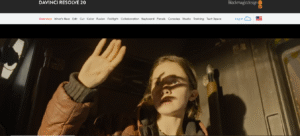
Overview:
DaVinci Resolve by Blackmagic Design is both a video editor and a color grading powerhouse. Unlike other editors, it combines professional editing, advanced color correction, VFX, and audio post-production into one platform. YouTubers who care about cinematic looks and studio-grade polish love DaVinci Resolve. It’s free for beginners but also offers a paid Studio version with advanced tools. Many Hollywood films are edited and graded in Resolve, proving its professional reputation. Its learning curve is steep, but the quality of results makes it worth mastering. It’s particularly known for having the most advanced color grading suite available to creators today.
Key Highlights:
- Industry-leading color grading tools.
- Free version available with robust features.
- Fusion tab for VFX and motion graphics.
- Fairlight tab for audio post-production.
- Multi-user collaboration support.
- Handles 4K, 6K, and 8K footage.
- Cross-platform support (Windows, macOS, Linux).
- GPU acceleration for faster rendering.
- Advanced noise reduction and film grain tools.
- HDR and RAW format support.
- Timeline-based editing with professional precision.
- Smooth integration with Blackmagic cameras.
- Fusion-powered visual effects system.
- High-quality export options for YouTube.
- Ideal for cinematic creators and professionals.
Pricing & Company Info:
Blackmagic Design, founded in 2001 in Melbourne, Australia, created DaVinci Resolve. The free version is one of the most powerful tools available at zero cost. For creators needing more advanced features like neural engine AI, 10-bit HDR, and noise reduction, the Studio version costs $295 as a one-time purchase. Unlike subscription software, you pay once and own it forever. Many creators begin with the free edition and later upgrade. It’s one of the most cost-effective professional-grade editors in the industry.
6) Filmora (Wondershare)
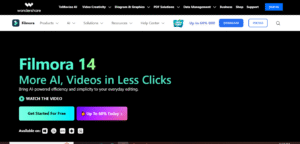
Overview:
Filmora by Wondershare is designed for YouTubers who want simplicity without sacrificing features. It’s popular among beginner and intermediate creators because of its drag-and-drop interface and built-in templates. Filmora provides pre-made effects, stock footage, and royalty-free music that make content creation faster. Unlike heavy professional editors, it’s lightweight and easy to learn, making it perfect for vloggers, educators, and lifestyle creators. Its built-in screen recording and motion tracking features are especially useful for YouTubers who create tutorials or gaming videos. Filmora bridges the gap between entry-level apps and pro-level tools.
Key Highlights:
- Intuitive and beginner-friendly interface.
- Wide range of built-in effects and templates.
- Royalty-free stock music and media.
- Split-screen and green screen support.
- Motion tracking for dynamic edits.
- Screen recording for tutorials/gaming.
- Built-in transitions and title animations.
- Supports 4K export.
- Cloud-based project syncing.
- AI-powered audio noise removal.
- Instant mode for fast auto-editing.
- Affordable compared to pro editors.
- Frequent updates with new effects packs.
- Mobile app available for editing on the go.
- Lightweight software with low system requirements.
Pricing & Company Info:
Wondershare, founded in 2003, is a Chinese software company known for creative tools. Filmora offers flexible pricing: an annual plan at $49.99 or a perpetual plan at $79.99 one-time purchase. This makes it accessible for budget-conscious creators. Filmora also offers paid add-ons for effects and stock media. A free trial is available, though it exports with a watermark until you purchase a license. It’s an affordable choice for creators who want ease of use without the learning curve of tools like Premiere Pro.
7) CyberLink PowerDirector
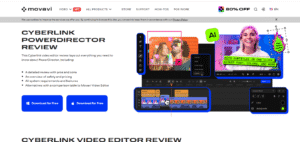
Overview:
CyberLink PowerDirector is a fast and versatile video editing app for creators, combining beginner-friendly tools with advanced features. Known for its speed, it has one of the fastest rendering engines among consumer-grade editors. YouTubers who want quick turnaround times without compromising quality often prefer PowerDirector. It offers green screen effects, transitions, and even 360-degree video editing. Its balance between simplicity and professional power makes it suitable for both casual and professional content creators. It also integrates with Shutterstock for stock media access, giving YouTubers instant creative assets.
Key Highlights:
- Fast rendering engine for quick exports.
- Intuitive interface for beginners.
- 360-degree video editing support.
- Green screen and motion tracking tools.
- Multi-camera editing.
- AI-powered tools for video enhancement.
- Royalty-free stock content integration.
- LUTs and advanced color grading.
- Supports 4K and HDR output.
- Built-in video stabilization.
- Dynamic transitions and templates.
- Cloud storage for projects.
- Great for vloggers and educators.
- Frequent feature updates.
- Lightweight yet powerful performance.
Pricing & Company Info:
CyberLink, founded in 1996 in Taiwan, developed PowerDirector. The software offers flexible plans: a subscription plan starting at $69.99/year or a lifetime license around $99.99. The subscription version comes bundled with premium effects, stock content, and regular updates. A free version is also available with limited features. Its affordability, combined with speed and flexibility, makes it a great option for YouTubers who want fast editing without learning complex workflows.
8) Pinnacle Studio (Corel)
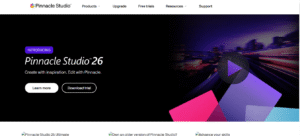
Overview:
Pinnacle Studio, developed by Corel, is a powerful yet approachable video editing program designed for intermediate creators who want professional-grade results without a steep learning curve. Known for its intuitive drag-and-drop interface, Pinnacle Studio comes with advanced editing capabilities such as multi-camera editing, motion tracking, and stop-motion animation. It has been especially popular with YouTubers who need robust tools for creative projects but prefer a simpler learning process compared to more complex programs like Premiere Pro or DaVinci Resolve. Its library of effects, templates, and transitions makes it ideal for both beginners and hobbyists growing into serious creators.
Key Highlights:
- Beginner-friendly drag-and-drop timeline
- Multi-camera video editing
- 4K video support
- Motion tracking and keyframing
- Built-in color correction tools
- Audio editing and balancing features
- Hundreds of transitions and effects
- Split-screen video templates
- 360-degree video editing
- Stop-motion capture support
- Screen recording included
- Quick rendering and performance boost
- Export to multiple formats with ease
- Green screen chroma key effects
- Customizable title editor
Pricing:
Pinnacle Studio offers a tiered pricing model. The basic version, Pinnacle Studio Standard, starts at around $59.95, which includes fundamental tools and effects. The mid-tier Pinnacle Studio Plus, priced at about $99.95, introduces advanced features like multi-camera editing, split-screen video, and enhanced audio editing. The premium version, Pinnacle Studio Ultimate, costs around $129.95 and unlocks the full suite of tools, including 360° video editing, advanced motion tracking, and higher-end effects. Corel occasionally runs discounts, which can reduce the price significantly. Unlike subscription-based editors, Pinnacle Studio is a one-time purchase, which appeals to budget-conscious creators who dislike recurring fees.
9) Lightworks (LWKS)
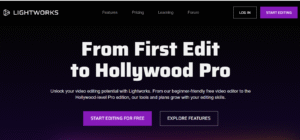
Overview:
Lightworks is one of the oldest professional-grade video editing platforms, originally launched in 1989 and now maintained by LWKS Software. It has been used in Hollywood films, TV shows, and by YouTubers who require cinematic-quality output. Its reputation comes from powerful non-linear editing tools, a customizable interface, and robust format support. Lightworks is ideal for creators who need precision editing but don’t want to invest heavily upfront since it has a free version alongside professional upgrades. Its long history in the film industry gives it credibility as a tool trusted by editors worldwide.
Key Highlights:
- Professional-grade editing timeline
- Free version with many core tools
- 4K video export available in Pro version
- Supports wide range of codecs and formats
- Advanced trimming and keyframing
- GPU-accelerated rendering
- Cloud storage and collaboration options
- Royalty-free music and stock integration
- Export directly to YouTube and Vimeo
- Multi-cam editing support
- Real-time effects and transitions
- Optimized proxy editing for slower PCs
- Intuitive customizable UI
- Cross-platform (Windows, macOS, Linux)
- Hollywood film editing heritage
Pricing:
Lightworks is available in a free plan with essential editing tools, which is great for YouTubers starting out. The Lightworks Create plan costs around $9.99/month and is aimed at independent creators needing more export options, social sharing, and workflow tools. For professionals, the Lightworks Pro plan is priced at about $23.99/month or discounted at $239.99/year, offering advanced format support, 4K exports, and collaboration features. Unlike perpetual-license editors like Pinnacle Studio, Lightworks uses a subscription-based model, which some creators may find restrictive but ensures constant updates and cloud-based benefits.
10) Blender (Open Source)
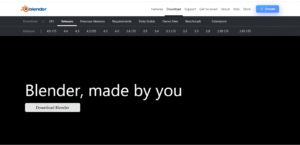
Overview:
Blender is best known as a 3D modeling and animation software, but it also includes a built-in video editor, making it a highly versatile and completely free tool for creators. As an open-source program, Blender is community-driven and updated frequently with new features. Its video editing suite supports cutting, splicing, audio mixing, and even visual effects, which makes it a surprisingly powerful option for YouTubers who also dabble in 3D animations or want a unique creative workflow. Blender is more complex than traditional video editors, but its zero-cost entry point and vast feature set make it attractive to tech-savvy creators.
Key Highlights:
- Completely free and open-source
- Built-in video editor for cutting and splicing
- Advanced 3D modeling and animation tools
- Motion tracking capabilities
- Keyframing and transitions
- Audio waveform visualization and editing
- Speed control and adjustment layers
- Supports multiple file formats
- Works on Windows, macOS, and Linux
- Customizable interface and add-ons
- Large community support and tutorials
- Supports scripting and automation
- Integrated rendering engines (Cycles, Eevee)
- Full visual effects (VFX) capabilities
- Frequent free updates
Pricing:
Blender is 100% free, with no hidden costs, subscription fees, or premium upgrades. Being open-source, all features are available to everyone without restriction. Its funding comes from the Blender Foundation, sponsors, and community donations, rather than direct software sales. For YouTubers who want powerful editing tools alongside professional 3D modeling and animation, Blender represents unmatched value. However, its complexity means a steeper learning curve compared to commercial tools. Still, for those willing to invest time, Blender provides professional features at zero financial cost.
Why Choosing the Best Video Editors for YouTube Is Critical
The choice of editing software directly impacts your channel’s quality, workflow, and growth speed. If you’re constantly struggling with lags, limited tools, or poor exports, your creative process suffers. That’s why the Best Video Editors for YouTube are more than apps—they’re long-term partners in your content journey. By picking wisely, you unlock smoother editing, professional-grade effects, and consistent results. For creators, every saved hour means more time to film, script, and engage audiences. This is why investing in editing apps for creators is not just about software—it’s about building a sustainable career.
What Are You Actually Choosing?
When you decide between these editing apps for creators, you’re not just picking software; you’re choosing a workflow, a learning path, and even a creative identity. For example, Adobe Premiere Pro ties you into Adobe’s creative suite, while Final Cut Pro integrates perfectly with Apple’s ecosystem. Free tools like Shotcut or DaVinci Resolve give flexibility without cost but may require more learning. Each of the Best Video Editors for YouTube reflects a balance between usability, cost, and scalability. What you’re choosing is the foundation of how your stories will look, sound, and feel to your audience.
Conclusion
In the end, the Best Video Editors for YouTube aren’t about which tool has the most features, but about which one aligns with your creative goals. Beginners may thrive with iMovie, Filmora, or CapCut, while professionals lean on DaVinci Resolve, Premiere Pro, or Final Cut Pro. Mobile-first creators love KineMaster and InShot, while educators benefit from Camtasia. The truth is, there’s no single perfect editor—just the editing apps for creators that best fit your channel’s niche, audience, and workflow. By testing, comparing, and committing, you can find the tool that doesn’t just edit your videos but elevates your storytelling. And that’s the ultimate step toward YouTube success.
Frequently Asked Questions (FAQs)
What are the Best Video Editors for YouTube in 2026?
The Best Video Editors for YouTube in 2026 include Adobe Premiere Pro, DaVinci Resolve, Final Cut Pro, Filmora, and CapCut. These tools stand out for their mix of professional features, user-friendly interfaces, and strong export options. Each caters to different creators, from beginners to advanced editors.
Are free editing apps for creators good enough for YouTube?
Yes, free editing apps for creators like DaVinci Resolve, Shotcut, and CapCut are powerful enough to make professional YouTube content. They offer core features such as trimming, transitions, captions, and 4K exports. However, premium tools provide advanced color grading, audio editing, and plugins.
Which video editor is best for beginners on YouTube?
For beginners, iMovie, Filmora, and InShot are among the Best Video Editors for YouTube because they are simple, affordable, and easy to learn. These editing apps for creators offer drag-and-drop tools, pre-made templates, and direct YouTube export, making the learning curve smoother.
Do professional YouTubers use paid editing apps for creators?
Most professional YouTubers rely on paid editing apps for creators like Adobe Premiere Pro, Final Cut Pro, or Vegas Pro. These tools provide advanced features, faster rendering, and integration with other creative software. That said, many pros still use free software like DaVinci Resolve due to its powerful features.
How do I decide which is the Best Video Editor for YouTube for me?
Start by identifying your content type, device compatibility, and budget. Then test free trials of different editing apps for creators to see which feels most comfortable. The Best Video Editors for YouTube are the ones that balance performance, usability, and creative tools for your specific channel goals.
