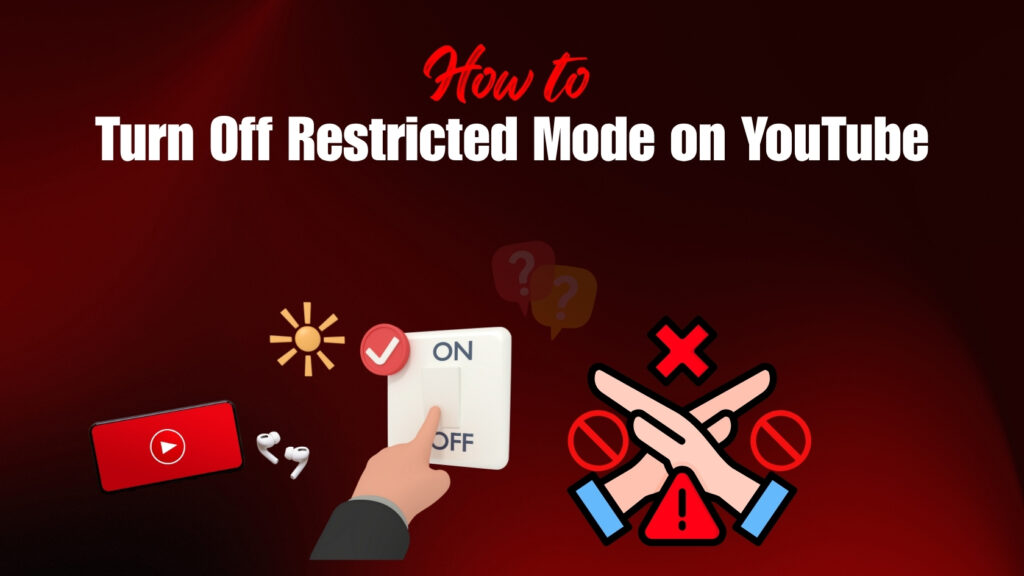You’re all set to watch your favorite YouTube video, but suddenly you can’t find it. Instead, a little message appears saying “This video isn’t available with Restricted Mode enabled.” Frustrating, right?
Restricted Mode is a safety feature designed to filter out potentially mature or inappropriate content on YouTube. While it’s useful for parents, schools, and workplaces, it can also block perfectly safe videos you want or need to see. That’s when knowing how to turn off Restricted Mode on YouTube becomes essential.
In this guide, we’ll break down everything you need to know from disabling Restricted Mode on desktop and mobile devices to troubleshooting those stubborn cases where the option is grayed out or locked by an administrator. Whether you’re a casual viewer, a parent managing kids’ accounts, or a student trying to access content for school, this step-by-step tutorial has you covered.
What Is YouTube’s Restricted Mode?
YouTube’s Restricted Mode is a content filter introduced in 2010 to limit exposure to potentially mature material. It uses Google’s automated systems, community flagging, and third-party signals to hide videos with adult themes, violence, or sensitive language, and it also disables comments to reduce harmful discussions. While useful for parents, schools, and workplaces, it often blocks safe content too, which is why many users look for ways to turn it off.
Important Note: Restricted Mode works per browser, per device, per account. Turning it off on Chrome desktop won’t affect the YouTube app on your phone.
Why Is Restricted Mode Turned On?
Restricted Mode doesn’t always require manual activation; in many cases, it switches on automatically based on account type, device settings, or network policies. This is because YouTube works closely with Google Family Link, Workspace admins, and network providers to enforce safe browsing in shared or supervised environments. While the feature protects against inappropriate content, it can also cause frustration when users can’t access harmless or educational videos.
Here are the most common scenarios where Restricted Mode may be enabled:
- Parental Controls – Parents using Google Family Link can enforce Restricted Mode on child accounts.
- School / Work Networks – Administrators apply restrictions through Google Workspace or DNS-based safety rules.
- Public Wi-Fi – Places like libraries, cafés, and community centers often keep it on to comply with safety standards.
- Personal Device Settings – It can sometimes be toggled accidentally within the YouTube app.
According to the Google Help Forums, one of the most frequent issues users face is the message: “Restricted Mode is enabled by your network administrator.” This indicates that the restriction is being enforced at the network or admin level, and the option cannot be changed by the user directly.
How to Turn Off Restricted Mode on YouTube Web (Desktop Browsers)
Step-by-step (Chrome, Firefox, Edge, Safari):
- Sign in to your YouTube account.
- Click your profile picture (top-right corner).
- Scroll down → find “Restricted Mode”.
- Toggle it Off.
- Refresh the page.
If the option is grayed out:
- It means your Google Workspace admin or DNS provider has locked it.
- You’ll need to contact your IT team or change DNS settings (explained below).
How to Turn Off Restricted Mode on YouTube Mobile App
On Android:
- Open the YouTube app.
- Tap your profile picture > Settings > General.
- Scroll down → Toggle Restricted Mode Off.
On iPhone / iPad:
- Open the YouTube app.
- Tap profile > Settings.
- Switch Restricted Mode Off.
- Check if iOS Screen Time restrictions are forcing it back on.
Restricted Mode and Managed Accounts (Family Link / Workspace)
Restricted Mode behaves differently when it comes to managed Google accounts, such as those created under Family Link for children or Google Workspace for schools and organizations. In these cases, the control is not in the user’s hands but managed by parents or administrators who oversee account settings and online safety policies.
Google Family Link (Children’s Accounts)
- Parents control Restricted Mode directly through the Family Link app.
- Children cannot disable the feature on their own devices.
Google Workspace / School Accounts
- Administrators set content restrictions globally across the network.
- Students or staff cannot override the setting and must either request access from the admin or use a personal Google account for unrestricted browsing.
This structure ensures safety in supervised environments but can also be frustrating when legitimate educational or safe content gets blocked.
Network / Router / DNS-Based Restrictions
In some cases, Restricted Mode isn’t controlled at the device level but instead enforced through the network, router, or DNS settings. This means that even if you toggle it off in your YouTube account, the restriction will remain active because the filter is applied before your device even connects to YouTube. Schools, offices, and even some home networks use this method to ensure safe browsing across all connected devices.
Here are the most common ways it happens:
- Network-Level Enforcement – Internet providers or public Wi-Fi networks can enable Restricted Mode automatically for all users.
- Router Settings – Parents or admins may configure the router to force safe search and Restricted Mode by default.
- DNS-Based Filters – Using DNS providers like OpenDNS or custom DNS rules can lock Restricted Mode across the entire network.
Possible Solutions:
- Switch to Google DNS (8.8.8.8 / 8.8.4.4) or Cloudflare DNS (1.1.1.1) to bypass enforced restrictions.
- Use a VPN to route your traffic through a different server, avoiding the locked settings.
- If you’re on a school or office network, you may need to contact the administrator since these restrictions are often intentional and cannot be bypassed legally.
This type of enforcement is the toughest to work around, but understanding how it works helps you decide whether to change your settings, use alternative DNS, or request admin support.