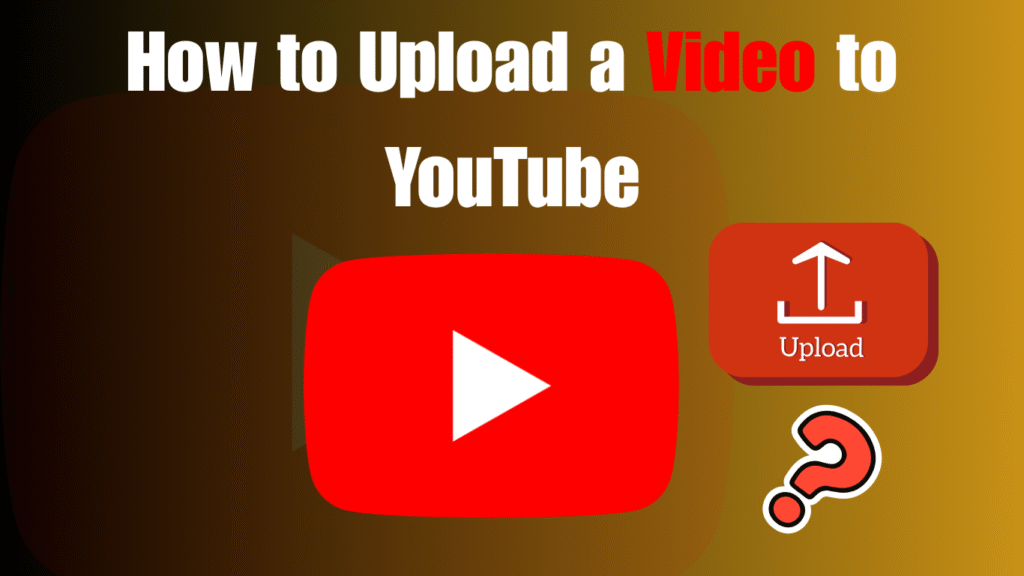YouTube has become one of the most powerful platforms in the world, not just for entertainment but also for business, education, and personal branding. With over 500 hours of content uploaded every single minute, standing out might seem intimidating for beginners.
But the truth is, the very first step to building your YouTube presence is simple: learning how to upload your videos correctly.
Many beginners assume uploading is just a matter of hitting the “publish” button. However, there is a science to doing it effectively. A well-optimized upload can make the difference between a video that disappears into the platform’s endless library and one that appears in search results, recommended sections, and the Explore feed. If you are serious about starting a YouTube channel, understanding this process in detail is essential.
This beginner’s walkthrough will take you step by step through the entire process of uploading a video to YouTube. By the end, you will know not just how to get your video online but also how to optimize it for visibility, growth, and long-term discoverability.
Why Uploading a Video Correctly on YouTube Matters
Uploading correctly is more than just a technical process. YouTube is the second largest search engine in the world, only behind Google. Its algorithm is designed to serve users with the most relevant, engaging, and optimized content. That means every element you set during the upload process — your video’s title, description, thumbnail, tags, and even subtitles — plays a critical role in whether your video gets discovered or not.
If you neglect optimization, your video may only reach a handful of viewers. On the other hand, a video with a compelling title, strong description, proper tags, and an engaging thumbnail can trigger the algorithm to push it to thousands of potential viewers. Uploading correctly is not just about pressing buttons; it is about giving your video the best chance to succeed.
What You Need Before Uploading a Video to YouTube
Before you can upload, make sure you are fully prepared. Many beginners rush into uploading without gathering the essentials, which often leads to missed opportunities for optimization. Here is what you need:
- A Google Account: You cannot upload to YouTube without one, since the platform is owned by Google.
- A YouTube Channel: Your channel is your personal or brand space on YouTube where all your videos will live.
- A Video File: Ensure your file is in a supported format such as MP4, MOV, AVI, or WMV. For the best results, MP4 with H.264 encoding is recommended.
- A Title and Description: Plan them ahead of time to maximize SEO.
- A Custom Thumbnail: Eye-catching thumbnails drastically increase click-through rates.
- An Idea of Visibility Settings: Decide whether your video will be public, private, unlisted, or scheduled.
Preparing these elements before you start makes the uploading process smoother and far more effective.
Step-by-Step Guide: How to Upload a Video to YouTube
Uploading to YouTube involves more than just clicking “upload.” Each step in the process carries weight in how your video is presented, discovered, and recommended by the platform. Below is a detailed walkthrough for beginners.
Step 1: Log In to Your YouTube Account
Before you can upload, you need to sign in to your Google account.
- Go to YouTube.com.
- Click the Sign In button in the top right corner.
- Enter your Google account email and password.
- If you don’t already have a YouTube channel, YouTube will prompt you to create one.
Why this step matters:
- Your Google account acts as the gateway to YouTube.
- Without logging in, you cannot upload videos or customize your channel.
- Creating a proper channel also gives you access to analytics, customization, and monetization options later on.
Step 2: Click the Create Button
Once signed in, navigate to the Create button, which looks like a camera icon with a plus symbol in the top-right corner.
- Click on the camera icon.
- Choose Upload Video from the dropdown menu.
- You’ll be redirected to the YouTube Studio upload dashboard.
Why this step matters:
- The YouTube Studio is your control center for uploading and managing content.
- From here, you’ll not only upload but also optimize your video for search and recommendations.
Step 3: Upload Your Video File
Now it’s time to upload your video file. You can either drag and drop your file into the upload window or click Select Files to browse.
- Accepted formats: MP4, MOV, AVI, WMV, FLV.
- Recommended format: MP4 with H.264 encoding (balances quality and file size).
- Recommended resolution: 1080p or higher.
- Aspect ratio: 16:9 for best viewing across devices.
Why this step matters:
- A high-quality video format ensures viewers enjoy crisp visuals and smooth playback.
-
Using the recommended MP4 format prevents unnecessary upload errors and long rendering times.
Step 4: Add a Title and Description
This is one of the most important steps for YouTube SEO. Your title and description tell both viewers and YouTube’s algorithm what your video is about.
Title tips:
- Keep it under 60 characters so it doesn’t get cut off in search results.
- Place the most important keyword at the beginning.
- Make it clear and engaging (avoid vague phrases like “My vlog”).
Description tips:
- Use the first two lines to summarize the content (these lines are visible in search results).
- Include your primary and secondary keywords naturally.
- Add relevant links (social media, website, resources).
- Encourage action with calls-to-action such as “Subscribe for more” or “Watch my next video here.”
Why this step matters:
- A keyword-rich, clear title and description can dramatically increase visibility.
-
This is where search intent and discoverability intersect.
Step 5: Upload a Custom Thumbnail
Your thumbnail is the first visual impression viewers have of your video.
- Size: 1280×720 pixels.
- Ratio: 16:9.
- Format: JPG or PNG under 2 MB.
- Use high-contrast colors to stand out.
- Include short, bold text summarizing the video’s topic.
- Add a human face when possible, as it increases clicks.
Why this step matters:
- Thumbnails influence click-through rate (CTR) more than almost any other factor.
- A poor thumbnail can cause viewers to skip over your video, even if your content is excellent.
Step 6: Choose a Playlist
Adding your video to a playlist makes your channel more organized and encourages viewers to binge-watch related content.
- Create playlists around themes (e.g., “Beginner Tutorials,” “Fitness Tips,” or “Tech Reviews”).
- Add your new video to the most relevant playlist.
- Keep playlist names clear and keyword-focused.
Why this step matters:
- Playlists increase session watch time, which is a strong signal to YouTube’s recommendation system.
- They also improve user experience by grouping related content together.
Step 7: Select Audience Settings
YouTube requires you to specify if your video is made for kids due to COPPA regulations.
- If your content is designed specifically for children, select Yes, it’s made for kids.
- If your video is for general or adult audiences, select No, it’s not made for kids.
Why this step matters:
- Failure to set this correctly can restrict your video’s visibility.
- Content marked “for kids” has limited features, such as no comments and restricted monetization.
Step 8: Add Tags and Keywords
While not as powerful as titles and descriptions, tags still provide context.
- Add 5–10 relevant tags.
- Focus on variations of your main keyword.
- Avoid irrelevant or misleading tags, as this can hurt performance.
Example for a fitness video:
- yoga for beginners
- home yoga practice
- 10-minute yoga routine
- yoga tutorial step by step
Why this step matters:
-
Tags help YouTube understand nuances and alternative terms related to your video.
Step 9: Set Video Visibility
Decide who can view your video and when it will go live.
- Public: Video is instantly available to everyone.
- Unlisted: Video is hidden from search but can be viewed by anyone with the link.
- Private: Only people you invite can watch it.
- Schedule: Choose a specific date and time for automatic publishing.
Why this step matters:
- Consistency is key in YouTube growth. Scheduling videos helps you release content at the best times for your audience.
- Private or unlisted settings are useful for testing or sharing drafts before publishing publicly.
Step 10: Publish Your Video
After filling in all details, click Publish.
- Double-check your title, description, and thumbnail before finalizing.
- If scheduled, confirm the correct date and time.
- Share the video link once it’s live.
Why this step matters:
- Publishing is the final step that officially pushes your content into YouTube’s ecosystem.
- Sharing early with your audience helps generate initial engagement, which boosts performance.
Advanced Optimization Tips After Upload
Uploading is only the beginning. To maximize your reach and performance, follow these additional steps after your video is live:
- Add Cards and End Screens: These encourage viewers to watch more of your videos, boosting session time.
- Use Video Chapters: Adding timestamps in your description creates chapters, making it easier for viewers to navigate and improving search relevance.
- Include Subtitles or Closed Captions: Subtitles make your content accessible to a global audience and are indexed by YouTube for SEO.
-
Promote on Other Platforms: Share your video on social media, blogs, or email newsletters to generate external traffic.
-
Monitor Analytics: Use YouTube Studio to analyze watch time, audience retention, and click-through rates. Adjust your future uploads accordingly.
Common Mistakes Beginners Should Avoid
Many new creators fall into the same traps. Avoiding these mistakes will give you a smoother start:
- Uploading without a custom thumbnail, resulting in fewer clicks.
- Using vague or misleading titles that harm trust.
- Neglecting descriptions and relying only on hashtags or tags.
- Overstuffing tags or repeating the same keyword unnaturally.
- Forgetting to engage with comments, which reduces audience loyalty.
Final Thoughts: Uploading is the First Step Toward Growth
Learning how to upload a video to YouTube may seem straightforward, but doing it with the right strategy is what builds long-term success. By carefully setting your title, description, thumbnail, and visibility options, you are signaling to YouTube’s algorithm that your content deserves to be discovered.
Consistency is key. The more you upload with best practices in mind, the more the algorithm learns about your content and audience. Combine this with engaging content, and your growth on YouTube will not just be possible — it will be inevitable.
FAQs on Uploading Videos to YouTube
What is the best video format for YouTube?
The recommended format is MP4 using H.264 video codec and AAC audio codec. This combination ensures excellent quality while keeping file size manageable, which is especially important for faster uploading.
Can I upload a video to YouTube from my phone?
Yes. The YouTube mobile app allows you to record, edit, and upload videos directly from your smartphone. The process is similar to desktop uploading, but optimized for mobile convenience.
How long can a YouTube video be?
By default, new accounts can upload videos up to 15 minutes long. Once you verify your account with a phone number, you can upload videos as long as 12 hours or up to 256 GB in file size.
Should I make my video private, unlisted, or public?
This depends on your goal. Private videos are ideal for personal or internal sharing. Unlisted videos are useful when you want to share with select people without making it searchable. Public videos are recommended when you want maximum reach.
Do I need to use tags when uploading?
Tags are optional, but they can help YouTube better understand your content. Focus more on writing keyword-rich titles and descriptions, as these have a stronger impact on SEO.