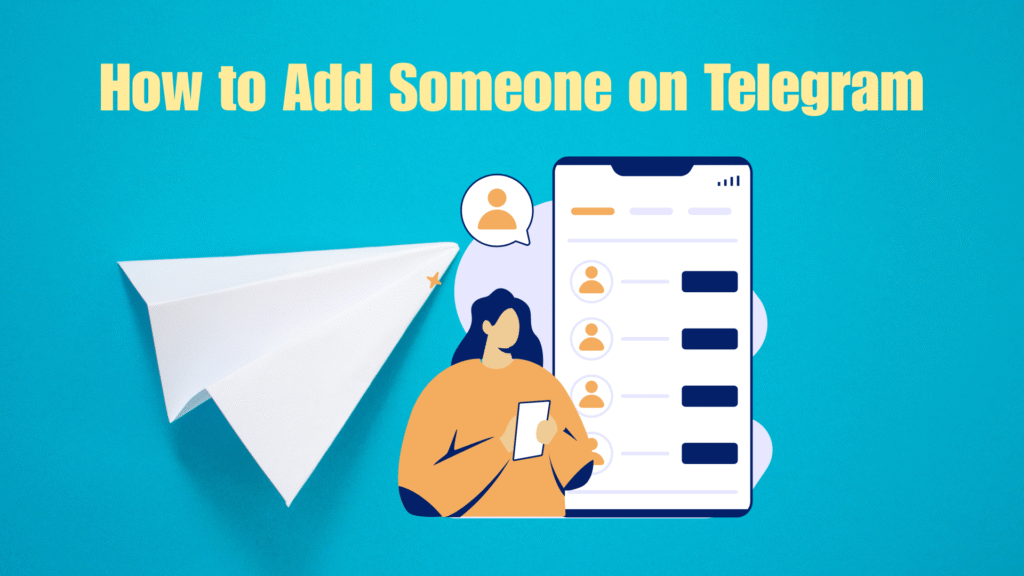Ever found someone fascinating on a Telegram group or just got a friend’s username but can’t figure out how to add them? You’re not alone. Telegram may look simple on the surface, but when it comes to connecting with new people there’s more than one way to do it. Whether you want to add a close friend, a new colleague, or someone you just met online, Telegram gives you flexible options that suit every privacy preference.
In this guide, we’ll walk you through every easy, foolproof method to add someone on Telegram from using their phone number to scanning a QR code, even inviting people who don’t have the app yet. No fluff, no confusion just clear steps and pro tips to make sure you never miss connecting with the right person again.
Why Knowing How to Add Contacts on Telegram Matters
If you’ve ever switched from WhatsApp or Messenger to Telegram, you’ve probably noticed that things work a little differently here. Unlike other apps that automatically sync every number from your phone, Telegram gives you control and that’s both its biggest strength and a reason why knowing how to add contacts properly actually matters.
Think about it: Telegram isn’t just a regular chat app. It’s a full communication hub used by millions not only for private chats but also for business, communities, and networking. Whether you’re connecting with a client, joining a study group, or keeping in touch with international friends, adding contacts efficiently saves time and prevents confusion.
Here’s why it’s more important than most people realize:
- Privacy & Security: Telegram lets users hide their phone numbers and still connect through usernames or QR codes. If you know the right method, you can add someone without ever sharing personal details.
- Professional Connections: Many people use Telegram for work or business. Knowing how to add contacts properly helps you appear more organized and professional.
- Cross-Platform Convenience: You can add people from your phone, tablet, or desktop seamlessly and once you do, all your devices sync instantly.
- Avoiding Scams & Mistakes: If you don’t know how Telegram’s contact system works, it’s easy to add the wrong person or interact with fake accounts. A few quick steps of awareness can save you a ton of trouble.
- Expanding Your Network: Telegram communities are global. You can meet like-minded people, join discussions, or collaborate all starting with that one simple “Add Contact” step done right.
In short, knowing how to add someone on Telegram isn’t just about clicking a button it’s about communicating smarter, staying secure, and unlocking the full potential of one of the world’s most versatile messaging platforms.
Prerequisites & Privacy Considerations
Before you start adding friends, coworkers, or new connections on Telegram, it’s essential to make sure you have the right setup and understand how privacy works on the platform. Telegram takes user control seriously, and a few small settings can completely change how easily others can find or add you and vice versa. Let’s break it down clearly.
Having Telegram Installed / Active Account
The most basic but crucial step is ensuring you have the Telegram app properly installed and an active account set up. Telegram is available across multiple platforms Android, iOS, Windows, macOS, and even a web version. Once installed, you’ll need to register with your phone number and verify it via SMS or call.
If you’re new to Telegram, here’s what to keep in mind:
- Use your primary phone number for registration; it’s required initially but can later be hidden for privacy.
- Enable cloud sync (it’s automatic by default). This allows your chats, contacts, and media to be available across devices.
- Keep your app updated Telegram frequently rolls out privacy and feature improvements.
Once your account is ready, Telegram can automatically sync with your device’s contacts but only if you allow it. That brings us to the next point.
Permission to Access Contacts
Telegram gives you the option to connect your phone’s contact list to the app. By granting permission, Telegram automatically detects which of your existing contacts are already using Telegram and shows them in your chat list.
Here’s why that’s helpful:
- You instantly see who’s available to chat.
- You don’t need to manually search for every person by username.
- Telegram updates contact info automatically if they change usernames or display names.
However, if you’re privacy-conscious, you can disable contact syncing. To do this, go to:
Settings → Privacy and Security → Contacts → Sync Contacts (Toggle Off).
If you prefer keeping Telegram separate from your phone contacts, you can still add people manually using usernames, QR codes, or links no syncing needed.
Understanding Privacy Settings (Who Can Add You)
Telegram’s privacy features are powerful and detailed. You can control exactly who can find you, who can add you, and who can see your number or activity.
Here’s how it works:
- Who can find you by your number: You can choose between Everybody, My Contacts, or Nobody.
- Who can add you to groups and channels: Limit this to My Contacts if you want to avoid spam or unwanted invites.
- Who can call or message you: You can restrict this to known contacts to avoid random messages.
If someone can’t add you, it might be because your privacy settings are too restrictive. Adjusting them temporarily when you want to connect with someone new can solve that issue.
To manage this:
Go to Settings → Privacy and Security → Add Me By Phone Number → Adjust to Your Preference.
Username & Phone Number Visibility Settings
One of Telegram’s best features is the flexibility to connect without revealing your phone number. You can choose to be known by a username instead.
- Your username: It’s like your Telegram ID unique and searchable. Anyone can find or add you through it if your privacy settings allow.
- Phone number visibility: You decide who sees it Everybody, My Contacts, or Nobody.
- Connecting via username only: This is the safest option if you want to chat with people but keep your real number private.
To adjust these settings:
Settings → Privacy and Security → Phone Number → Choose Visibility & Who Can Find Me by Number.
You can even hide your number completely while still being reachable through your username. That’s perfect for online communities, professional networking, or when chatting with someone you just met online.
Method 1: Add a Contact via Phone Number
The most straightforward way to add someone on Telegram is by using their phone number the same number they used to register their Telegram account. This method works seamlessly across all platforms and is ideal if you already have someone’s contact saved on your phone or they’ve shared their number directly with you.
Adding a contact via phone number ensures you connect with the correct person, especially if usernames are similar or unavailable. Whether you’re using Android, iOS, or the desktop/web version, the process is simple but slightly different on each device. Let’s go through each one step by step.
On Android
Telegram’s Android app offers one of the most user-friendly interfaces for managing contacts. If you already have the person’s number saved in your phonebook, Telegram might automatically detect them and display their name under your Telegram contacts. However, if you want to add someone manually, follow these steps:
- Open the Telegram app on your Android device.
- Tap the three horizontal lines (☰) in the top-left corner to open the main menu.
- Select Contacts → tap on Add Contact (the “+” icon).
- Enter the person’s first name, last name (optional), and their phone number.
- Tap Create or Add.
Telegram will immediately check if the number is linked to an active Telegram account:
- If yes, the user is added instantly, and you can start chatting right away.
- If no, you’ll see an option to invite them to Telegram via SMS or link.
Pro Tip: Make sure you enter the correct country code before typing the phone number. Telegram automatically detects your country code, but double-check if you’re adding someone from a different country.
If you ever delete a contact later, the chat history remains, but their saved details will be removed from your Telegram contact list.
On iPhone / iOS
On iPhone, adding a contact to Telegram via phone number is equally easy, though the interface looks slightly different from Android. Here’s how to do it:
- Open Telegram on your iPhone.
- Tap the Contacts tab at the bottom of the screen.
- Tap the “+” icon in the top-right corner to add a new contact.
- Enter the person’s name and phone number (with country code).
- Tap Done or Create Contact.
Telegram will now check whether the number is registered on the platform.
- If the person is already using Telegram, they’ll instantly appear in your contacts.
- If they aren’t, Telegram will prompt you to send an invite link or SMS invitation.
One great thing about Telegram for iOS is that it automatically syncs contacts with iCloud if you’ve enabled it. That means even if you reinstall the app or switch devices, your Telegram contact list remains up to date.
Bonus Tip: If someone texts you their number inside a Telegram chat, you can tap the number directly to get an “Add Contact” option no need to manually type it in!
On Desktop / Web Version
If you prefer using Telegram on your computer either through the desktop app or the web version you can still add contacts by phone number. The process is quick and convenient for users who like multitasking or using Telegram for work communications.
Here’s what to do:
- Open Telegram Desktop or Web and log in to your account.
- Click on the three-line menu (☰) in the top-left corner.
- Select Contacts → then click Add Contact.
- Enter the person’s first name, last name, and phone number (including country code).
- Click Create / Add.
Just like on mobile:
- If the number is active on Telegram, the user appears in your contact list immediately.
- If not, you’ll have the option to invite them to Telegram via a generated link.
Desktop users benefit from the ability to copy-paste numbers easily from emails, spreadsheets, or work documents. This makes it ideal for professional or group use.
Note: Telegram on desktop syncs instantly with your mobile app. So, any contact you add on your computer automatically appears on your phone and vice versa.
Method 2: Add by Username (Without Phone Number)
One of Telegram’s standout privacy features is that you can connect with people without ever sharing your phone number. Instead, every user can create a unique username a public identifier that works just like an @handle on Instagram or Twitter. This makes adding someone incredibly easy while keeping your personal number private.
How Searching by Username Works
When you search for someone’s username on Telegram, the app scans its global user database for a matching handle. For example, if your friend’s username is @alex_miles, typing that in Telegram’s search bar brings up their profile instantly.
A few key points to remember:
- Usernames are case-insensitive
@Alex_Milesand@alex_mileswill both work. - The username must be exact; even a missing underscore or letter can bring up the wrong user.
- You can use direct links like
t.me/usernameto instantly open a chat.
This method is ideal for meeting people online through groups, forums, or communities without revealing your phone number.
Steps on Mobile (Android & iOS)
- Open Telegram.
- Tap the magnifying glass (Search icon) at the top-right corner.
- Type the person’s username (include the @ symbol if you wish).
- Telegram will display a list of matching users. Tap the correct one.
- You’ll land on their profile. Tap Message to start chatting.
That’s it you’ve added them! Once you’ve messaged them, they’ll automatically appear in your contact list.
Pro Tip: If you plan to share your username, make it short, unique, and easy to remember. You can change it anytime under Settings → Edit Profile → Username.
Steps on Desktop / Web Version
- Open Telegram Desktop or Web.
- In the search bar at the top left, type the username you want to find.
- Select the correct user from the search results.
- Click Message to start chatting.
Once you send a message, that user will appear in your Telegram contacts automatically.
Limitations & When This May Not Work
While usernames make Telegram flexible and private, there are some limitations:
- The user must have a username set up. If they haven’t created one, you can’t find them through search.
- Privacy settings may restrict visibility—some users disable “Find me by username.”
- Similar usernames may cause confusion; always confirm with the person before messaging.
- You cannot find deleted accounts or users who’ve blocked you.
In short, adding by username is the best method when you want to stay anonymous or connect online—but it relies on the other person’s privacy setup.
Method 3: Add From a Common Group / Channel
Why This Is Useful
Telegram groups and channels are thriving spaces for communities, study groups, businesses, and fandoms. Sometimes you meet interesting people there and want to connect privately. Luckily, Telegram lets you add users directly from a shared group or channel without knowing their number or username.
This feature is perfect for networking, collaborating on projects, or simply staying connected after a group discussion.
Steps to Find a User in the Group
- Open the Telegram group or channel where you’ve both participated.
- Tap the group name at the top to open the member list.
- Scroll or use the search bar to find the user you want to add.
- Tap their profile photo or name to open their profile page.
Adding Them to Your Contacts
Once you’re on their profile:
- Tap the three dots (⋮) or More option on their profile.
- Select Add to Contacts.
- Edit their name (optional) and tap Save.
The user will now appear in your Telegram contacts, and you can start a private conversation instantly.
Pro Tip: This is especially useful in professional or community groups you can reach out to members privately for collaboration or follow-up discussions without needing phone numbers.
Privacy Note: If the person’s privacy settings are strict, you may only be able to message them and not add them directly as a contact until they respond.
Method 4: Add via QR Code
What the QR Code Feature Is
Telegram has introduced a sleek and fast way to connect QR codes. Every Telegram user automatically has a scannable QR code linked to their profile. When someone scans it, it opens your chat instantly no typing, searching, or spelling errors.
This is perfect for in-person meetings, events, or business cards one quick scan, and you’re connected.
How to Find Your Own QR Code
- Open Telegram Settings.
- Tap your profile picture or name.
- Tap the QR Code icon (usually next to your username).
- You’ll see your unique QR code share it by showing it on your screen or tapping Share QR Code to send it as an image.
You can even customize the design or color of your QR before sharing.
How to Scan Someone Else’s QR
- Open Telegram.
- Tap the Search bar or go to Settings → Devices → Scan QR Code.
- Point your camera at the other person’s QR code.
- Telegram will instantly open their profile or start a chat.
Pro Tip: You can also scan a saved QR image from your gallery by selecting “Upload from Gallery” when the scanner is open.
Use Cases When QR Is Helpful
- At events or meetups: Exchange QR codes instead of numbers.
- For businesses: Add QR codes to flyers or websites for direct customer contact.
- For creators: Share your QR code on social media bios for faster access.
- For privacy: No need to reveal numbers just your code.
QR codes make Telegram connection instant, modern, and secure, eliminating spelling errors or identity confusion.
Method 5: Invite Someone Who Isn’t on Telegram Yet
Sometimes, you want to chat with someone who hasn’t joined Telegram yet. Fortunately, Telegram lets you invite non-users directly through an SMS, email, or link.
Sending an SMS or Invite Link
- Open Telegram.
- Tap Contacts → Invite Friends.
- Select the contact you want to invite.
- Telegram will create a ready-to-send SMS or link that says something like:
“Hey! I’m on Telegram. Join me at https://t.me/.”
You can also copy the link manually and send it via WhatsApp, email, or any other platform.
How It Shows on Telegram (“Invite to Telegram”)
When you open your Telegram contacts, you’ll notice that people who aren’t on Telegram are listed under a section called “Invite to Telegram.” These are your phone contacts who don’t yet have Telegram accounts. You can tap on their names and choose Invite Telegram automatically handles the rest.
How They Join & Then You Connect
Once your friend receives the invitation and signs up using their phone number, Telegram automatically detects the match. If you both have contact syncing enabled, they’ll appear in your Telegram contact list instantly. You can start chatting right away no manual adding required.
Pro Tip: When inviting friends, highlight Telegram’s key advantages privacy, cloud backup, media quality, and zero ads. This often motivates them to switch from other platforms.
8. Managing Your Contacts After Addition
Once you’ve added people on Telegram, it’s smart to manage your contacts properly especially if you use Telegram for work, communities, or social circles. Telegram gives you full control to edit, organize, and even remove contacts at any time. Let’s go through all the essentials to keep your Telegram address book neat and secure.
Editing Contact Names / Details
Sometimes when you add someone via phone number, Telegram automatically imports their name from your phone contacts. But you can easily rename or edit their details inside Telegram itself.
Here’s how to do it:
- Open the chat with the person whose details you want to change.
- Tap their name at the top of the screen to open their profile.
- Tap the three dots (⋮) or Edit option.
- Change their name, add a nickname, or include additional notes.
- Tap Save to confirm.
Tip: Customizing names can help you remember who’s who especially if you’re part of multiple groups or handle many contacts. You might label someone like “Mark (Freelancer)” or “Lisa – Gym Group.”
Deleting or Blocking a Contact
There will be times when you’ll want to clean up your Telegram contact list removing inactive users, old connections, or blocking spammers.
To delete a contact:
- Open their chat.
- Tap their profile picture or name.
- Tap the three dots (⋮) or More option.
- Select Delete Contact.
They’ll be removed from your Telegram contacts but your chat history will remain unless you delete it separately.
To block a contact:
- Go to their profile.
- Tap the three dots (⋮) or Block User.
- Confirm your action.
Once blocked, they can’t message you, view your last seen, or call you. You can unblock them anytime under Settings → Privacy and Security → Blocked Users.
Blocking is especially useful if you’re dealing with unwanted messages, spam, or harassment.
Syncing Contacts
If you enabled Contact Syncing when you first set up Telegram, the app automatically updates your contacts list whenever new people in your phonebook join Telegram.
To check or toggle syncing:
- Go to Settings → Privacy and Security.
- Scroll to Contacts.
- Turn Sync Contacts ON or OFF.
If you disable syncing, new Telegram users from your phone contacts won’t be added automatically—you’ll have to add them manually. However, syncing keeps your Telegram address book current across all devices.
Refreshing / Reloading Contacts List
Sometimes Telegram may not show newly added contacts immediately, especially if you’ve just granted permissions or changed sync settings. Here’s how to fix that:
- On mobile: Go to Contacts → Pull down to refresh.
- On desktop: Click the Contacts menu → Select Reload Contacts.
Telegram will re-scan your phone contacts and update your list instantly.
Pro Tip: If you use Telegram for business or networking, it’s a good idea to periodically clean up or refresh your contact list to remove duplicates or outdated entries.
9. Dealing with Common Problems & Errors
Even though Telegram is one of the most reliable messaging apps, you might occasionally encounter small hiccups when adding or managing contacts. Here are the most common issues and how to fix them quickly.
“User Not on Telegram Yet” Messages
If you try to add someone and Telegram says “User not on Telegram yet,” it means their number isn’t registered with Telegram.
Fix:
- Double-check that they actually have a Telegram account.
- Verify that you entered the correct phone number (with the right country code).
- If they don’t have an account, you can send them an invite link so they can join.
Not Found When Searching Username
This is one of the most common frustrations users face. Telegram might not show the person even if you’ve typed their username correctly.
Fix:
- Confirm that the person has set up a username (not everyone does).
- Make sure there are no spelling errors Telegram usernames are case-insensitive but space- and symbol-sensitive.
- Ask them to send you their t.me/username link instead.
- If they’ve hidden their profile via privacy settings, they may not appear in global search.
Unable to Add Due to Privacy Settings
Telegram allows users to control who can add them or message them. If you can’t add someone, it might be because they’ve restricted “Who Can Add Me” to “My Contacts.”
Fix:
- Ask them to adjust their privacy settings temporarily:
Settings → Privacy and Security → Add Me By Phone Number. - You can still message them if you share a common group or channel.
Error Messages Like “Too Many Attempts / Please Wait”
Telegram may temporarily block adding or searching for too many users in a short period—especially to prevent spam.
Fix:
- Wait a few minutes or hours before trying again.
- Avoid mass adding people quickly it triggers Telegram’s spam filters.
- Restart the app or check your internet connection if it persists.
What to Do When You See These
Whenever you run into issues, remember:
- Ensure your app is updated to the latest version.
- Restart Telegram or clear the cache if the issue continues.
- Use Telegram’s desktop or web app as an alternative—it can bypass temporary mobile glitches.
- If nothing works, reach out to Telegram Support via Settings → Ask a Question.
Telegram issues are usually temporary and often fix themselves after a short while.
10. Tips & Best Practices
Adding people on Telegram is easy but doing it safely and smartly makes all the difference. Whether you’re using it for personal, social, or professional reasons, these best practices will keep your Telegram experience secure, efficient, and enjoyable.
Always Verify the Username or Number Before Adding
Before hitting that “Add Contact” button, take a second to confirm the details. Scammers often use similar usernames to impersonate others. Always verify through mutual groups or a secondary source (like email or phone).
Pro Tip: Ask the person to send you a quick message first. If they appear under “New Chat,” you can be confident it’s the correct user.
Avoid Adding Strangers Blindly
Telegram is full of public groups and communities. While it’s great for networking, adding unknown users without context can lead to spam or privacy issues. Stick to people you’ve interacted with or verified.
- Don’t share personal information with new contacts immediately.
- Report or block any account that behaves suspiciously.
Use Username When You Prefer Privacy
If you want to chat without revealing your number—use your username instead. It’s safe, convenient, and easily shareable.
You can even change your username regularly for added privacy. Go to Settings → Edit Profile → Username to update it anytime.
Keep Contact List Organized
Just like your phone contacts, Telegram can get messy if left unchecked. Regularly review and tidy it up:
- Delete inactive or duplicate contacts.
- Rename contacts for clarity.
- Use Telegram’s archiving feature to move old chats out of sight.
A clean contact list makes navigation faster and improves your chatting experience.
Ask People to Share Their Username or QR to Simplify
The easiest way to avoid errors when adding someone is to ask them for their username or QR code directly. It’s fast, accurate, and ensures you’re connecting with the right person.
You can even share your own profile link, like t.me/yourusername, so others can reach you without hassle.
Conclusion
Adding someone on Telegram might seem like a small task, but as you’ve seen, it’s much more than just tapping a button it’s about choosing the right method for the right situation. Whether you’re connecting through a phone number, username, group, QR code, or sending an invite to a new user, Telegram gives you flexibility that few other messaging platforms can match.
The beauty of Telegram lies in its balance between simplicity and privacy. You can stay completely anonymous by using only a username, or keep things personal by syncing your phone contacts. No matter which route you take, Telegram ensures your connections are secure, your data stays private, and your chatting experience is effortless across every device.
Managing your contacts smartly editing, blocking, syncing, or refreshing them keeps your Telegram organized and safe. And when issues arise, knowing how to troubleshoot them saves time and frustration.
Frequently Asked Questions(FAQs)
1. Can I add someone on Telegram without knowing their phone number?
Yes, absolutely! Telegram allows you to connect using a username instead of a phone number. Simply type the person’s username in the search bar and tap Message to start chatting. This method protects both parties’ phone numbers and is perfect for maintaining privacy, especially when meeting people in groups or online communities.
2. Why can’t I find someone even though I know their username?
If you can’t find someone, there are a few possible reasons:
- They haven’t set up a username on Telegram.
- Their privacy settings prevent them from being found in global search.
- The username was typed incorrectly (watch out for underscores or extra letters).
Try asking them for their direct link something liket.me/usernamewhich always works even if they’re hidden from global search.
3. Does adding someone on Telegram show them my phone number?
Not necessarily. If you add someone using their username, your phone number stays hidden. However, if you add them using their phone number, Telegram assumes mutual sharing meaning they can usually see yours as well (unless your privacy settings restrict it). You can adjust this under Settings → Privacy and Security → Phone Number.
4. What’s the limit for adding new contacts on Telegram?
Telegram doesn’t have a strict, public limit for adding contacts manually. However, adding too many users in a short time especially unknown ones may trigger temporary restrictions to prevent spam. It’s best to add contacts gradually and avoid adding random people without context.
5. Can I add someone from another country?
Yes! Telegram works globally. Just make sure to include the correct country code before the phone number (for example, +1 for the USA, +44 for the UK, +91 for India). If you’re using a username or QR code, country codes aren’t needed Telegram connects you instantly regardless of location.