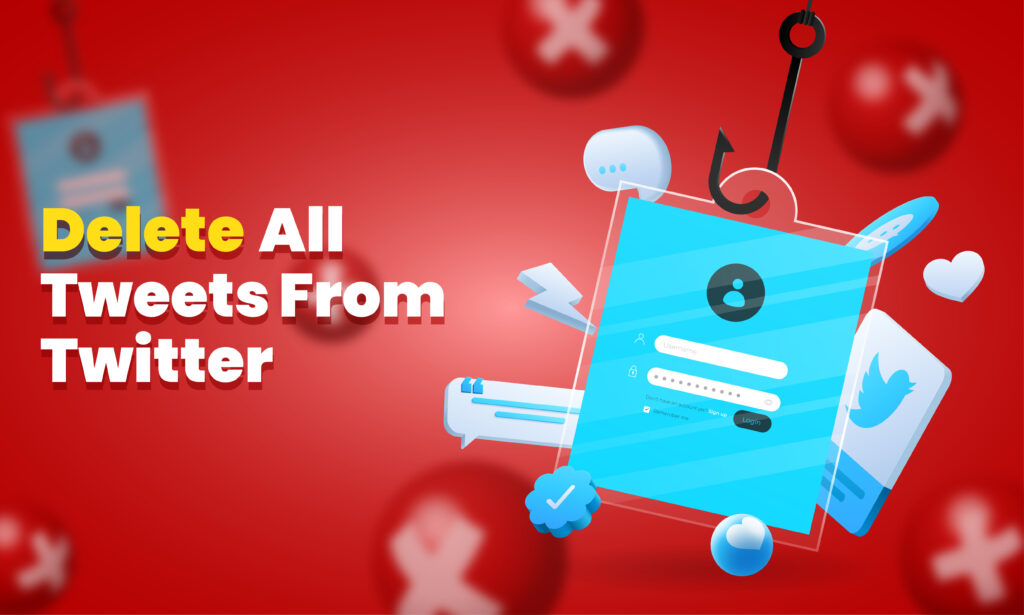Featured Social Media Software:
Twitter is a powerful platform for sharing ideas, promoting brands, and engaging in public conversations. However, as time goes on, many users accumulate thousands of tweets, and there may come a point when you want to delete your old posts. Whether you are looking for a fresh start, managing your online reputation, or just clearing up old, irrelevant content, it’s crucial to know how to delete your tweets easily and effectively.
This guide explains how to delete all your tweets from Twitter for free in 2025, step-by-step, using both Twitter’s in-built tools and third-party services that allow mass deletion of tweets.
Why Delete All Tweets From Twitter?
There are many reasons why users may choose to delete their old tweets:
- Privacy Concerns: Over time, tweets can reveal personal information that may no longer be relevant or that you no longer want available publicly.
- Online Reputation: People in the workforce often realize that old tweets can affect how they are perceived by employers, clients, or colleagues. It’s common for people to clear their history to reflect their current values and professionalism.
- Clean Slate: Some users may want a fresh start, deleting all old content to reset their Twitter identity or brand.
- Content Relevance: Tweets from years ago may no longer be relevant or useful. Clearing them helps maintain a clean and up-to-date profile.
Whatever the reason, Twitter users should understand how to delete their old tweets efficiently, especially if there are thousands of them.
Can You Delete All Tweets From Twitter at Once?
Unfortunately, Twitter does not provide a built-in feature to delete all your tweets at once. However, there are several methods you can use to accomplish this task, both through Twitter’s interface and third-party tools. These options range from deleting tweets manually to using free services that enable bulk deletions.
Manual Tweet Deletion via Twitter
While this process can be time-consuming, especially if you have thousands of tweets, it is still an option. Here’s how you can delete tweets manually:
- Open Twitter:
Log into your Twitter account through your desktop browser or mobile app. - Access Your Profile:
Click on your profile icon and navigate to “Profile” to see your tweets. - Delete Tweets Individually:
Find the tweet you want to delete. On the bottom right of the tweet, click on the three dots icon (ellipsis) and select “Delete Tweet” from the dropdown menu. - Confirm Deletion:
A confirmation box will pop up. Click “Delete” to remove the tweet permanently.
Using Twitter’s Archive Feature to Delete Tweets
Another free method involves using Twitter’s archive feature, which lets you download all your tweets and then use third-party tools to filter and delete them.
Step 1: Download Your Twitter Archive
Twitter allows you to download your entire tweet history, which is useful when using third-party tools to delete tweets in bulk.
- Go to Settings:
Log into Twitter and click on your profile icon. Select “Settings and privacy”. - Request Archive:
Navigate to “Your account” > “Download an archive of your data”. Click the request button to download your Twitter archive. - Wait for the Archive:
Twitter will notify you via email once your data is ready to download. This may take some time, depending on how many tweets you have.
Step 2: Using Third-Party Tools to Delete Tweets in Bulk
Since Twitter doesn’t allow bulk tweet deletion natively, third-party apps can help you delete your tweets in bulk, using the Twitter archive.
Free Tools to Delete All Tweets:
TweetDelete
TweetDelete is a free web-based tool that allows you to delete tweets in bulk. You can set up filters, such as deleting tweets older than a certain time or based on keywords.
How to use TweetDelete:
-
- Go to tweetdelete.net.
- Log in with your Twitter account and authorize the app.
- Choose filters to delete tweets by date or remove them all at once.
- Confirm the process, and TweetDelete will delete your tweets in bulk.
TwitWipe
TwitWipe is another free service that helps users delete all their tweets. It offers a simple interface to wipe your entire tweet history.
How to use TwitWipe:
-
- Visit twitwipe.com.
- Log in with your Twitter credentials and authorize the app.
- Click “Start Wiping” to delete all tweets.
Circleboom
Circleboom is a Twitter management tool that includes the ability to delete tweets in bulk. The free version lets you delete a set number of tweets, while paid plans offer additional features.
How to use Circleboom:
-
- Sign up at circleboom.com.
- Log in and connect your Twitter account.
- Use the “My Tweets” feature to filter and delete tweets, or use the archive upload for mass deletion.
How to Use Filters to Delete Specific Tweets
While many users may want to delete all their tweets, some prefer a more selective approach. With third-party tools like TweetDelete or Circleboom, you can filter tweets based on specific criteria:
- Date Range: Delete tweets from a particular time period (e.g., delete tweets older than one year).
- Keywords: You can delete tweets containing specific words or hashtags that no longer align with your views or brand.
- Retweets: Some tools allow you to filter out retweets, letting you remove only original tweets if you prefer.
These options give you more control over the tweets you delete, helping maintain content relevant to your audience.
What Happens When You Delete Tweets?
When you delete a tweet, it is removed permanently from your profile, the timeline of any followers, and Twitter’s public timeline. However, note that:
- Mentions Remain:
If someone retweeted or mentioned your tweet, their retweet will still exist unless they delete it. Mentions will still show up in other users’ tweets. - Backups and Third-Party Storage:
While Twitter removes the tweet from its public platform, third-party services or individuals who have already captured the tweet, such as in screenshots or archives, may still retain it. - Search Engine Indexing:
Sometimes, deleted tweets may still appear in search engine results temporarily until the search engines update their indexing.
How to Prevent Accumulation of Tweets in the Future
If you are concerned about your tweet history accumulating again in the future, there are steps you can take to avoid the need for future mass deletions:
- Set Automatic Tweet Deletion:
Some tools, such as TweetDelete, allow you to set up automatic deletions. For example, you can configure the app to automatically delete tweets older than 30 days, ensuring that your timeline stays fresh and updated. - Use Fleets (Discontinued):
Fleets were temporary posts similar to Instagram Stories, but Twitter discontinued this feature in 2021. Always be mindful of the type of content you post on the platform moving forward. - Tweet Mindfully:
Going forward, tweet with caution. Avoid sharing sensitive information, or anything you might regret later. You can also use the Drafts feature to review tweets before posting.
Are Third-Party Tweet Deletion Tools Safe?
While tools like TweetDelete, Circleboom, and TwitWipe are popular and widely used, it’s important to understand the risks. When using any third-party service, you must authorize the app to access your Twitter account. This means that the app will have some level of access to your personal data, tweets, and account settings.
Tips for Using Third-Party Tools Safely:
- Revoke Access After Use: Once you’ve finished deleting your tweets, revoke the third-party app’s access to your Twitter account. You can do this by going to Settings > Security and Account Access > Apps and Sessions > Connected Apps, and then selecting Revoke Access for the tool.
- Research the Tool: Before using a third-party app, do some research to ensure it has positive reviews and a strong reputation for user privacy.
- Check Permissions: Always review the permissions you grant to third-party apps. Ensure that the app is only accessing the data it needs to perform the deletion task.
Conclusion: Start Fresh on Twitter with Easy Tweet Deletion
Deleting all your tweets on Twitter doesn’t have to be a tedious process. By using tools like TweetDelete, Circleboom, and TwitWipe, you can bulk-delete tweets for free and clear your profile of unwanted content. Whether you’re seeking a fresh start, addressing privacy concerns, or managing your online reputation, these tools provide effective solutions to delete tweets quickly and securely.
Just remember to back up your Twitter data before starting, and always be mindful of what you post moving forward to prevent the need for frequent cleanups.
Deleting your tweets is an important part of managing your online presence. Take control of your Twitter history today and start fresh in 2024!
Frequently Asked Questions (FAQs)
Can I delete all my tweets at once on Twitter?
Twitter does not have a built-in feature for mass tweet deletion, but third-party tools like TweetDelete and TwitWipe allow you to delete tweets in bulk.
Are free tweet deletion tools safe to use?
Yes, tools like TweetDelete and TwitWipe are widely used, but always revoke access after using them to protect your account.
How do I delete tweets by date or keyword?
You can filter tweets by date or keyword using third-party tools like Circleboom, which allow more specific deletions.
What happens to retweets when I delete my tweet?
Retweets of your deleted tweet will remain unless the user who retweeted it chooses to delete it.
Is there a way to prevent tweet accumulation?
You can set automatic tweet deletions using tools like TweetDelete to ensure older tweets are regularly cleared from your profile.