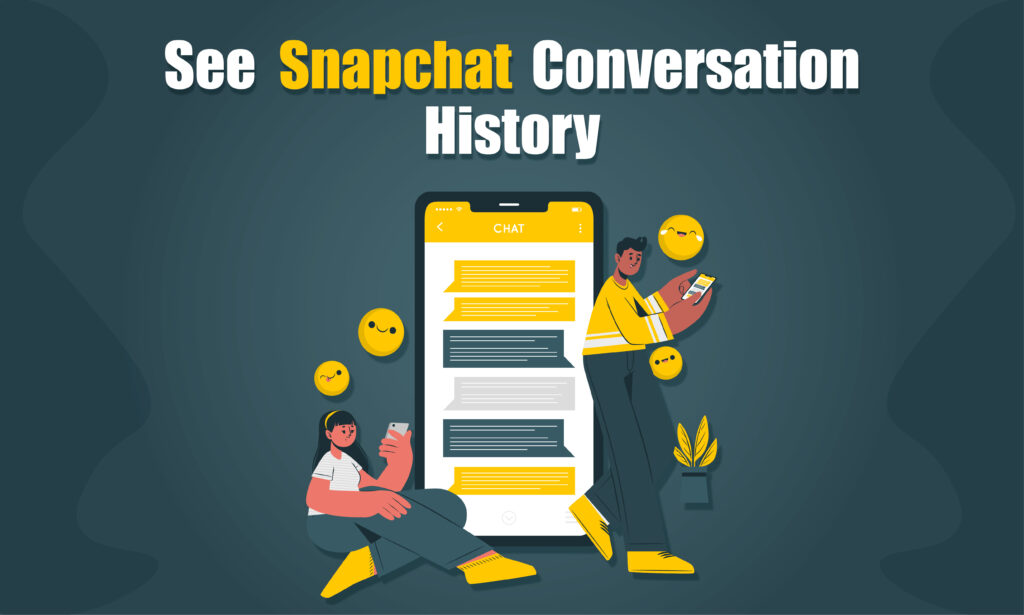Featured Social Media Software:
Snapchat is a popular social media platform where users connect by sharing images, videos, and messages, also known as “snaps.” One of Snapchat’s standout features is its emphasis on privacy and ephemerality; messages disappear after being viewed unless they are saved. However, there may come a time when you want to revisit past conversations.
This could be as a parent trying to monitor your child’s online activity or as a user trying to retrieve an important conversation. So, how do you see Snapchat conversation history when most messages disappear? In this article, we’ll provide a comprehensive guide on the methods to view, recover, and manage your Snapchat conversation history.
Understanding Snapchat’s Disappearing Messages
Snapchat is known for its unique approach to messages. Once a snap or chat is viewed, it disappears unless manually saved or screenshotted. Snapchat offers limited tools for revisiting conversations, but there are still a few options available for users looking to retrieve their message history.
While Snapchat automatically deletes messages after 24 hours, there are ways to recover conversations, especially if you’ve saved them. Below, we’ll dive into the various methods to see your Snapchat conversation history.
Method 1: Viewing Saved Messages
One of the simplest ways to access Snapchat conversation history is by looking at saved messages. Snapchat allows you to manually save important conversations, which will remain accessible until you choose to unsave them. Here’s how to view saved messages:
- Open Snapchat: Launch the Snapchat app on your device.
- Navigate to Chats: Swipe right to access the chat page where you can see your recent conversations.
- Select a Conversation: Tap on the chat you want to view.
- Scroll Up: Any saved messages will appear with a grey background, making them easy to distinguish from unsaved messages.
Remember, when you save a message on Snapchat, the other person in the conversation will be notified, and the message will also be saved for them.
Method 2: Requesting Data from Snapchat
If you haven’t saved messages, but need access to older chats, Snapchat allows you to request your account data. This method enables you to download your chat history, including deleted conversations. Here’s how to request your data:
- Open Snapchat: Log into your Snapchat account.
- Go to Your Profile: Tap on your Bitmoji in the top-left corner.
- Access Settings: Click the gear icon in the top-right corner to open settings.
- Scroll to ‘My Data’: Under the ‘Account Actions’ section, tap on ‘My Data.’
- Log In Again: Snapchat will ask you to re-enter your account details.
- Submit Request: Scroll to the bottom and click ‘Submit Request.’ Snapchat will then prepare a data file for you.
- Check Your Email: Once your data is ready, you’ll receive an email with a download link. Follow the link, and download your data in a ZIP file.
Accessing the Data on Mobile:
For Android:
- Download the ZIP file and use a file manager to extract the contents.
- Open the folder labeled
mydataand click on thechat_history.htmlfile to view your conversation history.
For iPhone:
- After downloading, open the ZIP file in the Files app.
- Extract the contents and find the
mydatafolder, then click onchat_history.html.
While this method allows you to view text-based conversations, it won’t include media (photos or videos) unless they were saved.
Method 3: Using Third-Party Apps to Recover Snapchat History
Snapchat doesn’t offer a built-in tool to recover deleted messages. However, third-party apps can help recover message history. Keep in mind that using third-party apps may pose privacy risks, so be cautious when using these options.
Here are some of the more popular third-party apps for retrieving Snapchat data:
Umobix
Umobix is a stealth application that works quietly in the background, allowing you to monitor Snapchat conversation history without the other party knowing. It also tracks other social media activities like Facebook.
How to Use Umobix:
- Subscribe to Umobix: Sign up for a paid subscription plan.
- Install the App: Enter the target device information and sign in to the iCloud account of the device.
- Monitor Activities: You can now monitor Snapchat conversations, Facebook interactions, location, and more.
Spyic
Spyic is another monitoring tool that lets users track Snapchat conversation history, along with other data like call logs and location tracking.
How to Use Spyic:
- Create an Account: Visit the Spyic website and register for a premium account.
- Download the App: Follow the instructions sent via email to set up the monitoring dashboard.
- Enter iCloud Credentials: For iOS devices, enter the iCloud account details to begin monitoring.
- View Snapchat Data: You can now see deleted Snapchat conversations and stories on your Spyic dashboard.
mSpy
mSpy is widely used for monitoring social media activity, including Snapchat. It lets you view conversations, saved media, and even the targeted device’s location.
How to Use mSpy:
- Sign Up for mSpy: Create an account and subscribe to a premium plan.
- Install the App: Download mSpy from the link sent to your email and follow the installation instructions.
- Monitor Conversations: Log in to the mSpy dashboard to see all Snapchat messages and media sent through the app.
AirDroid Parental Control
This app is especially useful for parents who want to monitor their children’s Snapchat activity. It lets you link your device to your child’s phone, enabling real-time monitoring of conversations.
How to Use AirDroid:
- Download AirDroid: Install the app on both your device and your child’s device.
- Pair Devices: Link both phones using AirDroid’s pairing process.
- Monitor Conversations: You can now view Snapchat conversations along with messages from other platforms like WhatsApp and Facebook.
Method 4: Recovering Conversations from Cache Memory
On Android devices, Snapchat stores some data in cache memory, which can sometimes allow you to recover deleted conversations. Here’s how to use cache memory to retrieve Snapchat messages:
On a PC:
- Connect Your Phone: Use a USB cable to link your Android phone to your computer.
- Access Folders: Open the phone’s folder and navigate to the Android folder.
- Find the Snapchat Folder: Open
com.snapchat.androidand locate thecachefolder. - Recover Messages: Look for the messages file and use the recovery option to restore deleted conversations.
On Android Devices:
- Go to File Manager: Open the file manager on your phone.
- Access Internal Storage: Navigate to the Android folder and find the Snapchat data folder.
- Rename .no_media Files: Rename the files with a
.no_mediaextension, which may allow you to recover cached messages.
Keep in mind, the cache method works best for recovering recent conversations and may not be effective for retrieving older messages.
How to See Snapchat Conversation History on a PC
To view conversation history on your PC, follow these steps:
- Go to Snapchat’s Website: Log in to your Snapchat account using your PC’s web browser.
- Request Data: Navigate to the My Data section and click on ‘Submit Request.’
- Download Data: Once Snapchat emails you the download link, click the link to download the ZIP file to your PC.
- Extract Files: Use a program like WinZip or 7-Zip to extract the data from the ZIP file.
- View Chat History: Open the
chat_history.htmlfile to view your conversation history.
How to Recover Deleted Snapchat Conversations
Recovering deleted Snapchat messages is possible, but you’ll need to act quickly before the data is permanently deleted from Snapchat’s servers.
Method 1: From My Data
If you’ve already downloaded your data using the Snapchat My Data request method, follow these steps:
- Locate Index.html: In the downloaded ZIP file, find the
index.htmlfile. - Open Chat History: Double-click on the file and navigate to the chat history section to see deleted messages.
Method 2: Using Android Data Recovery Tools
Android Data Recovery is a tool that helps you recover deleted messages from Snapchat and other social media platforms.
How to Use Android Data Recovery:
- Download the App: Install Android Data Recovery on your PC.
- Connect Your Phone: Link your Android phone to the PC via USB.
- Enable USB Debugging: Activate USB debugging mode on your phone.
- Recover Data: Choose the ‘Data Recovery’ option, and the app will scan your device for deleted messages.
- Save Data: Once the scan is complete, save the recovered messages to your computer.
Final Thoughts
Snapchat’s disappearing message feature makes it challenging to revisit conversations, but with the right tools and techniques, it’s possible to recover chat history. Whether you’re looking for saved messages, using data requests, or relying on third-party apps, the methods discussed in this article will help you regain access to your Snapchat conversation history. Be sure to use these techniques responsibly and follow Snapchat’s community guidelines when using third-party apps.
If you found this article helpful, feel free to leave a comment below!
Frequently Asked Questions (FAQs)
Can I recover deleted Snapchat messages?
Yes, you can recover deleted messages by requesting your data through Snapchat’s ‘My Data’ feature or by using third-party recovery tools like Android Data Recovery.
How do I view saved messages on Snapchat?
To view saved messages, open the Snapchat app, go to the chat section, select the conversation, and scroll up to see messages saved with a grey background.
How long do messages stay on Snapchat before they disappear?
Snapchat messages disappear after being viewed unless they are saved. In group chats, messages disappear after 24 hours unless saved.
Can third-party apps be used to recover Snapchat conversations?
Yes, apps like Umobix, Spyic, and mSpy can help recover deleted Snapchat conversations, but they come with security risks and may violate Snapchat’s terms of service.
How can I access my Snapchat data on a PC?
Log in to Snapchat’s website, request your data from the ‘My Data’ section, and download the ZIP file containing your conversation history to view it on your PC.