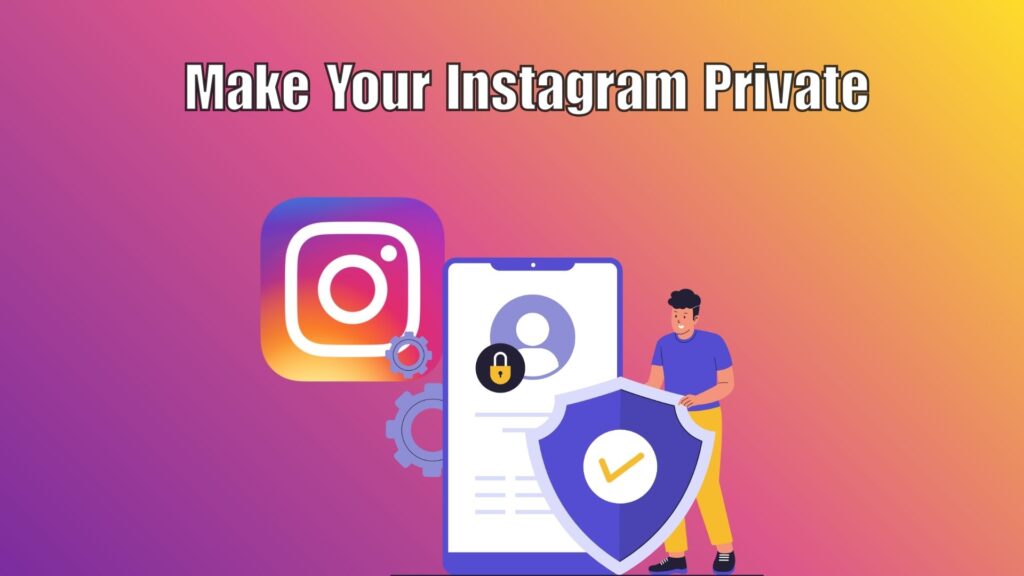Instagram is one of the most popular social media platforms today, with millions of people sharing photos, videos, and stories every day. While it is great for connecting with friends, growing a brand, or exploring new content, many users worry about privacy. By default, Instagram profiles are public, which means anyone can view your posts, stories, and followers. If you value personal security and want control over who sees your content, making your Instagram account private is the best step.
This guide explains everything you need to know about switching your Instagram to private, step-by-step instructions for different devices, what changes when you enable privacy, and useful tips to maintain safety while using the platform. Whether you’re a casual user or someone concerned about online visibility, this article will provide clarity and practical actions to protect your account.
Why Should You Make Your Instagram Private?
Privacy is a growing concern in the digital age. Making your Instagram account private ensures that only approved followers can see your posts and stories. This reduces unwanted attention, prevents strangers from misusing your content, and creates a safer environment for sharing.
For personal users, this means you can share pictures of family or personal life without worrying about strangers accessing them. For students or young users, a private account provides more control and prevents random people from sending requests or spamming. Even professionals may prefer privacy to avoid blending personal posts with their public image.
A private account is also helpful for stopping data scraping, where automated bots collect public photos and information. While it cannot eliminate every risk, it adds an important barrier between you and unknown users.
Key Benefits of Switching to Private
- Control Over Followers – Only users you approve can follow you and view your content.
- Increased Safety – Limits exposure to stalkers, spammers, or strangers who might misuse your content.
- Content Protection – Photos, videos, and stories are no longer visible to people outside your circle.
- Stronger Boundaries – Keeps your personal and professional life separate by filtering your audience.
- Peace of Mind – Provides a sense of safety when sharing personal memories online.
While a private account may limit reach, it is ideal for people who value safety over visibility.
How to Make Instagram Private on Mobile (iPhone & Android)
Instagram’s mobile app is the most common way users access their accounts. Switching to private mode is quick and easy if you follow these steps:
- Open the Instagram App – Tap the app icon on your iPhone or Android.
- Go to Profile – Tap your profile picture at the bottom right corner of the screen.
- Open Settings Menu – Click on the three horizontal lines (hamburger menu) at the top right.
- Choose “Settings and Privacy” – This section contains account and privacy controls.
- Select “Account Privacy” – Scroll down until you see the option.
- Turn on Private Account – Toggle the switch beside “Private Account.”
Once enabled, only people you approve as followers will be able to see your posts and stories. Anyone already following you remains a follower unless you remove them manually.
How to Make Instagram Private on Desktop
While Instagram’s desktop version offers fewer features than the mobile app, you can still switch to private using a web browser.
Here are the steps:
- Visit Instagram.com – Log into your account using Chrome, Firefox, or Safari.
- Click Profile Icon – Located in the top right corner of the page.
- Go to Settings – Select the gear icon or “Settings” from the dropdown menu.
- Navigate to Privacy and Security – This is found in the left-hand column.
- Check the Box for Private Account – Under “Account Privacy,” tick the box.
Your account will immediately switch to private. Just like on mobile, only approved followers will be able to view your content.
What Happens When You Make Your Account Private?
Turning your Instagram private changes how others interact with your account:
- Followers – Only approved users can see your content.
- Pending Requests – Strangers must send a follow request, which you can approve or decline.
- Hashtags – Your posts with hashtags will not appear on public hashtag pages unless the viewer follows you.
- Comments and Likes – Only your followers can engage with your content.
- Profile Information – Your bio and profile photo remain visible to everyone, but posts and stories are hidden.
This adjustment ensures your personal updates are shared with a controlled audience instead of the general public.
How to Approve or Remove Followers
After setting your profile to private, you need to manage your followers carefully.
- To Approve a Follower Request: Go to your notifications, tap the request, and select “Confirm.”
- To Remove a Follower: Open your followers list, tap the three dots next to their name, and choose “Remove.”
Unlike blocking, removing a follower does not notify the person. They simply lose access to your content unless they request to follow again.
Private vs Public Account: Which Is Right for You?
Both private and public accounts have advantages. A public account is best for influencers, businesses, or creators who want maximum visibility, reach, and growth. On the other hand, a private account is ideal for personal users, students, or anyone who values security over exposure.
It is also possible to maintain two accounts: one public for professional use and one private for personal life. Instagram supports multiple accounts on the same device, making it easy to separate personal and professional content.
Extra Tips for Strengthening Instagram Privacy
Making your account private is just the first step. To stay safe, consider these additional practices:
- Review Tagged Photos – Enable manual approval before tagged photos appear on your profile.
- Limit Story Sharing – Restrict who can reply to or share your stories.
- Block Suspicious Accounts – Don’t hesitate to block users who seem unsafe.
- Control Direct Messages – Use settings to allow only followers to send messages.
- Check Third-Party Apps – Revoke access for apps connected to your Instagram if not in use.
These settings give you stronger control over your privacy and keep your account secure.
Advanced Privacy Settings for Instagram
Once your account is private, you can explore additional settings that further strengthen your online security. Instagram offers multiple options that allow you to customize your experience and avoid unwanted interactions.
- Restrict Accounts – Restricting lets you control interactions with someone without blocking them. Their comments will only be visible to them unless you approve.
- Mute Accounts – If you want to stay connected without seeing someone’s posts or stories, muting is an easy solution.
- Hidden Words – This feature allows you to filter offensive comments or direct messages automatically.
- Two-Factor Authentication (2FA) – Enabling 2FA ensures that even if someone gets your password, they cannot log in without a code sent to your phone or email.
By combining these settings with a private account, you can create a highly secure environment while still enjoying Instagram.
Managing Privacy for Stories and Reels
Even with a private account, Instagram provides specific options for stories and reels. You can hide stories from selected followers or create a “Close Friends” list for more personal sharing. This is useful if you want to share something with a smaller group without removing other followers.
For reels, remember that once your account is private, only approved followers can see them. If you want to keep your reels public while maintaining private posts, you will need to use a professional or creator account instead.
Handling Business Accounts and Privacy
If you are using Instagram for professional purposes, making your account private may not always be the best choice. Businesses thrive on visibility, and a private account limits reach. However, there are situations where privacy can still be valuable:
- Niche Communities – Some businesses prefer private accounts to create exclusivity. For example, clubs or private coaching groups.
- Testing Accounts – Brands often use private accounts for experiments or internal communication.
- Personal Branding – Professionals may keep a public work account and a private personal account.
If you are running a business, consider your goals carefully before switching to private.
What Private Accounts Mean for Engagement
When you make your Instagram private, engagement patterns change. Posts no longer appear in public feeds through hashtags, which means reach is reduced. However, the followers you do have are likely to be more genuine and engaged since they chose to request access.
Private accounts often enjoy higher engagement rates per follower, as interactions come from trusted users. If your goal is building a strong, authentic community instead of going viral, privacy is an advantage.
Common Misconceptions About Private Accounts
Many users hesitate to make their accounts private because of myths. Let’s clear up some common ones:
- Myth 1: Private accounts can’t gain new followers.
False. You can still get requests from new users, but you decide who to accept. - Myth 2: Private accounts lose all visibility.
Not true. Your profile picture, bio, and username remain visible. Only posts, stories, and reels are hidden. - Myth 3: Private means completely secure.
While privacy helps, screenshots and resharing are still possible. Always be mindful of what you post. - Myth 4: Switching to private is permanent.
Incorrect. You can switch between public and private anytime through settings.
Understanding these points helps you make an informed choice without fear of losing opportunities.
Step-by-Step: Removing Unwanted Followers
Sometimes you may realize that certain followers are not trustworthy. Here’s how you can safely remove them:
- Go to your followers list.
- Find the person you want to remove.
- Tap the three dots next to their name.
- Select Remove Follower.
Unlike blocking, the person won’t get a notification. They may notice later, but the removal process is silent. If they try to follow again, you will have to approve their request.
Privacy for Young Users and Parents
Instagram offers additional controls for younger users. For accounts created by users under 16, Instagram automatically sets them to private by default in many countries. Parents are encouraged to educate children about privacy settings and monitor activity regularly.
Teens benefit the most from private accounts as it shields them from online harassment and exposure to inappropriate users. It also allows them to enjoy Instagram without unnecessary pressure from strangers.
Private Accounts vs Close Friends List
A private account filters your entire audience, while the Close Friends list allows selective sharing. Even with a private account, you may not want all approved followers to see everything. Close Friends lets you post stories only visible to chosen people.
This layered privacy system is great for sharing personal updates while keeping other content accessible to your whole follower list.
Final Thoughts
Making your Instagram private is one of the easiest ways to gain control over your online presence. In today’s world, where personal information spreads quickly, having the option to choose who sees your posts provides peace of mind. Whether you are a student, professional, or casual user, switching to private helps protect your digital identity.
Remember that privacy is not just about settings it is also about behavior. Be mindful of what you post, monitor your followers regularly, and adjust your settings as needed. With a private account and smart practices, Instagram becomes a safe and enjoyable space for connecting with the people who matter most.
Frequently Asked Questions (FAQs)
Does a private Instagram account stop people from seeing my profile picture and bio?
No. Even when private, your profile photo, username, and bio remain visible to everyone. Only posts, stories, reels, and highlights are hidden.
Can someone share my posts if I have a private account?
Not directly. Followers cannot share private posts outside your circle, but they can screenshot or re-upload, so caution is still necessary.
Will hashtags work if my account is private?
Yes, you can use hashtags, but your posts won’t appear on public hashtag pages. Only approved followers can see posts under those hashtags.
Can I switch back to public after going private?
Yes. You can switch between public and private anytime by visiting account settings.
Do private accounts affect follower growth?
Growth may be slower since people must request access, but the followers you gain are usually more authentic and engaged.