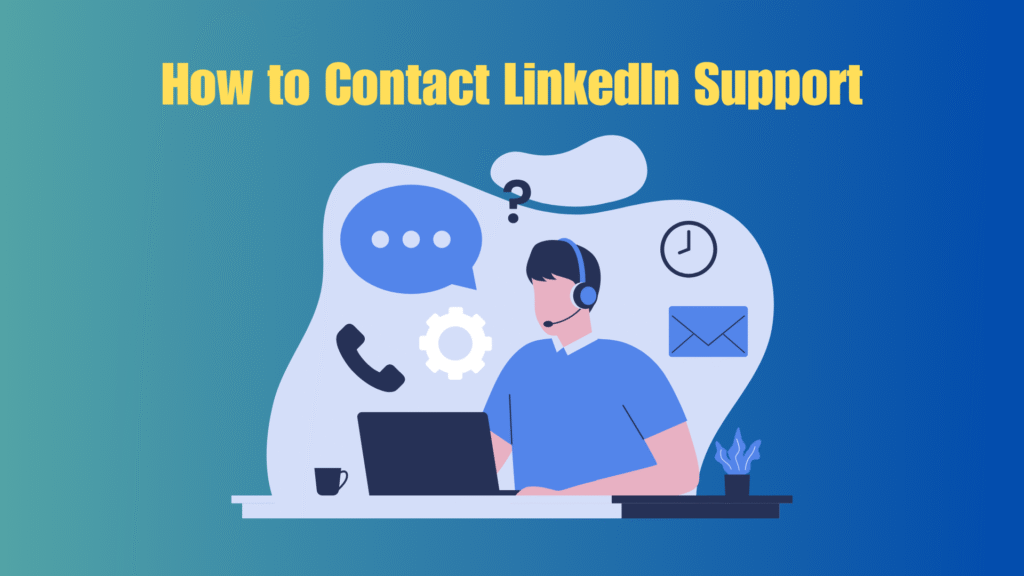Getting locked out of your LinkedIn account or struggling with a billing issue can be frustrating specially when you need quick answers. With more than 1 billion users worldwide, LinkedIn has become a cornerstone for networking, recruiting, and business growth. But here’s the catch: unlike some platforms, LinkedIn doesn’t have a public phone number you can call for help. Instead, it relies on a multi-layered support system that has changed significantly in recent years.
In 2026, LinkedIn’s support has shifted toward AI-powered help, dedicated support forms, and premium user perks, making it critical to know the right steps to take if you want your issue resolved quickly. Whether you’re dealing with a restricted account, forgotten login, billing problem, or advertising glitch, contacting LinkedIn support requires strategy and the right channel.
This guide cuts through the confusion with step-by-step instructions, insider tips, and troubleshooting strategies so you can get LinkedIn’s attention and solutions fast.
Why Contact LinkedIn Support?
Even though LinkedIn is designed to be user-friendly, there are times when you’ll need direct help. Support is essential when automated tools can’t fix your issue. Some of the most common reasons include:
- Account Recovery & Login Problems – Lost access to your profile, forgotten passwords, or suspicious activity alerts.
- Profile Restrictions & Appeals – When your account is flagged for unusual activity or content violations.
- Billing & Subscription Issues – Problems with Premium, Sales Navigator, or LinkedIn Ads payments.
- Technical Bugs & Errors – Glitches in posting, messaging, or notifications that disrupt your experience.
- Business Tools & Ads – Complex issues with recruiting, advertising dashboards, or analytics.
In short, you contact LinkedIn Support when self-help articles don’t resolve the problem and you need a human or at least a ticket escalation.
LinkedIn’s Official Support Channels
LinkedIn doesn’t offer traditional phone support, but it provides a range of official help options. Choosing the right one saves you time:
- LinkedIn Help Center (Self-Help Guides) – Articles and FAQs that solve most common issues.
- Support Request Forms – The “Contact Us” or “Submit a Ticket” option inside Help Center.
- AI-Powered Virtual Assistant – Quickly answers basic questions and routes you to the right support page.
- Live Chat (Premium Only) – Available for LinkedIn Premium, Recruiter, and Sales Navigator subscribers.
- Specialized Support – Dedicated help for ads, recruitment tools, or learning accounts.
- Social Media Support (@LinkedInHelp on X/Twitter) – For public inquiries and escalations.
Knowing which channel to use is half the battle each has different response times and eligibility requirements.
How to Contact Support from the LinkedIn Website
The LinkedIn website remains the most reliable place to open a support case. Here’s how:
- Go to the Help Center
- Navigate to: linkedin.com/help
- Use the search bar to check for relevant help articles.
- Click “Contact Us”
- At the bottom of most articles, you’ll see a “Contact Us” option.
- This opens a form where you can describe your issue.
- Submit a Support Ticket
- Choose the category (e.g., login, billing, technical).
- Fill in details like screenshots, error messages, or payment IDs.
- Track Your Case
- LinkedIn allows you to monitor open support cases under “My Cases” in your account.
- Expect response times ranging from 24 hours (Premium users) to several days (free users).
Pro Tip: Always use the email linked to your LinkedIn account to avoid delays in verification.
How to Reach Support via the LinkedIn Mobile App
For users who rely on LinkedIn’s mobile app, contacting support is just as straightforward as on desktop. The app provides built-in help tools that connect you to the same support infrastructure.
- Open Settings
- Tap your profile photo > Settings & Privacy.
- Scroll down to the Help section.
- Use the Help Center Search
- Browse self-help articles directly inside the app.
- Many common issues like password resets or notification settings are resolved here.
- Submit a Request
- If the article doesn’t solve your issue, tap “Contact Us”.
- You’ll be redirected to a ticket form, similar to the desktop version.
- Live Chat for Premium Users
- Premium subscribers may see a “Chat with Support” option.
- This is the fastest way to get direct help via mobile.
Pro Tip: Make sure your app is updated older versions may not display the “Contact Us” or chat options properly.
Contacting LinkedIn Without Logging In
If you’re locked out of your account, you may not be able to access the Help Center through your profile. Luckily, LinkedIn provides alternative methods:
- Password Reset Page
- Go to: linkedin.com/uas/request-password-reset
- Enter your email or phone number to begin recovery.
- Account Recovery Forms
- If your account is hacked or email access is lost, LinkedIn provides identity verification forms.
- You may be asked to upload a government-issued ID for confirmation.
- Appeal Restricted Accounts
- If your account is restricted, you can submit an appeal form directly via the Help Center, even without logging in.
- Support via Email Links
- While LinkedIn doesn’t advertise support emails, all official communications will direct you to a secure form or case page, never to an open email thread.
Pro Tip: Always start from the official Help Center URL many scam sites pretend to offer LinkedIn “unlock services.”
Support for Premium / Paid Users
One of the biggest advantages of having a LinkedIn Premium subscription or specialized tools like Sales Navigator, Recruiter, or Marketing Solutions is priority customer support. Since paid members are critical to LinkedIn’s revenue, the platform offers them faster and more direct assistance.
Here’s what Premium and paid users get in 2025:
- Priority Response Times
- Standard users may wait several days for a reply.
- Premium users typically receive responses within 24–48 hours.
- Live Chat Availability
- Premium tiers (Career, Business, Recruiter, Sales Navigator) often include access to a live chat agent.
- This feature is not available to free users.
- Specialized Support Teams
- Recruiter users get dedicated help for candidate search, InMail, and job postings.
- Sales Navigator customers receive support for lead generation and CRM integrations.
- LinkedIn Ads & Marketing accounts have a separate support pipeline for billing, campaign performance, and ad approvals.
- Learning and Training Support
- LinkedIn Learning subscribers can raise issues about course access or certificates via a tailored support channel.
Pro Tip: If you’re a Premium user, always log in with your paid account before submitting a request this ensures your ticket is automatically routed to the priority queue.
How to Use Social & Public Channels
Sometimes, traditional support tickets can feel slow. In those cases, reaching out through social media or community platforms can speed things up. LinkedIn maintains a presence on several channels where users can escalate issues.
- Twitter / X (@LinkedInHelp)
- The official LinkedIn Help account responds to DMs and public mentions.
- Best for quick troubleshooting, status updates, or when support tickets go unanswered.
- LinkedIn Help Forum & Community
- Users can browse community discussions or ask questions.
- While official LinkedIn reps occasionally respond, experienced members often share solutions.
- LinkedIn’s Own Platform
- Tagging LinkedIn Help in a post may get attention, but use with caution.
- Avoid posting sensitive personal details publicly.
- Other Social Media
- LinkedIn maintains presences on Facebook, Instagram, and YouTube, but these are less effective for direct support.
Pro Tip: Use social media only after submitting a ticket public escalation works better if you can reference your existing case number.
Do Not Fall for Scams What LinkedIn Doesn’t Provide
Because LinkedIn is such a critical platform for professionals, scammers often try to take advantage of users desperate for support. Knowing what LinkedIn does NOT offer will protect you from fraud.
- No Public Phone Support
- LinkedIn does not have a customer service phone number.
- Any website or individual offering a “LinkedIn support hotline” is fraudulent.
- No Random Support Emails
- LinkedIn doesn’t use Gmail, Yahoo, or generic domains.
- Official emails come only from
@linkedin.comand always direct you back to the Help Center.
- No Paid “Unlock Services”
- Be wary of anyone promising to “recover” or “unban” your account for a fee.
- Account recovery can only be done through official LinkedIn channels.
- No Third-Party Support Representatives
- Only LinkedIn employees (through official Help Center or verified social media accounts) can handle account issues.
Pro Tip: If you’re unsure whether a LinkedIn message or email is real, cross-check it in the LinkedIn Help Center Security Notices page.
Preparing to Contact Support Best Practices
Getting LinkedIn’s attention is easier when you approach support the right way. A well-prepared request increases the chances of a quick, accurate resolution.
Here’s what you should do before submitting a case:
- Gather Account Details
- Note your LinkedIn username, registered email, and any recent changes to your account.
- If applicable, include your subscription type (Free, Premium, Recruiter, Sales Navigator, etc.).
- Document the Problem
- Take screenshots of error messages, payment receipts, or suspicious activity.
- Write down the steps you took before the issue occurred.
- Be Clear and Concise
- Avoid vague descriptions like “My account doesn’t work.”
- Instead, explain: “I cannot log in after entering my password. Error code 123 appears.”
- Choose the Right Category
- Select the issue type that best fits your problem (Login, Billing, Ads, Recruiter, etc.).
- Mislabeling your case can delay routing to the right support team.
- Use Your Registered Email
- Submitting tickets from your LinkedIn-linked email helps with faster verification.
- Using a different email may trigger additional ID checks.
Pro Tip: Keep your message polite but firm. LinkedIn support handles thousands of requests daily respectful communication increases your chances of a helpful reply.
What to Do After Submitting a Request
Once you’ve sent your support ticket or request, the waiting game begins. But there are smart ways to track progress and keep your case moving.
Here’s what to do next:
- Check Your Support Cases Dashboard
- Log in to LinkedIn > Help Center > “My Cases.”
- Here, you can track the status of your open and closed support requests.
- Monitor Your Email (and Spam Folder)
- LinkedIn replies are often sent to your registered email.
- Many users miss responses because they land in spam or promotions folders.
- Respond Quickly to Follow-Up Questions
- If LinkedIn asks for ID verification, payment receipts, or additional info, reply promptly.
- Delays in your response can push your ticket back in the queue.
- Escalate If Necessary
- If you don’t hear back within the expected timeframe (typically 2–5 business days for free users, 24–48 hours for Premium), you can:
- Update your existing ticket with more details.
- Reach out via @LinkedInHelp on Twitter/X, referencing your case number.
- If you don’t hear back within the expected timeframe (typically 2–5 business days for free users, 24–48 hours for Premium), you can:
Pro Tip: Keep a record of your ticket number it’s your best tool for escalation if you need faster help.
Troubleshooting When Support Doesn’t Respond
Sometimes LinkedIn support can be slow to reply, especially for free users. If your case is stuck or unanswered, you can take extra steps to push things forward.
What to try if support goes silent:
- Re-Submit a Ticket
- Open a new case if your old one has been pending for more than a week.
- Select a slightly different category to ensure it reaches the right team.
- Update Your Existing Case
- Add new details, screenshots, or a clearer description to your open request.
- This can bump your ticket back to the active queue.
- Use Social Media Escalation
- Contact @LinkedInHelp on X/Twitter with your case number.
- Public mentions often get quicker responses.
- Appeal Again (Restricted Accounts)
- If your appeal was denied or ignored, submit a fresh request through the Help Center’s restriction appeal form.
- Be Patient but Persistent
- Free accounts often experience slower responses (5–7 business days).
- Premium users usually hear back within 1–2 days.
Pro Tip: Avoid creating too many duplicate tickets at once. This can confuse the system and delay resolution. Instead, escalate strategically.
Recent Changes & 2026 Updates in LinkedIn Support
LinkedIn’s support system has continued to evolve, especially with the rise of AI-driven tools and a growing demand for faster responses. In 2025, several important updates are worth noting:
- AI-Assisted Help
- LinkedIn’s Help Center now includes AI-powered suggestions that guide users to the right articles or forms.
- The AI can detect if your query needs escalation and route you to a support agent.
- Priority for Business & Premium Accounts
- Paid users including those on Recruiter, Sales Navigator, and Marketing Solutions get faster access to live chat and dedicated teams.
- LinkedIn Learning subscribers also benefit from improved technical support for course-related issues.
- More Specialized Support Flows
- Separate portals now exist for ads support, recruiter tools, and sales accounts, reducing delays from misrouted tickets.
- This helps LinkedIn filter requests more efficiently by product category.
- Global & Regional Improvements
- LinkedIn expanded localized support in multiple languages for Europe, Asia, and Latin America.
- Users can now submit tickets in their regional language (though response times may still vary).
- Security & Account Verification
- Due to rising phishing and hacking attempts, LinkedIn has strengthened its identity verification process.
- Some account recovery cases now require a government-issued ID upload for extra security.
Pro Tip: Before contacting support, check the LinkedIn Status Page for outages or widespread bugs many “issues” are platform-wide and already being fixed.
Conclusion
In 2025, reaching LinkedIn support requires strategy rather than guesswork. Unlike traditional companies with call centers, LinkedIn routes all assistance through its Help Center, support forms, AI tools, and specialized channels. For most users, that means starting with self-help resources, then escalating to a ticket or live chat if needed.
If you’re a Premium subscriber or business account holder, you’ll benefit from faster response times and access to dedicated teams. For free users, patience and persistence combined with clear, detailed requests remain key to resolving issues.
The bottom line: LinkedIn support is accessible, but only if you know where to look and how to ask. By following the right steps, preparing your case, and avoiding scams, you can get back to building connections, growing your business, and using LinkedIn to its fullest potential.
Frequently Asked Questions(FAQs)
1. Does LinkedIn have a customer service phone number?
No. LinkedIn does not offer phone-based customer support. Any website or person claiming to provide a LinkedIn “support hotline” is a scam. The official way to get help is through the Help Center, support request forms, or @LinkedInHelp on Twitter/X.
2. How long does LinkedIn take to respond to support requests?
Response times vary:
- Free users may wait 3–7 business days.
- Premium and paid users usually receive replies within 24–48 hours.
- Live chat (for Premium, Recruiter, or Sales Navigator) can resolve issues the same day.
3. Can I contact LinkedIn if I’m locked out of my account?
Yes. LinkedIn provides account recovery options, including password reset pages and identity verification forms. Even if you can’t log in, you can still submit a request through the Help Center. In some cases, LinkedIn may require a government-issued ID to restore access.
4. Is live chat available to all LinkedIn users?
No. Live chat is currently only available to Premium subscribers and paid business users (Recruiter, Sales Navigator, Marketing Solutions). Free accounts must rely on ticket forms or Help Center articles.
5. How can I escalate an issue if LinkedIn doesn’t respond?
If your case stalls, you can:
- Update your existing ticket with more details.
- Submit a new ticket under a different category.
- Contact @LinkedInHelp on X/Twitter, referencing your case number.
- Use specialized portals if your issue relates to ads, recruiting, or sales tools.
6. How do I avoid LinkedIn support scams?
Stick to official channels only:
- Help Center: linkedin.com/help
- Official Twitter/X handle: @LinkedInHelp
- Emails from
@linkedin.comonly
Never trust third-party websites that promise faster support, “unlock services,” or paid recovery solutions.