Introduction to Pinterest Ads Manager
Pinterest Ads Manager is the all-in-one platform where advertisers create, manage, and track their Pinterest ad campaigns. It’s designed to help businesses of all sizes reach Pinterest’s highly engaged audience through targeted, visually appealing ads.
With Ads Manager, you can fine-tune your campaigns using advanced audience targeting, monitor performance in real-time, and optimize creatives for better results. Unlike regular Pinterest business tools that focus on organic growth, Ads Manager provides data-driven insights, budget control, and precise targeting making it a powerful tool for driving traffic, conversions, and brand awareness.
Why it matters for advertisers: Ads Manager isn’t just about placing ads it’s about reaching the right audience at the right time with compelling visuals. With Pinterest being a platform where people actively search for inspiration and products, Ads Manager gives brands the opportunity to appear exactly when users are planning purchases.
Key benefits include:
- Audience targeting: Reach specific demographics, interests, and keywords that align with your ideal customers.
- Campaign tracking: Monitor performance metrics like impressions, clicks, and conversions in real-time.
- Creative management: Upload, edit, and manage ad creatives for better engagement and brand consistency.
Difference from regular Pinterest business tools: While a Pinterest business account offers analytics and organic pin management, Ads Manager takes it further by providing paid promotion capabilities, advanced targeting, budget control, and deeper campaign performance insights giving advertisers a competitive edge.
Note: Pinterest Ads are not yet available in every country. Before creating your campaign, check Pinterest’s official list of supported advertising regions to ensure you can run ads in your location.
1.Setting Up Your Pinterest Business Account
Before you can use Pinterest Ads Manager, you’ll need a Pinterest Business account. This unlocks advertising tools, analytics, and features not available to personal profiles.
Convert a personal account to a business account:
If you already have a personal Pinterest profile, you can easily switch to a business account by going to Settings → Account Management → Convert to Business Account. This retains your boards, followers, and saved content while adding business tools.
Verify your website:
Verifying your site adds credibility and unlocks Pinterest Analytics for your domain. It also ensures your profile picture appears next to any Pins from your site, boosting brand recognition. You can verify your site by adding a meta tag, uploading an HTML file, or using a DNS record.
Link other platforms:
If you sell products via platforms like Shopify, Etsy, or WooCommerce, connect them to Pinterest. This helps you sync product catalogs, create Product Pins automatically, and streamline ad targeting based on your store’s inventory.
2. Navigating the Pinterest Ads Manager Dashboard
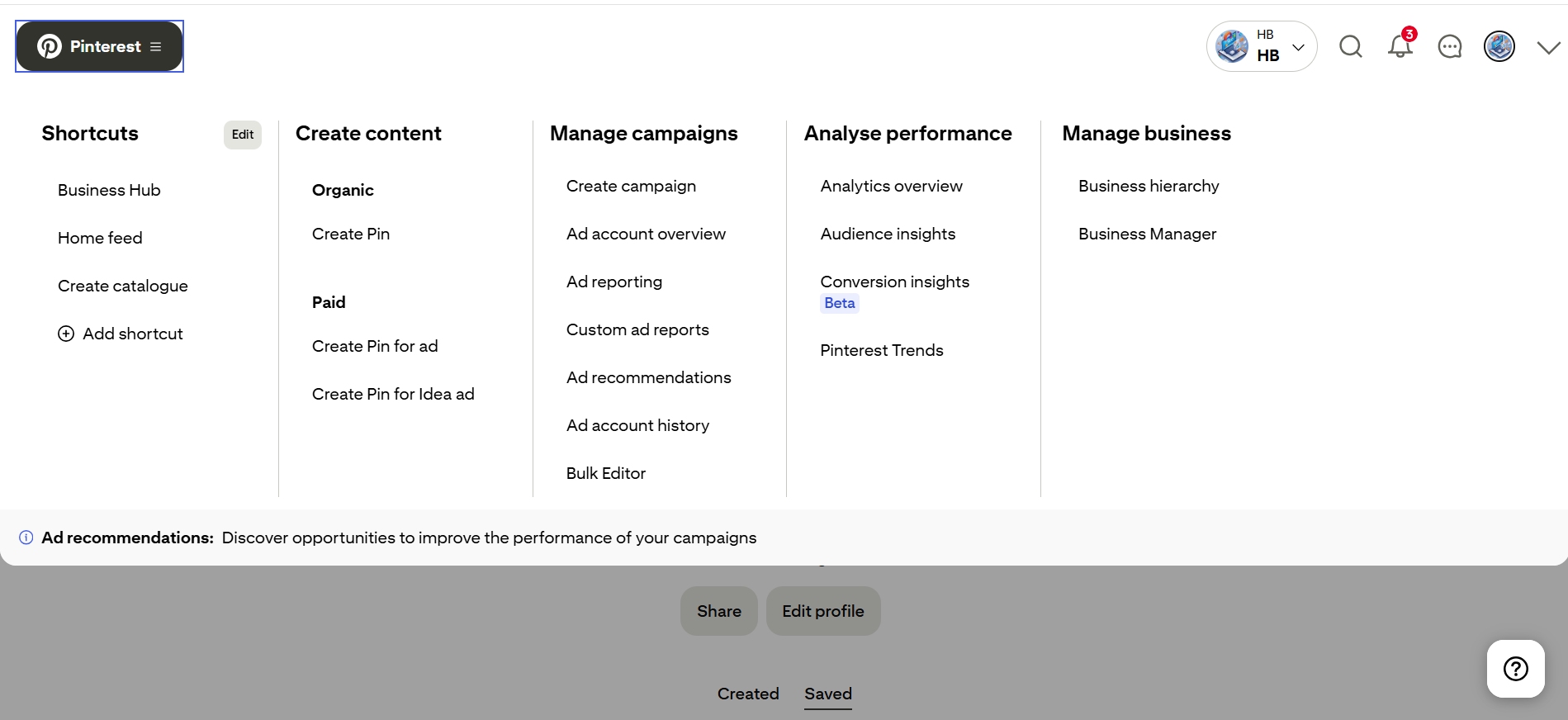
Once your business account is ready, head into Pinterest Ads Manager to explore its layout. The dashboard is designed to give you both a quick overview and deep control over your campaigns.
Overview of Tabs
- Campaigns: Manage all your ad campaigns, set budgets, and monitor performance.
- Ad Groups: Control targeting, bidding, and placement for specific audience segments.
- Ads: View, edit, and optimize individual ad creatives.
- Reporting: Access performance data, trends, and downloadable reports.
- Audiences: Create and manage custom, saved, and lookalike audiences.
Key Metrics at a Glance
The main view shows impressions, clicks, conversions, CTR, and spend helping you spot trends and quickly assess performance.
Settings & Billing:
You’ll find account settings, billing details, and payment methods under the profile drop-down in the top-right corner. This is also where you manage roles and permissions for team members.
3.Creating Your First Pinterest Ad Campaign
Launching your first Pinterest ad is straightforward when you follow the step-by-step process in Ads Manager.
Step 1 – Choose a Campaign Objective
Pinterest will first ask you to select your goal, which determines how your ads are optimized:
- Awareness: Increase brand visibility with Brand Awareness or Video Views campaigns.
- Consideration: Drive more traffic and engagement through Traffic or Engagement campaigns.
- Conversion: Encourage purchases with Sales campaigns or showcase products through Shopping Catalogs.
Step 2 – Set Your Campaign Details
- Campaign Name: Pick something descriptive so you can easily track it later.
- Budget Type: Choose daily for consistent spend or lifetime for a capped total spend over the campaign period.
- Campaign Status: Turn your campaign on or off as needed before launch.
4. Setting Up Ad Groups & Targeting
Once your campaign is created, the next step is to define your Ad Groups, which act as containers for your ads within a campaign.
Difference Between Campaign and Ad Group Levels
Campaign Level: The campaign level is where you define your advertising goal whether it’s brand awareness, driving traffic, or generating sales. This is also where you set your overarching budget strategy, choosing between a daily or lifetime spend. Campaign settings apply to all ad groups inside it, so they act as the “big picture” control panel for your ad objectives.
Ad Group Level: An ad group sits within a campaign and manages the finer details like audience targeting, placements, and ad-specific budgets. You can run multiple ad groups under one campaign to compare different audiences, creative variations, or targeting strategies. This setup makes it easier to test and optimize performance without altering your main campaign settings.
Audience Targeting Options
- Keywords: Reach users actively searching for specific terms.
- Interests: Target users based on categories they engage with, like home décor or fitness.
- Demographics: Filter by age, gender, and location for more precision.
- Custom Audiences: Reconnect with website visitors or upload email lists for retargeting.
- Actalike Audiences: Find new users with similar behaviors to your existing customers.
Placement Settings
Browse Feed: Your ads appear directly in users’ personalized home feeds. They also show in “related pin” feeds when users click similar content. Ideal for reaching users in a discovery mindset. Great for brand awareness and inspiring new ideas.
Search Results: Your ads appear when users actively search for specific keywords. This targets high-intent audiences looking for solutions now. Great for driving clicks and conversions. Best used with precise, relevant keyword targeting.
5. Choosing Pinterest Ad Formats
Pinterest offers a variety of ad formats, each designed to meet different marketing goals and user engagement styles. Choosing the right format can significantly impact the success of your campaign, so it’s essential to match your creative approach to your objective. Here’s a breakdown of the main ad formats available:
Standard Pin Ads
These are the most common type of Pinterest ad a single static image that appears seamlessly in the feed, looking just like organic pins. Standard Pin Ads are ideal for driving traffic to your website, blog, or online store. You can add a headline, description, and clickable link, making them simple yet powerful for almost any campaign.
Video Pin Ads
Video Pin Ads autoplay in the feed, making them highly attention-grabbing. They are excellent for storytelling, showcasing tutorials, or highlighting product features in action. Whether short clips for quick engagement or longer videos for in-depth content, video ads can build brand awareness and encourage deeper connections with your audience.
Carousel Ads
Carousel Ads let you display 2–5 images that users can swipe through. Each card can have its own title, description, and link, making this format perfect for showcasing product variations, step-by-step guides, or collections. Carousels encourage interaction and can boost time spent engaging with your ad.
Shopping Ads
Shopping Ads are pulled directly from your connected product catalog and display real-time information like pricing and availability. They’re designed for e-commerce brands looking to target high-intent shoppers who are ready to buy. With a direct path to purchase, Shopping Ads can deliver strong sales results with minimal friction.
Collections Ads
Collections combine a large hero image or video with smaller secondary images underneath, creating a “lookbook” style display. They are perfect for lifestyle storytelling, showing how multiple products work together in a real-life setting. Brands in fashion, home decor, and beauty often use collections to inspire users to explore more.
Try-On & AR Ads
Augmented reality (AR) ads allow users to virtually try on products like sunglasses, lipstick, or accessories directly in the Pinterest app. This format is highly interactive and can significantly boost engagement and purchase intent. It’s best suited for industries where the look and fit of the product play a key role in buying decisions.
Pro Tip: Start by testing at least two ad formats to see which resonates best with your audience before committing your entire budget to one style.
6. Uploading & Designing Your Ads
Creating visually appealing, well-optimized ads is crucial for grabbing attention in Pinterest’s visually driven platform. From the image dimensions to your copy and tracking setup, each detail plays a role in how well your ad performs.
Pin Creative Best Practices
- Image Size: Use Pinterest’s recommended 1000 x 1500 pixels (2:3 aspect ratio) for optimal clarity and visibility. Avoid overly long pins that may get cut off.
- Text Overlay: Add short, easy-to-read text directly on your image to highlight your offer or key message. Use bold fonts and high contrast for legibility.
- Branding: Include your logo subtly but visibly so viewers associate the content with your brand, even if it’s saved or shared.
- High-Quality Visuals: Crisp, well-lit photos or graphics perform better. Avoid cluttered designs or low-resolution images.
Writing Effective Titles & Descriptions
- Titles: Keep them short, compelling, and keyword-rich. For example, instead of “Winter Fashion,” try “10 Cozy Winter Outfits You’ll Love.”
- Descriptions: Use natural language, incorporate relevant keywords, and clearly explain what users will get when they click. Aim for 2–4 sentences.
- Call-to-Action (CTA): Include phrases like “Shop Now,” “Learn More,” or “Discover the Collection” to guide clicks.
Adding Destination Links & UTMs for Tracking
- Direct Links: Always send users to a relevant landing page that matches the ad content — no generic homepages unless absolutely necessary.
- UTM Parameters: Add UTMs to track the performance of your Pinterest campaigns in tools like Google Analytics. Example: https://yourwebsite.com/product-page?utm_source=pinterest&utm_medium=paid&utm_campaign=winter_sale
- Test Links: Double-check that links work properly and load quickly to avoid drop-offs.
Pro Tip: Pinterest is a “discovery” platform, so ads that look organic (but are strategically branded) often perform better than overly salesy designs.
7.Setting Your Budget & Bidding Strategy
Your budget and bidding approach directly impact how often your ads appear and to whom. Pinterest’s ad platform gives you flexible options to match your campaign goals and spending limits.
Daily vs. Lifetime Budgets
- Daily Budget: You set a maximum amount to spend each day. This is ideal for ongoing campaigns where you want consistent visibility and control over daily spend.
- Lifetime Budget: You set a total spend for the entire campaign duration. Pinterest will automatically pace your budget over the selected dates. This works well for short-term promotions or seasonal campaigns.
Pro Tip: If you’re testing ads, start with a smaller daily budget to gauge performance before scaling.
Automatic vs. Custom Bids
- Automatic Bids: Pinterest sets your bid amount automatically to get the most clicks or conversions for your budget. This is great for beginners or when you’re unsure of the ideal bid.
- Custom Bids: You manually set the maximum you’re willing to pay per click, impression, or conversion. This gives you more control but requires ongoing monitoring and adjustments.
How Bidding Works on Pinterest
Pinterest ads run on an auction system where your bid competes against other advertisers targeting the same audience. Your ad placement is determined by:
- Bid Amount – How much you’re willing to pay.
- Ad Quality Score – Based on engagement rates, relevance, and creative quality.
- Expected Action Rate – Pinterest’s estimate of how likely a user will take your desired action.
Winning the auction isn’t just about bidding the most a high-quality, relevant ad can win over higher bids.
8. Tracking & Measuring Campaign Performance
Once your Pinterest ad campaign is live, tracking results is essential to understand what’s working and where to optimize. Pinterest Ads Manager offers detailed analytics to help you measure performance against your goals.
Key Metrics to Monitor
- Impressions: The total number of times your ad is shown. High impressions indicate strong reach.
- CTR (Click-Through Rate): The percentage of people who click your ad after seeing it. A higher CTR often means your creative and targeting are resonating.
- Saves: The number of users saving your Pin to their boards — a strong sign of interest and future engagement.
- Conversions: Actions you’ve defined as valuable, such as purchases, sign-ups, or downloads.
- ROAS (Return on Ad Spend): The revenue generated for every dollar spent on ads.
Pro Tip: Always compare multiple metrics together — for example, high impressions but low CTR could mean your targeting is right, but your creative needs work.
Using the Reporting Tab
The Reporting section in Pinterest Ads Manager lets you:
- Filter results by date range, campaign, ad group, or pin.
- See which audiences, creatives, or keywords perform best.
- Export reports for deeper analysis in Excel or Google Sheets.
This is your go-to place for spotting trends and making data-driven optimizations.
Setting Up the Pinterest Tag
The Pinterest Tag is a small piece of code you add to your website to track conversions and user behavior after they click your ad.
- It tracks actions like page visits, add-to-cart events, and purchases.
- Helps Pinterest’s algorithm optimize delivery to users more likely to convert.
- Enables retargeting ads for visitors who didn’t complete their purchase.
You can set it up manually by inserting the code into your site’s HTML or use integrations with platforms like Shopify, WordPress, or WooCommerce.
10. Common Mistakes to Avoid in Ads Manager
Even experienced marketers can waste budget if they overlook Pinterest’s unique ad requirements and audience behavior. Avoid these pitfalls to get the most out of your campaigns:
1. Ignoring Pinterest’s Creative Guidelines
Pinterest is a highly visual platform. If your ads don’t follow recommended image dimensions, text overlay rules, or branding placement, they may look unprofessional or even get rejected. Always stick to Pinterest’s best practices for ad creatives to maintain quality and engagement.
2. Over-Targeting or Under-Targeting
- Over-targeting (too many filters) can limit your reach and prevent your ads from scaling.
- Under-targeting (too broad audiences) can waste budget on users who aren’t likely to convert.
Finding the balance is key test different audience sizes and targeting combinations to identify the sweet spot.
3. Not Tracking ROI with Proper Analytics Setup
If you’re not using the Pinterest Tag or tracking UTMs, you’re essentially flying blind. Without proper analytics, you can’t accurately measure conversions, ROAS, or campaign effectiveness. Always set up conversion tracking before launching a campaign to ensure you can make data-driven decisions.
Conclusion
Pinterest Ads Manager is a powerful tool for reaching an engaged, inspiration-driven audience. By understanding its structure campaigns, ad groups, and targeting options you can create ads that align with your goals and resonate with the right people. Choose the right ad formats, follow creative best practices, and track performance closely using Pinterest’s analytics tools. With a well-planned strategy and ongoing optimization, Pinterest ads can help you drive traffic, boost sales, and grow your brand presence on one of the world’s most visual search platforms.
Frequently Asked Questions(FAQs)
What is Pinterest Ads Manager used for?
Pinterest Ads Manager is the platform’s dedicated tool for creating, managing, and optimizing paid advertising campaigns. It allows advertisers to set clear marketing objectives, select various ad formats, define target audiences based on interests and demographics, and monitor campaign performance through detailed analytics.
How much does it cost to advertise on Pinterest?
The cost of advertising on Pinterest varies because it operates on an auction-based bidding system. Your daily budget and cost per click or impression depend on factors like your target audience, competition, and bidding strategy. Many advertisers begin with a small daily budget of $5 to $10 to test and scale their campaigns.
Can I run Pinterest ads in any country?
No, Pinterest ads are not available globally. The platform restricts advertising to specific countries where it has the infrastructure and compliance in place. Before launching your campaign, you must verify if Pinterest supports ads in your country by checking their official list of supported advertising regions.
What is the difference between a campaign and an ad group in Pinterest Ads Manager?
A campaign is the top-level structure where you set your overall advertising objective (like brand awareness or conversions) and decide the total budget. Within campaigns, ad groups allow you to organize different target audiences, choose placements, and assign specific budgets and bids for individual sets of ads.
How do I track conversions from Pinterest ads?
To track conversions, you need to install the Pinterest Tag a piece of code added to your website. This tag collects data on user actions such as purchases, sign-ups, or page views triggered by your ads. Using this data, you can measure your campaign’s ROI and make informed optimizations for better results.
