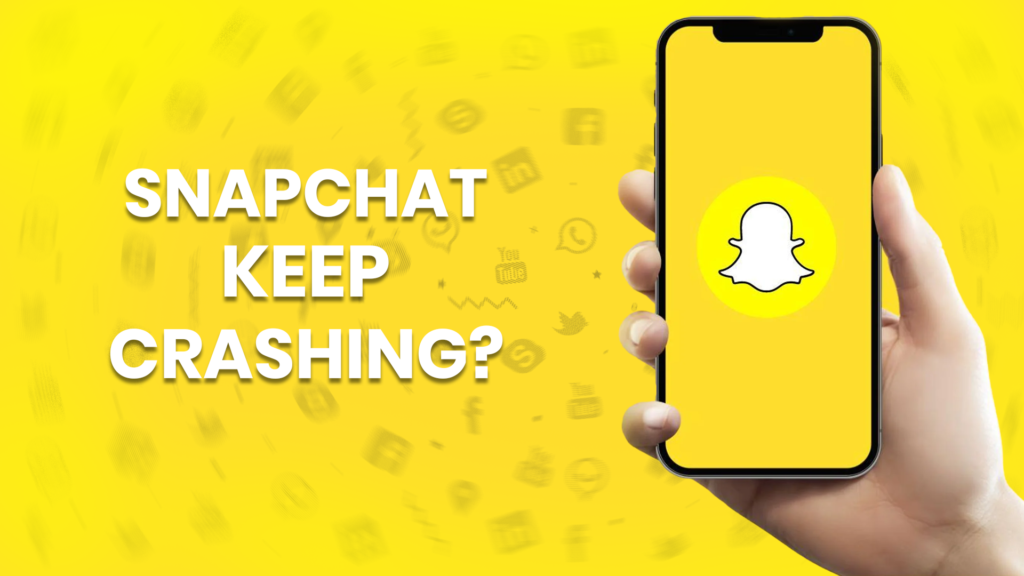Featured Social Media Software:
How to Fix Snapchat Crashing Issues on Your Device
Snapchat is a widely used multimedia messaging application that allows users to send photos and videos known as “Snaps” to friends. These Snaps disappear after they have been viewed. The app also features a chat function, similar to other messaging platforms, but with one major difference: chats vanish after they are viewed unless settings are adjusted to keep them for 24 hours. Snapchat is available on both Android and iOS devices, and while it’s a fun way to communicate, users often experience crashes that disrupt their use of the app.
This guide will help you identify the reasons why Snapchat might be crashing on your device and offer solutions to fix the issue. From network problems to application errors, we’ll cover the various factors that can cause Snapchat to crash and how to resolve them.
Why Does Snapchat Keep Crashing?
Snapchat can crash for several reasons. Some of the most common causes include:
- Caching Issues: Cached data can lead to a buildup of unnecessary files that may cause Snapchat to malfunction. If Snapchat hasn’t been cleared of its cache recently, this could result in frequent crashes.
- Poor Internet Connection: A weak or unstable internet connection can disrupt Snapchat’s ability to send and receive data, leading to app crashes.
- Heavy Applications Running on Your Phone: Large or heavy applications running in the background can take up a significant portion of your phone’s resources, causing Snapchat to crash.
- Outdated Snapchat Version: Using an outdated version of Snapchat can also lead to performance issues and crashes.
- Phone Reboot Issues: If your phone hasn’t been rebooted in a while, it might slow down the device’s performance, making apps like Snapchat prone to crashing.
- Incompatibility with iOS or Android Versions: Older operating systems might not be fully compatible with the latest version of Snapchat, leading to crashes.
Now, let’s go through the step-by-step methods to fix Snapchat crashing on your device.
Steps to Fix Snapchat Crashing Issues
1. Check Your Internet Connection
One of the primary reasons Snapchat crashes is due to a poor internet connection. Snapchat requires a stable connection to function correctly. If your connection is weak or intermittent, the app may freeze or crash.
Solution:
- Switch to a more reliable network, such as a stronger WiFi connection or mobile data.
- You can also try turning airplane mode on and off to reset the network.
2. Verify Snapchat Server Status
Sometimes, the issue might not be with your device but with Snapchat’s servers. Snapchat’s servers can go down for maintenance or technical issues, which can cause app crashes.
Solution:
- Use online tools like DownDetector to check if Snapchat is experiencing a widespread outage.
- If the issue is on their end, you will need to wait for the Snapchat team to resolve it.
3. Remove Snapchat from Your Recent Applications List
Your phone may become overwhelmed if too many apps are running at the same time. Snapchat can crash if your device’s resources are spread too thin.
How to do this on iPhone:
- Double-tap the home button or swipe up from the bottom to open the recent apps panel.
- Swipe up on the Snapchat app to close it.
How to do this on Android:
- Tap the overview button (the square icon) or swipe up from the bottom of the screen to open recent apps.
- Find Snapchat and swipe up to close it.
4. Update Snapchat
Running an outdated version of Snapchat can cause compatibility issues with your device’s operating system, leading to crashes. Ensuring you have the latest version of the app installed can resolve many issues.
How to update Snapchat:
- Open the Play Store (for Android) or App Store (for iOS).
- Search for Snapchat.
- If an update is available, tap “Update.”
5. Restart Your Device
Restarting your device can help reset system processes and clear out any background activities that might be causing Snapchat to crash.
Steps to Restart:
- For Android, press and hold the power button, then select “Restart.”
- For iPhone, press and hold the power button until you see the power-off slider. Slide it to turn off, then turn it back on.
6. Uninstall Unauthorized Third-Party Applications
Third-party apps designed to work alongside Snapchat, such as Snaptools or SCOthman, can interfere with the official app, causing crashes. Using these unofficial apps may violate Snapchat’s terms of service.
How to Uninstall Third-Party Snapchat Apps:
- On iPhone: Long press the app’s icon, tap “Remove App,” then confirm by tapping “Delete App.”
- On Android: Go to “Settings,” select “Apps,” find the third-party app, and tap “Uninstall.”
7. Clear Snapchat Cache
Clearing the Snapchat cache will remove temporary files that may be causing the app to crash.
How to Clear Snapchat Cache on iPhone and Android:
- Open Snapchat.
- Tap on your profile icon in the top-left corner.
- Tap on the gear icon (Settings) in the top-right corner.
- Scroll down to “Account Actions” and tap “Clear Cache.”
- Confirm by tapping “Clear All.”
8. Uninstall and Reinstall Snapchat
If all else fails, uninstalling and reinstalling the app may resolve any deep-seated issues. This will also give you the latest version of the app.
Steps to Uninstall and Reinstall Snapchat:
- On iPhone: Long press the Snapchat icon, tap “Remove App,” and confirm by tapping “Delete App.” Go to the App Store to reinstall Snapchat.
- On Android: Go to “Settings,” then “Apps,” find Snapchat, tap “Uninstall,” and go to the Play Store to reinstall Snapchat.
9. Use iOS System Repair Tools
If Snapchat continues crashing after following all the steps, particularly on iPhone, the issue may be with your iOS system. Some users report crashes after iOS updates. You can use third-party iOS system repair tools like Tenorshare ReiBoot to fix iOS issues without data loss.
10. Disable VPN
If you’re using a VPN, it might interfere with Snapchat’s connectivity and cause crashes. Try disabling the VPN to see if that resolves the problem.
How to Disable VPN on iPhone:
- Go to “Settings.”
- Tap “VPN” and toggle it off.
How to Disable VPN on Android:
- Go to “Settings.”
- Tap “Network & Internet,” then “VPN,” and disable the active VPN.
Conclusion
Snapchat crashes can be frustrating, but they are usually fixable. From ensuring a stable internet connection to clearing cache files and updating the app, these troubleshooting steps can help you resolve most issues. Regularly updating your software and app, avoiding third-party programs, and maintaining good phone hygiene will minimize app crashes. If none of these methods work, contacting Snapchat support or using iOS/Android repair tools can provide additional assistance.
Frequently Asked Questions (FAQs):
Why does Snapchat keep crashing on my iPhone?
Snapchat crashes on iPhone primarily due to software bugs, outdated versions, or incompatible iOS versions. Sometimes, server issues or poor network connections can also cause crashes.
What should I do if Snapchat closes when I open it?
Try updating the app, checking for server issues, and ensuring your device’s software is up to date. If the issue persists, clear the cache or restart your device.
Can third-party apps cause Snapchat to crash?
Yes, unauthorized third-party apps that interfere with Snapchat’s functionality can cause crashes. These apps should be uninstalled immediately.
Why does Snapchat crash when I try to send a Snap?
Snapchat might crash while sending Snaps due to a poor internet connection, app bugs, or system overload. Ensure your network is stable and that the app is updated.
What is the best way to prevent Snapchat from crashing?
To prevent Snapchat from crashing, keep the app updated, maintain a stable internet connection, avoid using third-party apps, and regularly restart your device.