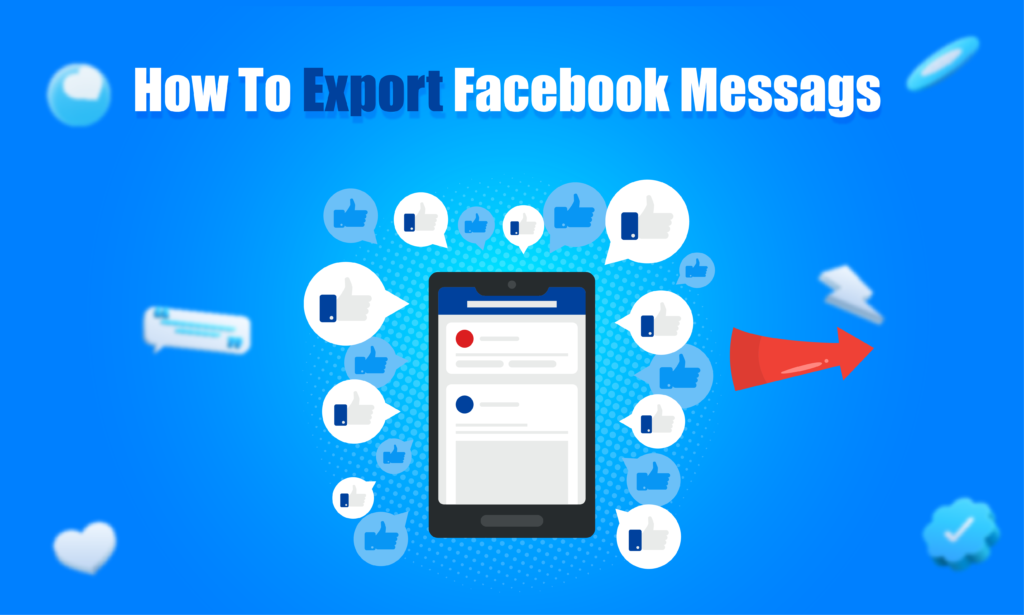Featured Social Media Software:
Facebook has become a hub of personal and professional communication for millions of users worldwide. Whether for personal archiving, legal purposes, or simply for preserving cherished memories, exporting Facebook messages is an essential feature. This article provides a step-by-step guide to exporting your Facebook messages, explores various tools and methods, and discusses the best practices for ensuring a seamless process.
Why Export Facebook Messages?
Exporting your Facebook messages is a practical solution for managing your digital data. Here’s why it’s essential:
- Data Backup: By exporting messages, you create a backup of important conversations, safeguarding against accidental deletions or account issues.
- Offline Access: Exported messages can be accessed without internet connectivity, making them available anytime.
- Legal and Professional Needs: Exported chats may serve as evidence in legal matters or as references in professional dealings.
- Memory Preservation: Some conversations hold sentimental value. Exporting ensures they are saved for future reminiscing.
Methods to Export Facebook Messages
There are two primary methods to export Facebook messages:
- Using Facebook’s Native Tools: Facebook provides built-in tools to download and export data securely.
- Using Third-Party Tools: Specialized applications and browser extensions offer additional customization and advanced options.
Method 1: Using Facebook’s Built-In Tool
Facebook’s Download Your Information tool allows you to export your messages along with other data types securely.
Step-by-Step Guide to Export Messages:
Log in to Facebook
Sign in to your account using a web browser. The export feature is not available through the Facebook mobile app.
Access Settings
Navigate to Settings & Privacy > Settings. This will open a comprehensive list of settings.
Choose “Your Facebook Information”
Under the settings menu, select Your Facebook Information. This section houses tools for data management.
Click on “Download Your Information”
Select the Download Your Information option. You will be directed to a page listing all types of downloadable data.
Select Messages
Deselect all categories except Messages to focus solely on exporting chats. If you wish to include other data (photos, posts, etc.), select them as needed.
Set Date Range
Choose a specific date range for the messages you want to export or select All Time to download all conversations.
Format and Quality
- Format: Choose between HTML (human-readable format) and JSON (structured data for technical purposes).
- Media Quality: Select High, Medium, or Low depending on your preferences for attachment quality.
Request File
Click Create File to submit your request. Facebook will begin processing your data.
Download the File
Once processing is complete, navigate to the Available Files tab and download the archive. Authentication may be required.
Extract and Access Files
The downloaded file is a ZIP archive. Extract it using any file extraction tool to access your exported messages.
Method 2: Using Third-Party Tools
Third-party tools provide more features, such as selective exporting, advanced filtering, and faster processing. Always ensure you use trusted tools to maintain privacy.
Recommended Third-Party Tools:
Message Saver for Facebook
A browser extension that allows you to export specific conversations with options to customize formatting.
FB Chat History Manager
Offers detailed export options with chronological sorting and keyword filtering.
Backupify
Automates regular backups of Facebook messages and other data.
Steps to Use Third-Party Tools:
- Download and install the selected tool or extension.
- Log in to your Facebook account through the tool’s interface.
- Select the conversations or date range to export.
- Choose the desired format and export options.
- Save the exported file on your device.
Understanding Export Formats
When exporting Facebook messages, selecting the appropriate format is crucial for usability.
HTML:
- Ideal for human readability.
- Messages appear in a clean, organized format.
- Compatible with any web browser.
JSON:
- Suitable for developers and data analysis.
- Messages are presented in a structured format.
- Requires specialized tools for viewing.
Challenges and Troubleshooting
Common Issues:
- Export Delays:
Large files or server congestion can delay the download. Be patient and check back after a few hours. - Incomplete Downloads:
If some messages are missing, verify the selected date range or reinitiate the request. - Corrupted Files:
Ensure your internet connection is stable during download. If the file is corrupted, repeat the process. - Unsupported Formats:
Use tools like Notepad++ or specific JSON viewers for JSON files.
Solutions:
- Double-check date range and settings before exporting.
- Ensure sufficient storage space for large files.
- Use updated file extraction tools for ZIP archives.
Best Practices for Exporting Messages
- Use Trusted Platforms: Avoid unreliable tools to prevent data breaches. Stick to Facebook’s native tools or well-reviewed third-party applications.
- Secure Your Archive: Save your exported file in a secure location, such as an encrypted folder or external drive.
- Regular Backups: Export messages periodically to ensure your archive remains up-to-date.
- Avoid Public Computers: Always use personal devices for exporting sensitive data.
Advanced Features and Tips
- Selective Exporting: Facebook allows filtering by date, ensuring that only relevant conversations are downloaded.
- High-Quality Attachments: Opt for High quality when exporting media for better resolution.
- Organized Storage: Create folders to organize exported files by date or conversation type.
Frequently Asked Questions (FAQs)
Can I export Facebook messages without downloading other data?
Yes, use the Download Your Information tool and deselect all categories except Messages.
What is the best format for exporting Facebook messages?
HTML is ideal for readability, while JSON is better for structured data analysis.
How long does it take to export Facebook messages?
Processing time varies depending on the data size. Small files are ready in minutes, while larger ones may take hours.
Are third-party tools safe for exporting messages?
Use only reputable tools with positive reviews. Avoid sharing sensitive login details with unverified platforms.
Can I export messages from a specific conversation only?
Yes, third-party tools like Message Saver allow you to select and export individual conversations.
Conclusion
Exporting Facebook messages is a valuable process for managing your digital communication data. Whether for backup, offline access, or legal purposes, following the outlined steps ensures an efficient and secure process. By leveraging Facebook’s native tools or trusted third-party applications, you can tailor the export process to meet your specific needs. Always prioritize data privacy and organize your archives systematically for future use.